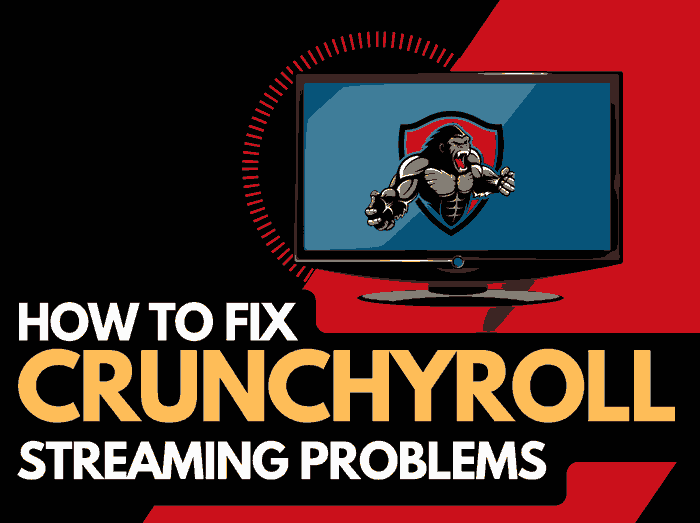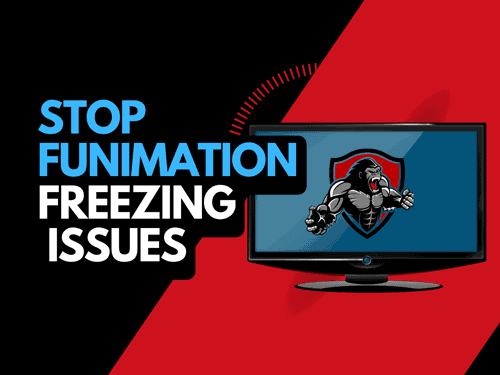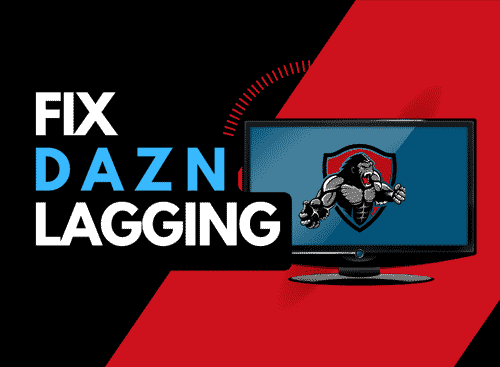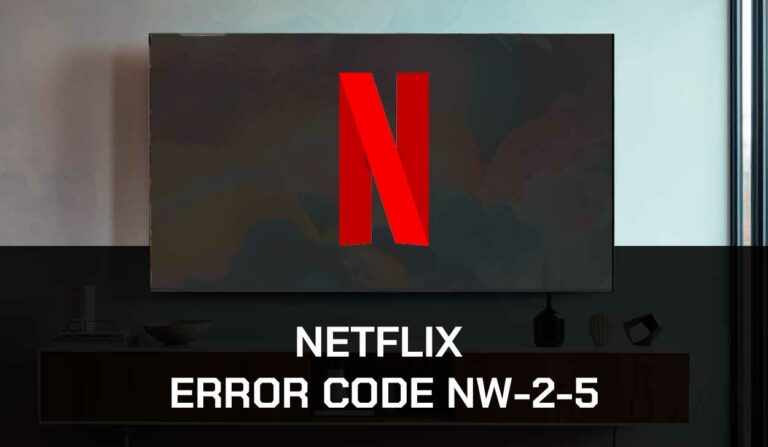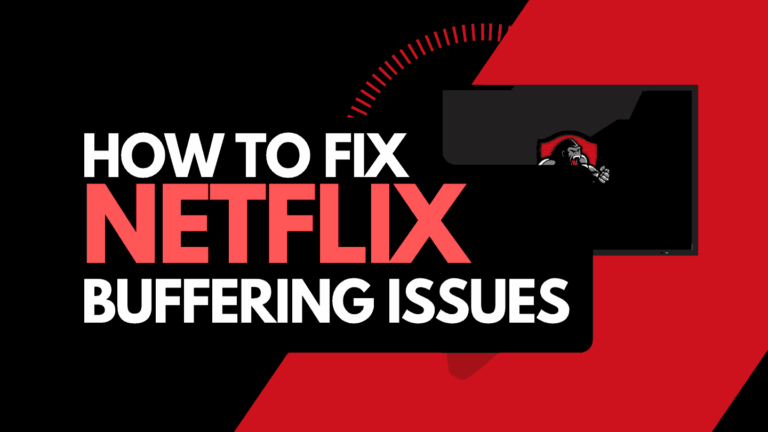Are the Plex subtitles not working for you?
As someone who loves seeing movies with subtitles, I’ve often encountered this issue with Plex, which can be disappointing.
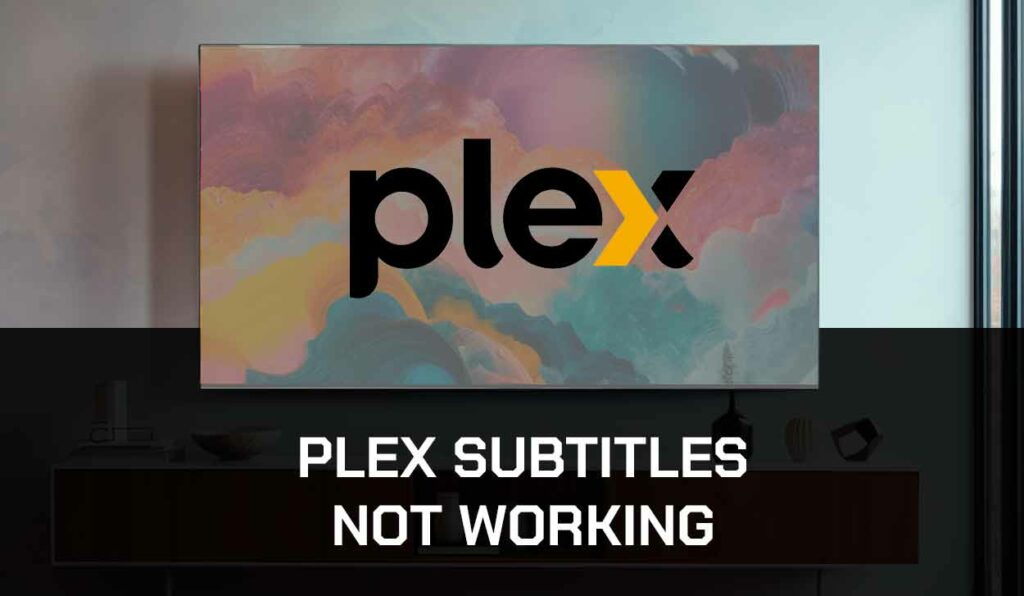
I dug for solutions and discovered that this problem was common among Plex users.
Fortunately, I was able to fix this issue, so in this article, I’ll discuss a few reasons why your Plex subtitle is not working, and I’ll offer possible solutions to fix this issue.
Why are the Plex subtitles not working?
Plex Media Server (PMS) is free software that allows you to create a client–server for movies, television shows, and music.
It allows subtitles while watching any show, but sometimes its subtitles might not work.
There are many reasons why the Plex subtitle is not working for you.
But some of the main reasons your Plex app does not show subtitles could be if,
- The closed captions are disabled.
- The subtitle is in an unsupported format.
- The auto-transcoding feature is off.
I have also had issues where the Plex Audio is out of sync, in addition to the Plex subtitles not working.
Now that we’ve figured out why it’s not working, let’s investigate fixing this issue.
How to fix the Plex subtitles not working?
Method 1: Check your internet connection.
Your network can contribute to the reason your subtitles aren’t working. Ensure your network is running correctly.
If you’re using a firewall, ensure Plex can access the web.
How to fix your internet connection.
There are so many ways you can fix your internet connection since everyone has different ways to connect to the internet.
- Restart your router and modem: This is the first thing to do by unplugging the power cable for 60 seconds and plugging it back in.
- Use an Ethernet cable to test: To do this, plug your device directly into your router with an Ethernet cable, and your internet should return.
- Check for an internet outage: You can find info about internet outages on Downdetector or contact your ISP.
Method 2: Use a VPN to search for subtitles.
While researching how to fix my Plex subtitle, I discovered that anytime I turn on my VPN, I can download subtitles, and everything works fine.
But it stops working as soon as I turn it off.
I use Windscribe VPN, and this solution might be specific to Windscribe subscribers but irrespective of the VPN provider you use try this method and see if it works.
Method 3: Enable Subtitle.
Here, you have to ensure that the “Subtitles” option is enabled.
You’ll also have to confirm that the language settings are correct because it can affect whether the subtitles are correctly displayed.
How to enable Plex Subtitle
- Launch the Plex Media server and open the web app on your PC
- Select your server from the server list
- Click Agent on the left tab and select the
- Select your desired Agent (Movie or Show) from the horizontal list at the top
- Check Local Media Access
- Scroll down on the left tab and select Language
- Make sure that Subtitle mode is on Always Enabled
- Save Changes
Method 4: Update Plex
It’s vital to ensure that the Plex application is up to date.
Performing an update helps to fix bugs and improve performance.
If you are having issues getting subtitles, try updating the software to the latest version.
Updating the Plex Media server is easy.
Simply relaunch the hosted Plex web app or refresh your browser page if it is opened on your browser.
For mobile devices, go to your mobile app store, search for the Plex app, and click the update button.
Method 5: Check the media file.
Most times, subtitles won’t display correctly if there’s an issue with the media file. It’s good to check if the media file has an accompanying subtitle file.
If the subtitle file is missing, you won’t be able to display subtitles.
Method 6: Refresh the subtitles.
If after you’ve done all these Plex subtitles aren’t working, refresh them.
To do this,
- Open the Plex client and start playing any media file you want to watch.
- Go to the subtitles section.
- Select ‘Refresh subtitles’
- This will prompt Plex to search for available subtitles for your media.
Method 7: Uninstall and reinstall Plex.
This is another approach you could use if refreshing the subtitle still doesn’t work for you.
Yes! You might have to uninstall and reinstall Plex.
You can do this for your computer and your mobile devices.
Reinstalling Plex for mobile devices:
- Locate the Plex app on your home screen.
- Long press and select the uninstall option.
- Go to your app store and search “Plex”.
- Click on the “install” option to reinstall Plex again.
For computer:
You can still try the approach for mobile devices when reinstalling on your computer.
But to be faster, just follow these steps below:
- Go to the Plex website.
- Download the installer for your OS.
- Run the installer to reinstall Plex
- Once Plex is reinstalled, try playing your media again to check if the subtitle still works.
Method 8: Try a different subtitle format.
Some subtitle formats are incompatible with Plex, so you may need to convert the file to another form. To do this,
- Download any subtitle converter
- Use the tool to convert the subtitle.
- Once converted, try playing your media again.
Method 9: Contact Support.
You’ll have to reach out to the Plex Support team if all these steps mentioned earlier don’t work for you.
They will provide further assistance in fixing this issue.
Final thoughts.
Plex offers an excellent streaming service like every other but It is not without its glitches.
I can relate to the whole frustration this experience comes with.
But by following the steps in this article, you can wave goodbye to it and get back to seeing movies smoothly.