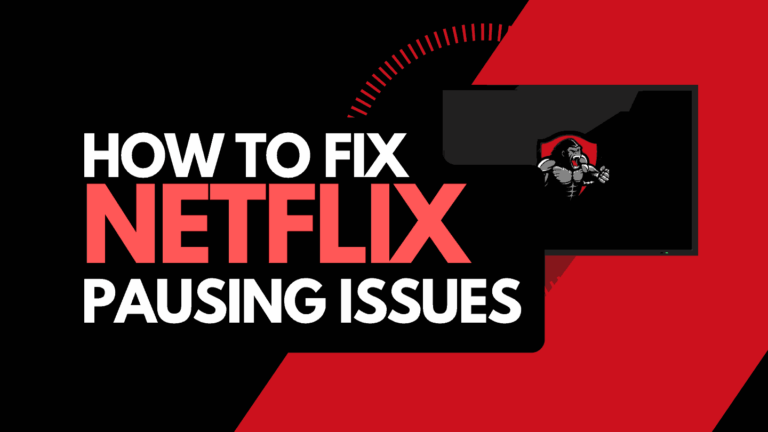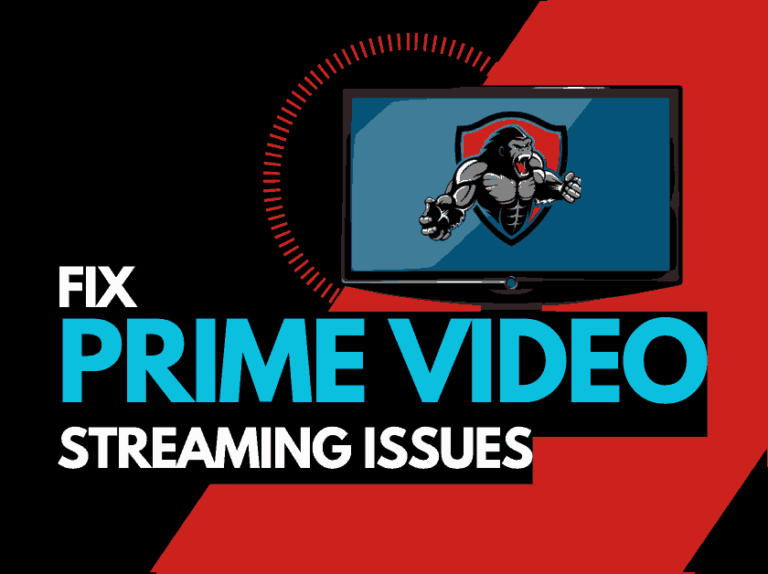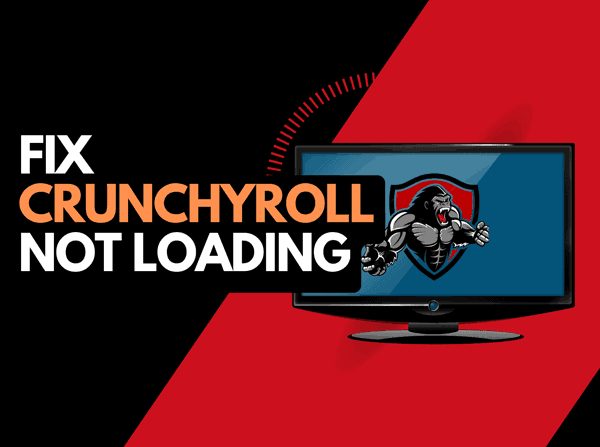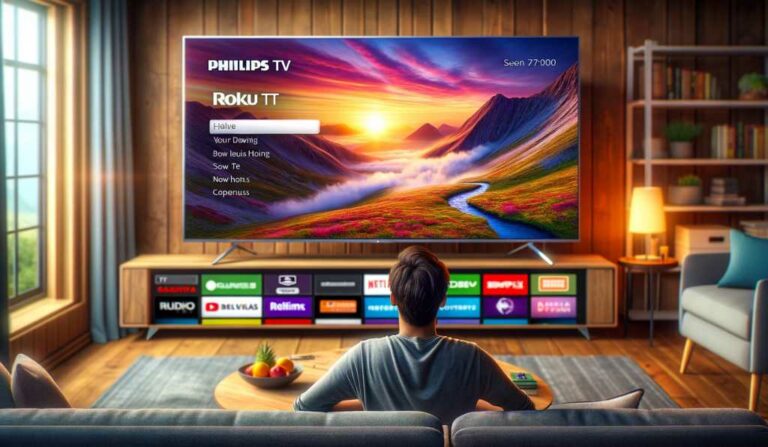Sometimes, Hulu keeps kicking me out when I’m trying to stream a show or when I update my account details.
The situation was so annoying that I thought I was only experiencing it.
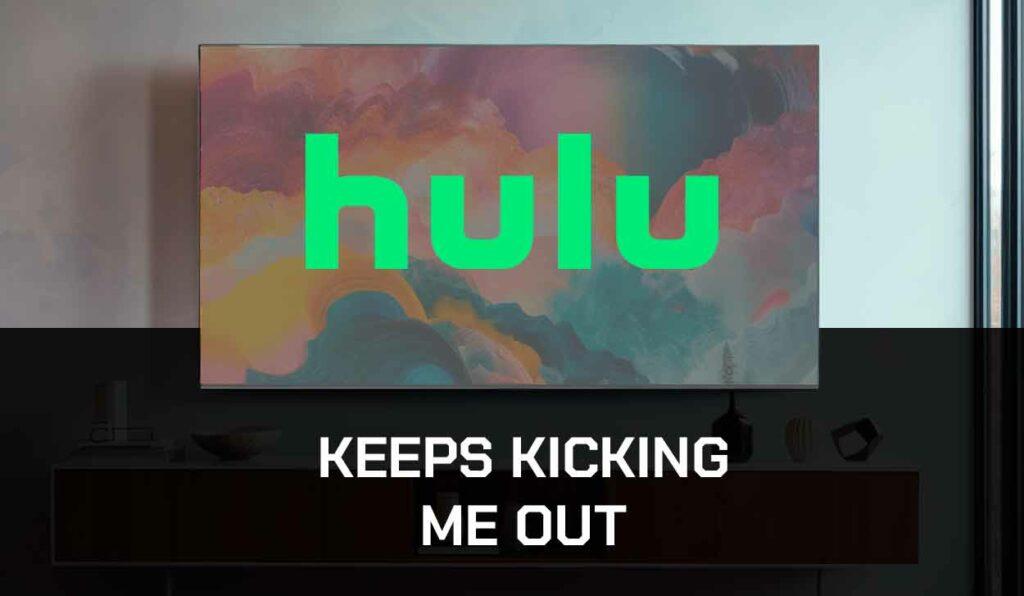
However, I discovered that other Hulu users also deal with this problem.
Hulu offers one of the best streaming services, so many people love it. However, the streaming platform is prone to minor issues.
Fortunately, I found solutions that helped fix the issue permanently. I’ll share them with you here.
Why does Hulu keep kicking me out?
The most common reasons Hulu keeps kicking me out are an outdated application, a poor internet connection, a caching error, or old streaming device firmware.
How do I fix it when Hulu keeps kicking me out?
I’ll review the easiest and fastest ways to fix this problem.
These steps are to be followed one after the other if the problem still exists.
Method 1: Check your internet connection.
I always stress that the first method you should use to troubleshoot any online operation is to check if you have issues with your internet.
Slow and unstable internet can result in Hulu kicking you out.
So try to move your router closer, or you can always try using an ethernet connection.
Below are other steps you can take to improve your internet speed:
- Restart your router. Unplug it from the power source, plug it in, and turn it on after 30 seconds
- If you are using a dual-band router, switch from 2.4GHZ to 5GHZ, then move your router closer to the streaming device
- Disconnect other devices that are using the router to allocate more bandwidth to Hulu
- Close other apps that are running in the background of your device.
- Connect your router to your device using an ethernet cable. A wired connection is usually faster than Wi-Fi.
Method 2: Restart your streaming device
Restarting your device is the next most common and practiced troubleshooting approach.
Restarting your device is simply turning off and turning on your device.
It can refresh and restore your device, which could help fix this issue.
- Turn off the device and wait for at least 60 seconds so that the system soft resets.
- Turn the device back on and launch the Hulu app.
Method 3: Log out and log in your account.
Sometimes, logging out and back into your account can temporarily help resolve this issue.
It does this by refreshing your session and clearing any cached data causing the problem.
To logout and login,
- On the Hulu app, tap the Account icon on the top bar.
- Select Log out of Hulu.
For TVs and other TV-connected devices:
- Select Account from the bar on the top.
- Select Log out.
- Confirm the prompt that appears.
Method 4: Restart Hulu
Remove Hulu from your recently opened applications on your device. Wait for one minute, then reopen the Hulu application.
Method 5: Clear the Hulu application cache.
Clearing cache data can help fix this issue because cache data consists of temporary files and data that Hulu stored on your device to speed up its performance.
Sometimes, these cached files can be corrupted or outdated, leading to issues.
To clear the cache, follow these steps:
- Open your settings application.
- Go to “Apps” or “App Manager”.
- Use the search bar to find the Hulu app or manually from the list.
- Select the app and click on “Storage.”
- Click on “Clear Cache.”
Method 6: Uninstall and install the Hulu application for Update.
If clearing cache data doesn’t fix it, try uninstalling and reinstalling Hulu to resolve the issue in case the application caused it.
This process automatically updates your Hulu application. Follow these steps:
- First, uninstall the app from your device
- Go to your device app page, uninstall the Hulu
- On your device app store, search for “Hulu”.
- Tap the “install” button to download and install the app.
Method 7: Disable any ad blockers or VPNs
Don’t neglect to review your use of a VPN or adblocker when Hulu keeps kicking you out.
Generally, VPNs and adblockers do not play well when you are streaming content online.
Streaming providers are against using VPNs and adblockers, and their use creates another dependency that can cause issues.
Method 8: Manually clear the Hulu Cache
You should consider clearing the Hulu Cache as a part of your troubleshooting.
The cache files or data Hulu stores on your device are necessary for an enhanced and seamless streaming experience.
However, they can become problematic if you don’t clear them frequently and can cause Hulu lagging issues.
Method 9: Check to make sure Hulu servers are operational
When Hulu keeps kicking you out, most issues will be with your network or playback device.
It is worth checking that there are no issues or outages with Hulu servers.
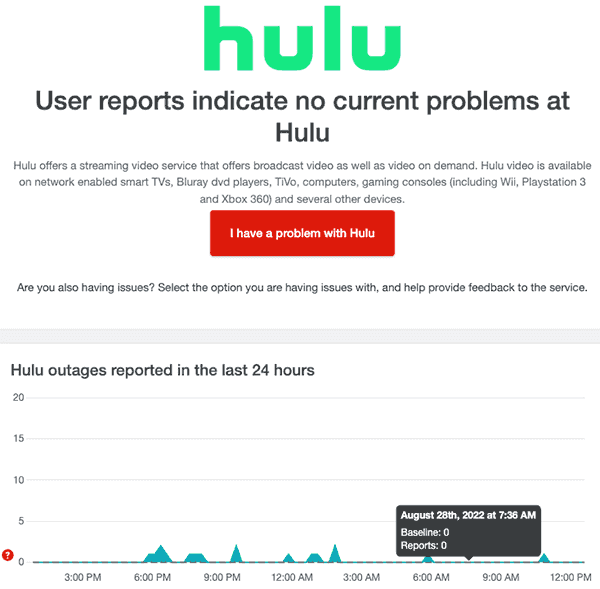
Method 10: Contact Support.
You would consider contacting the Hulu Support team for further assistance if the six solutions above did not work.
Final thoughts.
Experiencing the frustration of getting kicked out of Hulu is not supposed to be part of your streaming routine.
Now you have understood the reasons behind this issue, follow the solutions and you can enjoy your streaming experience again on Hulu.
Remember, it’s not just about fixing this problem– it’s about having a better streaming experience.