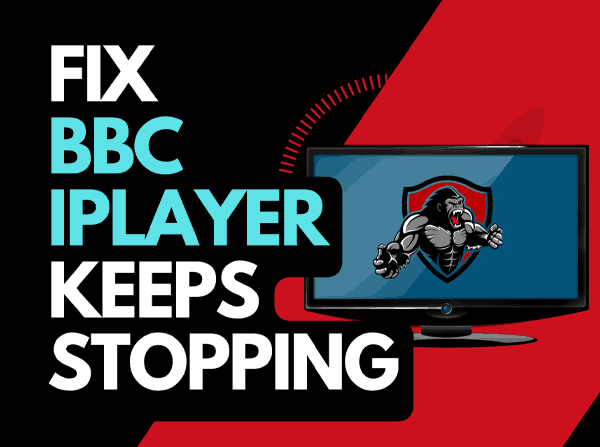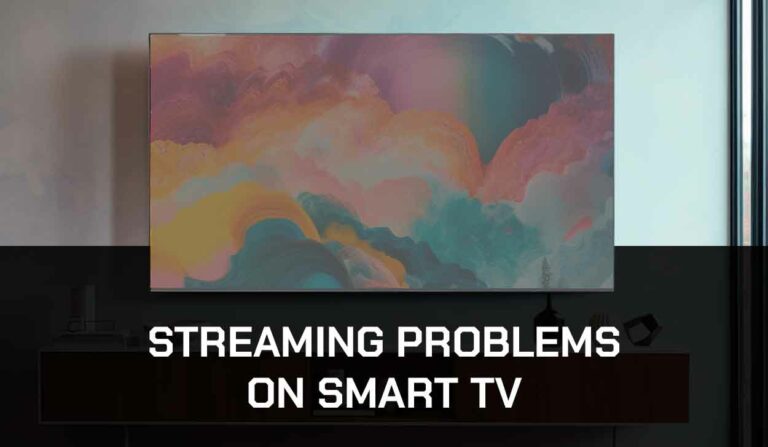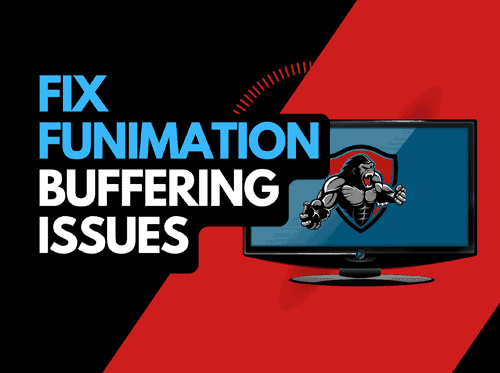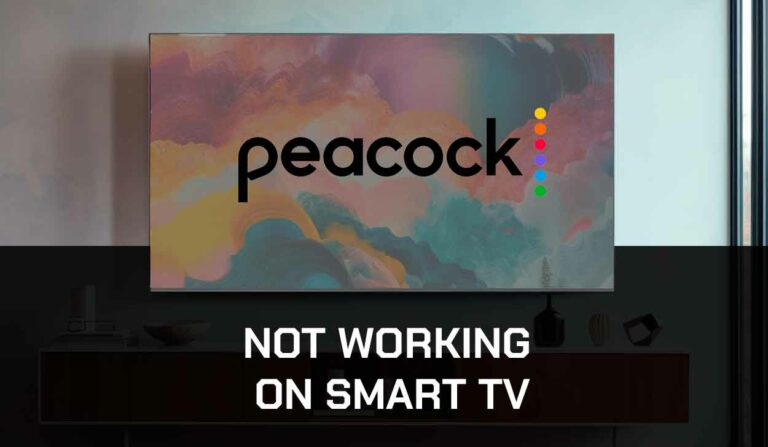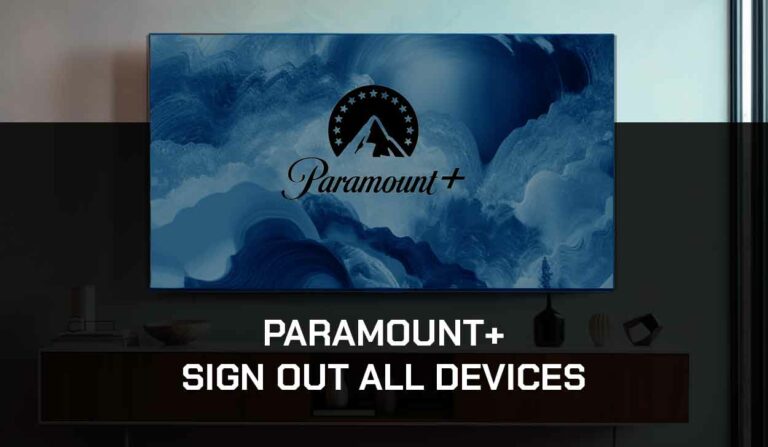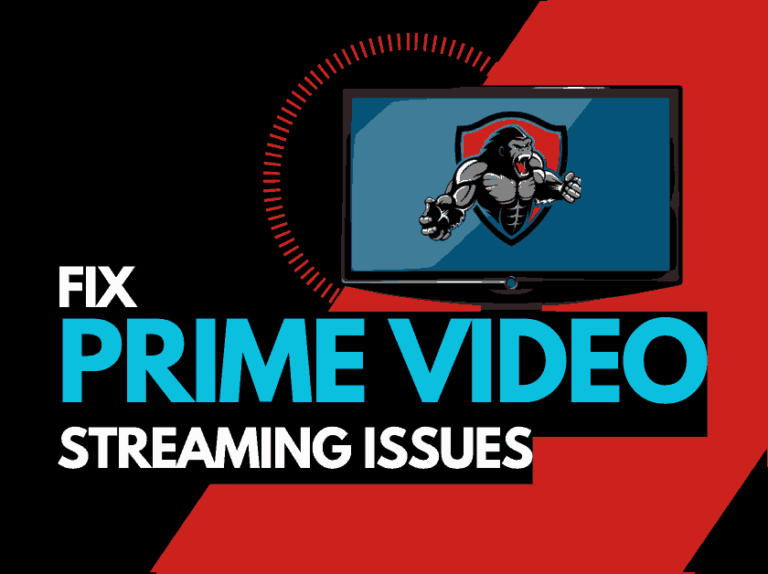It can be frustrating when you try streaming content when Firestick keeps going black.
This is a situation most Firestick users have to deal with all the time.

I checked the problem; fortunately, it’s not an issue requiring professional hands to fix.
In this guide, I’ll show you all the possible solutions to help you fix the problem permanently.
Why Does Firestick Keep Going Black
The black screen situation on Firestick occurs due to incompatible connections.
A faulty connection can interrupt the input signal your TV receives from Firestick, causing it to go black.
However, network glitches and software bugs can also cause the issue.
These problems are straightforward to fix, and with the methods, I will show you here, you should be able to deal with them.
What to Do When Firestick Keeps Going Black
Method 1: Reboot Firestick
The first step you’d want to take when facing this problem is to reboot your Firestick. Rebooting the device will help restart the system and clear any software bugs that could be causing black scream.
To reboot Firestick, press the Select+Play/Pause buttons on your remote for about five seconds until the device restarts.
If you use a Smart TV, restart it to achieve the same result.
People have also had issues with Fire TV airplay not working, which can cause a black screen.
Method 2: Power Cycle Firestick
If the first method doesn’t clear all the bugs and you still have the black screen problem on Firestick, this method should work.
Unplug your Firestick device from its power source, then wait at least 60 seconds for all the power to drain.
Then plug it in and turn the device back on. Also, perform the power cycle on your Smart TV.
Method 3: Check HDMI Cable and Port
Firestick will go black if your HDMI cable is damaged, has a shortage, or is faulty. Unplug the HDMI cable and assess it for any damage or faults.
When you have confirmed that the cable is ok, plug it back in securely and check if an image appears.
If you are unsure about the cable, try a different one to see if it works.
Additionally, use a different HDMI port if your TV has more than one and you suspect that the one you are currently using might be faulty.
Method 4: Check your network
Trust me, poor network connection or signal can cause Firestick to turn black screen.
Does your TV support HDCP
High-Bandwidth Digital Content Protection (HDCP) is a security feature that prevents someone from copying your digital video and audio content as it travels through connections.
Amazon Firestick requires your TV to have this form of digital protection to function correctly.
While most TVs support HDCP, there are still some that don’t.
You can check your TV manual or search your model online to see if it supports HDCP.
Method 5: Connect your Firestick directly to your TV
Most users prefer to use extensions like HDMI extenders or adapters for their Firestick connections.
While this connection method has benefits, this hub can sometimes develop faults that could cause a black screen.
If you use a hub of any kind for your connection, remove it and connect directly, just to be sure that it isn’t the source of the problem.
Method 6: Turn off HDMI-CEC Device Control and turn it on again:
One of the methods that also worked for me was turning HDMI-CEC Device Control off and on again.
This method is handy if you use a Fire TV (it worked on my Insignia Fire TV).
The HDMI-CEC device control feature lets you control your Firestick and TV with one remote.
However, it could develop a glitch that could sometimes manifest as a black screen.
Here’s how to turn it off and on:
- On your Fire TV, go to Settings
- Highlight and select Display and Sounds
- Turn off/on HDMI-CEC Device Control
Method 7: Cycle the available resolution on Fire TV
I also noticed that sometimes Firestick keeps going black because of a device because of a resolution problem.
You can cycle the available resolution to fix the problem in this case.
To do this, press and hold the Up and Rewind button on your Firestick remote together for at least five seconds.
Your device will cycle through the available resolutions to find the best one.
Method 8: Check your and Fix your Internet Connection
Your Firestick keeps going black because of a poor internet connection or a weak signal.
To ensure your internet connection status, you can check your internet speed here.
You need at least 5Mbps to stream HD videos and 25Mbps if you are streaming on 4k.
If your connection speed doesn’t meet these standards, you can do a few things to improve your internet.
- Use an ethernet cable connection if available
- If you don’t have an ethernet cable, make sure your router or Wifi device is close to your streaming device
- Power cycle your router to refresh your internet connection. To do this, unplug the router from its power source, and wait for 60 seconds before plugging it back in and turning it on.
- Disconnect other devices using your internet. For instance, if you have other people streaming Netflix or playing video games online, disconnect it to allocate more bandwidth to Firestick.
Method 9: Contact Amazon Support
In every normal circumstance, one of the solutions I have provided above works to fix the problem.
If none works for you, contact Amazon Firestick support for further assistance.
Final Thought
It can be a real headache when your Firestick keeps going black.
The problem usually happens due to glitches in your network or incompatible connections. Hopefully, this guide has been helpful to you in solving the problem.