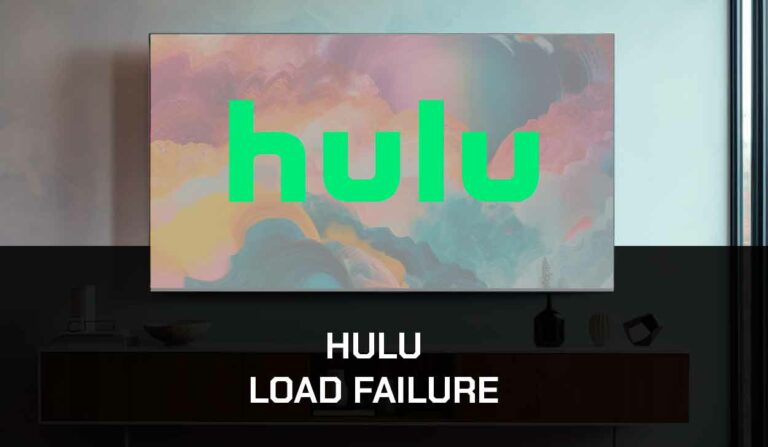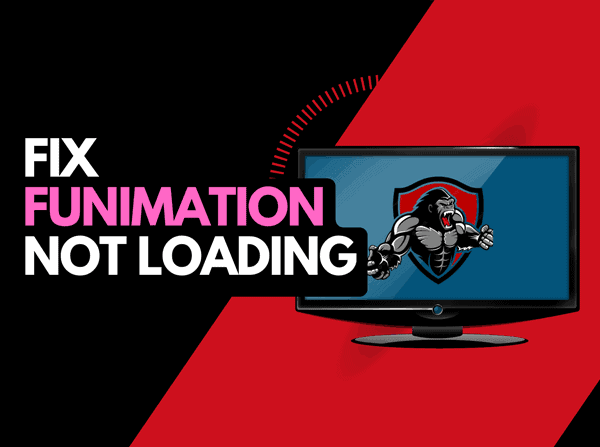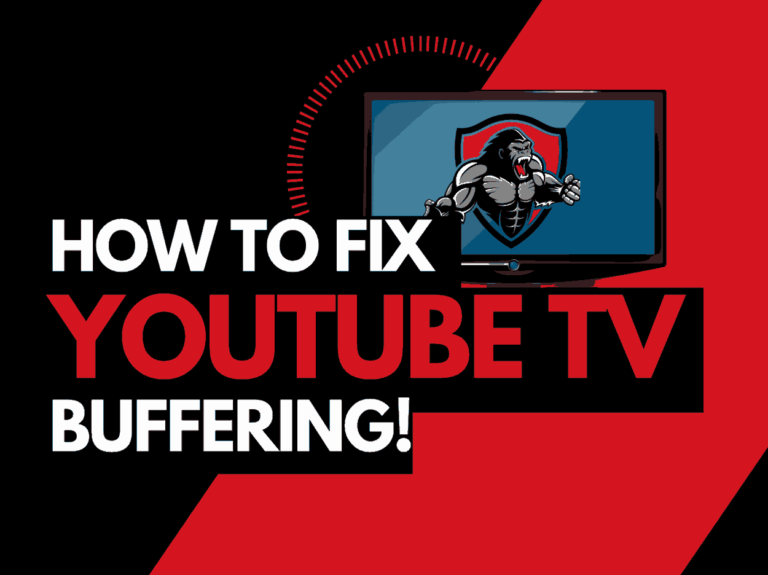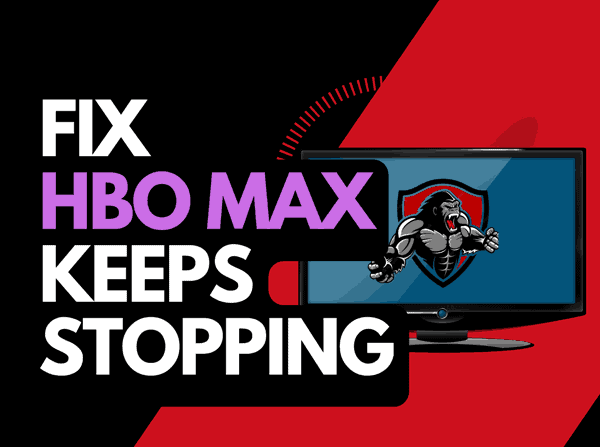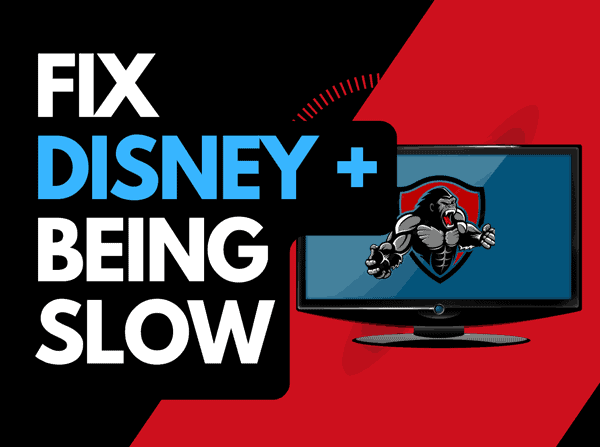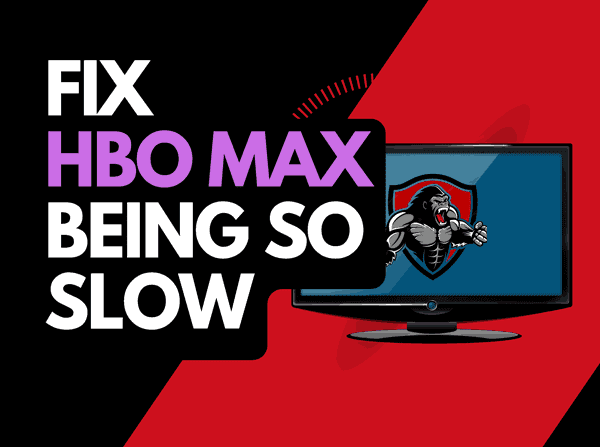It can be common to come across Prime Video streaming issues if you have been using the platform for a while.
We investigate what causes Prime Video streaming issues and the steps you can take to resolve them.
Why does my Prime Video have streaming problems?
Streaming issues on Prime Video occur due to an unoptimized internet connection or underlying software issue.
Many streaming problems come from an overloaded internet router that limits your ability to stream content quickly or connect to Prime Video.
Buffering is a common streaming issue on Prime Video, but you can also run across issues of crashing and bad picture quality.
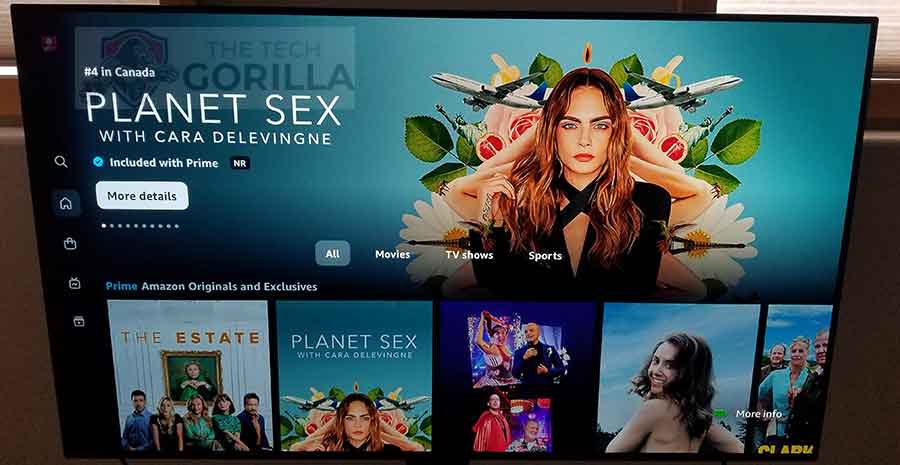
Here are some tips on how to fix Prime Video streaming issues:
- Reboot your Prime Video device or app
- Restart your Router
- Update your Prime Video firmware
- Increase internet bandwidth
- Close any other apps that are running
- Decrease Streaming Playback Quality
- Use an Ethernet cable rather than a Wi-Fi
- Upgrade your Internet Connection
- Disable VPNs or Ad blockers
- Upgrade your Router
- Check the Prime Video network
- Contact the Prime Video Support
How to stop Prime Video streaming issues
You can take many steps to improve your chances of limiting any streaming issues that may arise while viewing Prime Video content.
Method 1: Reboot your Prime Video device or app
You should start by completely restarting the device on which you are watching Prime video if you are running into streaming problems.
The reboot will clear the RAM and cache from your streaming device, enabling better performance.
This is helpful when Prime video is performing slowly.
Unplug your Prime Video streaming device (this could be your TV) for 60 seconds before plugging it back in to perform a complete restart.

Once you have reconnected your streaming device, turn it on and see if the streaming problems persist.
Method 2: Restart your Router
Restarting your router will help fix most Prime Video streaming problems.
How do I reset my router?
Unplugging the router from the socket for 30 seconds and then plugging it back in is the simplest way to reset it.
The restart allows a new connection with the Prime Video servers and can help prevent lagging.
Think of your router like a PC. Over time it will slow as more devices and tasks are added.
Restarting your router offers a performance boost like a PC with a fresh boot-up.
Method 3: (If using a TV) Update your TV firmware
If you use a TV to view the Prime Video app, I recommend updating your TV firmware to limit Prime Video streaming problems.
Method 4: Increase internet bandwidth
You can increase the internet bandwidth allotted to Prime Video by disconnecting some devices from your home internet network.
Is someone in your home streaming on Netflix? What about your phone? Is someone downloading games or apps on a games console?
Every device you can disconnect from your internet connection will help reduce streaming problems on your Prime Video.
When you have limited internet bandwidth, it is expected that Amazon Prime video will start freezing when trying to watch a show or movie.
Method 5: Close any apps that are running
On whichever device you access Prime Video, you should close any open apps that are not in use.
How does having open apps cause Prime Video streaming problems?
Having many apps open simultaneously on any device reduces your streaming performance and the internet connection.
This reduction in performance can cause your Prime Video to have streaming problems.
Method 6: Decrease Streaming Quality
When you have issues with your streaming, limiting the video quality on Prime can help.
Change your Amazon Prime Video video quality settings
You can only change your video quality settings on Amazon Prime Video using the web browser.
If you are using an app on a streaming device such as a smart TV, firestick, Roku or games console, Prime Video automatically detects your internet speed. It outputs the Video at a resolution it believes is more suitable.
This is why a slow internet connection or router issues commonly cause bad picture quality on Amazon Prime Video.
How do I change the Amazon Prime Video video quality settings?
Step 1: Goto the Prime Video website
Head over to the Prime Video website.
Step 2: Start a show and then select options in the player
When viewing a show, find the options cog icon.
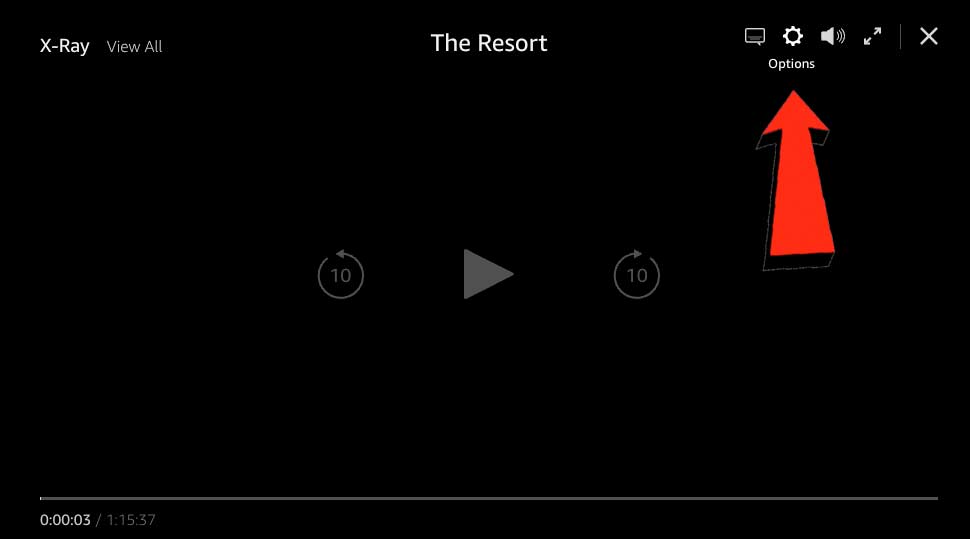
Step 3: Choose the video output
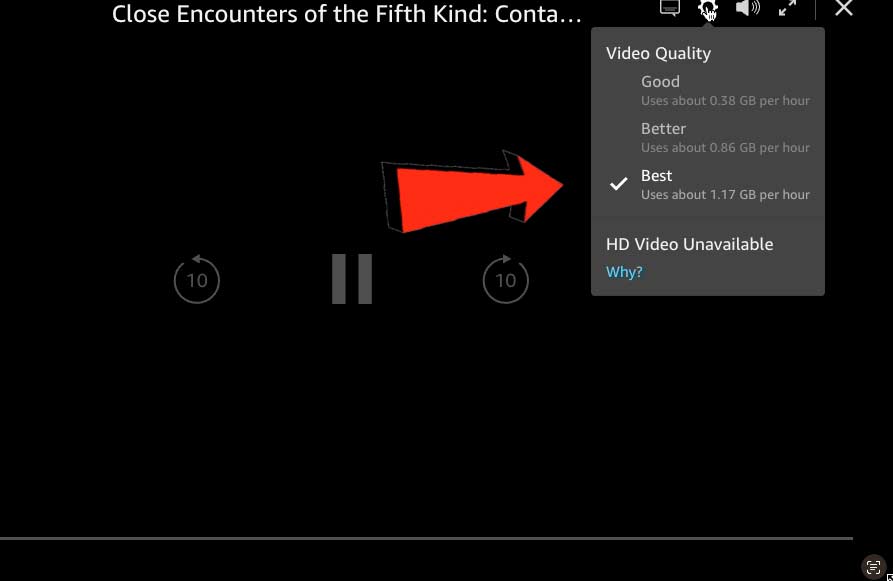
You will now see a selection of the different video outputs available for your streaming content.
These selections will change depending on the show, and some shows have 4K HDR outputs, requiring more internet bandwidth.
Other shows may only output to a maximum of 1080p resolution, which requires less bandwidth than 4K content.
Method 7: Use an Ethernet cable rather than Wi-Fi
An ethernet cable is a better option to reduce Prime Video streaming problems than a Wi-Fi connection.
Wired connections transmit data quicker and with less interference. Fewer variables can hinder the quality of the connection.
Wi-Fi connections are slower and generally have a slower response time.
The distance from your playback device, along with the walls, floors, and ceilings, can all deteriorate the quality of your internet connection, causing Prime Video streaming problems.
I always use a wired connection when available to get the best performance.
Method 8: Disable any ad blockers or VPNs
Unfortunately, VPNs and ad blockers are notorious for causing streaming problems on Prime Video.
Amazon Prime doesn’t like these tools, and if they detect that you are using them, they will stop your ability to stream until they are turned off.
A VPN will always limit the speed at which you can stream content. If your Prime Video content is stuttering and pausing, you should turn off your VPN to see if this resolves the problem.
Unfortunately, using a VPN creates another dependency that can cause crashes or limited speed.
Method 9: Upgrade your Internet Connection
Not everyone has access to high download speeds through their ISP (Internet Service Provider), but for those that do, consider upgrading your internet connection.
It should go without saying that a connection with 100 Mbps will have a slower download speed than one with 1 GBPS.
Method 10: Upgrade your Router
If the years have passed and you are still using the same old router, you might want to check the maximum download speed it can support.
You want to ensure that your router can fully utilize the download speeds you are paying for from your ISP.
Method 11: Check servers
It is worth checking that there are no issues or outages with the Prime Video platform.
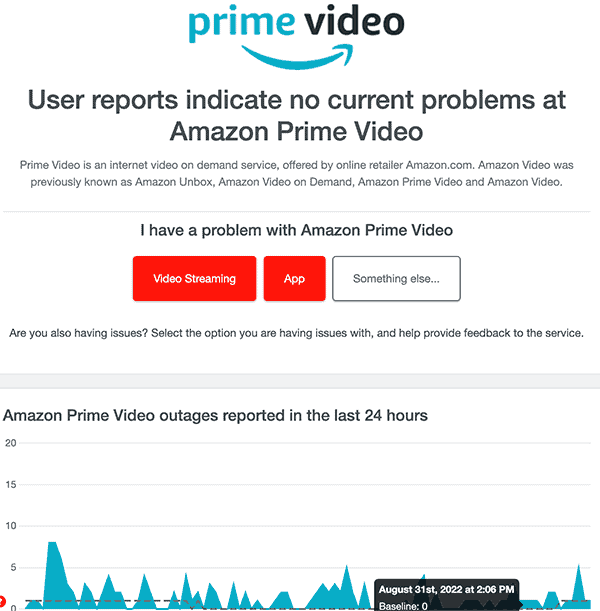
Method 12: Contact Prime Video support
If you have been unsuccessful, it may be time to contact Prime Video support with your problem.
The Prime Video support team can advise of further steps you may wish to take.
Conclusion
There are lots of different types of streaming problems that you can encounter when using the Prime Video platform.
Some standard tips and tricks can potentially solve the majority of issues.
I hope that this article was able to help you get back to viewing your shows and movies without interruption.