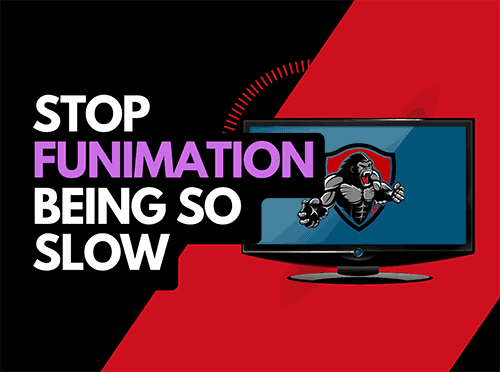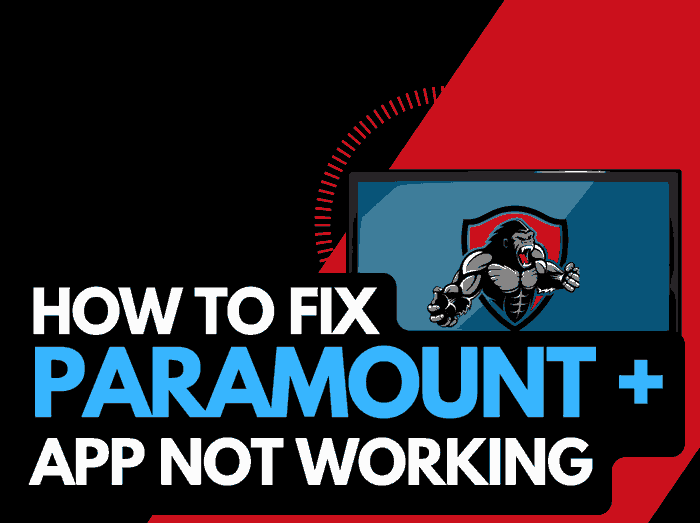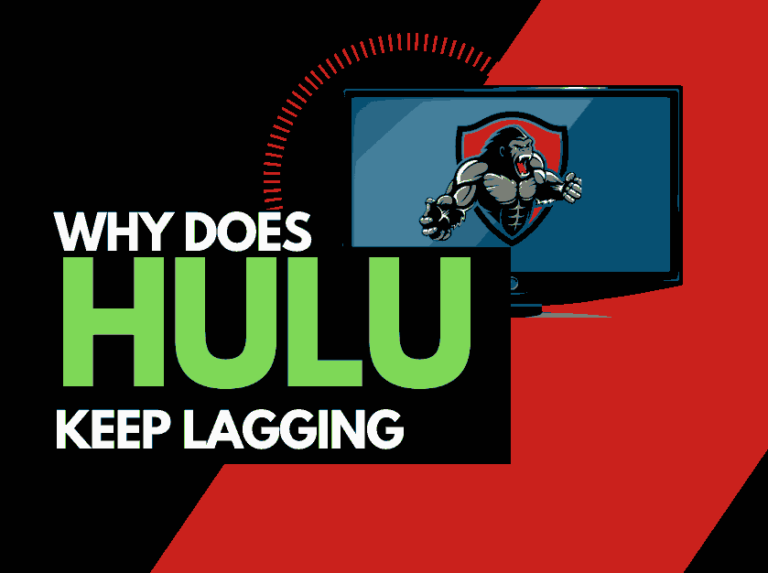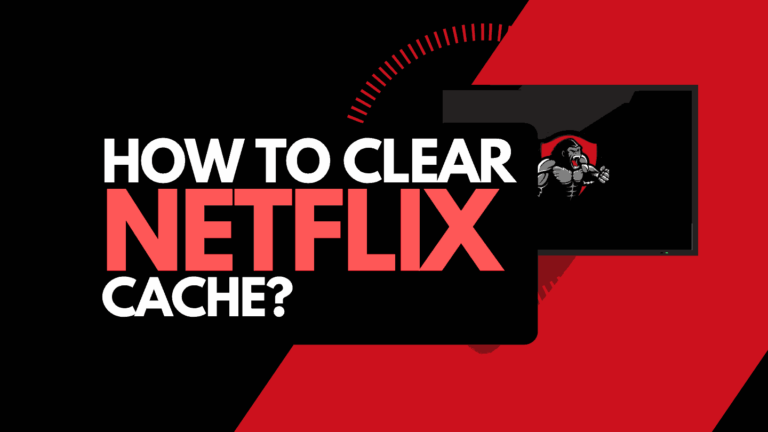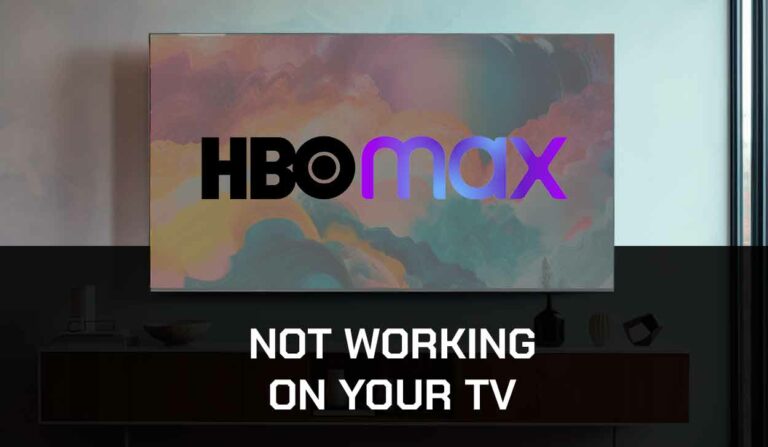If you notice that Amazon Prime Video is not loading, luckily, the majority of the time, it is easy to fix the issue.
In this guide, we look at what causes Prime Video not to load and how you can fix it.
Why does Prime Video stop loading?
The cause of Amazon Prime Video not loading is usually caused by a software issue or faulty internet connection.
When Prime Video fails to load, it is usually because a software conflict has occurred on your streaming device.
Alternatively, we have found that poor internet connections will cause the Prime Video app not to load correctly.
Here are some tips on how to make stop the Prime Video loading issue:
- Improve your Router Performance
- Restart the Prime Video app
- Sign out of the Prime Video app
- Soft Reset your Source Device
- Update Prime Video and your streaming device
- Disconnect other devices in your home from the internet
- Close open apps
- Turn off VPNs and Ad blockers
- Prime Video Network Status
- Contact the Prime Video app Support
How to stop the Amazon Prime Video not loading issues
Method 1: Improve your router performance
My number 1 fix for Amazon Prime Video not loading is to do a quick restart of my home internet router.
How do I restart my router?
To restart your router, unplug it for 30-60 seconds before plugging it back in.

Once your router has restarted, check to see if you can access Prime Video content.
Why does resetting your router improve Prime Video streaming?
When your router has not been restarted for a while, it gets bogged down with tasks and connections that result in a poor internet connection which can cause streaming problems on Amazon Prime Video.
Like a PC, restarting the router improves the internet bandwidth by removing unused devices and connections from its tasks.
Method 2: Restart the Prime Video app
Restarting the Prime Video app if it is not loading is a good idea.
Restarting the Prime Video app allows any updates to properly install and creates a new connection with the network servers.
The restart can also help clear any software conflicts preventing the app from loading correctly.
Method 3: Sign out of the Prime Video app
Another potential quick fix to the Prime Video not loading issue is to sign out of your account.
By signing out of your Prime Video account before you return and log in, you may resolve any account-related issues with are cause the Prime Videos app not to load.
Method 4: Restart your Streaming Device
Do a complete restart of the streaming device on which you are encountering not loading issues with the Amazon Prime Video service.
Just like your router, your streaming device will also slow down performance-wise over an extended period and this can cause Prime not to load.
Please do a complete restart of your streaming device by unplugging it for 60 seconds before plugging it back in.
When you reboot the streaming device, you should have a better streaming performance on Prime Video.
Method 5: Update your Prime Video app
If you are playing Prime Video using a device such as a Firestick, Roku or smart TV, then I recommend that you update the app if possible.
Method 6: Close open apps
Too many open apps can either cause a software conflict that prevents Prime Video from loading, or they may not be enough system memory on your device to allow another app to launch.
If you have restarted your streaming device, then this step has been completed.
Otherwise, please continue to close any running apps on your streaming device to reduce any software conflicts preventing Prime Video from loading.
Method 7: Update your device software/firmware
When you run older software or firmware, you increase the chance of running into the Prime Video not loading issue.
Please update your streaming device, whether that is a TV, streaming stick or game console.
Having an up to date firmware and software generally improves your viewing experience and can help prevent issues from occurring over time.
Method 8: Turn off Ad blockers or VPNs
VPNs and adblockers are known for causing conflicts with video streaming services.
Please turn off any VPNs or adblockers, as they can be directly responsible for Prime Video not loading issues.
Another thing to consider is that your connection to a VPN will always limit the speed at which you can play content. This can cause lagging issues on Prime when streaming content.
Unfortunately, using a VPN creates another dependency that can cause Prime Video to not load correctly.
Method 9: Check to make sure Prime Video servers are operational
As mentioned above, when Prime Video is not loading, most of the issues will usually be with your network or playback device.
It is worthwhile checking that there are no issues or outages with the Prime Video platform.
This is also a helpful tool to try when Prime Video is buffering.
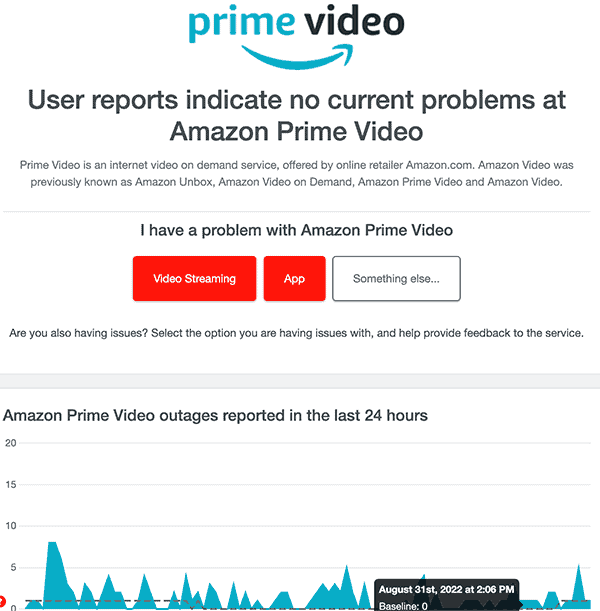
Method 10: Contact Prime Video Support
If the tips in our guide have not helped you resolve the issue of Prime Video not loading, then you can contact Prime Video app support for further assistance.
Conclusion
If you have followed the guide, we hope you have successfully gotten the Prime Video app to load correctly.
Happy streaming!