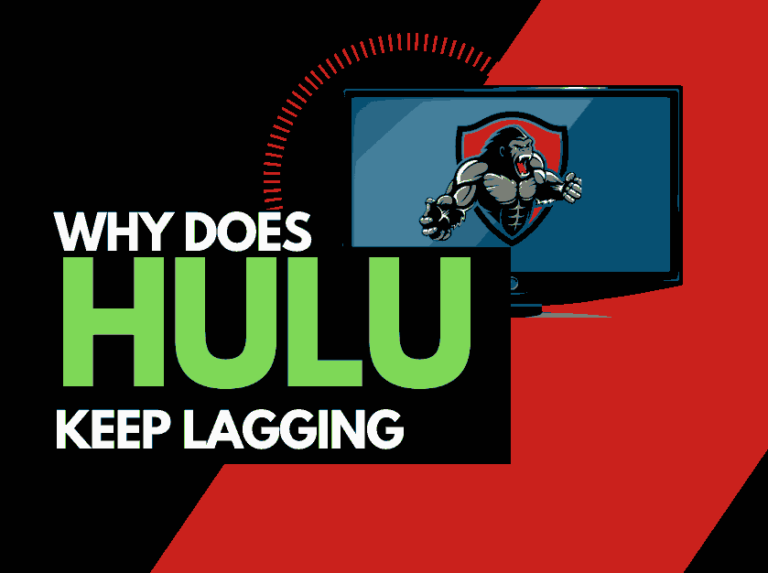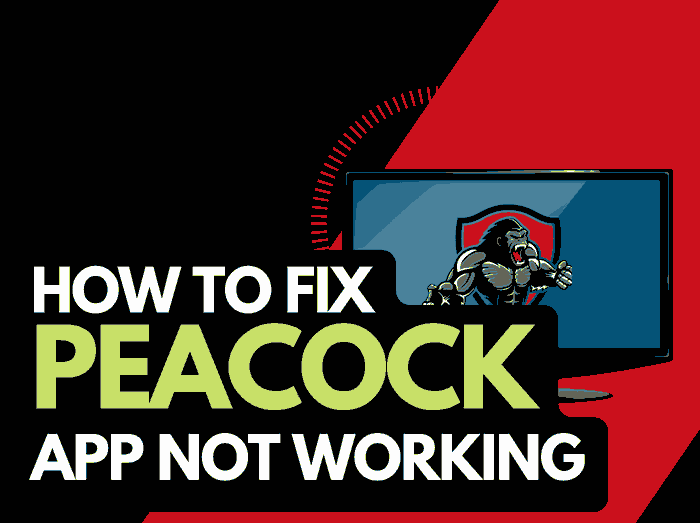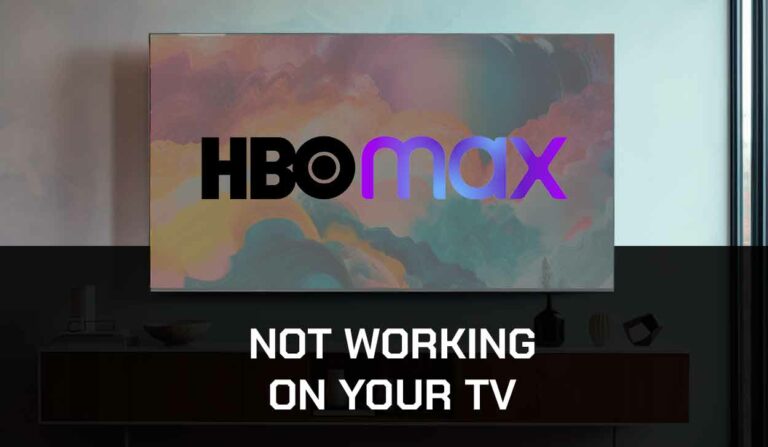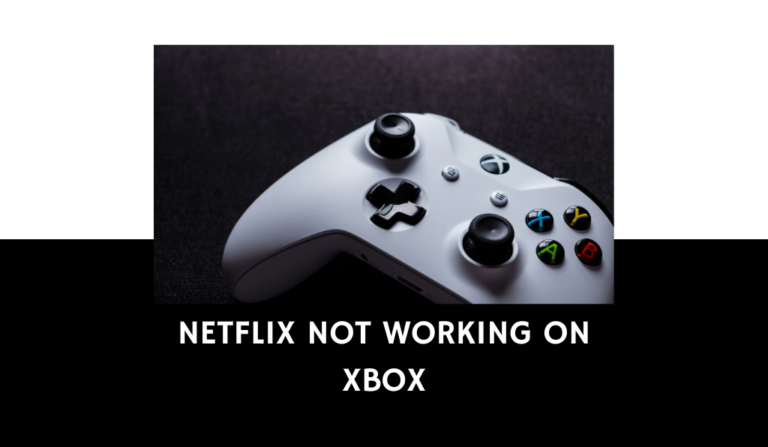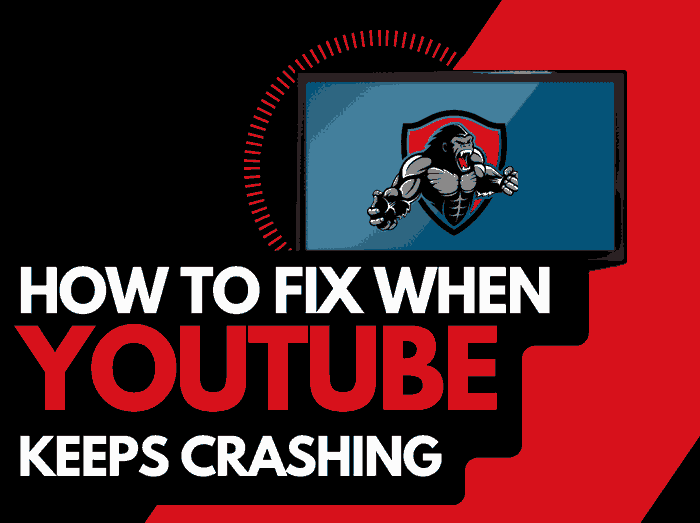It is common to encounter Apple TV streaming problems, which are unpleasant.
This troubleshooting guide looks at tried and tested methods to improve your streaming experience on Apple TV.
We look at the causes of problems, such as buffering on Apple TV, and the steps you can take to fix them.
Why does my Apple TV have streaming problems?
Streaming problems on Apple TV occur due to an unoptimized internet connection or underlying software issue.
Many streaming problems come from an overloaded internet router that limits your ability to stream content quickly or connect to Apple TV.
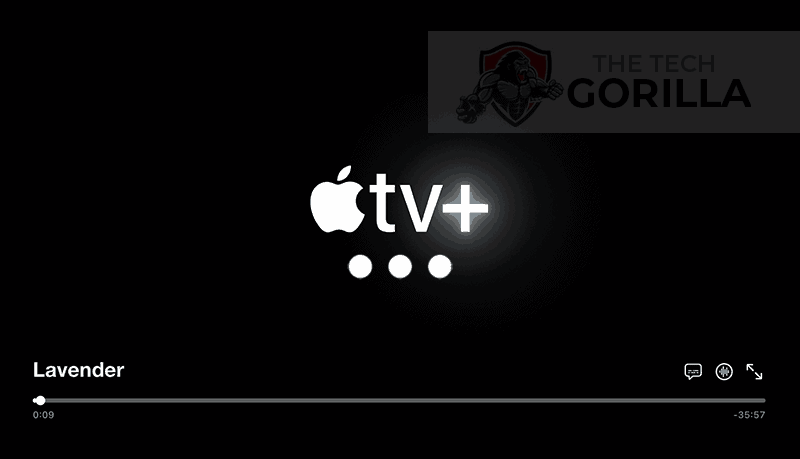
Here are some tips on how to fix Apple TV streaming problems:
- Reboot your Apple TV device or app
- Restart your Router
- Update your Apple TV firmware
- Disconnect other devices in your home from the internet
- Close any other apps that are running
- Decrease Streaming Playback Quality
- Use an Ethernet cable rather than a Wi-Fi
- Upgrade your Internet Connection
- Disable VPNs or Ad blockers
- Upgrade your Router
- Check the Apple TV network
- Contact the Apple TV Support
How to stop Apple TV streaming problems
Method 1: Reboot your Apple TV device or app
It’s always a good idea to fully restart your Apple TV device or restart the app when you run into streaming problems.
The reboot will clear the RAM and cache from your streaming device, enabling better performance.
A simple reboot enabled me to fix Apple TV freezing issues.
Unplug your Apple TV streaming device (this could be your TV) for 60 seconds before plugging it back in to perform a full restart.

Once you have reconnected your streaming device, turn it on and see if the streaming problems persist.
Method 2: Restart your Router
Restarting your router is, in my experience, the most effective way to resolve Apple TV streaming problems.
How do I reset my router?
Unplugging the router from the socket for 30 seconds and then plugging t back in is the simplest way to reset it.
This restart will allow the Apple TV service more internet bandwidth when reconnected, which can help avoid issues like Apple TV acting slow.
Your router acts like a mini PC, it will have a lot of devices connected and slow down over time as more tasks are added, and the performance is degraded.
Method 3: (If using a TV) Update your TV firmware
If you are using the Apple TV app, I recommend that you update your TV firmware to limit Apple TV streaming problems.
Method 4: Disconnect other devices in your home from the internet
If you are experiencing streaming problems on your Apple TV, it’s a great idea to disconnect other devices from your home internet.
Is someone in your home streaming on Netflix? What about your phone? Is someone downloading games or apps on XBOX?
Every device you can disconnect from your internet connection will help reduce streaming problems on your Apple TV.
Method 5: Close any apps that are running
On whichever device you access Apple TV, you should close any open apps that are not in use.
How does having open apps cause Apple TV streaming problems?
When you have many apps open simultaneously on any device, it reduces your streaming performance and the internet connection.
This reduction in performance can cause your Apple TV to have streaming problems.
Method 6: Decrease Streaming Quality
Reduce the video quality of the content that you are streaming, this can usually be done within the app that you are using.
The higher the quality of content you play, the more likely you will experience buffering issues on Apple TV.
Try to decrease the video quality, especially if the quality is set to 4K.
Method 7: Use an Ethernet cable rather than Wi-Fi
An ethernet cable is a better option to reduce Apple TV streaming problems than a Wi-Fi connection.
Wired connections transmit data quicker and with less interference. Fewer variables can hinder the quality of the connection.
Wi-Fi connections are slower and generally have a slower response time.
The distance from your playback device, along with the walls, floors, and ceilings, can all deteriorate the quality of your internet connection, causing Apple TV streaming problems.
I always use a wired connection when available to get the best performance.
Method 8: Disable any ad blockers or VPNs
Unfortunately, VPNs and ad blockers are notorious for causing streaming problems on Apple TV.
Apple doesn’t like these tools, and if they detect that you are using them, they will stop your ability to stream until they are turned off.
A VPN will always limit the speed at which you can stream content, if your Apple TV content is stuttering and pausing, you should turn off your VPN to see if this resolves the problem.
Unfortunately, using a VPN creates another dependency that can cause Apple TV streaming problems if there are any problems or limited speed.
Method 9: Upgrade your Internet Connection
Not everyone has access to high download speeds through their ISP (Internet Service Provider), but for those that do, consider upgrading your internet connection.
It should go without saying that a connection with 100 Mbps will have a slower download speed than one with 1 GBPS.
Method 10: Upgrade your Router
If you have had the same router for a while and have upgraded your internet connection numerous times, you may wish to check the maximum download speeds for your router.
You want to ensure that your router can fully utilize the download speeds you are paying for.
A router bottleneck is an unlikely possible cause of Apple TV streaming problems.
Method 10: Check servers
When Apple TV playback is choppy, it is worthwhile to check that there are no issues or outages with the Apple TV platform.
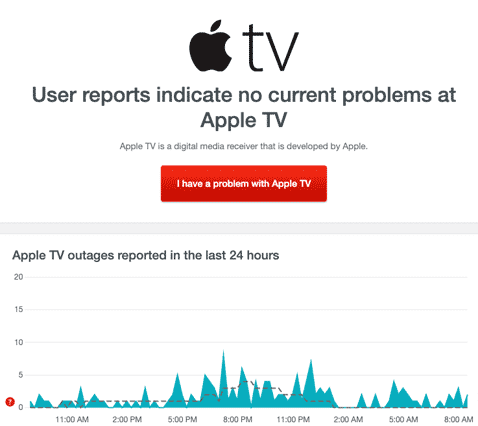
Method 11: Contact Apple TV support
If your attempts to fix the Apple TV streaming issue have been unsuccessful, then it may be time to contact Apple TV support with your problem.
The Apple TV support team can advise of further steps that you may wish to take.
Conclusion
Apple TV streaming problems can come in many shapes and sizes.
Some standard methods can potentially solve your issues that are listed above.
I that this article helped resolve your Apple TV streaming problems!