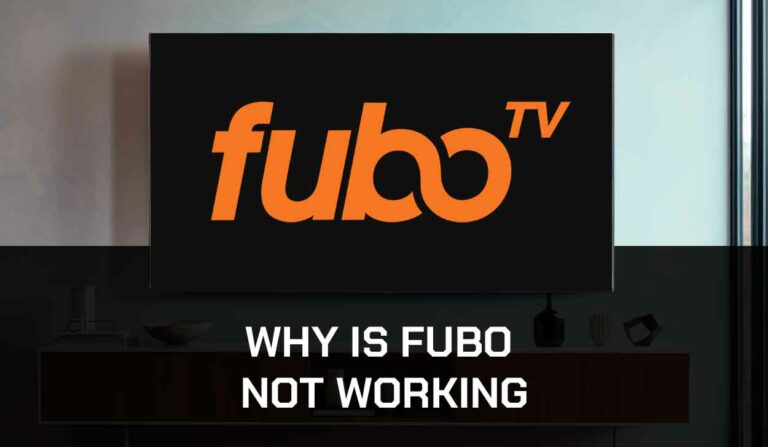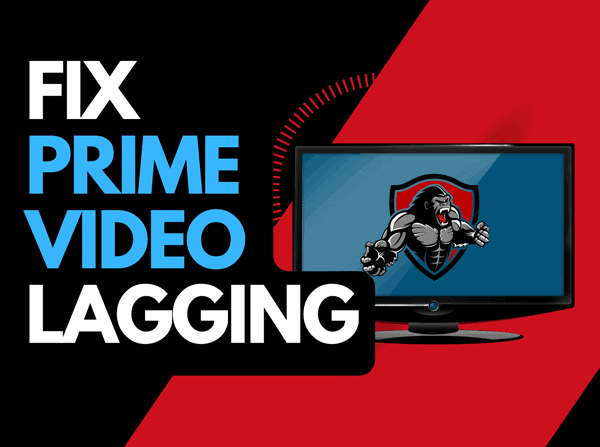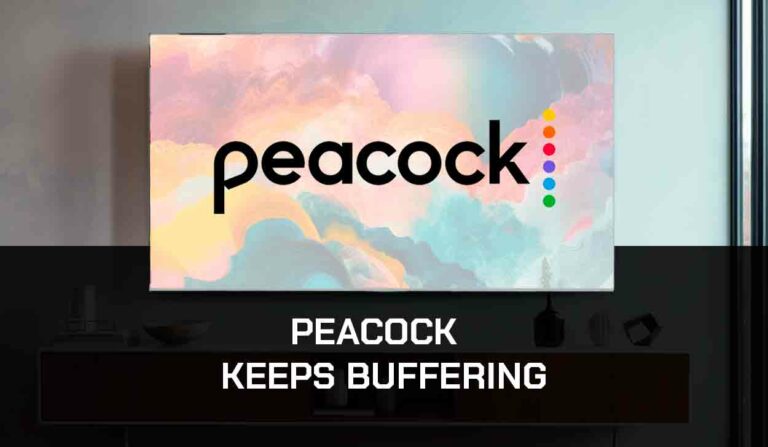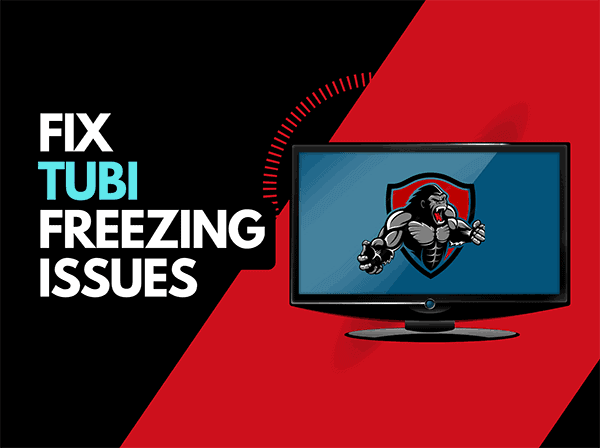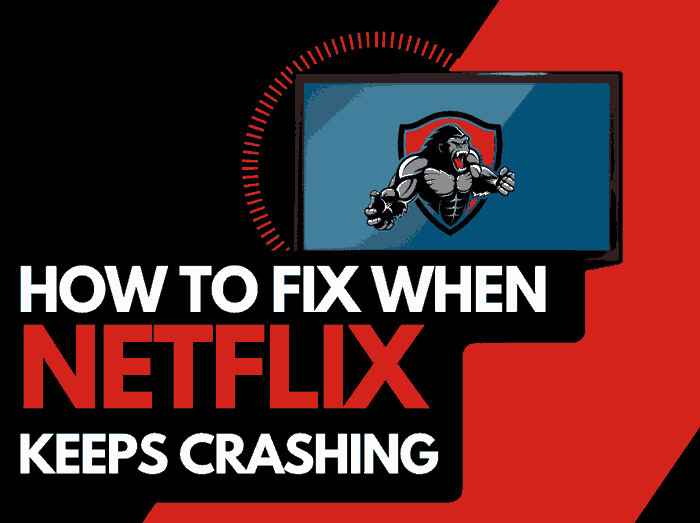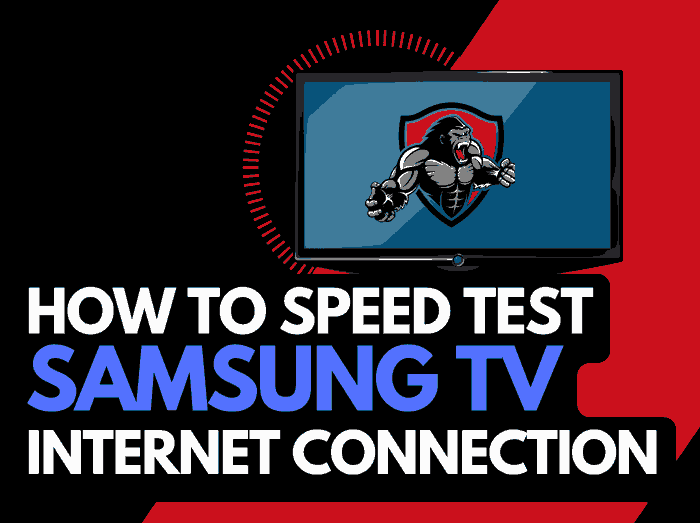If your Roku keeps disconnecting from Wi-Fi, don’t worry! This is a common issue that I often experience myself.
Fortunately, I was able to find my way around it with some of the methods I’ll provide subsequently.n mm
There are a few things that can cause this issue, some of which include; a weak Wi-Fi signal strength and problems with your router. The good thing is that there are fixes.
Read on to find out how to resolve the issue.
Why does Roku keep Disconnecting from Wi-Fi?
Here are some reasons why Roku keeps disconnecting from Wi-Fi;
- Network congestion: if there are too many devices connected to a single router, it will interfere with your connection and could be the reason your Roku Wi-Fi connection keeps disconnecting.
- Weak Wi-Fi signals: if your Wi-Fi signal has dropped due to network issues, you will experience this problem.
- Incompatible network settings: if you did not configure your network settings properly, or to be compatible with Roku, you will experience this issue.
- Router glitches: your router might develop some issues, especially if you’ve used it for extended periods. If this happens, Roku will disconnect from Wi-Fi
- Outdated software: outdated Roku software will equally cause this problem, so endeavor to keep your device updated always.
Roku keeps disconnecting from Wi-Fi: Fixes
Fortunately, there are a couple of ways to resolve Roku randomly disconnecting from Wi-Fi issues. Try the methods I’ve provided below;
Method 1: Restart Roku
When I first encountered this problem on my Roku, this was the first thing I tried after checking my internet connection.
Restarting Roku can resolve a number of problems on the device, including connectivity issues. Here’s how to;
- Tap on the Home button on the remote.
- Choose Settings from the options.
- Select System from the options provided on the next interface, then select Power.
- Click on System Restart from the options
Method 2: Check and troubleshoot Wi-Fi connection issues
Roku Wi-Fi disconnecting is likely caused by issues with your internet connection. So, you have to troubleshoot your network.
First, confirm that you have a connection established between your Roku and the network.
If you are connected to Roku via Wi-Fi, there are a couple of things to adjust to prevent it from disconnecting randomly. Some of such include;
Check the strength of your connection:
you may have to start by checking the strength of your internet connection before moving to other troubleshooting tips. Here’s how to;
- Press the Home button on your Roku remote
- Scroll to Settings > Network
- Select the Check connection option
- This will help check your signal strength
- After the connection check has been completed, go to Settings>Network>About to see the results.
- If your Signal strength is Poor, it could be one of the reasons Roku keeps disconnecting from Wi-Fi
Power cycle router:
If you notice that you have a weak connection, start by moving your router close to the Roku device, then go ahead to power cycle it. Here’s how to;
- Turn off the router
- Unplug the HDMI and power cables
- Leave it idle for some minutes
- Plug it back into the power source then turn it on
- Reconnect the router to Roku and see if the problem persists
Change router bandwidth:
some Roku devices do not work with 5GHz frequencies and will only work with 2.4GHz.
So, if your router was configured to 5GHz only, log in to your router configuration page and enable the dual-band so that you can use both 5GHz and 2.4GHz, specifically for Roku.
Disconnect other devices connected to the router:
If too many devices are connected to the same router, it can affect your Roku and cause it to keep disconnecting.
To resolve this, disconnect every other device that has been connected and is interfering with the connection.
Use a Wi-Fi extender
if you keep losing your Wi-Fi connection while using Roku, connecting a Wi-Fi extender will boost your wireless connection and improve your Wi-Fi’s strength.
Keep this extender close to your Roku and the main router.
Use an Ethernet Cable instead
if the Wi-Fi (wireless) connection is not stable, you may want to try connecting through an Ethernet cable.
From experience, ethernet connections tend to be more stable than Wi-Fi, making it more preferable.
Method 3: Reset the Roku network
More often, when I experience this issue, one of the steps I take is to reset the Roku network. Here’s how to;
- Grab your Roku remote and tap on the Home button
- Select Settings>System
- Scroll down then choose Advanced System Settings
- Tap on Network connection reset then Reset connection
- This will reset your network and might resolve the Roku keeps disconnecting from the Wi-Fi issue
After restarting the device you can also clear Roku cache. It helps too.
Method 4: Reconnect to Wi-Fi after resetting
If you had carried out the step above, the next thing should be reconnecting to your Wi-Fi with Roku because a reset will clear previous network settings. Here’s how to achieve this;
- Tap the Home button on the Roku remote.
- Scroll down a bit and choose Settings.
- Select Network>Set up connection.
- Click on Wireless, then allow the Roku TV to scan for available WiFi networks.
- When the list of networks pops up, choose your home Wi-Fi network and enter the password
- After this, select Connect.
- When Roku TV connects successfully to your WiFi network, it will show two ticks for the Wireless connection and Internet connection
Method 5: Enable Fast Start
To bypass connection issues, I also discovered that enabling the Fast Start feature on Roku will prevent the device from disconnecting from Wi-Fi.
Here’s how to enable the feature;
- Tap the Home button on your remote.
- Scroll down and choose Settings.
- Select System>Power
- You will find Fast TV Start from the menu, enable the feature.
- The Fast TV start feature will also boost your Roku’s boot time, making booting faster than before.
Method 6: Update Roku
Updating Roku is usually an easy process and can stop Roku from disconnecting from your Wi-Fi network. Follow the steps below to update;
- Using your remote, tap on the Home button and open Settings
- Go to System
- Select Software update to search Updatedates
- When new updates have been found, tap on Update to update your firmware
- You can also turn on your Automatic updates option
Method 7: Reset Roku firmware
Depending on the cause and nature of the issue, the methods provided previously may not work and in this case, you may have to reset your Roku.
Though this will return your device to its default setting, it may be the solution you need if your Roku keeps disconnecting from Wi-Fi. Here’s how to reset Roku;
- Tap on Home on your Roku TV remote
- Go to Settings
- Scroll to the Systems tab and select it
- Choose Advanced System settings from the options
- Select Factory reset
If your remote is not handy, you can still reset your Roku using the physical reset button.
To achieve this, press and hold the RESET button for up to 10 seconds until light blinks on the device. Release the button, turn on Roku, and set it up again
Method 8: Contact Roku support
If the methods above do resolve the problem, you can get help from Roku support.
The service is available 24/7, and they will provide more tips that can help you resolve the issue.
Additional Tips for Improving Wi-Fi Stability
1. Choose the right channel
Some wireless routers will automatically select what it consider as the best channel for you.
However, if the selected channel has a low signal strength, you can switch to a different channel.
Many users get confused about how to change the channel on their router. Here is how to do it:
- Open your browser and type the router IP Address in the search bar. You’d find the IP Address on your router’s user manual or on the router casing
- Make sure that your computer is connected to your router’s Wi-Fi network
- Log in with your router’s credential (you can also find this in the manual or casing of the router
- Go to Wireless Setting > Channels
- Select a different channel
- Click Save
2. Update your router:
Running an outdated router firmware could lead to several issues. This is because outdated software doesn’t have the optimization that comes with the update.
This makes the router prone to performance and stability issues. So if your Roku keeps disconnecting from your Wi-Fi, outdated software is probably one of the culprits.
If you don’t know how to go about updating your router, don’t worry, I’ll show you.
- Connect your PC to your router’s Wi-Fi network
- Get your browser and type in your router IP address (just as I showed you above)
- Log in with your router credentials
- Go to the Advanced, Admin, or Management section of the website (it varies depending on your network)
- Click on Update
3. Extend Wi-Fi Coverage
If your Roku is positioned in a place where the Wi-Fi signal is weak or absent (dead spot), you should use tools like Wi-Fi extenders, powerline adapters or mesh Wi-Fi systems to extend the coverage.
These types of tools will improve and extend your wireless network to reach every part of your home.
4. Reduce Interference
Other wireless signals and electrical appliances in your home can disrupt your Wi-Fi signal.
That is why it is important for you to make sure that there are not appliances in your home in are place where they can’t interfere with your Wi-Fi signal.
Another way you can prevent interference is by placing your router in a central position as well.
Final Thoughts
Roku randomly disconnects from Wi-Fi and this is usually not the best of experiences especially when streaming a very exciting movie.
Notwithstanding, if you follow the fixes above, you can easily navigate this issue.
I recently published a guide on how to fix Roku “No Signal”. You should check it out if you are experiencing the issue as well.