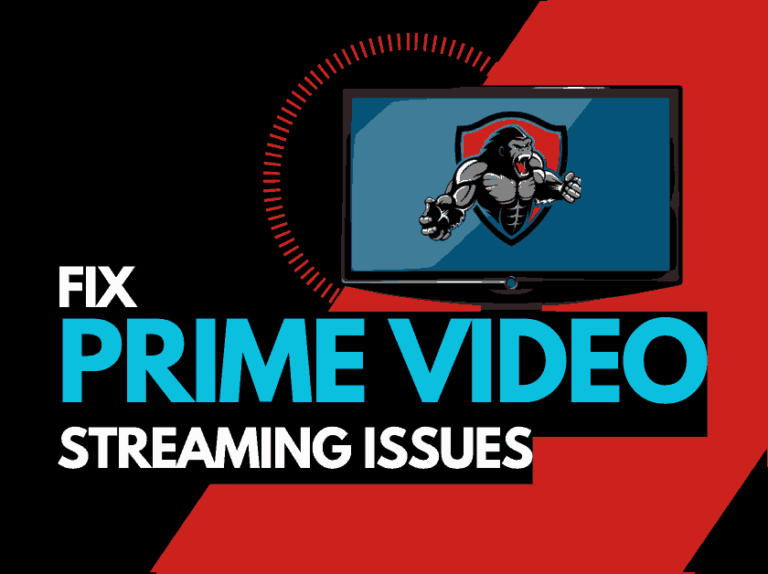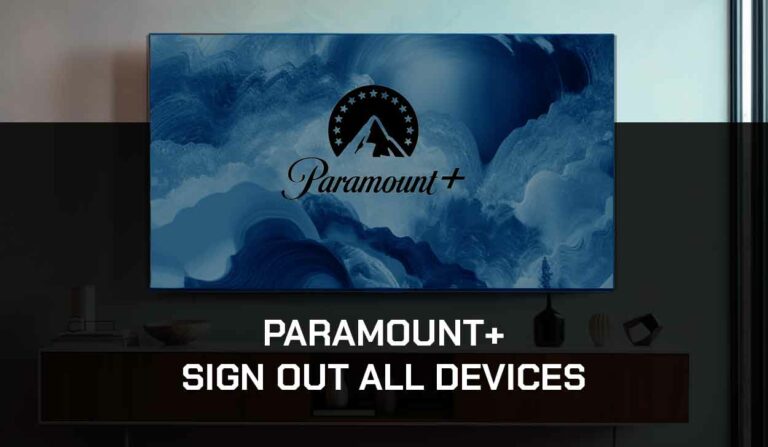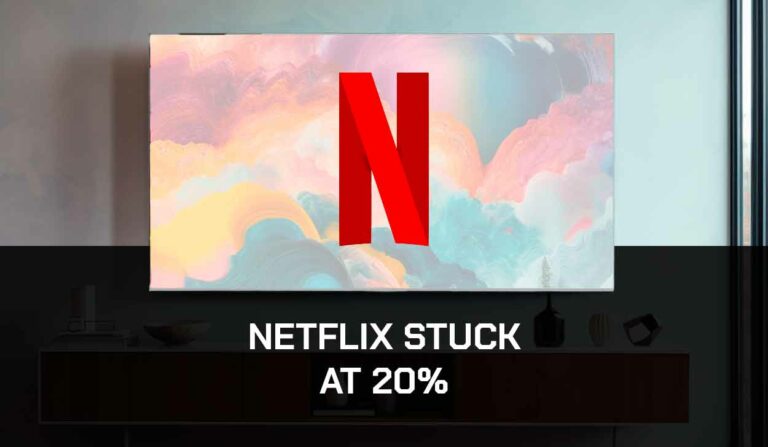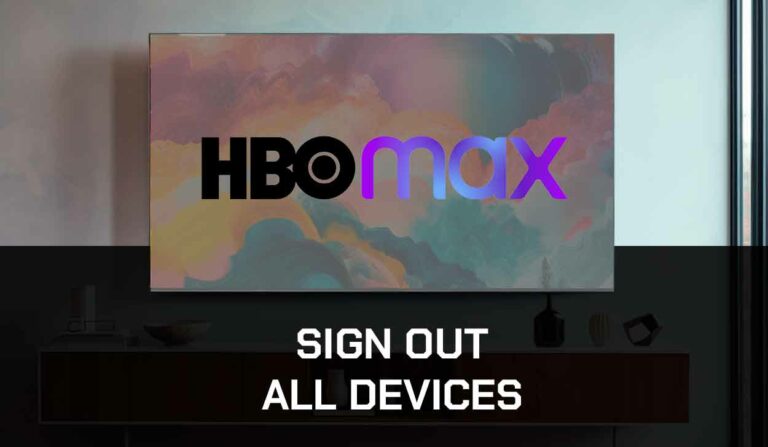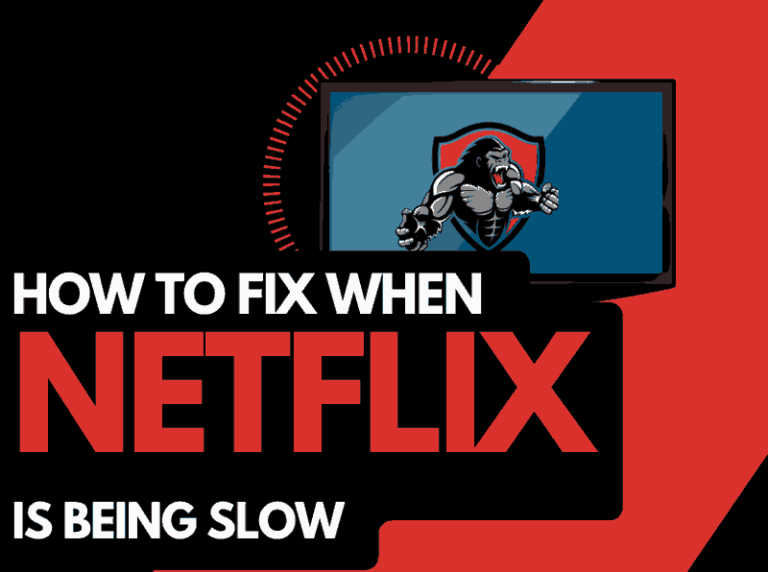When you notice Prime Video lagging, it ruins your streaming experience.
In this guide, we will discover the causes of Prime Video lagging and how to fix it.
Why does Amazon Prime Video keep lagging?
The cause of Prime Video lagging is usually caused by inefficient internet bandwidth optimization or a software issue.
When your internet bandwidth is not optimized, lagging often occurs when playing content.
You can increase your ability to reduce lagging when viewing the Prime Video app in several ways.
Here are some tips on how to make stop Prime Video from lagging:
- Boost your router performance.
- Check the Server Status of Prime Video
- Restart the Prime Video app
- Sign out of the Prime Video app
- Restart your streaming device
- Reset your Router
- Update Prime Video and your source device
- Disconnect other devices in your home from the internet
- Decrease Video Playback Quality
- Close any other apps that are running
- Use an Ethernet cable rather than a Wi-Fi
- Upgrade your Internet Connection
- Disable VPNs or Ad blockers
- Upgrade your Router
- Contact the Prime Video app support
How to stop the Prime Video app from lagging
Method 1: Boost your router performance
Restarting your router can effectively fix the lagging issue with Amazon Prime Video if your internet speed is the cause.
How do I restart my router?
You can restart your router by unplugging it for 30-60 seconds before plugging it back in.

Once your router has restarted, check whether the lagging continues.
Why does resetting your router improve Amazon Prime Video quality?
When your internet bandwidth is limited, a slow internet connection will cause Amazon Prime Video to lag as it downloads your show or movie.
As more devices and connections are connected to your home internet router, it can cause Prime Video to slow down or buffer when viewing content.
Like a PC, restarting the router improves the internet bandwidth allotted by removing unused devices and connections from its tasks.
If you internet connection is the issue, you may see some telltale signs in addition to the lagging, such as bad picture quality on Amazon Prime Video.

Method 2: Check to make sure Prime Video servers are operational
When Amazon Prime Video keeps buffering, most issues will usually be with your network or playback device.
It is worthwhile checking that there are no issues or outages with the Prime Video platform.
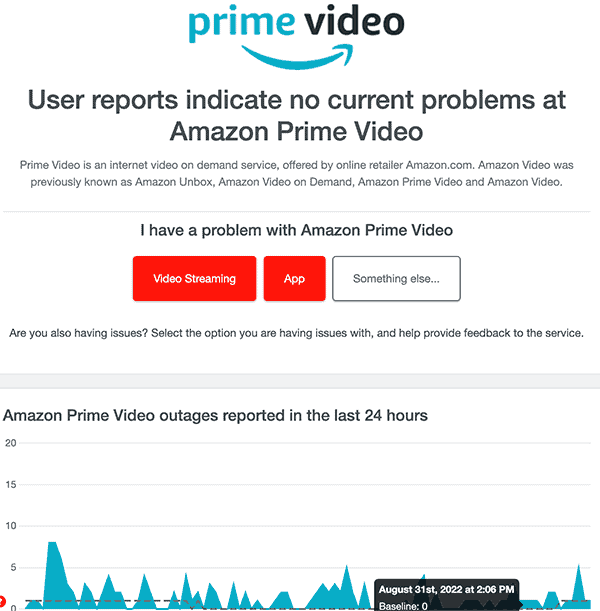
Method 3: Restart the Amazon Prime Video app
Restarting the Prime Video app if you are experiencing lagging issues is a good idea.
By restarting the Prime Video app, you allow any updates to be correctly installed and establish a new connection with the Prime Video servers.
Method 4: Sign out of the Prime Video app
Another potential quick fix to the Prime Video lagging problem is to sign out of your account.
By signing out of your Prime Video account before you return and log in, you may resolve any account-related issues that are causing the lagging problems to occur.
Here is how to sign out of Amazon Prime on your TV.
Method 5: Restart your streaming device
It would help if you completely restart the streaming device you are encountering lagging issues with the Amazon Prime Video service.
Just like your router, as we mentioned earlier, your streaming device will also slow down performance-wise over an extended period and this can cause lagging.
Please do a complete restart of your streaming device by unplugging it for 60 seconds before plugging it back in.
Method 6: Update your Prime Video app
If you are playing Prime Video using a device such as a Firestick, Roku or smart TV, then I recommend updating the app if possible.
Method 7: Disconnect other devices in your home from the internet
If you cannot reset your router for any reason, I would try and disconnect none essential devices from the internet.
Is someone in your home watching Netflix? What about your phone? Is someone downloading games or apps on XBOX?
Every device that you can disconnect from your internet connection will help in stopping the Prime Video app lagging issues.
Method 8: Close any apps that are running
More applications mean more system and internet resources not being allocated to your Prime Video stream.
Close any apps you are not using to improve your ability to stream Hulu without lagging.
Method 9: Decrease Video Quality
Check in the Prime Video app options when watching content if there is a toggle for video quality.
The higher the quality of content you play, the more likely it is that lagging will occur.
Try to decrease the video quality, especially if the quality is set to 4K.
Method 10: Update your device software/firmware before downloading
When watching Prime Video on a games console, computer, TV or streaming stick, please ensure your streaming device runs the latest firmware, software or OS when streaming.
New system software will often offer better performance and more features versus outdated software that is more likely to cause lagging on Amazon Prime Video.
Method 11: Improve your Wi-Fi connection
Ethernet (wired) will give you a more reliable internet connection than Wi-Fi.
It can also reduce lagging issues on Prime Video as it generally transmits data faster and more consistently than Wi-Fi.
Method 12: Disable any Ad blockers or VPNs
Don’t neglect to review your use of a VPN or adblocker when Amazon Prime Video keeps lagging.
Generally, VPNs and adblockers do not play well when you are streaming content online.
Streaming providers are against using VPNs and adblockers, and their use creates another dependency that can cause issues.
Method 13: Upgrade your Internet Connection
If you have access to fast internet connections in the area in which you reside, it may be worth considering upgrading your internet connection.
A 10mbps connection will stream content slower than a 1gbps connection.
Could the Prime video lagging issues be linked to your purchased internet speed?
Method 14: Upgrade your Router
If you have consistently upgraded your internet speed through your ISP but are still using an older router, you may wish to check your router’s maximum download speed.
It’s all good having a 1gbps connection, but if your router can only download at 100mbps, you’ve got a massive bottleneck and a solid explanation as to why the Prime Video app is lagging.
Method 15: Contact Prime Video Support
If you have tried all the tips above and nothing has worked, you can contact Prime Video app support for further assistance.
Conclusion
If you have followed the guide, you would have successfully reduced the lagging of the Prime Video app on your content device.
We hope that you enjoy lag-free playback.