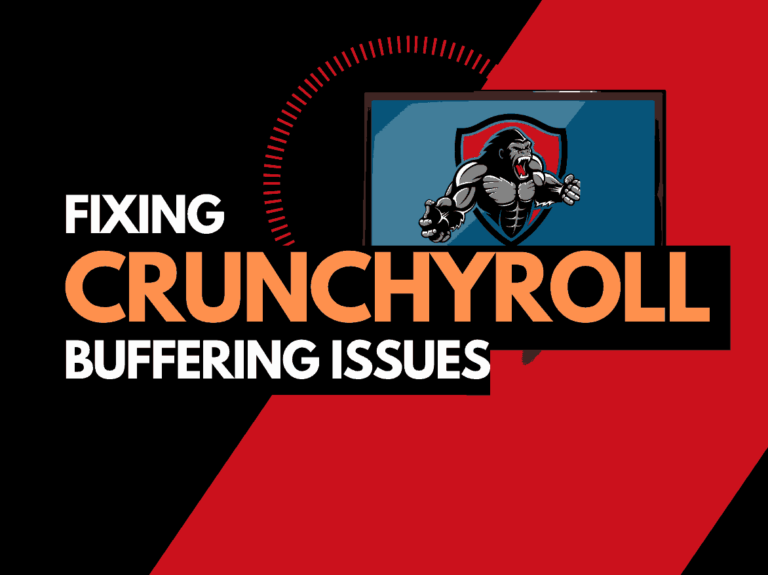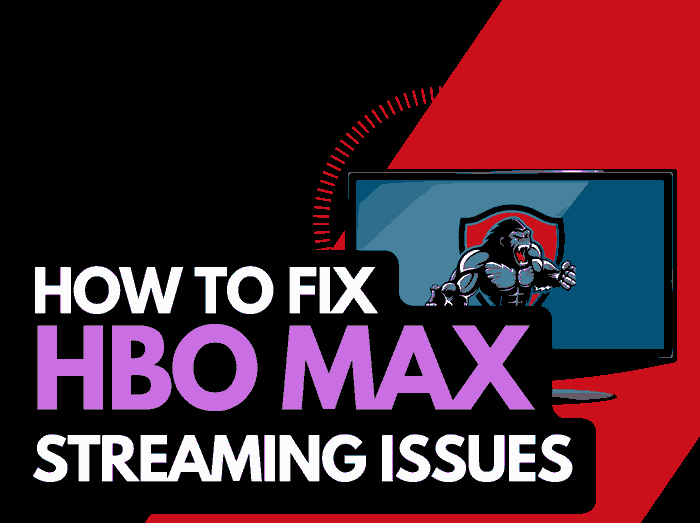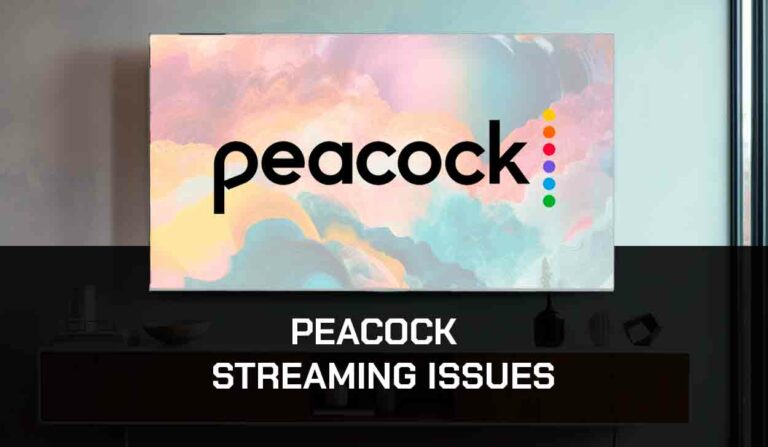Roku no signal is a common occurrence in Roku devices.
Minor or more severe issues like faulty hardware components can cause it. This is usually not a pleasant experience, but there are steps to fix this.

So, if you were about to stream an exciting series or in the middle of an interesting live match and your Roku device displays “Roku no signal,” this guide is for you.
Read on to find that fix you’ve been looking for.
Why is there No Signal on Roku?
A number of factors can trigger the “No signal” message on your Roku device.
Some include loose or faulty connection cables, dusty HDMI ports, an outdated Roku device, cache data, an incorrect input source, or a faulty hardware component.
Fortunately, I discovered different methods that can fix the issue. Let’s find out!
How to Fix Roku No Signal
Method 1: Power Cycle Roku
A simple power cycle can solve issues of no signal on Roku.
Power cycling the Roku device will help clear some temporary errors and corrupt cache files that could be problematic.
Here is how to carry out a power cycle;
- Unplug Roku from the power outlet
- Leave it idle for up to 10 minutes
- Reconnect the Roku device’s power cable to the power outlet
- Turn on Roku to confirm that the signal has been restored.
Method 2: Check the TV Input Source
Setting your Roku to the wrong input source on your TV is a common mistake, especially when connecting to multiple devices.
I am sometimes guilty of this error myself. So, when your Roku “says no signal,” I always check and confirm that I’m connected to the correct input source on your TV.
To correct the input source, follow these steps;
- Using your TV’s remote, navigate through the various input sources
- Options like HDMI 1,2,3 or AV 1, 2 will appear.
- You’ll receive a signal when you’ve located the correct input source for your Roku TV
Method 3: Inspect HDMI Cables and Ports and other Connections
Loose or faulty cables could be why you are not receiving signals on your Roku device.
It is important to carefully inspect your HDMI and other cables, ensuring they are correctly connected.
If you tighten the cables but still don’t get signals, I suspect technical or physical damage to the cable.
If so, you’ll have to change the affected cables. Also, dust and tiny debris in the HDMI ports can affect the unit, obstructing the connection between the cable and the port.
To fix this, you need to blow clean the unit.
Method 4: Restart Roku and Connected Devices
Bugs and glitches from your Roku TV or too many apps running in the background can cause no signal issues.
In this situation, I restart my Roku device and TV.
Here is how to quickly restart Roku
- Press the Home button on your Roku remote
- Go to Settings
- Choose System>System Restart options
- This will restart your Roku TV, clear temporary glitches, and close background apps.
Method 5: Update Roku
Roku’s no signal can be caused by outdated software. So, if you have not updated your device in a while, you can do that ASAP using these steps;
- Tap the Home button on your Roku remote
- Open Settings>System
- Open System Update and tap OK on your remote
- From the options on your TV Screen, scroll to Check for the latest Update
- Select Update Now to update your Roku device
Method 6: Clear Roku Cache
Corrupt cache data can start causing problems to your Roku TV, including no signal issues.
Remember I mentioned earlier that power cycling the device cache the device cache.
However, a power cycle doesn’t clear the apps’ cache, so you also have to clear the cache on each of the apps.
There are three ways to clear the cache on Roku: clearing the cache of specific apps or clearing the cache for the device itself.
Here is how to clear the cache on a Roku device;
- With the Roku device properly connected to your TV, tap the Home button on the remote.
- Select the Home option from the list of options appearing on the left panel of the Roku.
- Tap the Home button five times.
- Press the Up navigation button once
- Tap the Rewind arrow button thrice
- Press the Fast Forward button twice
- When done successfully, your Roku device will restart after the cache data has been cleared.
Method 7: Reset Roku
Sometimes, you are receiving the “No Signal” error from your Roku device because of a more technical issue requiring you to reset the device.
To do this easily, follow the procedures below;
- Tap on the Home button on your Roku remote
- Go to Settings
- Open System > Advanced system settings
- Select Factory reset
- Click the Erase Everything option and enter
Method 8: Contact Roku Support
I know there are times when all the methods listed above do not work for you, and thankfully, you can always contact the Roku support team for help.
When it’s beyond your reach, contact Roku support for professional advice.
Final Thoughts
I understand how frustrating the “no signal” error on Roku can be.
Roku is a fantastic streaming device, but it has technical glitches like every other electronic device.
However, the steps I’ve provided will help you resolve this issue.