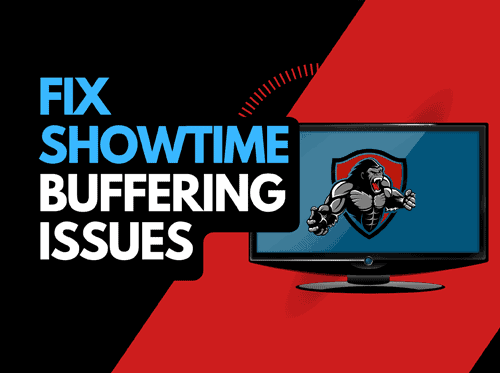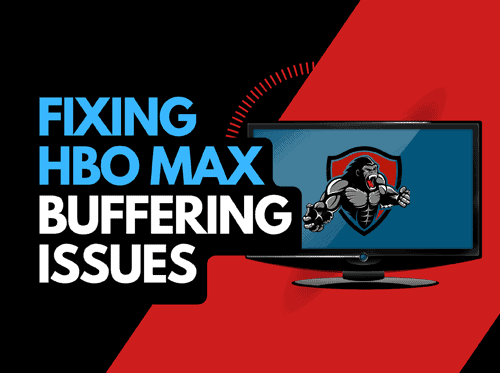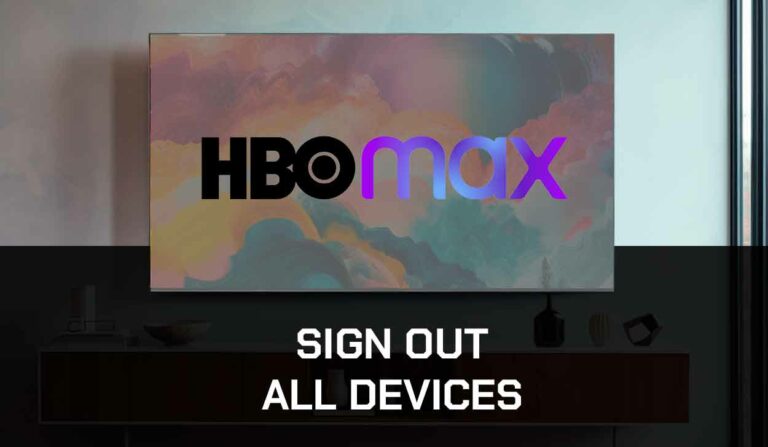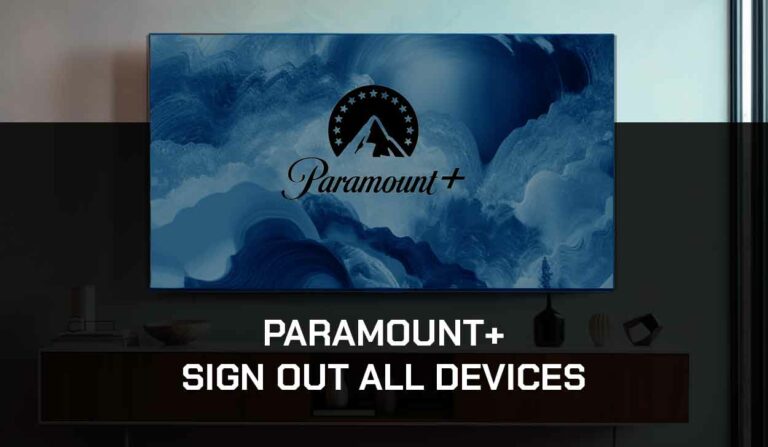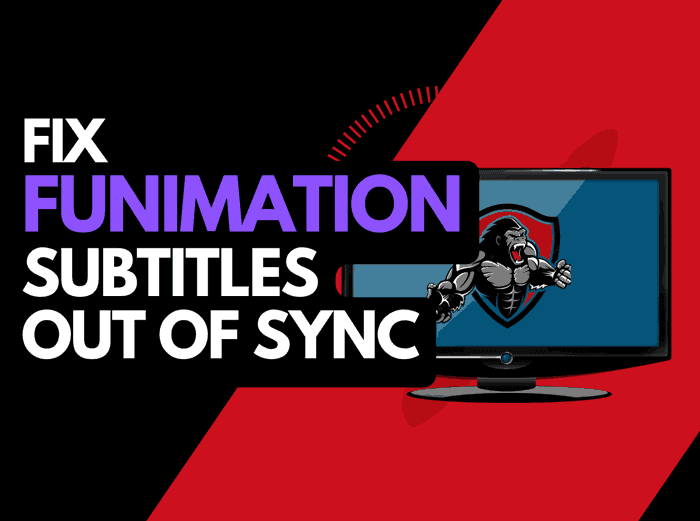Do you want to clear the cache on Roku?
As a Roku user, you must have experienced issues like freezing, loading, and crashing problems.
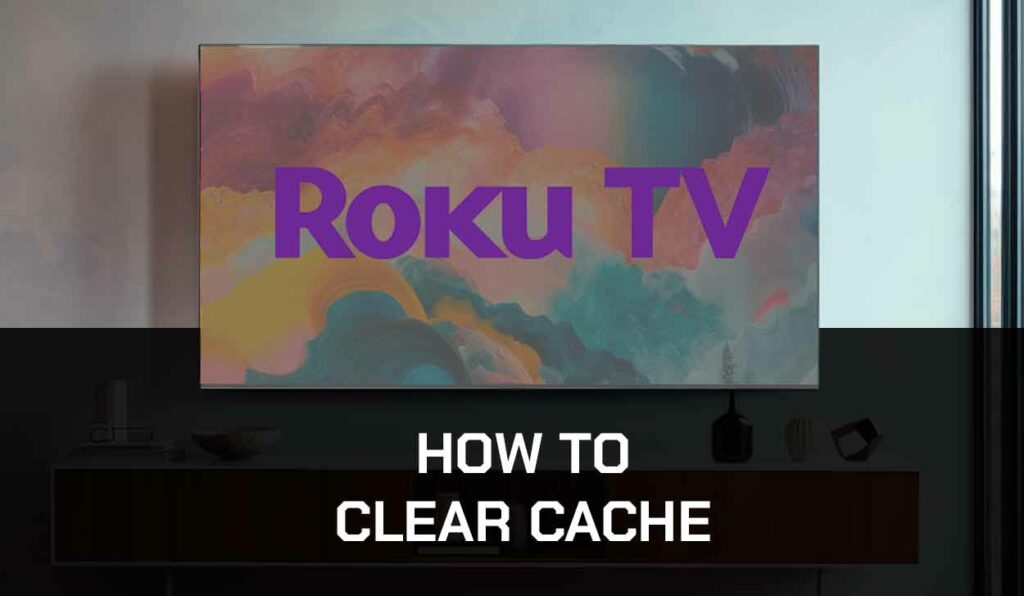
The main reason behind this problem is that the cache storage space is nearly full, which causes your Roku device to misbehave.
To fix this issue, you’ll have to clear the cache from your Roku device.
In this article, I’ll guide you through the benefits of clearing the cache on a Roku device and how you can go about it.
Why should you clear the cache on Roku?
Almost all devices now store temporary cache files in their cache storage.
The more Roku is used, the more files go to the cache storage, which would, in turn, affect the performance of the Roku device.
With that already stated, there are so many reasons why you should clear the cache on your Roku.
Some of the reasons are:
- If the channels aren’t responding, you need to clear the cache.
- If your device performance is slow, you need to clear the cache on the Roku device.
- If you experience freezing, loading, and crashing problems, you need to clear the cache on the Roku device.
I had an issue where I kept getting no signal on my Roku, I found that by clearing the cache, I was able to resolve the issue.
Why you should clear the cache on Roku.
Clearing the cache on your Roku device can offer several benefits:
Faster and Smoother Performance
When your Roku device accumulates many cache files, these cache files slow down performance.
So, clearing the device’s cache makes it faster and smoother.
It helps create more storage space
You need storage space on your Roku TV device to add new apps or enable existing ones to run smoothly.
Unfortunately, Roku devices have limited storage, and the cache file system further reduces the available storage.
I recommend frequently clearing the Roku cache to provide more storage.
It helps to fix other minor bugs.
If you are experiencing minor issues like app freezing, loading issues, lagging, and other minor glitches on your Roku TV, clearing the cache is the simplest way to resolve it.
Note: Clearing the cache will require re-downloading some data, which may initially slow down your Roku device, but the benefits usually outweigh the inconvenience.
Does clearing the cache delete everything?
No! Clearing the cache does delete everything on your Roku device unless you opt for a factory reset to eliminate it.
Restarting your Roku device to refresh the cache will not erase all of your data or saved preferences.
If you remove a channel to clear the cache, it will only uninstall the problematic channel.” The only method that deletes everything is the factory reset method.
How to clear the cache on Roku.
There are three ways to clear cache on Roku:
You can clear the cache on Roku Using a remote, and you can also clear the cache on a particular app and finally clear cache files using Factory Reset.
Now, Let’s look into these methods in depth.
Method 1: How to clear cache on Roku Using Remote(Secret Menu).
This Secret Menu method to clear cache files on Roku will only work on the latest version of devices like Roku Express, Roku Streaming Stick, and Roku Ultra.
To clear cache files using the Secret Menu, carry out the following processes:
- Touch the Home button on your Roku remote.
- Choose the Home option.
- Now, perform the following commands using your Roku remote.
- Press the Home button five times.
- Next, press the Up button one time.
- Press the Rewind button three times.
- Finally, press the Fast Forward button two times.
After this process, your device will need up to 30 seconds to restart itself and clear the cache on the system.
Method 2: How to clear cache on a specific app on Roku.
You must delete the Roku channel to clear the cache from a specific app.
Follow these steps:
- Press the Home button from your Roku TV remote.
- Select the application you want to remove the cache from.
- Next, press the Asterisk button on your Roku remote and select the Remove Channel option.
- Tap Remove Channel to clear the app.
- After removing the channel, go to the Settings menu and choose the System option.
- Click the System Restart option and select Restart.
- Your Roku TV will restart, and then you download the same app on Roku.
- Launch the app and sign in to your account.
Method 3: How to clear cache using Factory reset.
When you factory reset your Roku, note that all the data and information stored in the device will be deleted along with the cache files. Follow the steps below:
- Select the settings menu from the Roku home screen.
- Select the System option on the right pane.
- Select Advanced System settings.
- Select Factory Reset
- Enter the 4-digit code that is displayed on the screen.
- Select the Start Factory reset option from the prompt.
Method 4: Contact Roku Support
I know there are times when all the methods listed above do not work for you, and thankfully, you can always contact the Roku support team for help.
When you cannot clear the Roku cache, contact Roku support for professional advice.
Final thoughts.
Having the ability to clear your Roku cache can help you when troubleshooting issues or trying to improve performance.
You Roku cache can become full over time and these simple steps will show you how you clear the cache and get back to enjoying content.