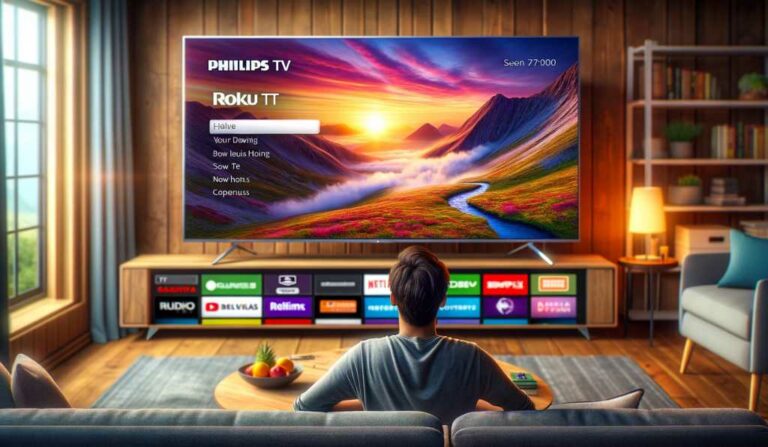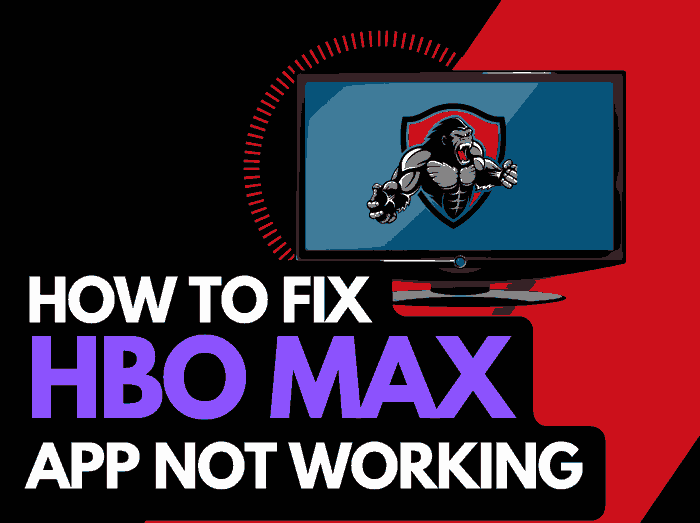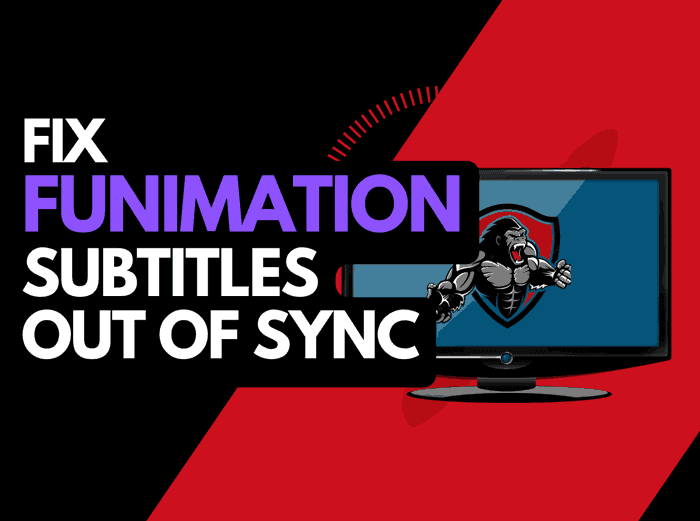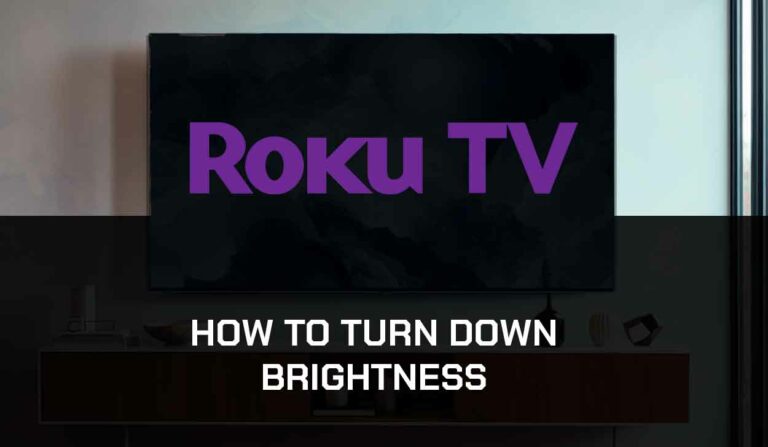When my Disney Plus keeps buffering, it ruins my enjoyment of streaming shows.
I spent quite a lot of time getting to the root cause of the issue and found many exciting strategies to give Disney Plus the best streaming performance.
To help others, I built this guide on what to do if Disney Plus keeps buffering.
Why does Disney Plus keep buffering?
The reason why Disney Plus keeps buffering is because of a poor home internet connection or outdated software installed on your streaming device.
A sign of a poor internet connection is when Disney Plus constantly pauses when viewing content.
You can increase your ability to reduce buffering in several ways when viewing Disney Plus.
How to stop Disney Plus Buffering
Method 1. Reset your Router
Whenever Disney Plus buffering issues affect my streaming, I first try to restart my home internet router.
How do I reset my router?
I restart my router by unplugging it from the wall socket for 30 seconds before plugging it back in.

This action will “power-cycle” your router and provide more bandwidth to increase your ability to stream content faster without Disney Plus buffering.
Why does resetting your router reduce Disney Plus Buffering?
My house, like many, is full of internet-connected devices. I have laptops, TVs, and cell phones; the kids have iPads.
All of those devices are connected to my home internet router, similar to a PC, which will slow down as more tasks or devices are added.
All those connected devices reduce the bandwidth of the Disney Plus app and subsequently throttle your download speed, creating buffering.
Method 2: Restart the Disney Plus app
Restarting Disney Plus when you experience buffering is a good idea.
Restarting the Disney Plus app enables any updates to be correctly installed and establishes a new server connection.
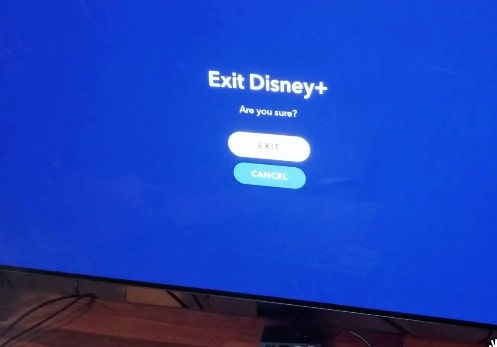
This is also an excellent method when Disney Plus pauses after displaying the logo.
Method 3: Sign out of the Disney Plus app
Signing out your account is another quick fix for Disney Plus buffering issues.
When you sign out of the account, it allows any account-related problems to resolve.
Method 4. Restart your Streaming Device
To access Disney Plus, you will use a streaming device to access the app.
The most common streaming devices for Disney Plus are:
- Smart TVs
- Streaming Stick such as Apple TV, Firestick, or Roku
- Games Consoles such as Playstation and XBOX
- A PC or Macbook Laptop
I strongly recommend that you power-cycle these devices as it is powerful in reducing buffering and stuttering on Disney Plus.
To perform a power cycle of the devices, unplug them for 60 seconds before plugging them back in.
This restart allows any updates that have been downloaded in the background to install and start successfully, and it also clears the system cache.
Clearing the system cache and any lingering RAM apps can help reduce the buffering on Disney Plus.
Reducing the number of apps running on your streaming device can stop Disney Plus from being so slow when viewing content and buffering.
Method 5. Disconnect other devices in your home from the internet
If you cannot reset your router, I would try disconnecting non-essential devices from the internet.
Is someone in your home watching Netflix? What about your phone? Is someone downloading on XBOX?
Every device you can disconnect from your internet connection will help stop Disney Plus buffering issues.
Method 6. Close any apps that are running
If you had followed our first step of restarting your streaming device, this step would have been completed. Otherwise, please continue to close any running apps.
How does having open apps cause Disney Plus to buffer?
Your internet connection to Disney Plus application is like a computer.
The more games and apps running impede your ability to stream content faster, resulting in buffering occurring when watching the Disney Plus app.
Having multiple applications open simultaneously can cause lagging on the Disney Plus app.
Method 7. Update your streaming device software/firmware
Whether you are using a TV, Streaming Stick, or Games console, updating your firmware or software to the latest version can help prevent issues from arising over time.
Sometimes updates can be missed, or an installation can be interrupted and cause Disney Plus streaming issues.
Old firmware or a partial firmware installation could cause Disney Plus buffering issues.
Ensuring you have the latest software on your devices gives you access to new apps and an improved viewing experience.
Method 8. Use an Ethernet cable rather than Wi-Fi
It is almost always true that you will get a better download speed when you use an Ethernet (Wired Connection) rather than Wi-Fi.
Wired connections transmit data quicker and with less interference. Fewer variables can hinder the quality of the connection.
Wi-Fi connections are slower and generally have a slower response time.
The distance from your streaming device, along with the walls, floor, and ceilings, can all deteriorate the quality of your internet connection, causing Disney Plus buffering issues.
I always use a wired connection when available, and you should too!
Method 9. Upgrade your Internet Connection
Not everyone has access to high download speed through their ISP (Internet Service Provider), but for those that do, consider upgrading your internet connection.
It is pretty straightforward that a 100mbps connection will have a slower download rate than a 1gbps connection.
Method 10. Disable any Ad blockers or VPNs
VPNs and Ad blockers can negatively affect the streaming performance of Disney Plus, causing buffering problems.
Your connection to a VPN will always limit the speed at which you can stream content.
Method 11: Check that the Disney Plus servers are up and running.
When Disney Plus is acting slow or simply failing to load, most issues will usually be with your network or playback device.
Before you go into the other fixes listed below, it is worthwhile to check that there are no issues or outages with the Disney Plus platform.

Method 12. Contact Disney Plus Support
If you have tried all the tips above and nothing has worked, then you can contact the Disney Plus support team for help identifying the root cause of the buffering issues.
Conclusion
If you followed the guide, you would have successfully reduced the buffering of Disney Plus on your streaming device.
We hope that you enjoy buffer-free streaming.