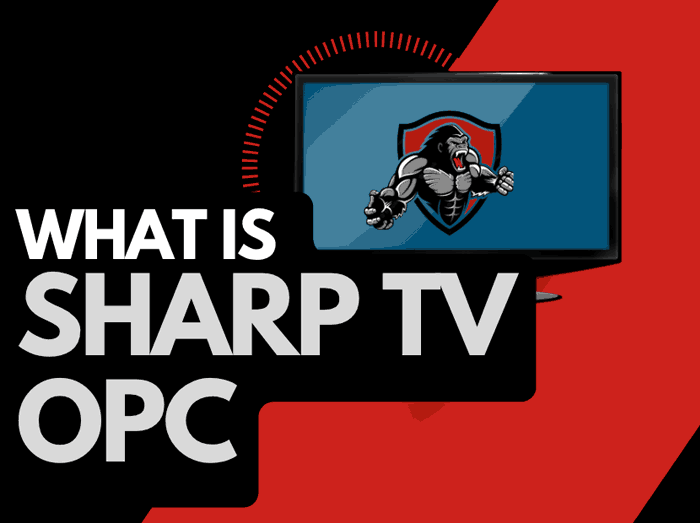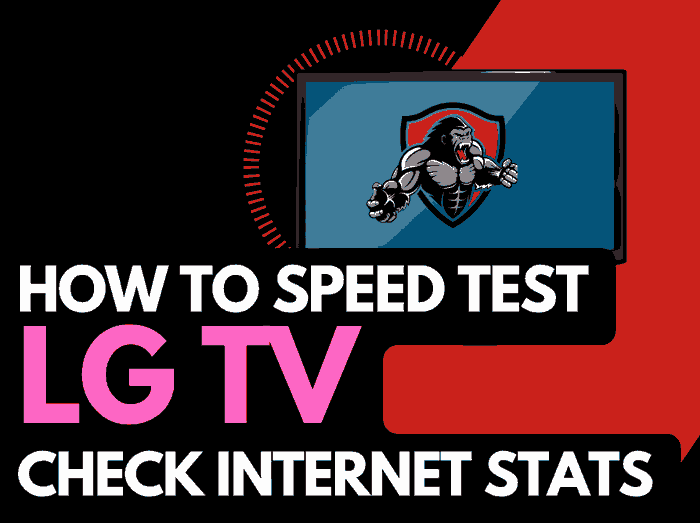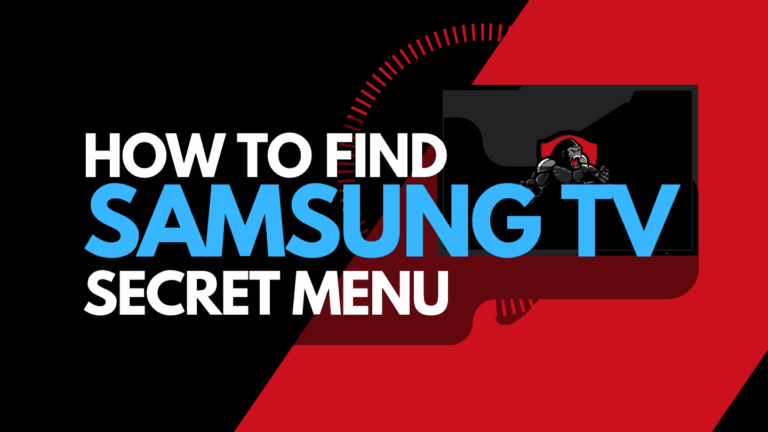When you notice your TV not showing up on Airplay, it can be super frustrating.
Airplay is a feature on Mac devices that allows casting from devices such as iPhones and Macs to TVs and monitors.
Some users report that their TV is not showing up on Airplay.
In this article, we look at some tips for why this may occur and how to fix it.
One of the most common issues users face when using Airplay is the frustrating experience of the TV not showing up as an available option.
Airplay is designed to seamlessly stream content from your Apple devices to your TV, providing an immersive and convenient viewing experience.
However, when the TV fails to appear as an option on the Airplay menu, it can leave you feeling disappointed and puzzled.
How to fix TV Not Showing Up On Airplay
Here are some key things to look at when trying to fix when your TV is not showing up for Airplay.
Clear any connected devices.
Having multiple devices connected can cause the TV not showing up on airplay issues.
Clearing connected devices is usually a straightforward process.
It typically involves accessing the settings menu on your TV and the Airplay device, locating the connected devices list, and selecting the option to forget or remove them.
The exact steps may vary depending on your specific TV model and Airplay device, so it’s recommended to refer to the user manuals or support documentation for detailed instructions.
Use Wifi over Bluetooth (If available)
When connecting your TV to Airplay, you should always opt for a Wifi connection over a Bluetooth connection wherever possible.
Airplay is transitioning to Wifi from Bluetooth in its latest iterations because a Wifi connection will perform better than its Bluetooth rival.
I also find the Wi-Fi plays better, especially if you have connected numerous devices through your Airplay device.
Update your TV software.
To ensure you get the best Airplay performance on your TV, you must ensure that your TV is up to date.
Most newer TVs have automatic updates enabled by default, which should install automatically, presuming that your TV is connected to the internet.
We strongly recommend updating your TV firmware to ensure you have the latest software, access to new apps, and an improved viewing experience.
TV manufacturers are constantly improving and refining their Airplay software. To prevent TV airplay buffering, you should update your TV firmware now.
How to update your LG firmware
If your TV is turned on, hit the settings button on the remote.

Now you will see the setting menu on the TV’s left side (Please note that this may vary depending on the model of your LG TV).
You should see the All settings button at the bottom of the row of icons. Please select this option to proceed to the following menu.
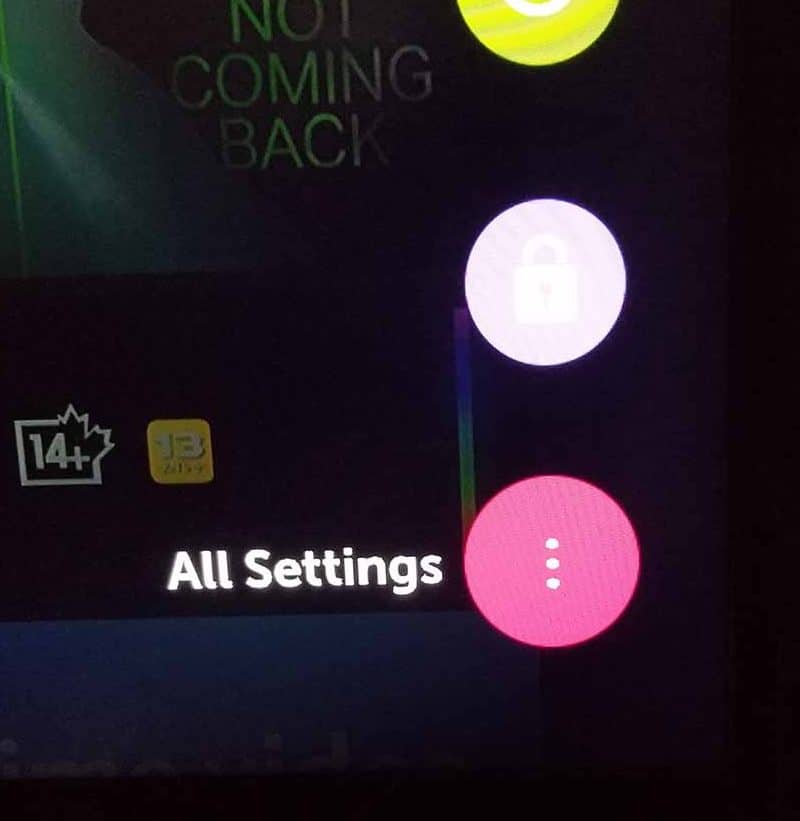
Now navigate down to “SUPPORT” on the new menu that appears and then select “SOFTWARE UPDATE”
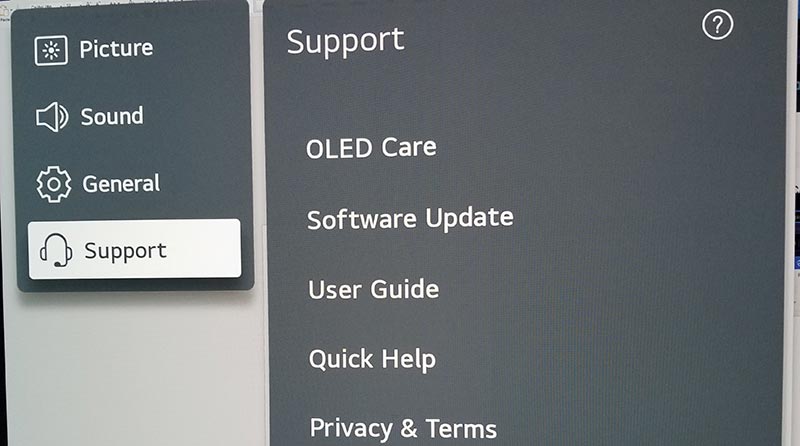
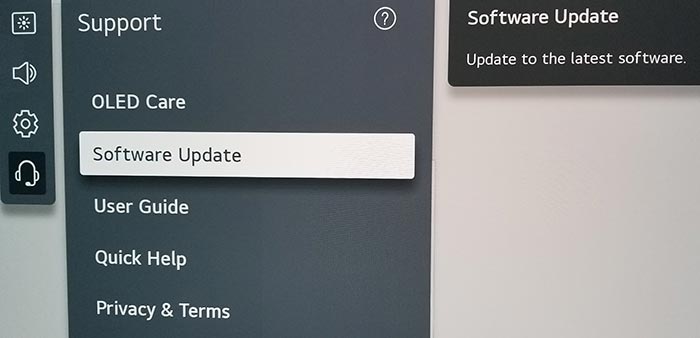
Now you can activate the automatic update feature and check for new updates.
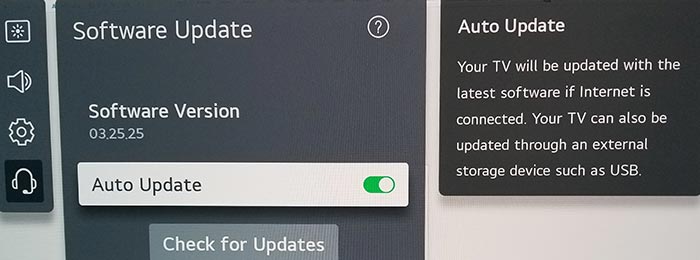
We also have further information about airplay lagging on LG TV and how you can fix it.
How to update your Samsung TV Software
Your Samsung TV software should automatically update if connected to the internet through Ethernet or a WIFI connection.
Older Samsung software or a partial software installation could be causing the lagging airplay problem.
Ultimately, regular updates improve your viewing experience and give you better security & privacy protection.
How to update your Samsung TV Software
If your TV is turned on, hit the HOME or MENU button on the remote.
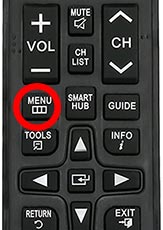
Now you will see the setting menu appear on the left-hand side of the TV (Please note that this may vary depending on the model of your Samsung TV).
You should scroll down to SUPPORT and then select SOFTWARE UPDATE from the menu on the right-hand side.
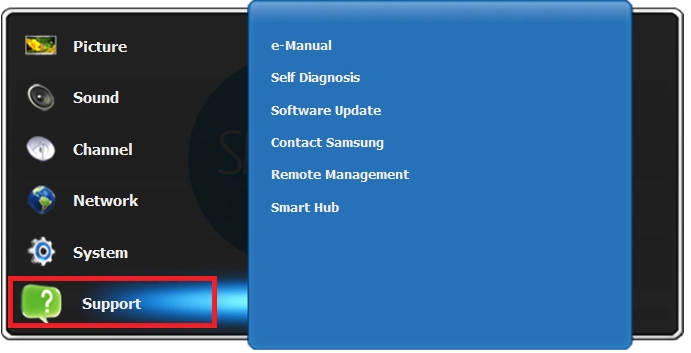
We also have information on preventing airplay lagging on Samsung TVs.
Reset your Router
This is one of the oldest tricks in the book, but it effectively gives you a faster and more responsive internet connection.
If you are using TV Airplay over a Wifi network, we highly recommend this step for increasing the quality of the Airplay picture, sound, and responsiveness.
How do I reset my router?
The easiest way to reset your router is to unplug it from the wall socket for 30 seconds before plugging it back in.
This action will “power-cycle” your router and provide more bandwidth to increase your ability to decrease TV airplay buffering.
Why does resetting your router improve TV Airplay performance?
Think of all the devices that are and have been connected to the router. I’m sure that in today’s digital world, quite a few devices are connected to the router.
Your router is like a mini-PC and will slow down as more tasks are added.
Having all those devices connected will reduce the bandwidth available to your iPhone or Mac and subsequently throttle your connection speed.
This throttling or network interference can affect the speed and consistency of signal over the Airplay connection on your TV.
Disconnect other devices in your home from the internet
If you cannot reset your router for any reason, I would try and disconnect none essential devices from the internet.
Is someone in your home watching Netflix or playing Xbox?
Every device you can disconnect from your internet connection will assist in reducing conflicts that may cause the TV not showing on airplay issue.
Soft Reset your TV
Performing a soft reset can help fix the TV not showing on airplay problems.
Unplug your LG TV and wait 60 seconds before plugging it back in. This will power cycle the TV.

What does unplugging your TV do?
When you unplug your TV for around 60 seconds, it does a soft reset of the system.
When to solve the issue of your TV not showing on airplay, a soft reset of the system will clear the cache and increase the performance.
Close any apps not being used on iPhone or Mac.
To improve TV airplay performance, you should close any apps you are not using on both the source and receiving devices.
Having multiple applications open while using Airplay will cause conflicts that will not prevent your TV from showing as a connection option.
As most Airplay connections occur over Wifi, this connection quality will deteriorate further if those apps also use the Internet.
Disable any VPN connection.
A VPN will negatively affect the playback performance and cause an issue where your TV doesn’t appear as a connection option.
Your connection to a VPN will always limit the speed at which you can play content.
Unfortunately, using a VPN creates another dependency that can cause airplay issues on your TV if there are any problems or limited speed.
Contact TV Support
If none of our tips have helped resolve the TV not showing on Airplay problems, it might be time to consider your TV support team to help you troubleshoot the issue further.
They may be able to advise you of other things to try or help diagnose the root cause of the issues.
Conclusion – TV Not Showing Up On Airplay
Encountering difficulty with Airplay not being displayed on your TV may cause dismay.
Implementing correct troubleshooting techniques and exercising patience will help you overcome this issue and return to the desired hassle-free streaming experience.