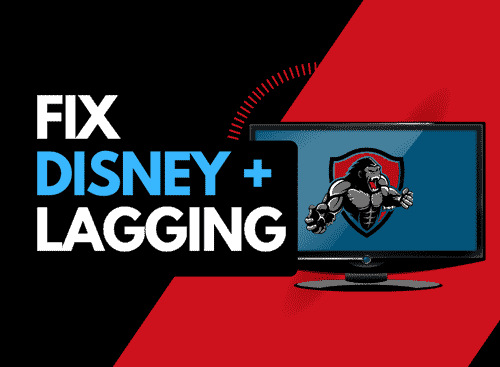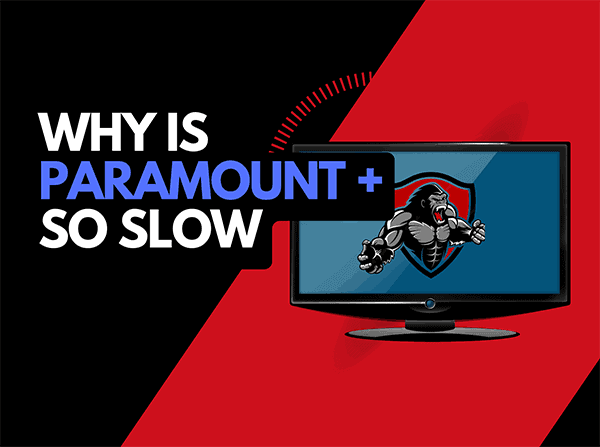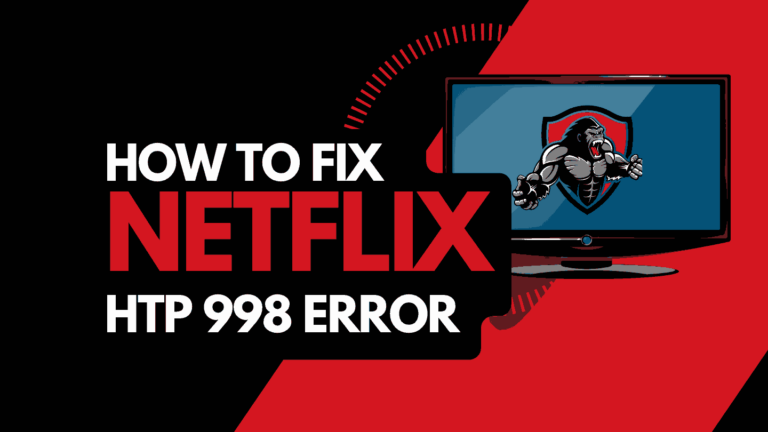I came to sit and watch TV and noticed the Peacock not loading issue on my TV!
Luckily, most of the time, it is easy to fix the problem.
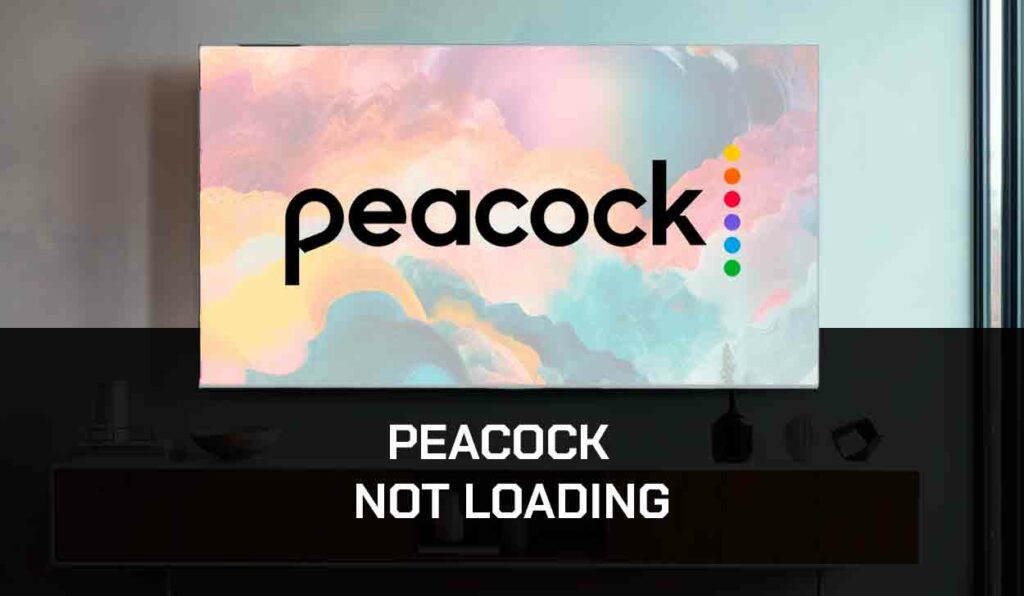
I have made a guide that can assist you by providing simple tips to help you get your Peacock loading correctly.
Why is Peacock not loading?
Quick Answer: The cause of Peacock not loading is likely caused by a software issue or faulty internet connection.
When my stream fails to load or Peacock keeps freezing, it is usually because a software conflict has occurred on your streaming device.
Alternatively, I have found that insufficient internet connections will cause the Peacock not to load issues.
Method 1: Restart the Peacock app
Restarting the app is recommended when Peacock not loading issues arise.
Restarting the application allows the installation of updates while establishing a new internet connection with the servers.
You should receive a boost in the performance of the Peacock app upon completing the restart. This can also help in instances where Peacock keeps buffering.
Restarting the Peacock app allows updates to correctly install and establish a new connection with the Peacock servers.
Method 2: Sign out of the Peacock app
The next thing I tried was completely signing out of the Peacock app.
When I sign out of the Peacock app, I am looking for any account-related issues to be resolved when I sign back in.
This method is very good at resolving Peacock streaming issues on all devices.
Method 3: Restart your streaming device
When the Peacock not loading problems surface, you should look at your streaming device as a possible culprit.
Popular streaming devices for Peacock are:
- Smart TVs
- Content Devices such as Apple TV, Firestick, or Roku
- Games Consoles such as PlayStation and XBOX
- A PC or MacBook Laptop
I strongly recommend performing a power cycle on whichever device you use.
You can power cycle by unplugging the streaming for 60 seconds before plugging it back in.

I find benefits in this method as it allows updates to install correctly and clears the system cache and RAM, which can cause issues that prevent the Peacock app from working.
Method 4: Reset your Router
This is my favorite quick fix for Peacock not loading issues.
Restarting your router offers many benefits to troubleshooting and general performance.
How do I reset my router?
I reset my router by unplugging it from the power and waiting 60 seconds before plugging it back in.

Once my router is restarted, it improves my internet bandwidth capacity, enabling better performance to load and stream Peacock content.
Why does resetting your router help with Peacock not loading problems?
My house has cell phones, numerous TVs, smart devices, iPads, and laptops.
That is a lot of traffic for my router to manage, then add guests visiting the house and connecting to the Wi-Fi. It’s a recipe for an overworked device!
Like a mini-PC, my router slows down as more tasks and devices are connected.
When I restart my router, it clears the devices and network congestion, this can lead to the Peacock not loading problems.
Method 6: Update your Peacock app
I always try to keep my Peacock app up to date as it gives me a better chance of avoiding Peacock not loading issues.
The developers continually improve the app and its ability to stream efficiently while eradicating potential issues where Peacock won’t load due to software conflicts.
Method 7: Close any apps that are running
On the steps that I have mentioned above, if you have followed, the task of closing open apps would have already been completed.
I have found that when I run into the Peacock not loading issue, many times, I have multiple apps running on my streaming device.
How does having open apps cause the Peacock app not to load?
Imagine your internet connection to your Peacock application like an artery in your body. The more games and apps running are like blockages in your arteries. Sorry for the weird analogy!
Those blockages impede your ability and can cause software conflict that prevents the Peacock app from loading.
Method 8: Update your device software/firmware before downloading
Whether you are using a TV, Content Device, or Games console, updating your firmware or software to the latest version can help prevent issues from arising over time.
Sometimes updates can be missed, or an installation can be interrupted and cause issues with your playback device.
Old firmware or a partial installation could cause the Peacock not to load.
Ensuring you have the latest software on your devices gives you access to new apps and an improved viewing experience.
Method 9: Disable any Ad blockers or VPNs
VPNs and Ad blockers can negatively affect your ability to connect to the Peacock network and cause Peacock not loading issues.
Your connection to a VPN will always limit the speed at which you can play content.
We understand that using a VPN can be a sensible choice, especially due to privacy concerns.
Unfortunately, using a VPN creates another dependency that can cause Peacock not to load correctly.
Method 10: Contact Peacock Support
If you have tried all the tips above and nothing has worked, you can contact Peacock app support for further assistance.
Method 11: Check the Peacock servers
As mentioned above, when Peacock is not loading, most issues will usually be with your network or playback device.
Before you go into the other fixes listed below, it is worthwhile to check that there are no issues or outages with the Peacock platform.
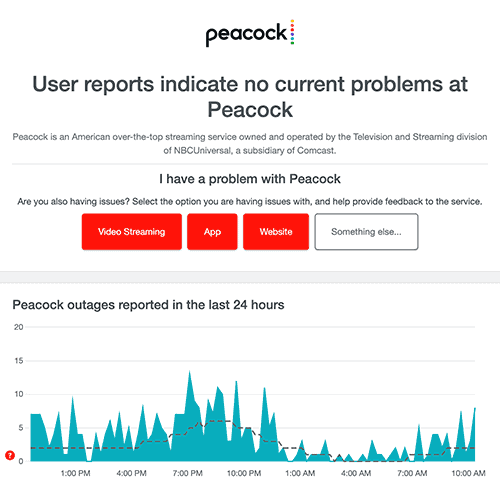
Conclusion – Peacock not loading
IT WAS VERY FRUSTRATING when I ran into the Peacock not loading problems.
In my case, an overloaded home internet issue was causing the problems.
Apart from when the Peacock servers are down or busy, most solutions will come from the configuration and setup of your internet and streaming device.
I hope that this article got Peacock back up and ruining for you!