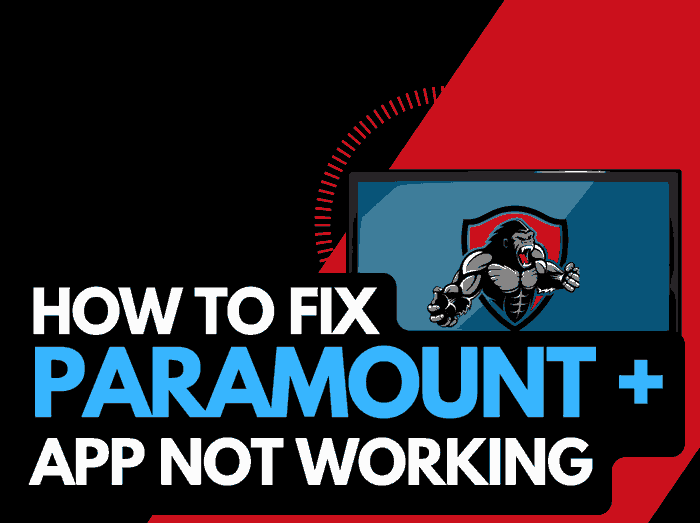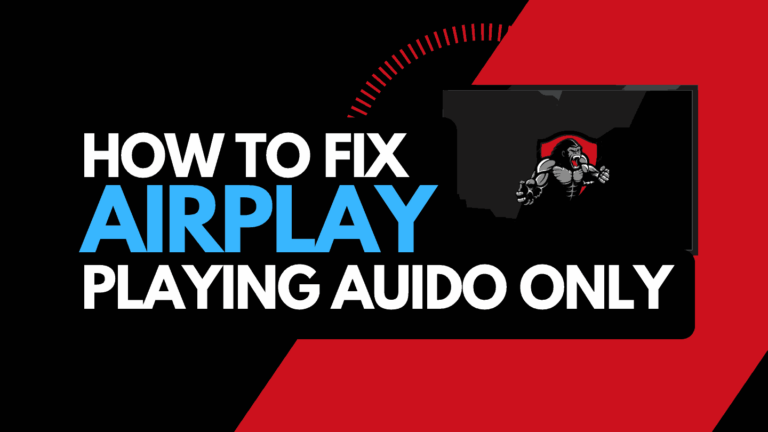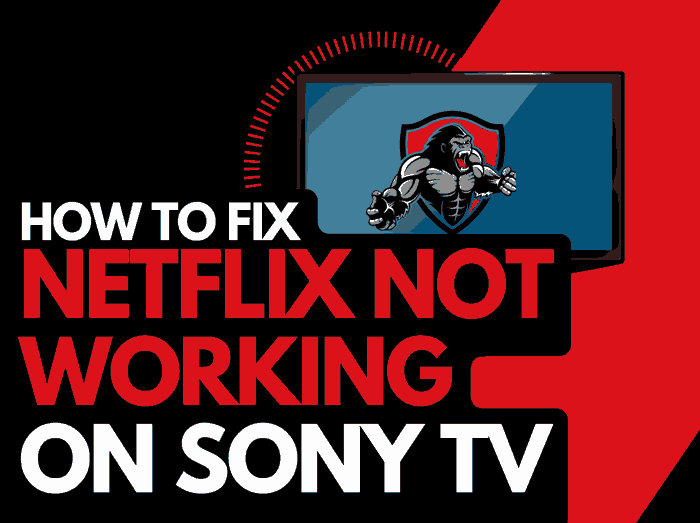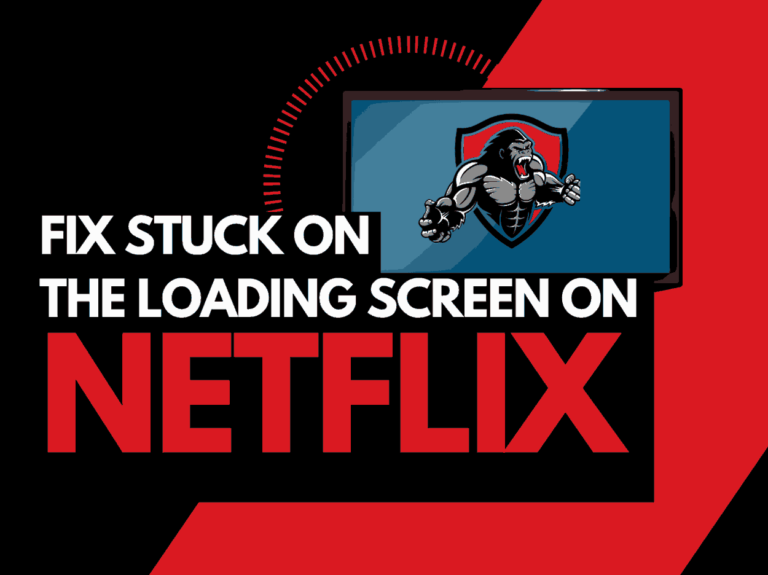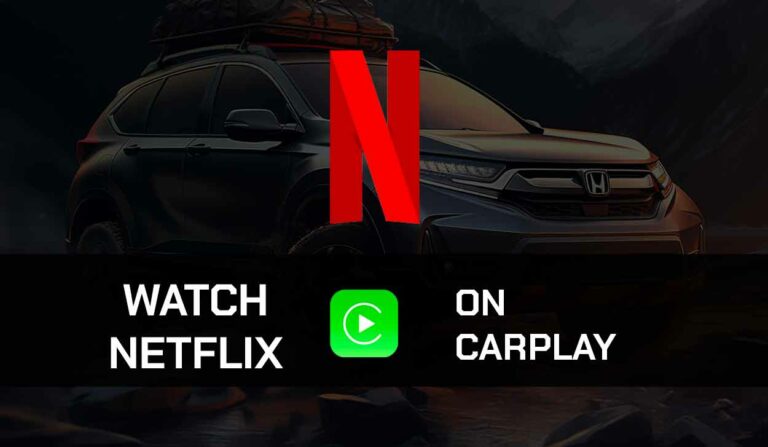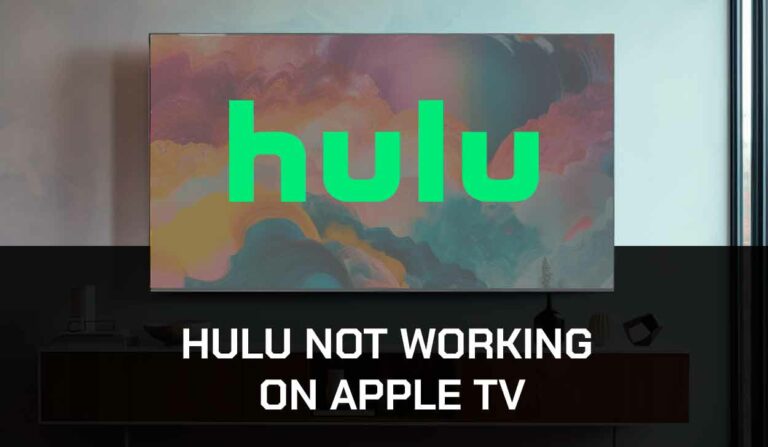When you encounter a blurry or poor picture, ask yourself, why is Netflix quality bad?
You are likely asking this question as you have experienced blurry or poor picture quality on Netflix.
This guide looks at the causes behind poor video resolution and how to fix it when Netflix quality is bad.
Why is the Netflix quality bad?
When the Netflix quality is bad quality, you need to investigate which plan you have purchased and the quality of your internet connection and software configuration.
First and foremost, the type of account you have with Netflix determines the maximum quality of video output you can receive.
If Netflix is not working on your TV but works on your phone, this could indicate a poor internet connection in your home.
Let’s take a look at the different Netflix plans and the accompanying video quality.
| Netflix Plans | Maximum Video Quality |
|---|---|
| Basic with ads | Upto 720p (HD) |
| Basic | Upto 720p (HD) |
| Standard | Upto 1080p (Full HD) |
| Premium | Upto 2160p (4K) |
Even if you have the premium plan, Netflix will downgrade your picture quality if it detects a slow internet connection, which can result in bad picture quality.
If you notice that Netflix is stuttering while also outputting a bad video image, this indicates a home internet issue.
If other streaming platforms stream with a clear picture but the videos on Netflix appear pixelated, this is likely caused by the playback settings or software configuration.

How to fix Netflix video quality bad
Method 1: Improve your router performance
If you want to fix Netflix bad quality, I recommend restarting your router to resolve this issue.
How do I start my router?
Rebooting your router is simple, unplug it for 30-60 seconds before plugging it back in.

Try streaming content once the restart is completed and see if the image quality has improved.
Why does resetting your router help fix bad Netflix quality?
I occasionally reset my router when my internet speed or responsiveness is slowing.
This slowing causes a poor-quality picture on Netflix.
If your router has not been restarted for an extended period, you may experience a limitation in internet bandwidth that results in it Netflix showing a substandard video output.
With more devices and connections, your router will slow down when not restarted.
Method 2: Change your Netflix video quality playback settings
A way in which you can make Netflix video quality better is to use the Netflix video playback settings.
The Netflix video playback settings determine the picture quality of the content you are streaming, and if your picture is poor, then this setting may be too low.
How to change playback settings
Step 1: Go to the website
Head over to the Netflix website
Step 2: Click on your profile image in the top right-hand corner.

Step: 3 Select account
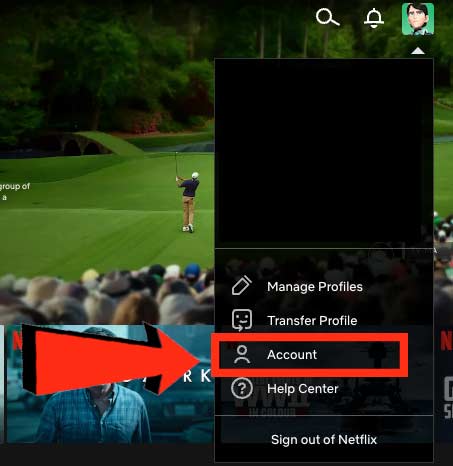
Step 4: Profile & parental controls
You can also see here under PLAN DETAILS – which plan you currently use.
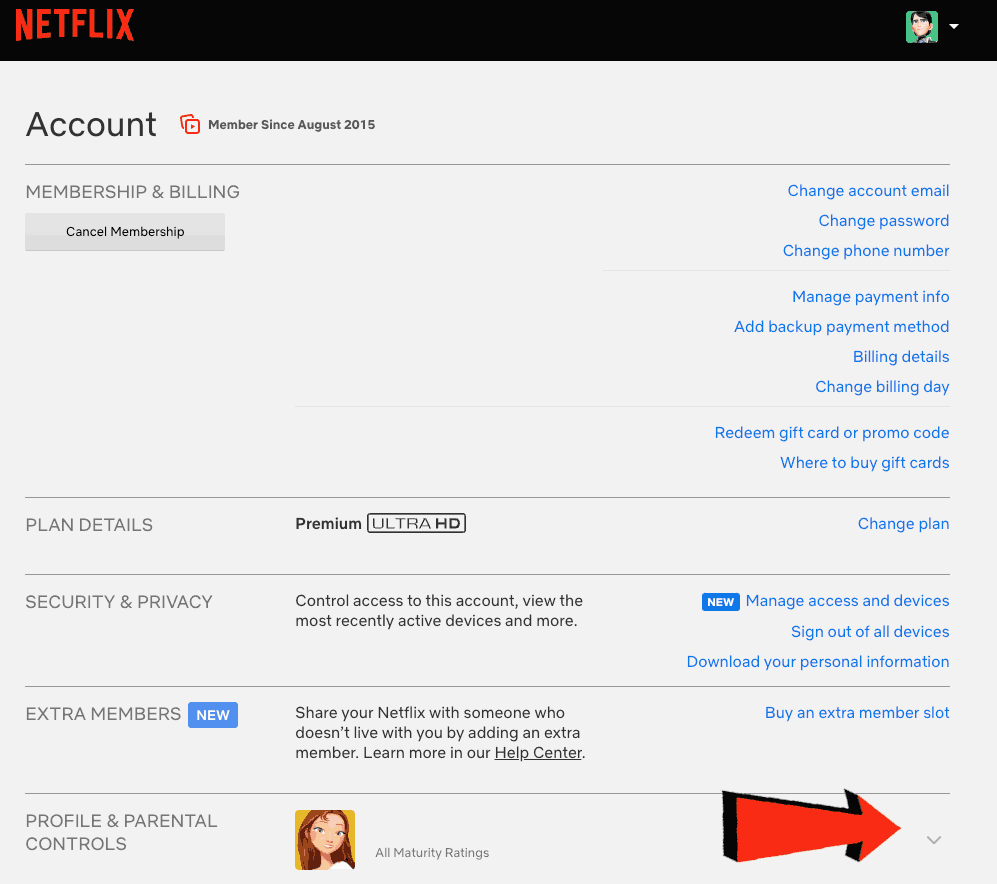
Step 5: Choose playback settings
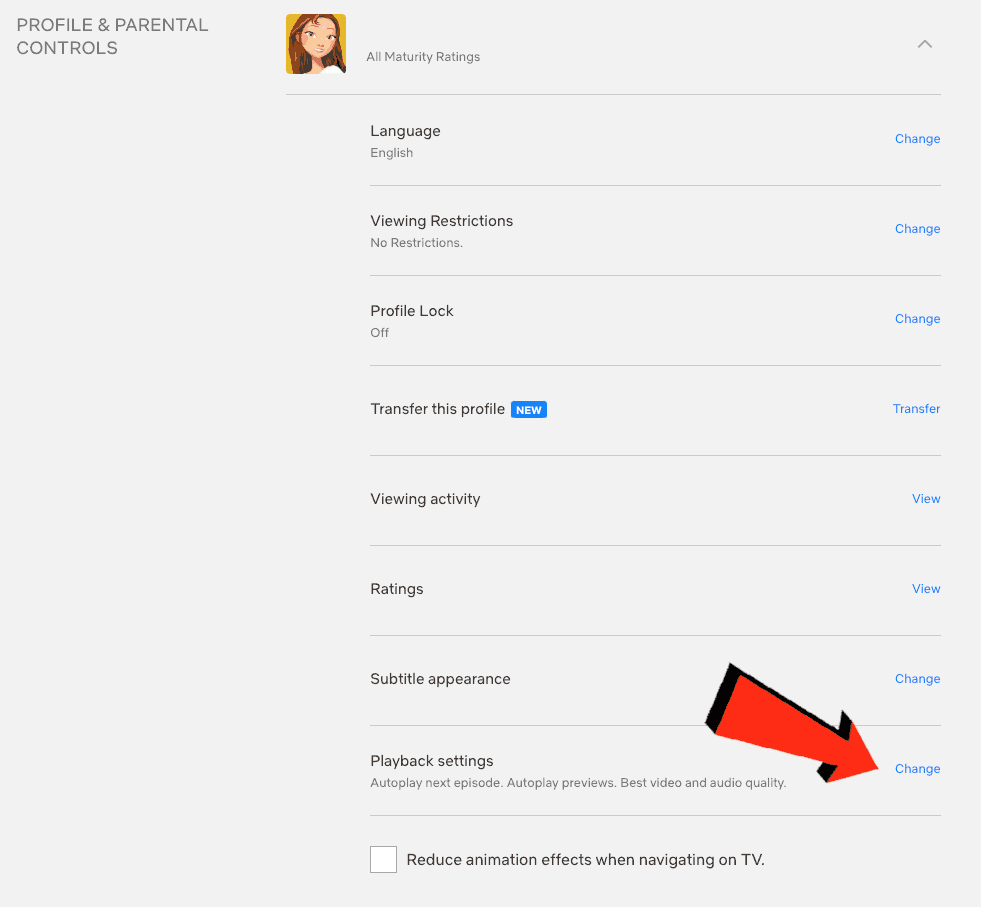
Step 6: Choose your data usage
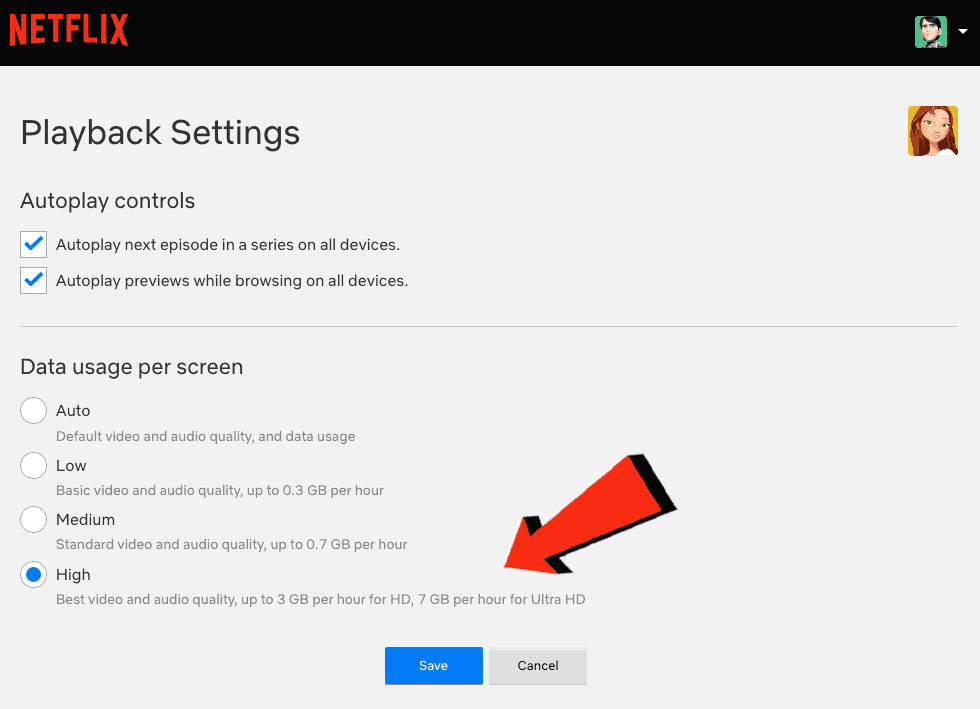
The higher the setting, the better the picture quality and the less likely you will see a poor picture on Netflix.
Method 3: Restart your streaming device or web browser
You should restart your streaming device or web browser when you need to fix Netflix nad quality.
Restart your streaming device by unplugging it for 60 seconds before plugging it back in.
Doing a restart allows the complete installation of any updates while also clearing the system cache.
For the web browser, close all tabs – right-click on your browser icon and select “Quit”
Method 4: Update your Netflix app
I recommend updating the app when using the Netflix app on a device such as a Firestick or Smart TV.
There may have been an issue with older Netflix applications causing poor-quality video.
Method 5: Disconnect other devices in your home from the internet
A way to improve the chances of fixing Netflix bad quality is to disconnect non-essential devices in your home from the internet.
When people in your home are downloading, streaming or gaming, this can also lead to poor video quality on Netflix.
Each device you disconnect from the internet will give you a better performance when streaming on Netflix.
Method 6: Close some apps
Reduce the chance of bad video output by closing any running apps.
How does having open apps cause pixelated playback?
When you have many applications running, especially ones connected to the internet, it degrades the system and internet performance.
Method 7: Use an Ethernet cable rather than Wi-Fi
Using a wired connection can make Netflix reduce the chances of Netflix bad quality.
Wi-Fi is generally slower and can be impacted by interference and the distance from your internet route.
Method 8: Disable Ad blockers and VPNs
Ad blockers and VPNs can negatively affect the performance of Netflix, manifesting itself in subpar video playback.
Turn off these items to see if this resolves the video issues.
Method 9: Upgrade your Internet Connection
You need to consider whether this is an issue of a slower internet connection and whether getting an upgrade may fix this issue.
Most people in Northern America should have access to the internet that is fast enough to run 4K content on Netflix.
Method 10: Check the Netflix servers
Although it is unlikely, you should check that there are no problems or outages with the Netflix platform causing the subpar video playback.
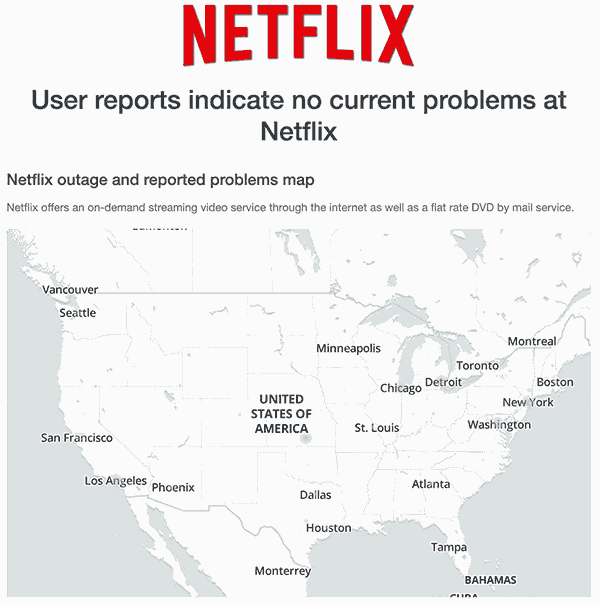
Method 11: Contact Netflix Support
If your Netflix remains pixelated, you need to contact Netflix support for help with troubleshooting.
Conclusion
When you encounter bad quality on Netflix, you can make it better, although it is likely a result of a poor internet connection or incorrect playback settings.
We hope by following this guide. You can get a clear picture of your TV show.