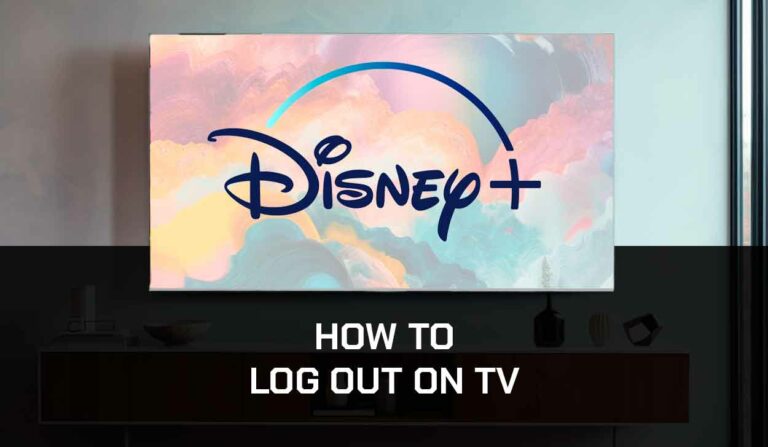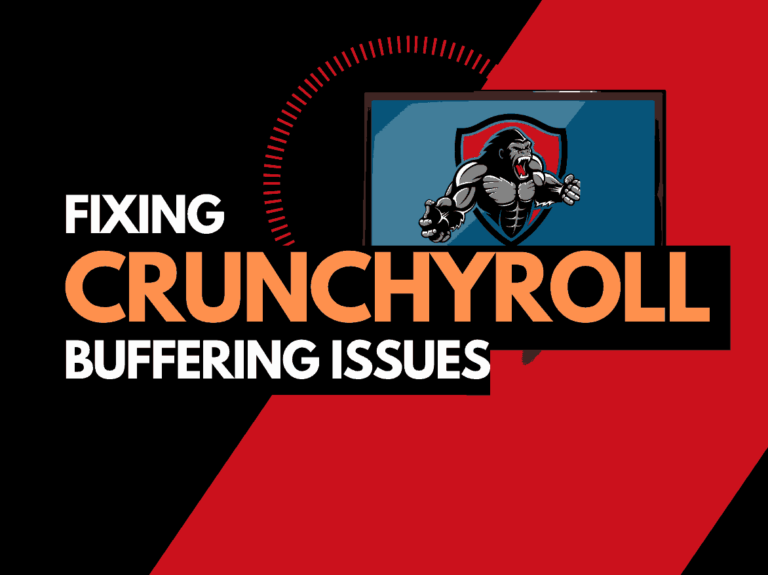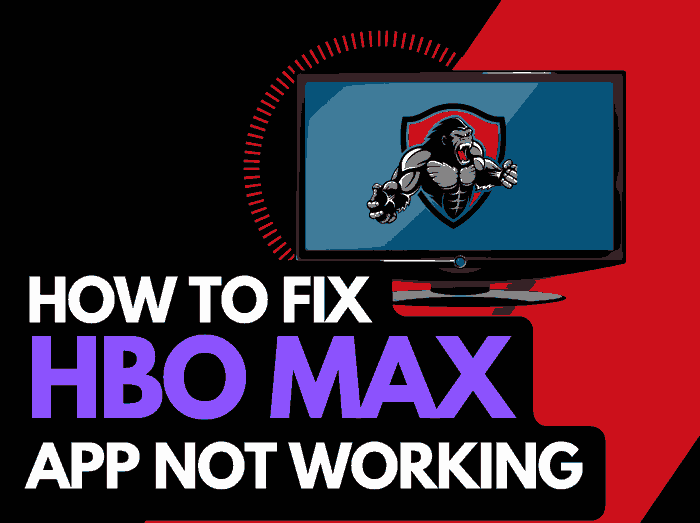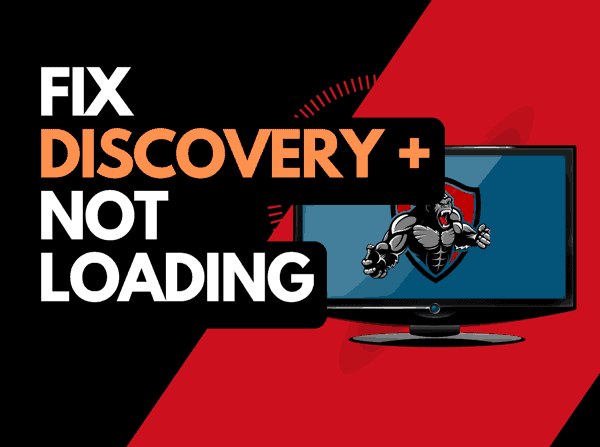Is Hulu not working on Apple TV?
I have working solutions for you.
It is not unusual for streaming platforms like Hulu to develop glitches on Apple TV.
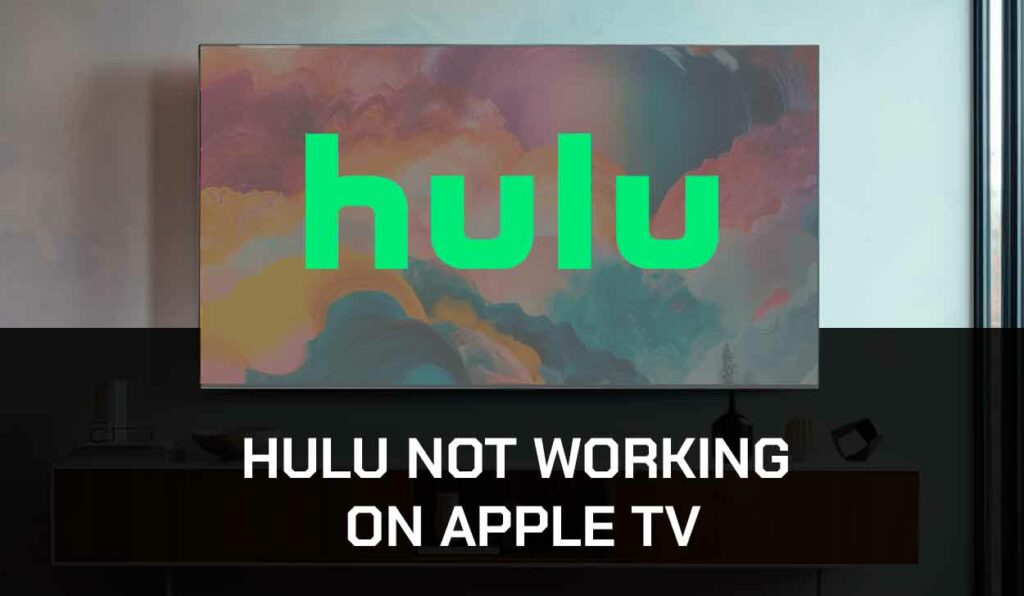
The issue is often common in Apple TV’s third generation.
Hulu not working on Apple TV can sometimes be caused by a problem with the Apple TV or the app itself.
Not knowing how to fix the problem and get the app working again can be frustrating.
However, in this article, I will give the underlying problems and possible fixes to get your Hulu working correctly on your Apple TV.
Why is Hulu Not Working On Apple TV?
There are a number of reasons why you could encounter problems on Hulu; some of them are related to your network or corrupted files on the app.
Let’s take a look.
Problem with Hulu servers
If the Hulu server is having a downtime, the platform will not work on your Apple TV.
Hulu may experience service interference caused by maintenance or other technical issues on Hulu’s end.
Due to this, Hulu may not be accessible to users on Apple TV or other devices.
Poor connections
Most of these issues relating to bad network settings can lead to Hulu not working on your Apple TV.
This includes difficulty establishing a stable internet connection on your Apple TV or issues with your local network.
Outdated devices or Apps
Some technical issues experienced on your devices or apps are caused by outdated software.
These issues may include compatibility problems between your Hulu and Apple TV model, software glitches, or corrupted files.
Conflicting applications
Applications like Netflix or faulty TV firmware can also cause Hulu not to play on Apple TV.
Now that we’ve seen why Hulu is not working on Apple TV let’s talk about how to resolve these issues and get Hulu working in the next section.
How to Fix Hulu Not Working on Apple TV
Method 1: Update the Hulu App:
An outdated Hulu app may cause compatibility issues between the app and your Apple TV.
This could also be due to a malfunction on the Hulu platform, which could lead to the release of a newer version of Hulu to fix the glitch.
It is advisable to check your app for any pending updates.
- Toggle on your Apple TV and go to settings
- Navigate to the Apple store and get to the Purchased area
- Search for Hulu and click on the update icon
- Follow the on-screen instructions to update Hulu to the latest version
- Go back to Hulu and check if the problem has been solved
Method 2: Update your Apple TV firmware
An outdated Apple TV firmware can cause Hulu or other apps to stop working and may also cause incompatibility between the TV module and the Hulu app.
To update your Apple TV, follow the guide below;
- Go to the Apple TV settings page and select the system tab
- Scroll to software update and click on update software
- If there’s an update available, click on download and install
- Wait for the device to boot, then go to Hulu and see if it works
Method 3: Delete and reinstall the Hulu app
If, after updating your Hulu app, your Apple TV problems persist, it is ideal to delete and reinstall Hulu on your device.
The reasons are that some files might have been corrupted during use or Hulu was not correctly installed on your Apple TV.
Follow these steps to reinstall Hulu:
- On your home screen, highlight the Hulu app
- Press and hold the Siri remote’s touch surface until it begins to jiggle
- Click on the play/pause button on your Apple TV and select delete to uninstall Hulu
- Go to your app store and download and reinstall Hulu
- Log in with your credentials on your Hulu account and use the app to see if the problem is fixed
Method 4: Clear Apple TV Cache
Clearing your Apple TV cache helps solve some streaming issues and improves app performance.
A full cache on your Apple TV can lead to low performance and functionality issues.
To clear the cache on Apple TV, follow these steps;
- Go to settings on your Apple TV.
- Scroll to General, and tap on managing storage
- Click on the bin icon next to the app you wish to uninstall
- Select Delete on the menu
- The application and its data will be deleted from your Apple TV.
It would help if you also considered clearing the cache on Hulu.
Method 5. Force Quit and Relaunch Hulu App
Force quitting and relaunching the Hulu app can help fix some glitches that might have caused it to malfunction.
To force quit your Hulu app,
- On your Apple TV, double-tap the TV button on your remote while on the home screen.
- Swipe right to locate Hulu on the trackpad
- When located, swipe the app up to close it
- Exit and relaunch Hulu to check if it works correctly
Method 6: Disable 4k on Apple TV
Hulu will most likely not work well if the 4K feature is enabled in the Apple TV settings, and deactivating this feature may help resolve the issue.
Follow the steps to disable 4k on Apple TV.
- Go to settings on your Apple TV
- Navigate to video and audio
- Scroll to format and choose 1080P SDR 60Hz from the drop-down menu
- Save changes and restart your tv
- Open Hulu when the TV is on to see if it works
Method 7. Power Cycle Apple TV
Power cycling the Apple TV device will reset the device, clear the cache, and fix the glitch causing problems with the Hulu app.
- With the Apple device turned on, unplug it from the power source.
- Wait for 30-60 seconds before plugging it back in
- Turn on the device and try opening Hulu to see if it works
Method 8: Contact Support
These solutions help me resolve the issue when Hulu is not working on Apple TV.
In every normal given circumstance, they should work on this problem.
But if these solutions don’t work for you, contact Hulu and Apple TV support for further assistance.
Final Thoughts
Apple TV is a great way to stream Hulu on your TV, especially if you are not using a Smart TV.
However, you might encounter situations where Hulu does not work on Apple TV.
The solutions I’ve outlined in this guide will help you resolve the problem.