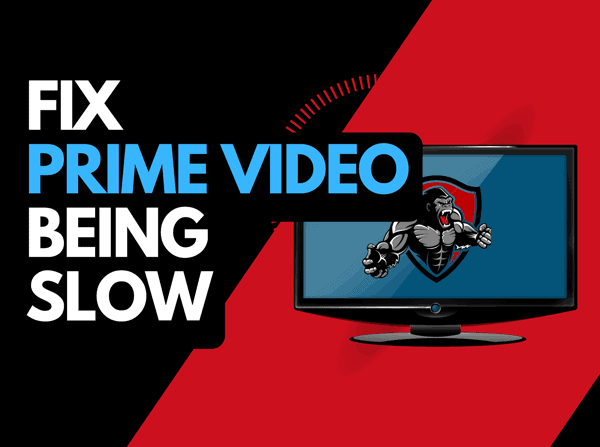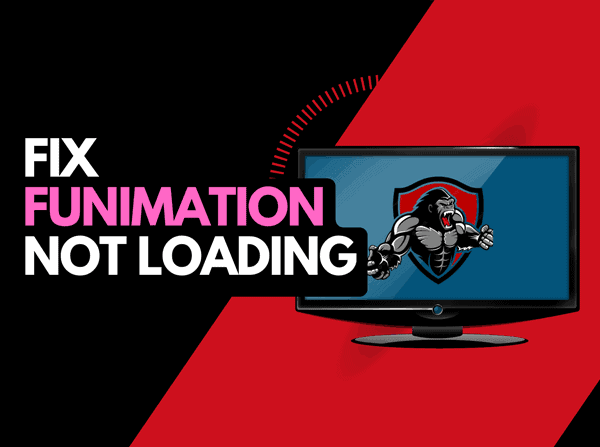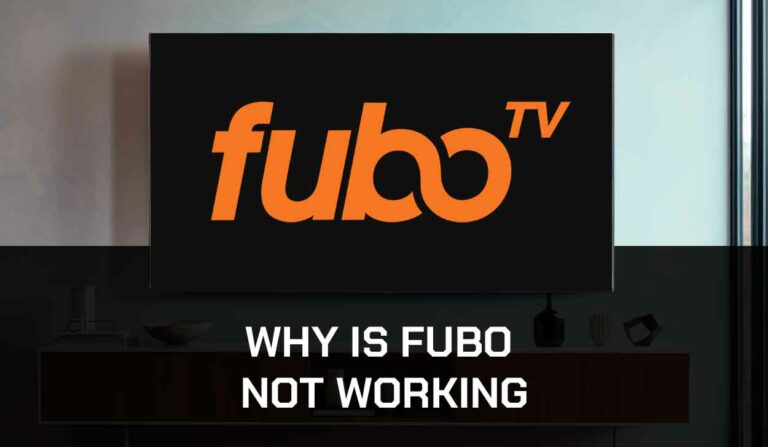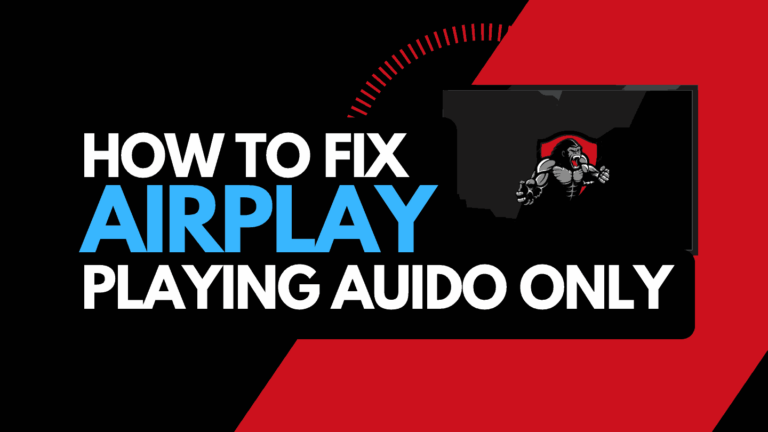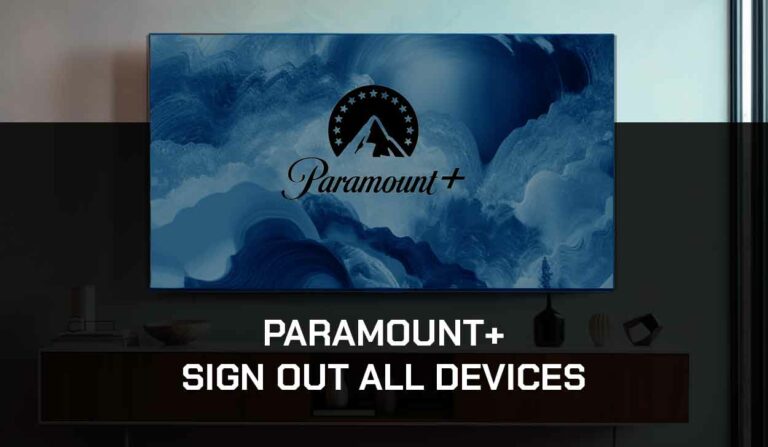Learning how to clear the Apple TV cache is excellent knowledge when issues develop.
Knowing how to clear your cache is a handy tool to help with Apple TV streaming issues and improve performance.
Why you should clear your Apple TV Cache
Your Apple TV cache stores files in a way that makes them easily accessible and improves performance.
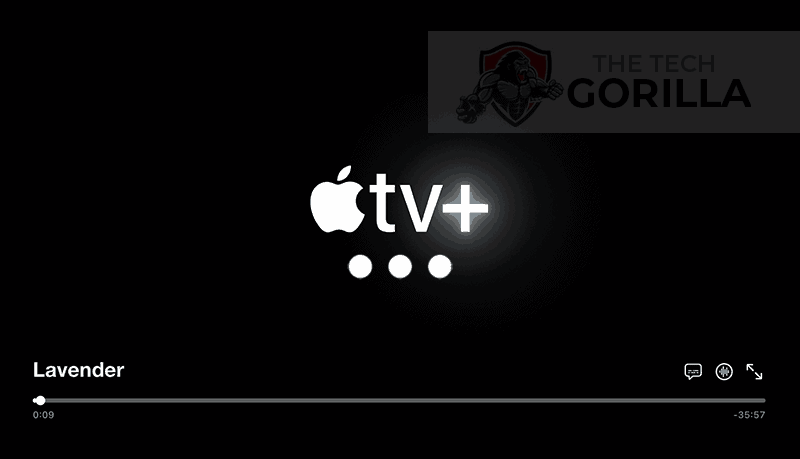
Unfortunately, your Apple TV cache can become full after prolonged use, rapidly decreasing performance and leading to functionality issues.
If you notice your Apple TV is slow, an overloaded cache may be to blame.
Let’s look at a few reasons why clearing your cache on Apple TV is necessary.
1. Improved performance
Some temporary files accumulate in the cache as you use apps and stream content on your Apple TV.
A large cache can slow down your device and cause performance issues like long loading times and app crashes.
Sometimes, even Apple TV buffering issues can be caused by cache issues.
2. Resolving App Issues
Clearing your cache is an easy way to resolve specific issues with your Apple TV.
If you’re experiencing hitches such as Apple TV freezing, crashing, or displaying incorrect information, clearing the cache might be the only thing you need to do to fix it.
3. Managing Space
Clearing the cache will help you manage your Apple TV storage.
Apple TV typically has limited storage capacity, and cached data can take up valuable space, reducing the available storage for new apps, media, or system updates.
Regularly clearing the cache helps manage storage effectively and ensures you have enough room for new content and system enhancements.
Different Ways to Clear Cache on Apple TV
Method 1: Clearing Individual app cache
You can clear the app cache or the entire system cache, especially if the issue is with a certain app.
1. Navigate to the problematic app and highlight it
2. Press and hold the touchpad on your Apple TV remote until the app starts to jiggle
3. Press the Play/Pause button on the remote
4. Select Delete to uninstall the app
5. Go to App Store and reinstall the app.
Method 2: Clearing System Cache
1. Go to the Settings app on the Home screen.
2. Select System and then choose Restart.
Alternatively, you can unplug your Apple TV from the power source, wait for a few seconds, and plug it back in. This power cycle can help clear the system cache.
How to Clear Apple TV Cache on Andriod
1. Go to Settings > App Management > App Settings
2. Search for the Apple TV app and click on it
3. Click on Storage & Cache
4. Select Clear Cache
How to Clear Apple TV Cache on iPhone
- Go to Settings and select General.
- Click on Apps.
- Select Manage Applications and scroll down till you find Apple TV.
- Click on Apple TV and select Storage.
- Select Clear Data then OK.
- Open your Apple TV app and enjoy!
How to Clear Apple TV Cache on Windows
1. Click the Start button and go to Settings
2. On the left panel you’ll find Apps & features, click on it.
3. Locate the Apple TV app on the app list, click on the ellipsis and select Advanced options.
4. Finally, scroll till you find the Reset button.
Onc you click on “Reset”, your Apple TV cache will be cleared.
How to Clear Apple TV Cache on Samsung TV
1. Press the home button on your Samsung remote
2. Navigate to Settings menu the select the Apps option
3. Click on System Apps
4. Select the Apple TV app from the list of apps and click on Clear cache
How to Clear Apple TV Cache on LG TV
Clearing Apple TV cache on LG Smart TV is pretty straightforward. Follow the steps below:
1. While your TV is still on unplug it from the socket
2. Wait for one minute
3. Plug the TV and turn it back on.
This will “power cycle” the TV and clear your cache
How to Clear Apple TV Cache other Smart TVs
1. Press the Home button on your Smart Tv remote
2. Locate the Settings menu
3. Navigate to Apps or where your app are located
4. Locate the Apple TV App and click on it
5. A list of operations you can do will appear. Locate Clear Cache and click on it.
Things to consider before Clearing your Apple TV Cache
1. App Data loss
Clearing your cache will remove temporary data associated with your app, causing you to lose certain app-specific settings or data.
For instance, you may lose your viewing history on streaming Apps like Netflix after you clear your cache.
2. Account information loss
No one likes the stress of having to log in to their apps each time they open it.
Unfortunately, you may have to deal with this after clearing your Apple TV cache.
It’s always advisable to have the login credentials for your apps handy before clearing the cache, just in case you are required to log in again.
Contact Apple TV support
If you are having an issue clearing your Apple TV cache, you might need to contact Apple TV support for help with troubleshooting.
Final Thoughts: Is Clearing Apple TV Cache Worth it?
Knowing how to clear your Apple TV cache is a great skill that can help keep the platform running smoothly.
You need to be aware of the potential that you will need to log back into your account and that you may lose some personal preferences.