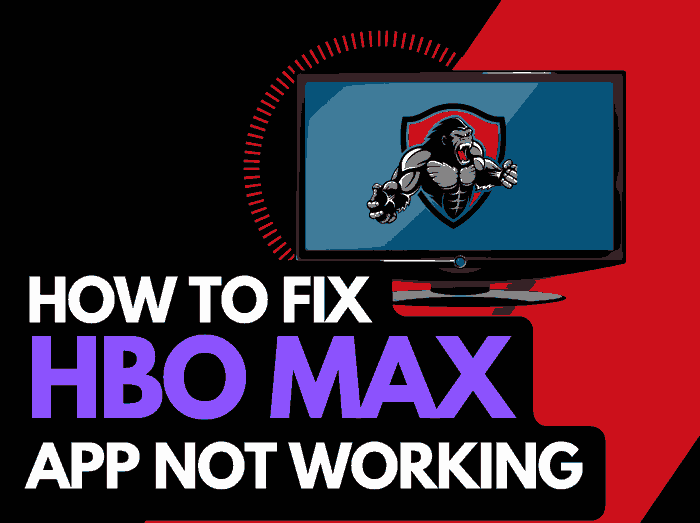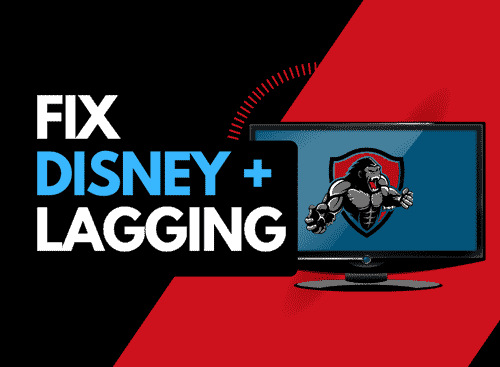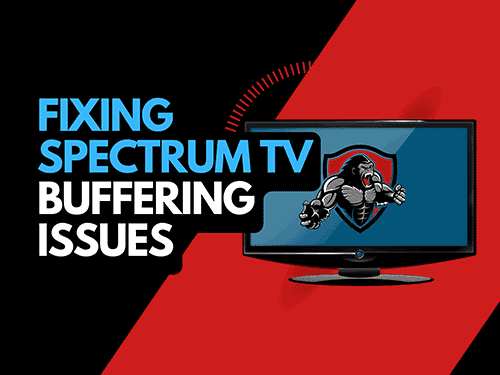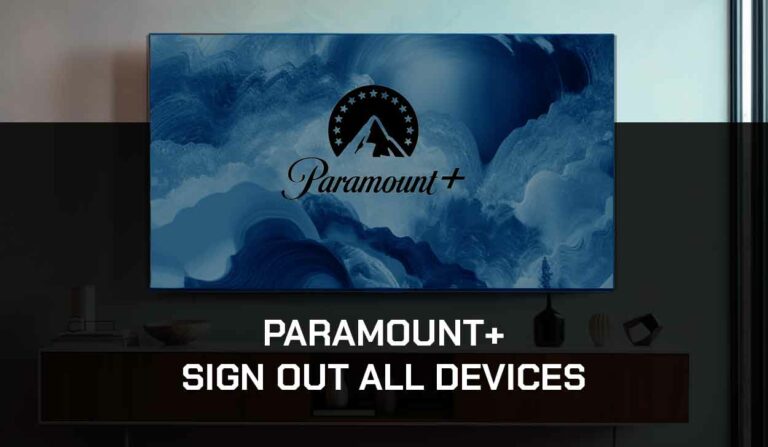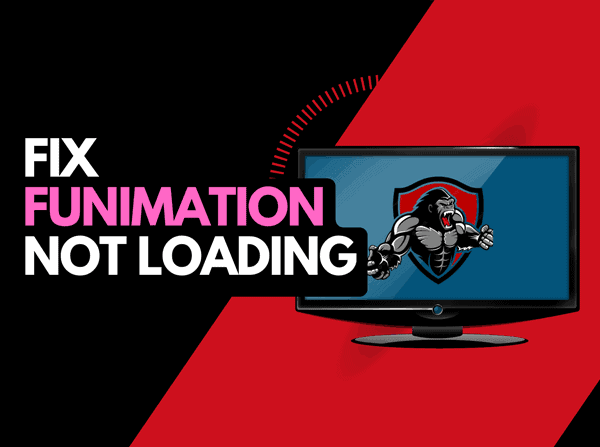Need to know how to log out of Disney Plus on TV?
Doing this can sometimes be confusing, especially when you do not know how to navigate your Smart TV.
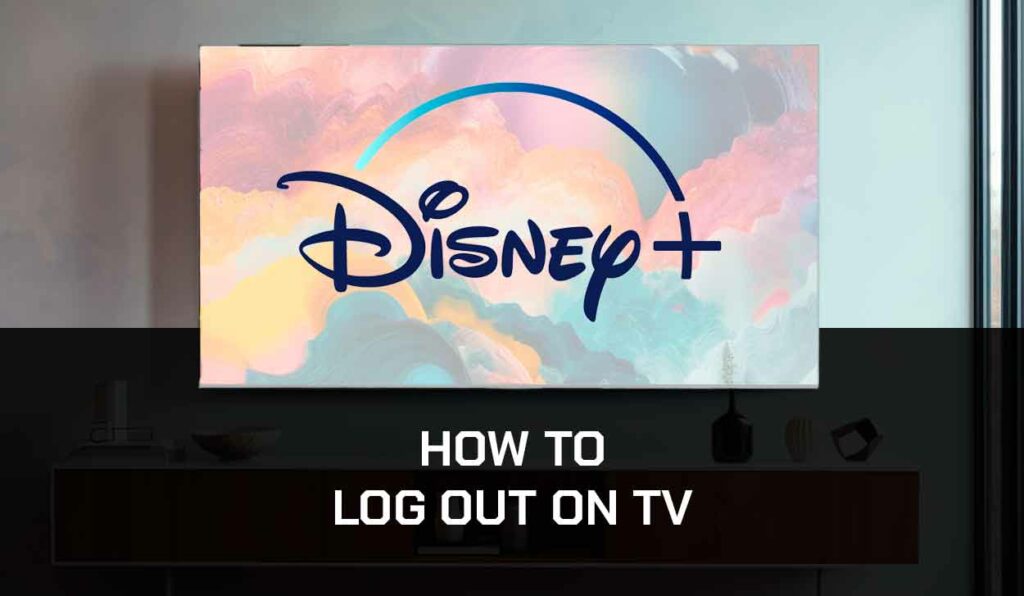
In this guide, I’ll show you how to log out of Disney+ on Smart TV and streaming devices.
Different Methods to Log Out of Disney Plus on Your Smart TV
Disney+ streaming services can be logged out on the device you’re using to watch it and on your web browser.
We will go through step-by-step methods to log out of Disney+ on your smart TV and web browser.
How to log out of Disney+ on Smart TV using the following steps
- Open the Disney+ app on your smart TV.
- Using your TV remote, press the left arrow button.
- Go to your profile
- Scroll down and select “log out.”
How to log out of Disney Plus on your Apple TV
To log out of Disney Plus on your Apple TV, follow these steps;
- Start the app
- When the app is open, tap on the profile icon in the bottom right corner of the menu.
- On the bottom right corner of the profile icon, select the logout option
- Click Sign Out and OK to log out of the app.
After logging out of the Disney Plus app, restart the device to clear all stored data.
How to log out of Disney Plus on Roku TV
- Open the Disney Plus app on your Roku TV
- Enter your account password if required
- Once logged in, use your remote to select where you have your profile picture.
- Please scroll down to the Log out option and select it
- Confirm the logout process
How to log out of Disney Plus on Amazon fireStick
- Launch the Disney Plus app on your Amazon FireStick
- Enter password if required
- Go to the profile icon and select settings
- Scroll down to the logout option
- Select logout and confirm
How do I know where Disney+ is logged in
If you are bothered about unauthorized access to your Disney+ subscription, you can always log out of all devices.
Unlike platforms like Netflix, you can see the list of devices connected to your account, but once you click on Log out all devices, all the devices will be logged out.
Here’s how to do it.
On a web browser:
Step 1: Head over the Disney+ website
Step 2: Login by pressing the button at the top right of the screen
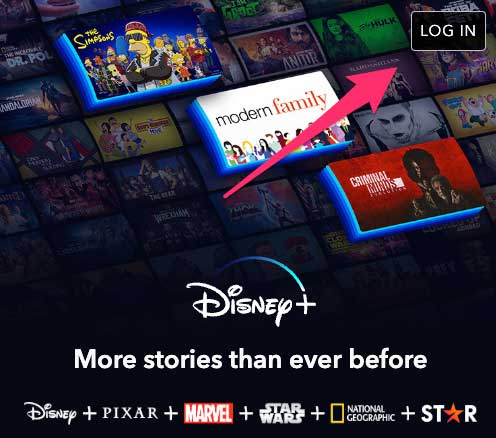
Step 3: Highlight your profile icon in the top right-hand corner and select ACCOUNT from the drop-down box
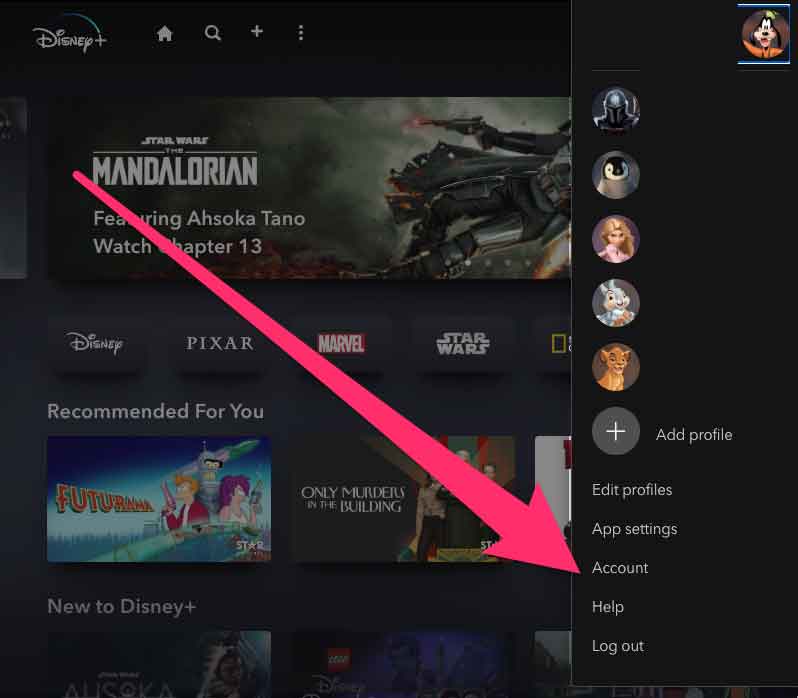
Step 4: Select Log out of All devices
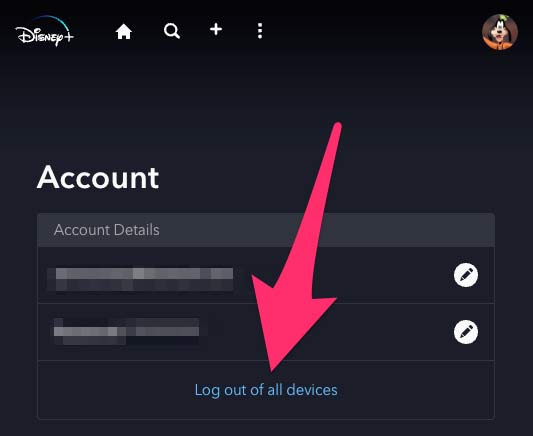
On the mobile app
- Go to your profile
- Select Account > Log out all devices
Why does Disney+ Keep logging me out?
If you keep getting logged out of your Disney Plus account, it’s simply because you have too many people using it.
Disney Plus allows a maximum number of 10 users (devices).
So, if more than ten devices log into the account, the system automatically removes one device.
If you think someone has unauthorized access to your account, you can log out of all devices and change your password.
Final Thoughts
I have highlighted how you can log out of your Disney Plus on your Smart TV and other streaming devices.
I hope this guide was helpful. If you still have trouble logging out of your account on TV, you can contact Disney+ support for further assistance.