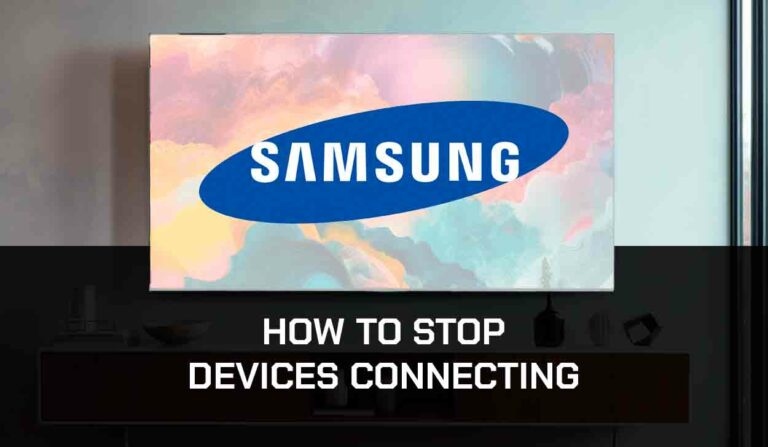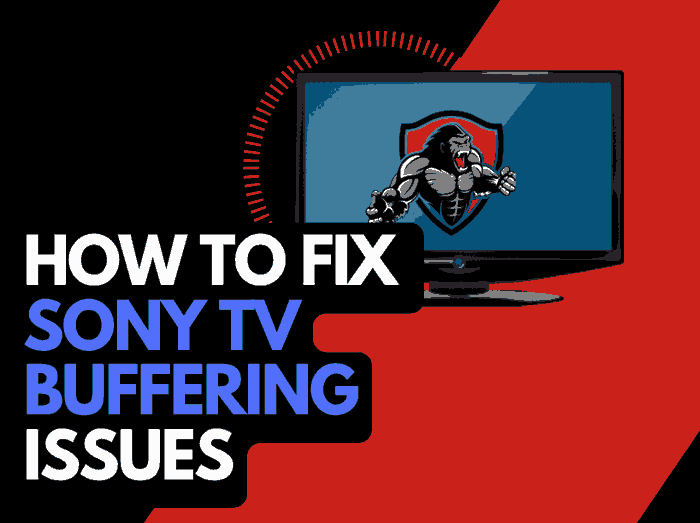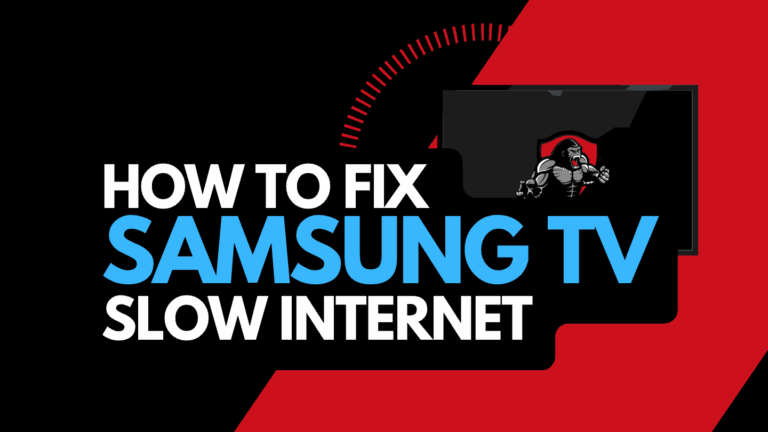Have you ever wondered, “How To Turn Off Voice On Vizio TV”?
When your Vizio TV is talking to you, do not be afraid! You have likely accidentally activated the narrator mode.
This article will look at how you disable voice on Vizio TV.
Why is my Vizio TV voice on?
The reason why your Vizio TV voice is on is usually that you have accidentally turned on the TalkBack accessibility function.
How To Turn Off Voice On Vizio TV
The Talk Back Accessibility feature reads the text displayed on the Vizio TV menus and settings.
It can help visually impaired users in navigating through the TV’s interface.
This feature can be very annoying if it has not been purposely enabled but do not worry; our quick tips can help you return to your regular viewing pleasure.
How to disable voice on Vizio TV?
To turn off voice on Vizio TV, you need to follow a few simple steps that are listed below.
Step 1:
If your TV is switched on, hit the menu button on your Vizio remote, usually under the app selection buttons.
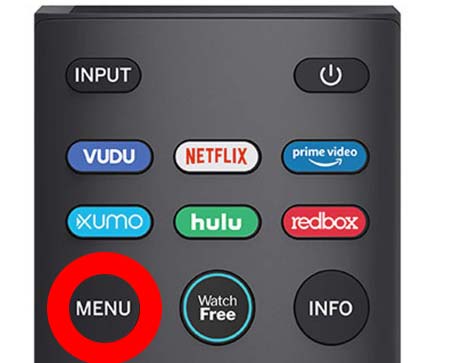
Step 2:
You should see an option for either the Accessibility – Select this option (Please note – each Vizio TV may have a slightly different appearance when compared to the images shown in this article)
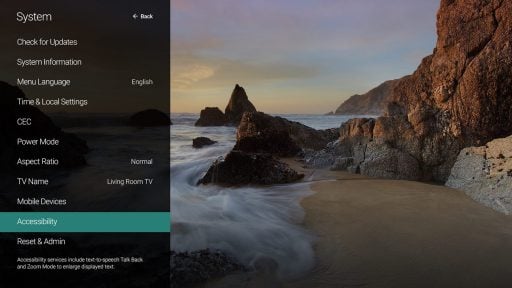
Further note: If you can not see the accessibility option in the menu, please select SETTINGS. You should be able to access the TalkBack Feature via the ACCESSIBILITY option.
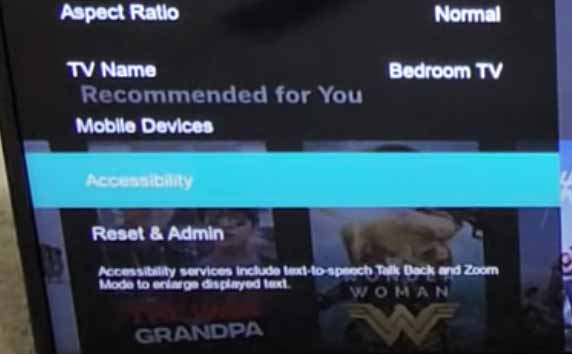
Step 3
Select the TalkBack option and then set this to OFF
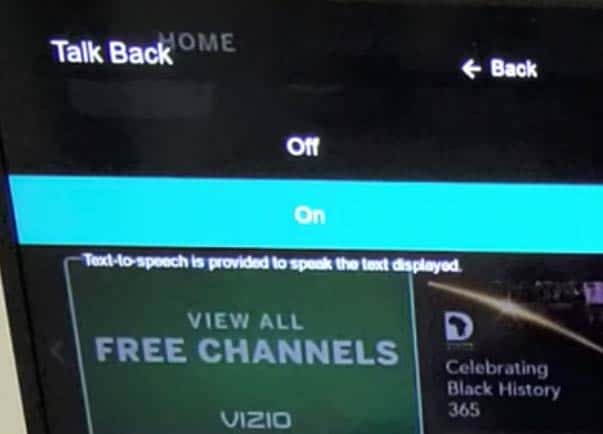
If you have completed the steps above, you should now find that your TV is no longer talking to you! This can be an annoyance, but the fix is super easy. We hope this quick guide has helped you.
Related Reading: How clear Vizio Smart TV cache
What is the Vizio TV Talk Back Feature?
According to Vizio – The Talkback feature offers the following:
Talk Back – The Talk Back feature is a Text-to-Speech setting which speaks the text displayed on VIZIO TV’s. This feature will work with any text that the TV is capable of displaying on its own including menu functions. It will not work with connected devices like a cable or satellite box or streaming applications like Netflix or Amazon Prime Video.
Source: Vizio Accessibility
What are the other Vizio Accessibility options?
If you are interested in using the Vizio Accessibility options, a few choices are available.
Speech Rate
This feature allows you to adjust the rate of speed of the narrating when using “Talk Back”. The speech rate can be changed to “Slow”, “Normal” or “Fast” to suit your preference.
Zoom Mode
This option is great for enlarging the text displayed on your Vizio TV’s menus.
Unfortunately, this setting is limited to the TV’s software only and is not transferable to the menus of any additional devices that you may have connected to the TV.
This will not transfer to streaming apps such as Netflix or Prime.
Related Reading: How to fix blue tint on Vizio TV
Closed Captions
Closed caption is available on your Vizio TV and can be turned on or off through the Vizio TV Menu.
Voice Control with Google Assistant
Did you know that since 2018, Vizo Smart TVs can now connect with your Google Home or Assistant-enabled device?
This now allows Vizio TV owners to use voice commands to control video playback and choose the signal input source.
We strongly encourage you to try this if you have the relevant devices. It is nice to say “pause” rather than scramble to find the remote!
Contact Vizio Support
If our tips haven’t helped resolve the issue, then it might be time to consider contacting Vizio support to help you troubleshoot the problem of how to turn off voice on your Vizio TV.
Vizio will be able to advise you of other things to try, and they will help diagnose the root cause of the issues.
I would strongly recommend contacting them before you consider any other “fixes” that could invalidate your warranty or cause further damage to your Vizio TV.