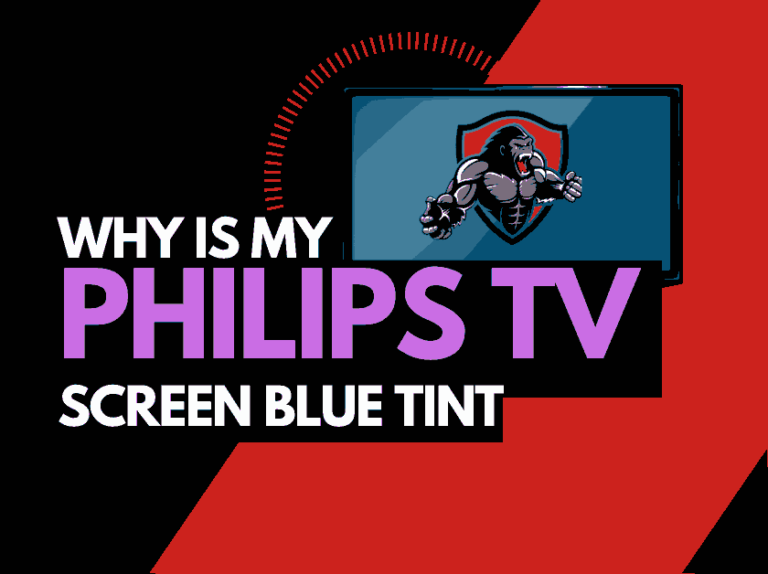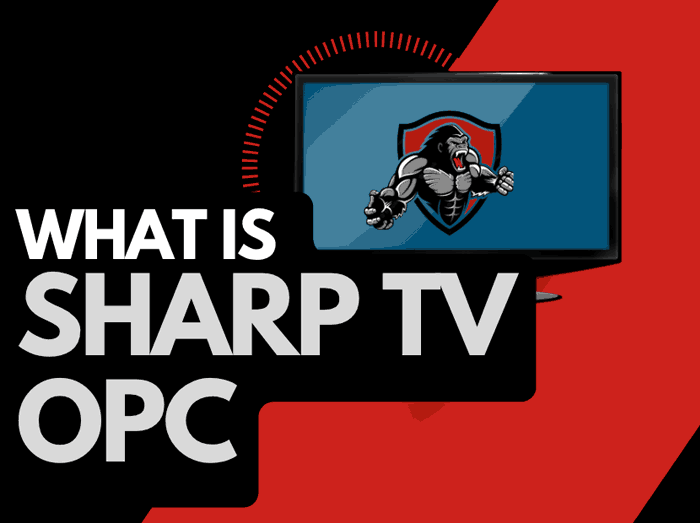Is your Vizio TV HDMI now working? I’m very familiar with this type of problem and fortunately, I have several methods that can help you deal with it.
So in this guide, I’m going to quickly show you what you can do when HDMI is not working on your Vizio TV.
Why is Vizio TV HDMI not working?
There are several factors that could be the reasons why the HDMI on your Vizio TV is not working. These factors are sometimes software-related or hardware-related. Let’s look at a list of them:
1. Faulty HDMI cable
2. Damaged HDMI port
3. Software glitch
4. Wrong input selection
5. Outdated software
6. Wrong configuration
If you can’t figure out the exact reason for the problem, just try each of the methods below until you find one that works for you.
How to fix Vizio HDMI now working
Method 1: Change the HDMI cable
The first suspect for this problem is the HDMI cable. Your HDMI cable is probably faulty or damaged and the easiest way you can tell is by trying a different cable to see if it works.
Now if you use a new HDMI cable and it works, then you already know what was causing the problem. But if the new HDMI cable still doesn’t work, then apply the next method.
Method 2: Check your HDMI port
The next suspect is your HDMI port. If you’ve been using your Vizio TV for a long while it’s possible that the ports have developed some fault due to wear and tear, especially if you to unplug and plug the cable to it often.
But don’t conclude yet. First, clean the port and remove any debris and dust as this can also cause interference.
If the HDMI still doesn’t work, try the second HDMI port. If they don’t both work, then you should consider replacing the ports.
Take the TV to a certified professional technician to help you replace the port.
Method 3: Check the connected device
One factor that most people often overlook is the fact that the HDMI problem could emanate from the external device connected to the TV.
How can you discover if the problem is from the external device? Connect a different external device to the VIZO TV through the HDMI to see if it works. If it does, then the problem is from your external device
Method 4: Check the input source.
If you connected your external device to HDMI 1, the input source you select on the TV is also supposed to be HDMI 1. You’ll get a blank screen if you select the wrong input source.
To ensure that you’ve selected the right input source, check the back of the TV to see which HDMI port your external device is connected to.
If it’s connected to HDMI port 1, for instance. Get your Vizio TV remote and press the Input button. Then select HDMI 1. Your screen should display images now
Method 5: Power Cycle the TV
A software problem can also affect your Vizio TV HDMI connection. Fortunately, there is a very simple way to clear these types of temporary software glitches. You can clear the software glitches by power cycling the TV.
To do this, follow the steps below:
- Unplug the Vizio TV from the power source while it’s still on
- Wait for 60 seconds
- Connect the TV back to the power source and turn it on
- Check if the HDMI now works
Method 6: Factory reset your Vizio TV
User errors like a wrong change in settings during a troubleshooting attempt can affect the HDMI connection. By factory resetting the TV, you will be able to clear these errors and get the HDMI to work again.
But bear in mind that by restoring your Vizio TV’s default settings you will erase all your previous settings preferences and may even lose some data, like the login to your favorite apps.
Here’s how to factory reset Vizio TV:
- Press the menu button on your remote and navigate to Settings
- Select System > Admin & Privacy
- You’ll find the Restor to Factor Settings option click on it
- Enter your system PIN if you had set one
- Click on Reset to restore all TV settings to factory defaults
- Click OK to begin the restoring process.
Method 7: Update your Vizio TV firmware
Using outdated Vizio TV software can affect the functionality of the HDMI connection with other HDMI devices. An update will provide better compatibility as the Vizio TV HDMI may not work with older software. So make sure you update your Vizio TV if you haven’t done so in a while.
- Press the Menu button on your remote
- Go to System
- Select Check for Updates
- Your TV will automatically find and download available updates
Method 8: Contact Vizio TV support
The above methods should help you resolve the HDMI problem, but if it doesn’t, it’s possible that you are experiencing a more technical problem. You can contact Vizo TV support for further assistance.
Final Thoughts
If your Vizio TV HDMI not working, these are the methods to resolve them. These methods are easy to apply and if you go through them carefully, you will be able to solve the problem in no time.