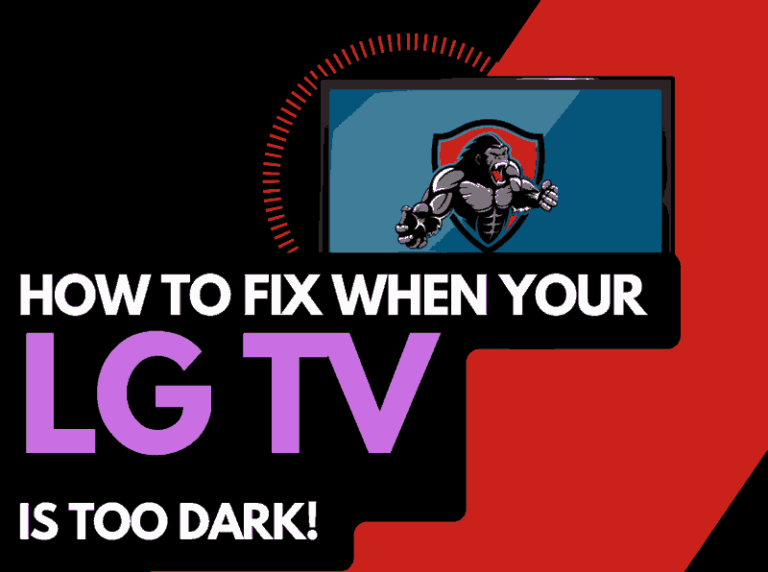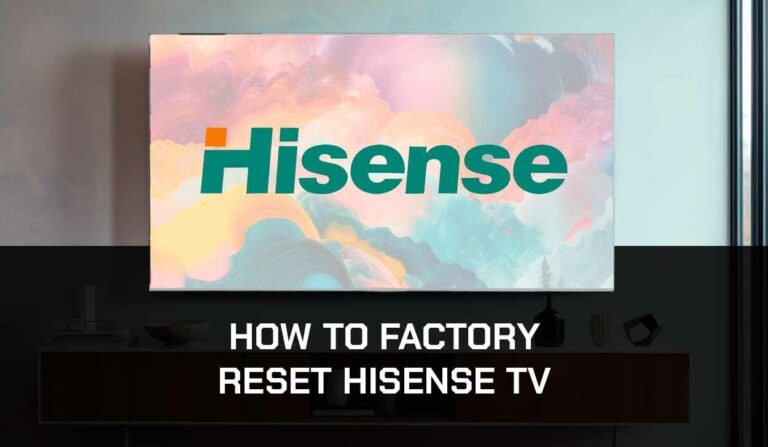Are you also dealing with the LG TV sound but no picture issue? This problem has become widespread among LG TV users worldwide.
Although LG manufactures quality television, their products are still prone to issues like this.

The good news is that I have dealt with this problem myself and have solutions to help you fix it.
But first, let me explain what causes the problem.
Why does my LG TV have sound but no picture?
I discovered that many users often think there’s a problem with the LG TV internal unit when the TV plays sound but no picture.
Well, this can be the case, but not all the time. There are other reasons why your LG TV plays sound:
Wrong or faulty connection
LG TV sound, but no picture could happen because your cables are connected to the wrong ports, or the cables are damaged.
Wrong resolution settings:
If you set up the TV resolution incorrectly, you can experience issues like this.
Software glitches
Software glitches can happen when using an outdated version of the LG TV.
This can manifest on your TV in the form of a black screen.
Let me show you some different methods you can apply to fix the problem.
How to fix LG TV sound but no picture
Method 1: Check if it’s a hardware or software problem
When you notice that your LG TV has sound but no picture, first you should find out if it’s a hardware or software problem.
Yes, the issue may be caused by a problem with the TV’s internal unit, like the LCD light or the main board.
This is how you can find out;
- Turn off the TV and turn it on again via the socket
- Press the power button on the TV’s control panel (not the remote) to turn it on
- Press any other key on the control panel to see if the TV’s internal menus will display on the screen
If the internal menu is displayed on the screen. It’s most likely a software issue, and I will show you how to fix it as you read on.
But if nothing is displayed on the screen when you press a button on the TV’s control panel, understand that the problem is from the TV’s internal unit.
In this case, it could be the TV’s Timing Controller (T-con) board, the motherboard, or the LED backlight.
Except you are a professional technician, you won’t be able to fix this problem yourself. You can visit a technician around you to diagnose and fix the problem.
When it comes to repairing your LG TV, I recommend that you have the repair done by the TV manufacturer.
You can request a repair from LG to get your TV fixed.
If your TV is still under warranty, don’t take it to a technician, as this will void the warranty.
Instead, contact LG support so they can suggest a solution. In some cases, they will replace the TV.
Method 2: Power Cycle The TV:
When your LG TV has sound but no picture, you can resolve the problem by power cycling the TV.
With the TV turned on, unplug the socket from the power source and wait for about 30 seconds.
While waiting, press and hold the power button to discharge the remnant power. Plug the TV back into the power source and turn it on.
When you turn on the TV, it should now display sound and pictures.
If the problem is resolved, you need to update the TV firmware immediately to prevent the problem from reoccurring.
Method 3: Update your LG TV software
If you manage to get your picture temporarily up and running, updating the TV software is important because software updates usually come with bug fixes and repairs.
And outdated software can cause a glitch with your TV that could result in your LG TV producing sound but no picture.
How to Automatically update your LG TV
- Press the menu button on your remote and navigate to Settings > All Settings.
- Scroll down until you highlight support, then press the Enter button on your remote to enter.
- Select Software Update > Check for Updates.
- You will see the Download Update option if there is an available update. Click on it to download the update and restart the TV.
How to Manually Update your LG TV
- Insert a USB flash drive into your PC and create a folder on the Drive. Make sure you name the folder as LG_DTV.
- Check the box packaging of your TV to find the LG TV model number. If you don’t have the box, check behind the TV.
- Once you find the model number, go to the LG software and driver support page using your PC.
- Type in the model number in the search bar to find your TV model
- Select your TV model from the drop-down list
- Download the update file for your model, the move the zip file to the LG_DTV folder on your Flash Drive
- Extract the Zip file into the folder
- Remove the Flash Drive from your computer and plug it into your TV
- Your TV will look for the LG_DTV folder when searching for an update. So you must ensure that’s what you named it so the TV can find it.
- Once the TV finds the update, it will display USB UPDATE READY.
- Select Install and follow the on-screen instructions to install the update.
Method 4: Check your Connection Cables
If you have performed a power cycle and updated the TV but it’s still producing sound with no picture, then it’s likely to be an issue with the HDMI connection.
The HDMI problem could be a faulty cable, connector, port, or a loose connection.
First access the cable, connector, and port for any visible damage.
Then clean the ports and connector to remove debris and dust. You can connect the HDMI cable to a different HDMI port to see if the picture will be displayed.
Now if all of these still don’t work, use a different HDMI cable to confirm if the fault is from the cable.
When you change the HDMI cable port, remember to also change the impute source on your remote to the HDMI you changed to.
Method 5: Disconnect External Devices
Funny enough, the problem could be from the external device connected to your LG TV. To find out if this is the problem, disconnect the external device and use the TV alone.
If you have an on-the-air broadcast antenna, tune to one of the channels to see if the TV produces sound with pictures.
If it does, then the problem is probably from the external device. You can connect a different external device to the TV to see if it works.
Method 6: Change the resolution on your external device
If the problem is from your external device, try plugging it into a different TV and changing the resolution. The best resolution for LG TVs is usually 1080p.
If your external device doesn’t have this resolution, try others until you find the one that works.
We have an article on the best picture mode for LG TVs, so check that out, too, to get your TV in shape.
Method 7: Contact LG support
The issue should be fixed at this point, but if your LG TV is still producing sound but not displaying pictures after trying all the solutions above, contact LG support for further assistance.
As I mentioned in the first solution I provided, avoid taking your TV to a technician if it is still under warranty, except if it’s a technician who is approved and certified by LG.
Dismembering the TV by anyone other than the manufacturer or recommended technician will void your warranty.
Final Thoughts
LG TV sound but no picture is an issue that has bothered many LG TV users.
The problem could either be a hardware or software issue.
The solutions I’ve provided in this guide are those I have tested myself, and I can confirm that they work. I hope they work for you as well.
If you know anyone facing the same challenge, don’t forget to share this guide with them.