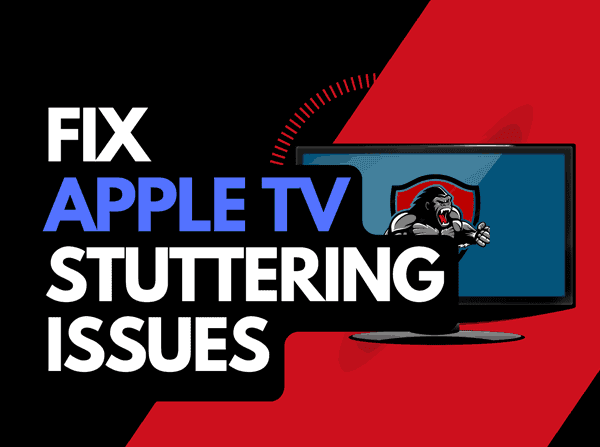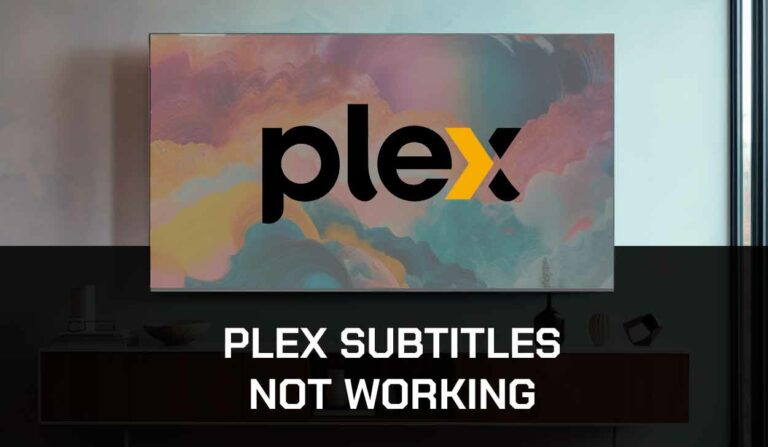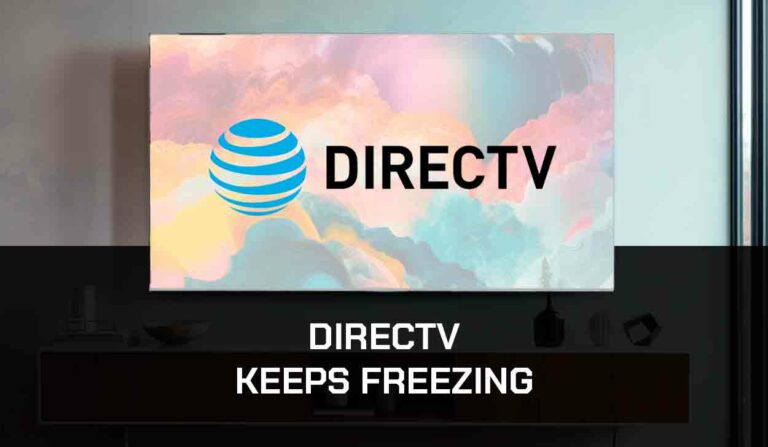The other day, I sat down to watch a stream and the picture quality was pixelated. I asked myself. Why is my YouTube video blurry?
In this article, we will examine why your YouTube videos are blurry, what causes this and, importantly, how you can fix it!
Why Is My YouTube Video Blurry?
The reason why YouTube video is blurry is usually because of a slow internet connection or incorrect video quality settings.
If you notice that Youtube is buffering or lagging while outputting a blurry image, this indicates a home internet issue.
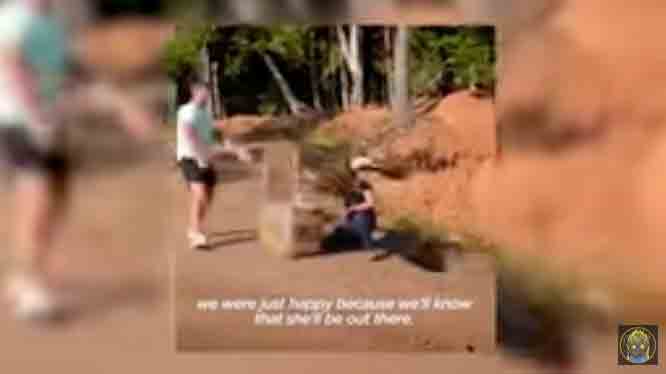
If you can quickly stream content on other services but the videos remain blurry, this is likely caused by YouTube video quality settings issues.
Here are some tips on what to do when YouTube videos are blurry:
- Improve your router performance
- Change your YouTube video quality settings
- Do this if you are using the chrome web browser
- Restart your streaming device or web browser
- Update YouTube and your source device
- Disconnect other devices in your home from the internet.
- Close some apps
- Use an Ethernet cable rather than a Wi-Fi
- Upgrade your Internet Connection
- Disable VPNs and Ad blockers
- Check the Server Status of YouTube
- Contact the YouTube app Support
How to fix blurry videos on YouTube
Method 1: Improve your router performance
When your YouTube video is blurry, if your internet connection is the root cause, the most effective solution is to boost your router by restarting it.
How do I start my router?
Rebooting your router is easy, and you can perform this task by unplugging it for 30-60 seconds before plugging it back in.

After the reboot, play another YouTube video and see if the blurriness has disappeared.
Why does resetting your router reduce blur on YouTube videos?
With more devices and connections, your router can slow down over time.
Like a PC, restarting your router will improve performance by removing devices and connections that are not active.
When your router has not been restarted for an extended period, your internet bandwidth may be limited, which can cause YouTube to show a sub 720p video output that can appear blurry.
Method 2: Change your YouTube video quality settings
The other likely issue which causes YouTube videos to be blurry is incorrectly configured video quality settings.
When your video quality settings are lower, this can result in a blurry image quality.
What are YouTube video quality settings?
The video quality settings allow the user to switch the quality of the video being streamed.
How do I change the YouTube video quality settings?
Step 1: Access the settings option
When streaming content, look for the settings cog icon.
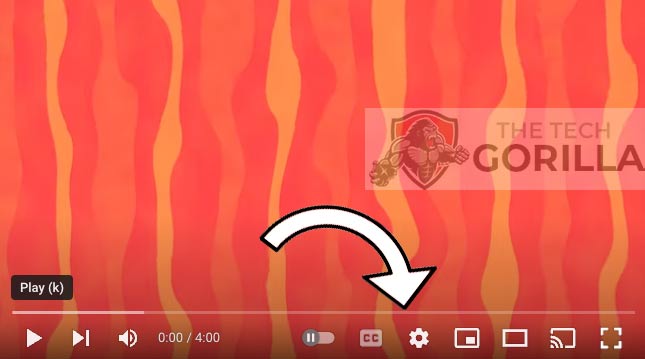
Step 2: Select quality
After selecting the settings icon, you will see a new menu appear.
Select the Quality prompt.
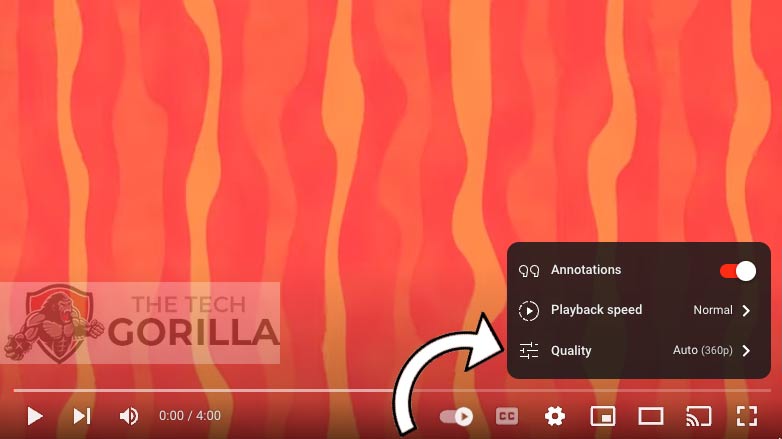
Step 3: Choose the video output
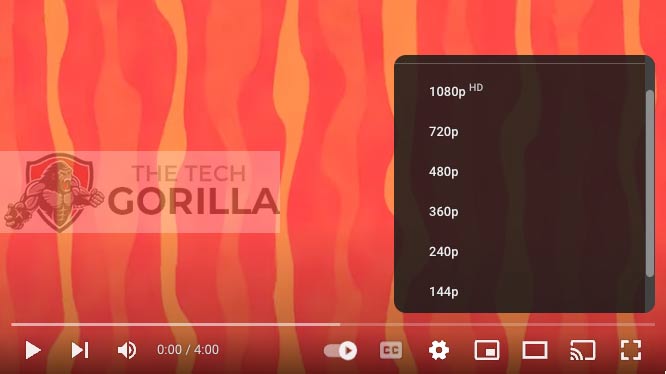
You will now see a selection of the different video outputs available for your streaming content.
Selections that are lower than 720p can make your video image look blurry.
Video quality output options on YouTube
| Resolution | Notes |
|---|---|
| 8k | Sharp but not supported by many displays |
| 4k // 4k 60 | Sharp, clear image |
| 1080p // 1080p 60 | Sharp clear image on most devices |
| 720p | Good, but it can start to look blurry, especially on 4K+ displays |
| 480p | It will look blurry on most display devices that are larger than your phone |
| 360p | Blurry |
| 240p | Blurry |
| 144p | The lowest-quality output |
| Auto | Automatically detect the quality of your internet connection and determine the best output. It can cause issues of a blurry picture if there is a conflict with your web browser. |
Method 3: Chrome web browser users
There is an issue on the Chrome web browser when videos always appear pixelated or blurry.
Presumably, it was not correctly detecting my internet speed and was automatically outputting a blurry video quality.
To fix this issue, I installed a YouTube chrome extension called Auto Quality for YouTube™, which was able to resolve my issues.
Method 4: Restart your streaming device or web browser
You should restart the device or web browser where you are streaming YouTube when your videos appear blurry.
Perform a power cycle of your streaming device by unplugging it for 60 seconds before plugging it back in.
Doing a restart allows the complete installation of any updates while also clearing the system cache.
Method 5: Update your YouTube app
I recommend updating the app when using the YouTube app on a device such as a Firestick or Smart TV.
There may have been an issue with older YouTube applications causing the blurry video appearance.
Method 6: Disconnect other devices in your home from the internet
A way to prevent YouTube videos from being blurry is to disconnect non-essential devices in your home from the internet.
When people in your home are downloading, streaming or gaming, this can also lead to blurry videos on YouTube.
Each device you disconnect from the internet will give you a better performance when streaming on YouTube.
Method 7: Close some apps
To reduce that chance of blurry video output by closing any running apps.
How does having open apps cause the blurry playback?
When you have lots of applications running, especially ones connected to the internet, it degrades both the system and internet performance.
Method 8: Use an Ethernet cable rather than Wi-Fi
Use a wired internet connection to the device in which you have blurry YouTube videos.
Wi-Fi is generally slower and can be impacted by interference and the distance from your internet route.
Method 9: Disable Ad blockers and VPNs
Ad blockers and VPN can negatively affect YouTube’s performance, manifesting itself in blurry video playback.
Turn off these items to see if this resolves the video issues.
Method 10: Upgrade your Internet Connection
If you have access to fast internet connections in the area in which you reside, it may be worth considering upgrading your internet connection.
A 10mbps connection will stream content slower than a 1gbps connection. Could the YouTube blurry video problems be caused by your purchased internet speed?
Method 11: Check the YouTube servers
Although it is unlikely, you should check that there are no problems or outages with the YouTube platform causing the blurry video playback.
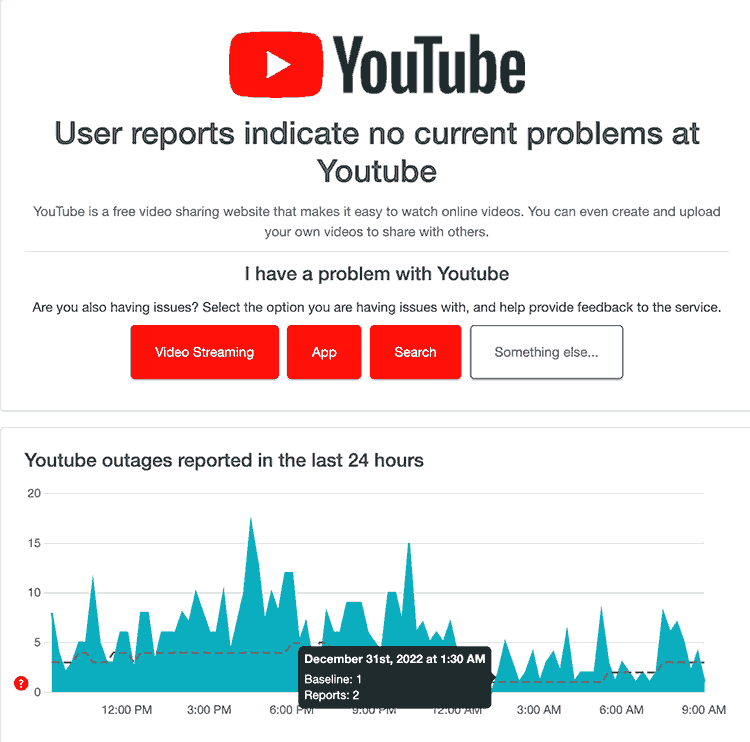
Method 12: Contact YouTube Support
If you have failed to resolve the issue and the YouTube picture remains blurry, you can contact YouTube support for help with troubleshooting.
Conclusion
When Youtube video is blurry the likely cause is an unoptimized internet connection, although the video quality settings can also cause the problem.
I hope the guide’s tips and tricks have helped you resolve the issue.