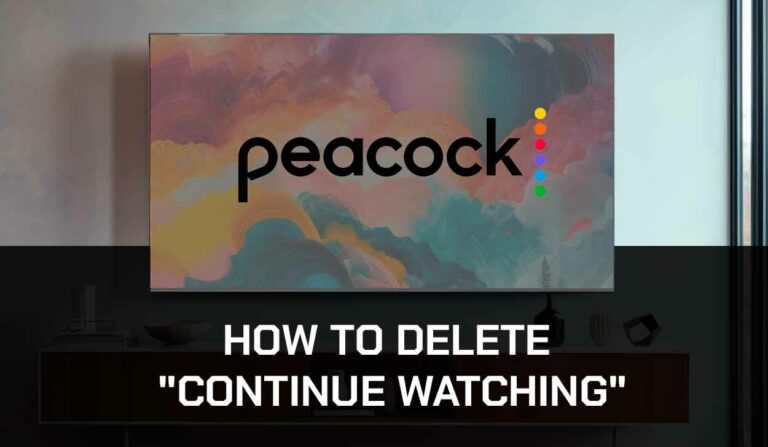When Direct TV keeps freezing, It isn’t very pleasant.
As one of the many people who depend on DirectTV for my television entertainment satellite, it was frustrating when the service began to freeze.
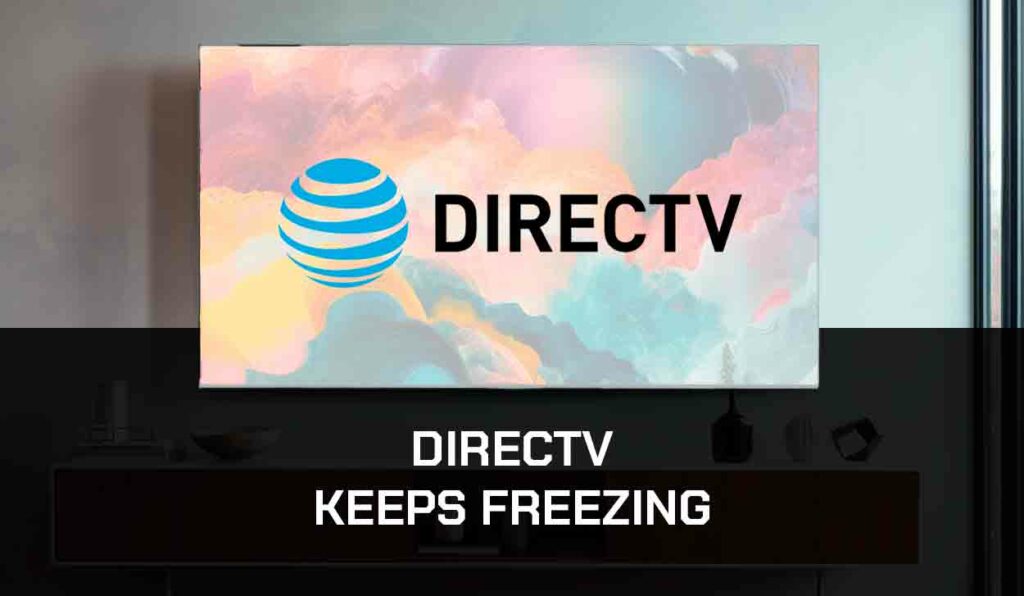
Fortunately, I got to the root of the problem and found solutions for it.
Why Does Direct TV Keep Freezing?
The number one suspect for DirectTV freezing is usually the internet connection.
When I had this problem, I didn’t realize that my network was poor, so all my efforts to fix it failed.
It wasn’t until I fixed my network that I could resolve the issue.
However, there are other components of Direct TV you need to look into if it keeps freezing. One of them is your satellite dish.
The position of your satellite dish can prevent it from getting enough signals to display pictures smoothly.
Also, the satellite if your satellite dish is very old, there are chances that it would begin to develop minor faults that cause Direct TV to freeze.
What to DoWhen DirectTV Keeps Freezing
Method 1. Reset the DirectTV Reciever
One of the simplest methods to fix the DirectTV freezing issue is resetting the DVR receiver.
All DirectTV has a little reset button you can press to reset the system and fix minor problems with the service.
You’ll find the red reset button on the side if you use a small Direct TV box.
On a bigger box, you will either find it behind or in front.
Just check the entire body for a small red button and press it, then wait for 5-10 minutes. This should fix the issue.
Method 2. Check your Satellite Dish
As I mentioned earlier, the position of the satellite dish could interrupt your DirectTV signal.
Maybe the dish wasn’t installed high enough, or there is a nearby tree causing an obstruction.
You can remove any obstruction on the dish, like trees, debris, and water pool. Make sure that the dish is positioned and installed correctly.
You can contact a dish installer to reinstall the dish properly if you think the installation has a problem.
Method 3. Check all Cables and Connection
Make sure that none of the cables are damaged. Some of these cables spoil over time, so if necessary, change the cables.
Also, confirm that the cables are all connected securely to their appropriate port. Then, unscrew and remove the coax cables, connect them, and screw them back tightly.
Finally, unplug the HDMI cable from your DirectTV and television set, clean the various ports, then plug it back in after at least 30 seconds.
This will reset the connection between the receiver and your TV.
Once that is done, check if DirectTV is still freezing.
Method 4. Update Direct TV
Using an outdated version of DirectTV software can cause freezing.
Some software updates usually come with repairs for glitches and issues like freezing, so you could miss out if you haven’t updated your Direct TV in a while.
- Press the Home button on your DirectTV remote
- Select Settings (the gear icon)
- Go to System > General > Check for Updates
- If there is an available update, download it
Method 5. Reset the Direct TV receiver
Resetting (or power cycling) the DirectTV receiver is another easy way to resolve the freezing issue.
This method will power cycle your receiver, resolve glitches, and install previously not installed updates.
Simply unplug the receiver from the power source, wait for 30 seconds, plug it back, and turn on the receiver.
Method 6. Use Ethernet Cable Connection
This is the solution that helped me fix DirectTV freezing.
My internet connection was poor, but it improved once I switched to an ethernet cable and resolved the problem.
An ethernet connection is better than Wifi because it sends the signals directly to your receiver without any obstruction.
Unlike WiFi, where your signal can be obstructed by physical objects or distance.
Get an ethernet cable and connect your router directly to DirectTV. You’ll find the ethernet port at the back of your receiver.
Method 7. Disconnect other devices from your Wireless Network
If, for any reason, you can’t see an ethernet connection, don’t worry.
There are still other methods to improve your internet. One of them is by disconnecting other devices from the Wi-Fi network.
When you have so many devices connected to your Wi-Fi simultaneously, there’ll not be enough bandwidth for your DirectTV to function without freezing.
Just like your PC slows down when you perform multiple tasks, your router will slow down when many devices are connected simultaneously.
Method 8. Power Cycle your Router
As with your DirectTV receiver, you can power cycle your router to provide more bandwidth and improve DirectTV’s ability to play smoothly.
It will also refresh the network and disconnect other devices that were connected.
To power cycle your router, unplug it from the wall socket and wait for 60 seconds. Plug the router back in, turn it on, then connect again.
Method 9. Disconnect VPN from your Router
You may need to disconnect if you have a VPN service connected to your router.
VPN connection usually slows down internet speed because it uses remote servers that are not nearby.
The connection can also interfere with your DrectTv signal and cause freezing.
Method 10. Contact DirectTV support
If all the solutions above fail to work, contact DirectTV support for further assistance.
Final Thoughts
The reason why my DirectTV kept freezing was due to my internet connection.
The issue was resolved when I switched to a wired connection.
However, this is not always the case. That’s why I provided several other solutions you can try. I hope you found this guide helpful.

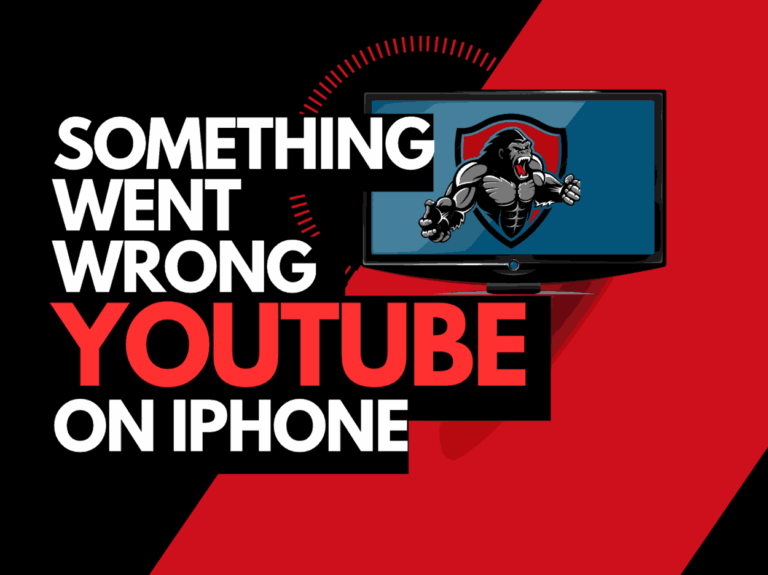
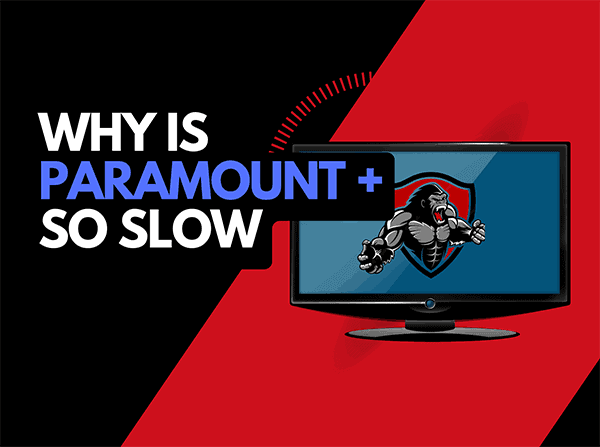
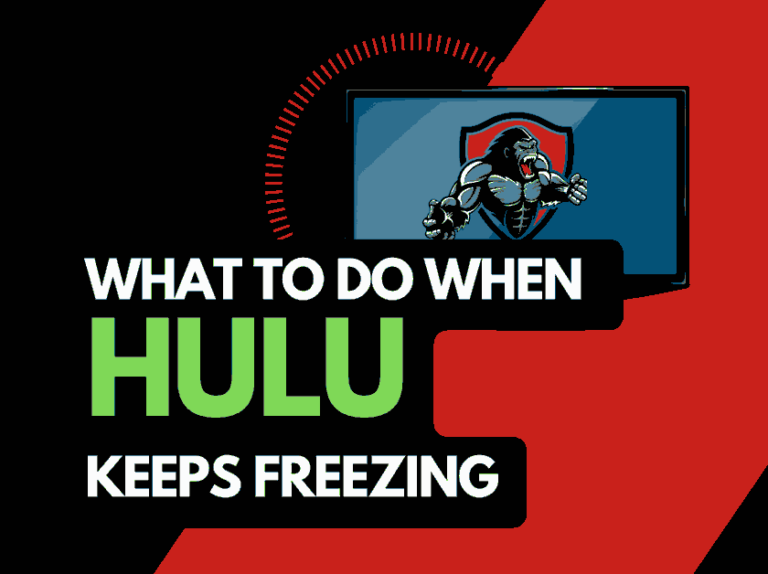
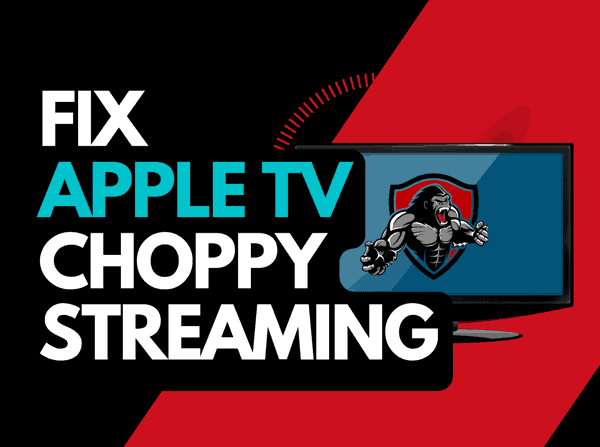
![Peacock Subtitles Not Working [Easiest Fix]](https://thetechgorilla.com/wp-content/uploads/2024/01/Peacock-Subtitles-Not-Working-768x447.jpg)