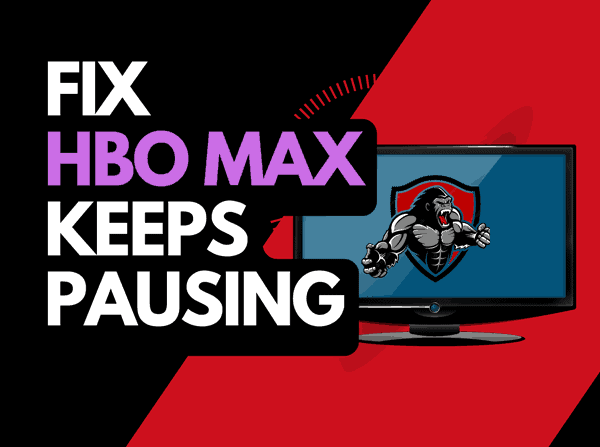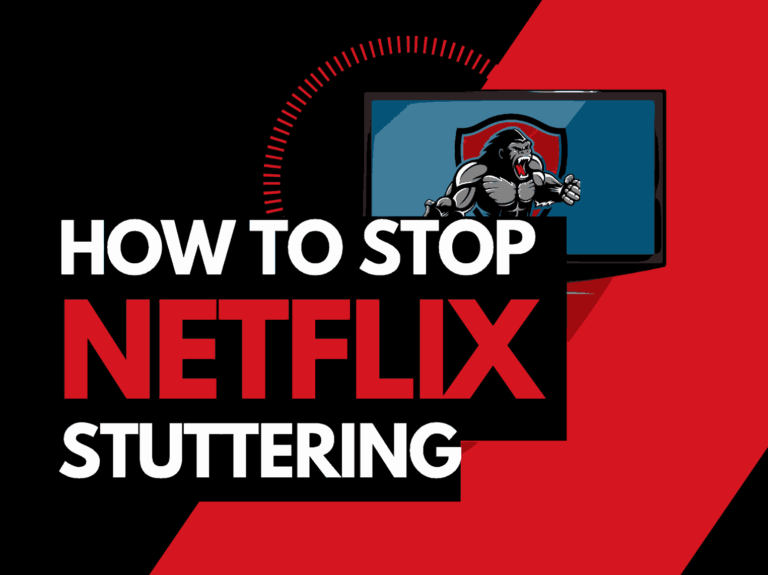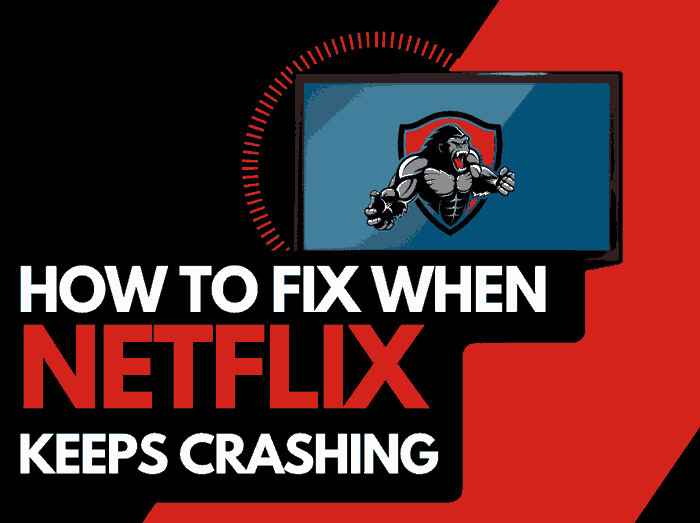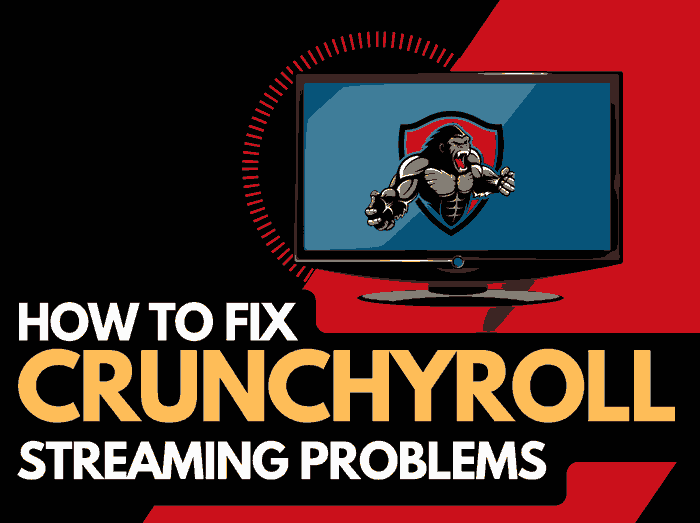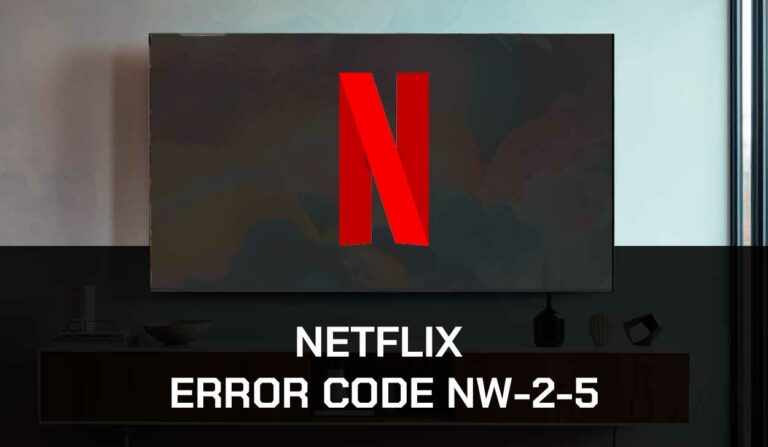Wondering how to fix HBO Max with no sound? If you’ve been finding it difficult to resolve this problem and need some guidance to restore your sound. You are in the right place.
Many users have complained that their HBO Max doesn’t produce any sound.
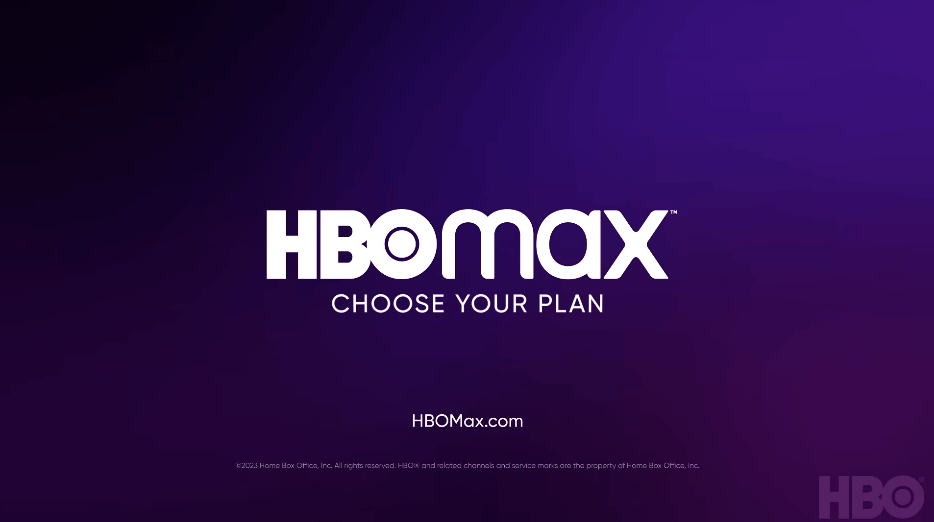
This can be a very frustrating experience but don’t get too worked up, as we will share some solutions to help you fix the problem.
Why do I have HBO Max no sound problems?
The reason that your HBO Max has no sound is usually due to software or hardware configuration issues that are preventing your audio output.
How to fix HBO Max No Sound on All Devices
Method 1: Check your Volume
This might sound simple, but it’s essential if your HBO Max no sound issues persist.
It’s possible that you or someone else unknowingly brought down the Volume or put it on mute.
If you are using a streaming device, check that the TV and the streaming device volume are up.
Also, ensure that the remote controls are working correctly.
If you’re streaming on a phone, tablet, or PC, confirm that your device volume is up and that there is no issue with the speaker.
Method 2: Check HBO Max Server Status
You need to be sure that the HBO Max server is not down.
If it is, users could experience various issues and glitches, including the lack of sound.
Some tools can help you know the server status of platforms like HBO Max. One of them is the IsItDownRightNow website.
Just type hbomax.com on the search bar, and the tool will let you know if HBO Max’s server is experiencing any issues.
If the server is down then you will need to wait until it comes up.
Method 3: Reboot your Device
Sometimes the HBO no-sound issue is caused by common glitches that a simple device reboot can fix.
So one of the first things you should do when experiencing this issue is to reboot whatever device you use to stream HBO Max.
Once you reboot the device, log on to HBO Max and observe if the issue has been fixed.
Method 4: Soft Reset your Device
The sound issue might not be from HBO Max but a glitch from your TV or streaming device.
One way to resolve this glitch is by performing a soft reset on your device.
To do this, unplug your TV from the socket while it’s still turned on and wait for 60 seconds.
Then plug it in and turn on the TV. Also, perform the soft reset on your streaming device, then check if it fixes the problem.
Method 5: Use an Audio Device
Try using an audio device like a headphone or Bluetooth speaker.
If you already use an audio device, try using a different one.
If the device produces sound, you should know that the problem is from the sound output of your TV, streaming device, phone, tablet, PC, or the audio device you previously used.
Method 6: Turn off your Bluetooth
Make sure that your Bluetooth is turned off.
This is important because you may have connected your phone, PC, or tablet you a Bluetooth sound output device and may have forgotten to disconnect it.
Let’s say, for instance, you connected your phone to a Bluetooth sound output in your bedroom, and now you are watching HBO Max in the living room.
Of course, you won’t hear the sound, which may lead you to think the issue is from HBO Max.
Method 6: Turn off Do Not Disturb on your phone
They Do Not Disturb (DND) is a feature on most mobile devices that enables notifications for calls, messages, social media, etc.
Typically it doesn’t affect media player sound on most devices, but this may not be the case on your device.
So turn off DND on your phone and see if HBO Max now produces sound.
Method 7: Clear Cache Data
Accumulated cache data on your HBO Max app or browser can cause issues like the lack of audio on HBO Max.
So ensure that you clear cache data on your app or browser, depending on the one you’re using.
How to Clear Cache on HBO Max App
- Go to Settings > Privacy and Security > Clear Browsing Data
- Click the Time Range drop-down menu and select All Time
- Select Cache Image and Files & Cookies and Other Sites
- Select Clear Data
Method 8: Update the HBO Max app
Streaming platforms like HBO Max frequently release new app updates to help eliminate glitches and fix underlying problems.
So if your app suddenly stops producing sound, check for any available updates on your App Store and then update the app.
Simply go to the app store of the device you’re using (e.g. Google Play Store or Apple App Store) and search for HBO Max.
You will see the “Update” button beside the app if there is a new update. Click on and download the update.
Method 9: Uninstall and Reinstall HBO Max
If the issue persists after updating the app, uninstall and reinstall the app.
On your phone or tablet, press and hold the app to bring up the “uninstall” button, then select it to uninstall the app.
Once uninstalled, go back to your app store and download it, then log in and stream a show to see if the issue is resolved.
Method 10: Contact Support
If all the above methods fail to work, contact the HBO Max support team.
They will provide you with other resources that will you assist you in troubleshooting this issue better.
How to Fix HBO Max Not Working on Steaming Device (Roku, Apple TV, Fire Stick, and Xbox)
The HBO sound issue on streaming devices like Roku, Apple TV, and Fire Stick is usually caused by the audio format of your streaming device.
You could have chosen a connection unavailable on your Audio Visual Receiver (AVR) or sound bar system.
Some older audio devices are limited to older optical connections and incompatible with newer HDMI technologies available on most streaming devices.
So if you’re getting no sound on HBO Max with your streaming device, you can change your streaming stick’s audio format.
How to Change Audio Format on Apple TV
- Go to Settings > Video and Audio > Audio Format
- Switch on Change Format and select a different format like Dolby and see if it works
How to Change Audio Format on Fire Stick
- Go to Settings > Display Sounds
- Scroll down to Audio Output and open it
- Select Digital Audio Format
- It’s set to Auto by default, but try PCM or Dolby to see if it works
How to Change Audio Format on Roku
- Go to Settings > Audio > Audio Mode
- Select HDMI
- There are different audio options here, try each of them to see which one works for you.
How to Fix HBO No Sound on PS 4
If you are faced with an HBO Sound issue on your PS4 console, there are some solutions you can try asides from the ones we’ve mentioned above.
- Update your PS4
- Check that your HDMI cord is working properly or use a different cord if possible
- Try a different HDMI port on your TV
HDMI connections usually cause audio issues on PS4 so these solutions should help.
Final Thoughts
Audio issues on HBO Max can be a frustrating issue.
Fortunately, you don’t have to worry about that anymore, as the solutions in this guide will surely help you fix it.
Let us know what solution works for you.