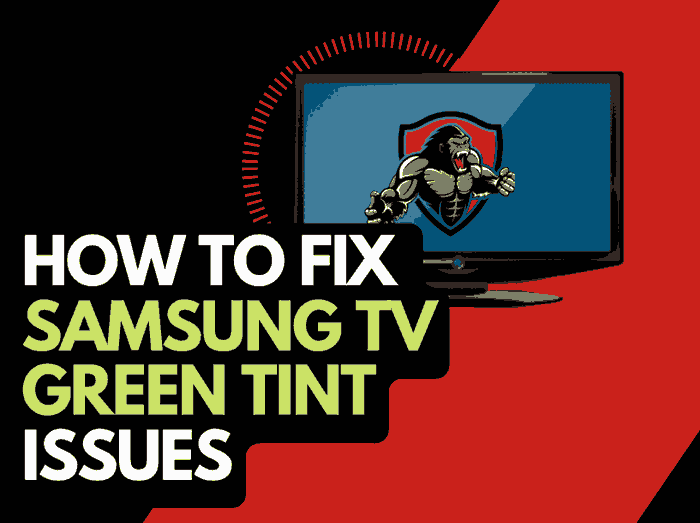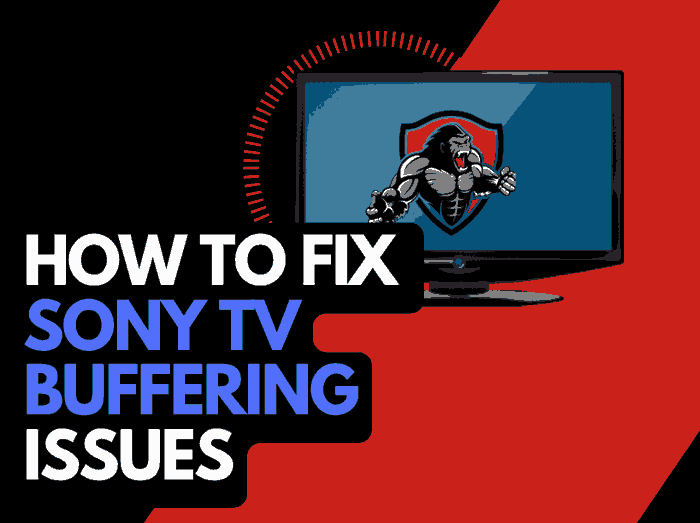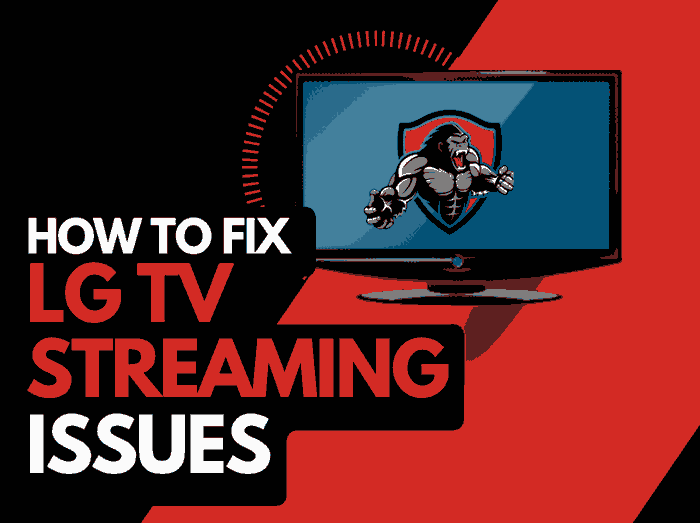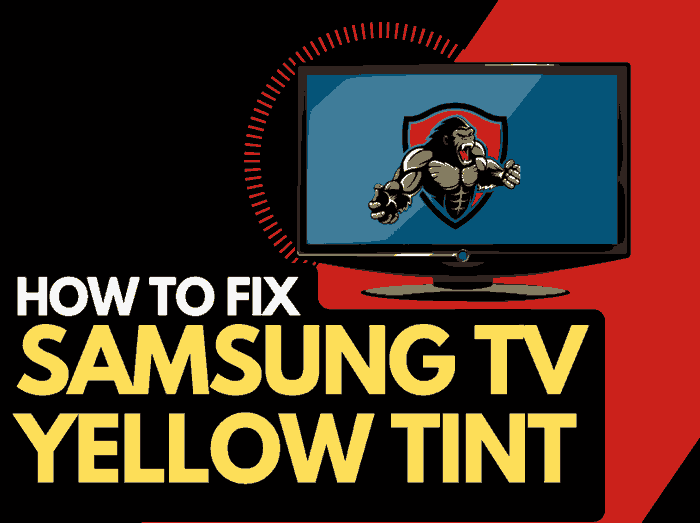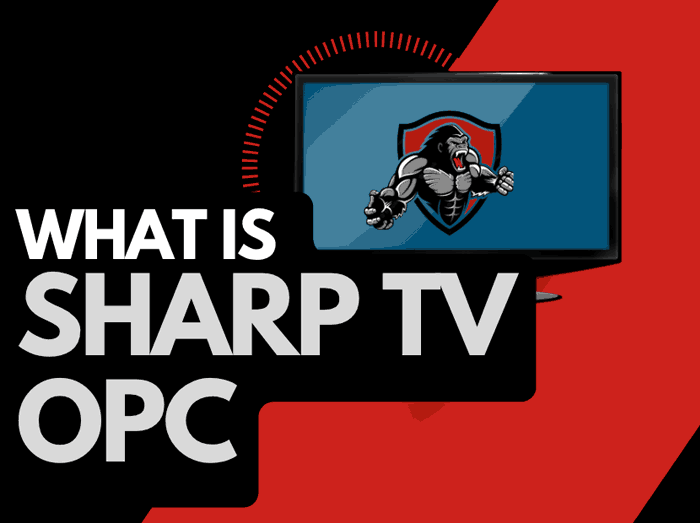Many Samsung TV users have asked me why my Samsung TV is dark on one side.
This problem has plagued many Samsung TV users, and as someone who has been using this brand of TV for years, I have also encountered the problem many times.

I will show you the steps I take to resolve the annoying problem anytime it pops up.
Why is my Samsung TV Dark on One Side?
Your Samsung TV is dark on one side because of a problem with the hardware. Issues like damaged LED backlight, motherboard, and cables can cause a dark screen on one side of the TV.
Sometimes, the issues could be related to a less severe software glitch, like outdated firmware, corrupted cache files, or wrong configuration.
I speak from experience as I’ve had this issue and half black screen on my Samsung TV.
In the next section, I’ll show you different steps you can take to resolve the issue.
How to Fix Samsung TV Dark on One Side?
Method 1: Update your Samsung TV Firmware
The first thing I often do when encountering this problem is update my TV firmware.
This step is important because outdated Samsung TV software can lead to bugs that could manifest as screen issues.
You can follow these steps to update your Samsung TV
1. Get your TV remote and go to Settings > Support > Software Update
2. Click on Update
3. You’ll have to restart your TV afterward to install the update properly.
Method 2: Power Cycle the Samsung TV
After using your TV, it will save up frequently accessed files and info in your cache memory.
While these files help the TV function at its best, they often get outdated or corrupted, causing glitches to your TV.
When you power cycle your TV, the cache memory will be cleared, and issues like Samsung TV dark on one side can be resolved.
To power cycle your Samsung TV;
1. Turn the TV on
2. Unplug it from the power socket
3. You can also press and hold the power button on the TV set for 30 seconds to drain the power
4. Wait for another 30 seconds before plugging the TV back and turning it on.
5. Check if the dark side of the screen has cleared.
Method 3: Reboot external connected devices
The problem you’re facing might not even be from your TV but from connected devices. Issues with the device(s) connected to your TV can sometimes affect your TV.
For every external device you have connected (console, streaming stick, cable box, etc.,) disconnect it and see if doing so resolves the issue.
If it fixes it, then the problem is from the connected device.
Method 4: Check HDMI and other connections
Wrong or damaged cables can make Samsung TVs dark on one side.
First, check that all the cables are connected to their appropriate ports.
Then, access the cables for any damage.
Check the connectors and the ports and clean or remove any debris or dust you find, as this can interfere with the connection.
Finally, ensure the caves are plugged securely and aren’t shaking.
If the issue persists after doing all this, use new cables for your connection to see if it works.
Method 5: Perform a picture test
Samsung TV has a function that allows you to test your picture to find out if there is a problem.
This feature can help you resolve the screen issue on your TV.
You can also use this function to find the best picture mode for Samsung TVs.
These are the steps to run a picture test on your Samsung TV;
1. Go to Settings > Device Care > Self Diagnosis > Picture Test then press Ok
2. Click on Yes if the picture looks normal, but select No if there is a problem
The picture test won’t report any issues or show a dark shadow if your TV has a software issue.
But if it’s a hardware issue, the picture will appear as a black screen.
Method 6: Rest picture settings
Did you know that a wrong picture setting configuration can also make your Samsung TV dark on one side?
Yes, this is true. Maybe you or someone else mistakenly imputed a wrong setting that you can’t trace and change.
You can reset the picture setting to return it to default, which will be resolved if there is an issue with the settings.
To do this;
1. Go to Settings and navigate to Picture Settings
2. Click on Expert Settings, then scroll to Reset Picture Settings
Method 7: Reset the entire TV to its default settings.
If the picture setting reset doesn’t fix the problem, you may have to reset the entire TV to overwrite all settings.
Other settings outside the picture settings can cause screen problems for your Samsung TV if misconfigured.
And if you can’t retrace the wrong setting, you’ll have to reset the TV to default.
However, the problem with this is that it will lose everything you added to the TV, like apps.
And you will be logged out of your apps like Netflix. So consider this before going ahead with this step. If you do not have the login details to your apps, you will lose access to them.
Here is how to reset your Samsung TV to default settings
1. Get your TV remote and press Menu, then go to Settings > General > scroll and select Reset
2. You’ll be asked to enter a pin. Enter the default pin (0000) if you didn’t set any.
3. After resetting the TV, restart and check if the problem is resolved.
Method 8: Replace LED backlight
The above solution may only work temporarily or not at all if the problem is with the TV hardware.
If it doesn’t work, take the TV to a professional technician to check the LCD or LED backlight and the motherboard.
The technician will diagnose the problem and fix it for you.
Method 9: Contact Samsung TV support
You can get further assistance and even replace your TV if you still have a warranty. Contact Samsung TV support and explain the problem to them.
Final Thoughts
When you notice that your Samsung TV is dark on one side, try the software solutions to fix it, and if the issue is, you’ll need to fix the hardware.
Don’t forget to share this guide with someone facing the same problem.