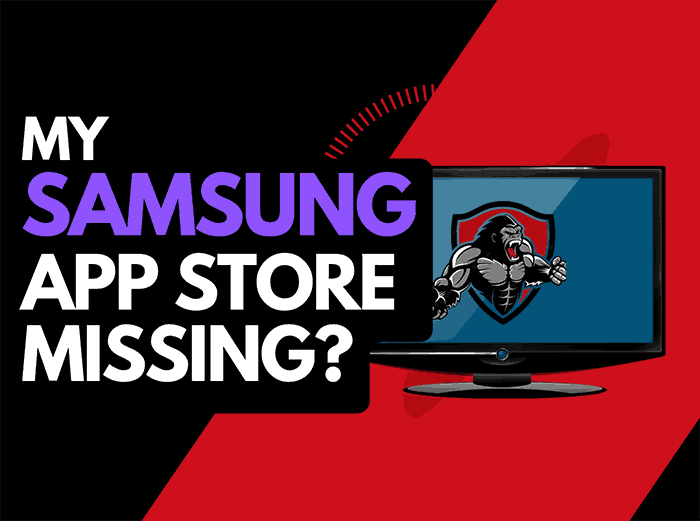It’s frustrating when you have no sound from Sony Bravia TV issues.
Slight issues like muted sound or disabled internal speakers can cause this common problem.
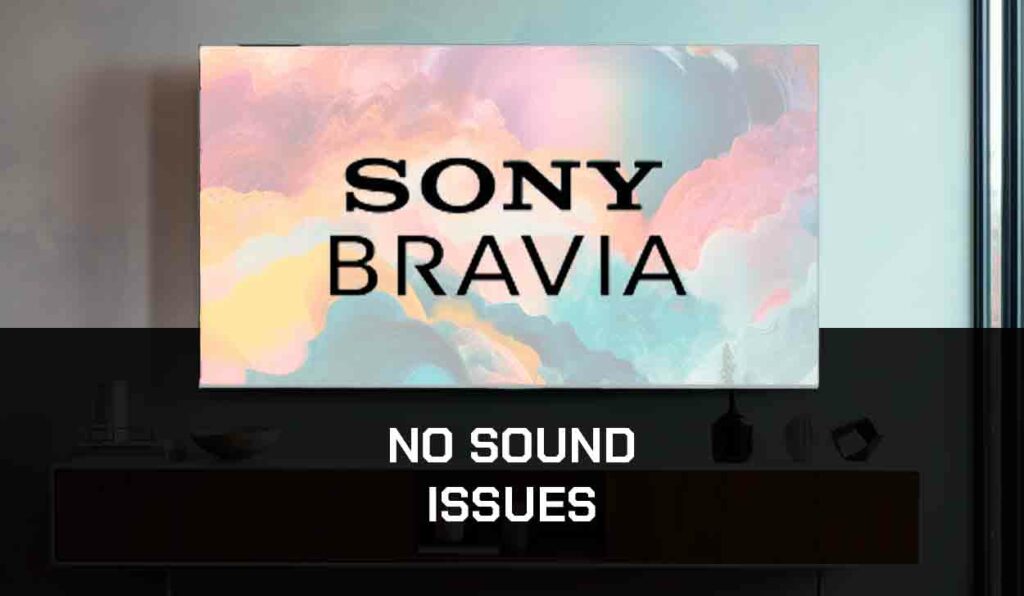
It can also be caused by more serious issues like; faulty hardware or software components. Whatever it may be, the good news is that it can be fixed.
I’ve carefully highlighted some fixes for sound issues on your Sony Bravia TV.
Why is there No Sound from Sony Bravia TV?
There is no sound from Sony Bravia TVs, usually due to a software or audio configuration issue.
- Outdated/corrupted software: if the software system of your Sony Bravia TV is outdated, it can cause a wide range of issues, including problems with the sound. Also, some malicious files or bugs can get into your TV and might affect the sound and other features.
- Faulty speakers: if the internal speakers of your Sony Bravia TV are faulty or have been connected to an external or secondary audio output, there will be no sound from the TV. This will require the speakers to be repaired or reactivate the internal speakers if they are disabled.
- Low Volume setting: if your TV has been muted, no sound will come from it. Always confirm that your speakers are not muted or reduced to the lowest volume.
Solutions for No Sound from Sony Bravia TV
Method 1: Inspect the Audio System and increase the volume
Inspect and confirm that the audio system has been set properly and increase the volume level of your Sony Bravia TV if required. Here’s how to do it;
- Tap the Home button on your remote
- Choose Settings
- Highlight the Display and Sound option click Enter on the remote
- Select TV Speakers from the Audio Output category
- Check if your TV volume has been muted or is very low
- Press the Mute button to unmute the TV if it has been muted.
- Increase the volume of your TV with the Volume buttons on your remote or TV
Method 2: Power Cycle the Sony Bravia TV
A simple power cycle might fix no sound on Sony Bravia TV.
Doing this will eliminate some irrelevant data and refresh the system’s memory. To get this done;
- Eject the TV plug from the power outlet
- Leave it idle for 1-5 minutes
- Plug the TV into the power outlet once again and turn it on.
- Confirm if the sound has been restored.
Method 3: Adjust Sound Settings
Sometimes, a user may connect Sony Bravia TV to an external audio device or transmit sound through external audio cables like; headphones.
When sound is lost in your TV, adjusting sound settings could be one of the first things to consider because some users may have connected to an external audio device and forgotten they did.
To disconnect from any external device and make the internal speakers the original sound source;
- Go to Settings using your remote
- Choose the Headphones/Audio Out option
- Make Main or Stereo the primary source when you get to MTS Settings
Method 4: Check cable connections
Every connection cable and port must be in good condition for the features on your Sony Bravia TV to work effectively.
Check to ensure the cables are correctly plugged into the TV port.
Having incorrectly seated cables can also cause Sony TV blue tint issues with the screen.
If there are loose or damaged cables, the sound from your Sony Bravia TV will cease.
Method 5: Update Software
Like other smart TVs, Sony Bravia updates its software frequently to fix bugs and improve performance.
This can also fix sound issues. To update the software;
- Tap Settings on your Sony Bravia TV remote
- Select the Settings icon from the options on your screen
- From the following interface, select System>About>System software update
- The TV will Automatically Search for Updates
- If the automatic search option is not on, you can search for Updates manually following the same process above.
Method 6: Conduct a Factory reset
After trying some of the fixes listed earlier, you might need to conduct a factory reset if the issue has not been resolved. To reset your Sony Bravia TV, follow the procedures below;
- Click on the Home button in your remote
- Choose Settings from the available option
- Select System>About>Reset>Factory data reset>Erase Everything>Yes
- Restart TV to confirm the sound has been fixed
Method 7: Contact Sony TV Support Team
If, after trying all the methods highlighted earlier, yet no sound from your Bravia TV, the next resort should be contacting the Sony TV support team.
Conclusion
Certain factors can affect the sound of your Sony Bravia TV.
Some of those issues can be quickly resolved with the methods listed above.
If there is still no sound from your Sony Bravia TV after a factory reset and every sound adjustment, I suspect an issue with the hardware component.
You can contact Sony TV Support Team for a fix or replacement if your TV is still under warranty.