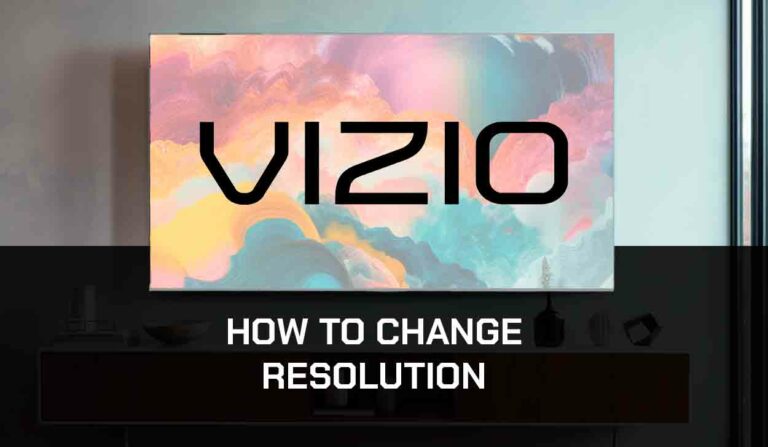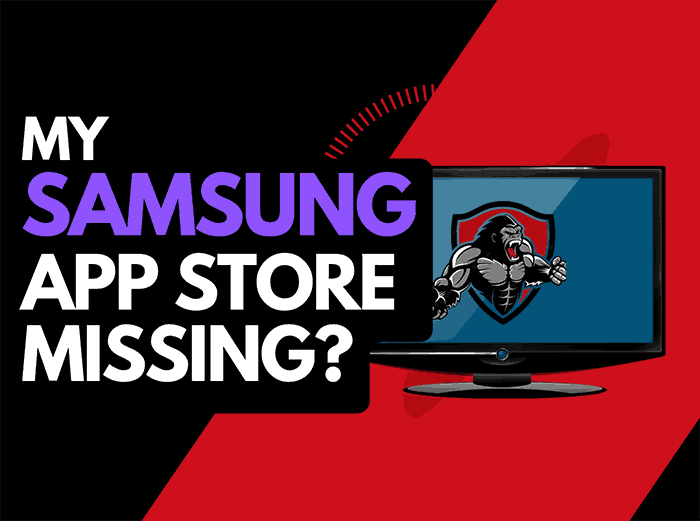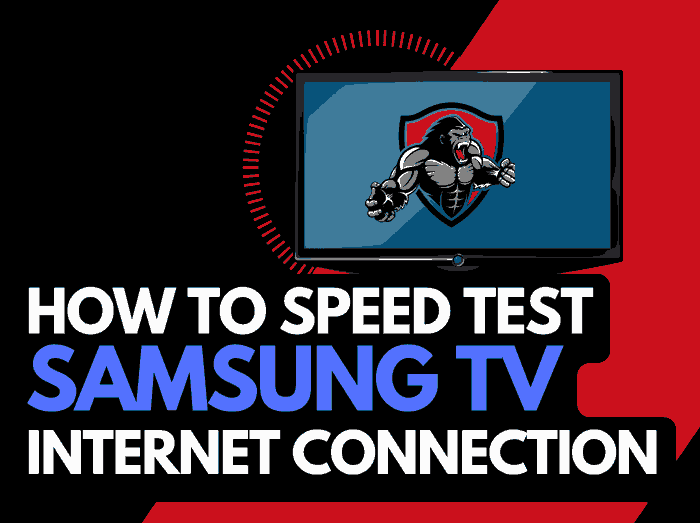I have encountered the dreaded “Invalid Format” error message on my LG TV before, and I know how frustrating it can be.
This error message usually appears when the TV’s current resolution setting doesn’t support the external device that is connected to it.
This can happen when you’re trying to play a video game, watch a movie, or stream content from your laptop or mobile device.
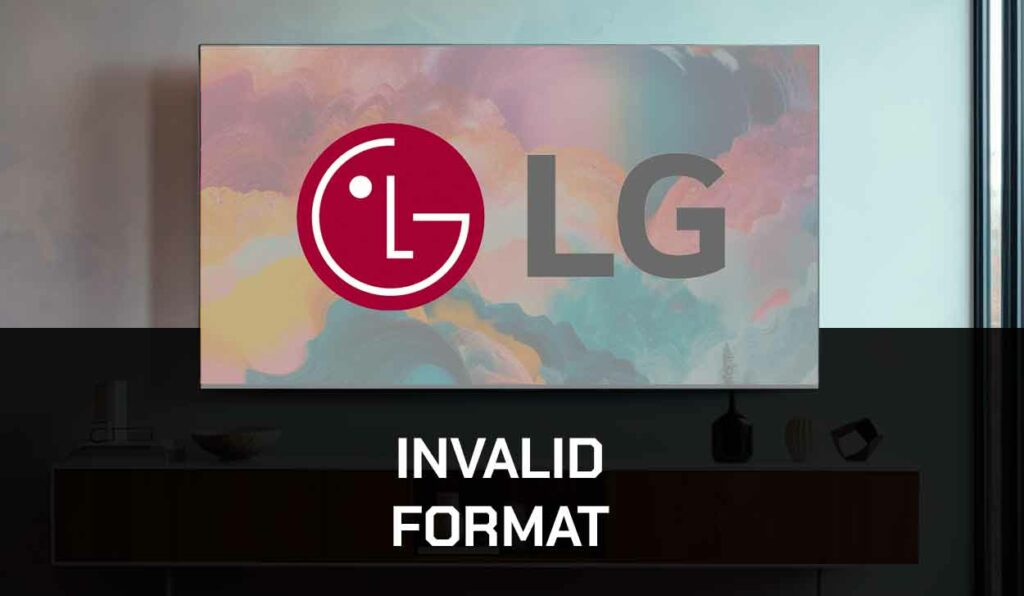
Understanding the “Invalid Format” error message and how to troubleshoot it can save you a lot of time and effort. In this article, I will explain what the “Invalid Format” error message means, what causes it, and how to fix it. Whether you’re a tech-savvy person or a beginner, this article will help you get your LG TV working again.
Key Takeaways
- The “Invalid Format” error message on LG TV usually appears when the TV’s current resolution setting doesn’t support the external device that is connected to it.
- To troubleshoot the “Invalid Format” error message, you can try changing the resolution settings on your LG TV, updating the firmware, or checking and replacing cables.
- If you’re still experiencing the “Invalid Format” error message after trying these troubleshooting steps, you may need to contact LG customer support for further assistance.
Understanding the “Invalid Format” Error
As someone who has experienced the “Invalid Format” error on my LG TV, I understand how frustrating it can be.
This error message appears when the connected device’s resolution is not supported by the LG TV.
In this section, I will explain what this error message means and what factors could cause it.
Resolutions and Supported Formats
When connecting a device to an LG TV, the device’s resolution must be supported by the TV.
If the resolution is not supported, the LG TV will display the “Invalid Format” error message.
To avoid this error, ensure that the device’s resolution matches the supported resolutions of the LG TV.
Unsupported Formats
In addition to resolutions, the “Invalid Format” error message can also appear if the format of the video or media being played is not supported by the LG TV. To avoid this error, verify that the media format is supported by the LG TV.
LG TVs are compatible with FAT32 and NTFS USB formats, and you can check your TV’s webOS version on LG’s Developer site to verify media compatibility.
HDMI Cable and External Device
A poorly connected or damaged HDMI cable can also cause the “Invalid Format” error message to appear.
Ensure that the HDMI cable is connected correctly to both the LG TV and the external device. If the cable is damaged, replace it with a new one.
Additionally, the external device itself could be the cause of the error message. Ensure that the external device is working correctly and that its settings match the LG TV’s supported resolutions.
In conclusion, the “Invalid Format” error message on LG TVs can be caused by various factors such as unsupported resolutions, unsupported media formats, damaged HDMI cables, or incorrect external device settings.
By ensuring that the resolutions and media formats are supported, the HDMI cable is connected correctly, and the external device’s settings match the LG TV’s supported resolutions, you can avoid this error message.
Troubleshooting Steps for LG TV “Invalid Format” Error
If you are experiencing the “Invalid Format” error on your LG TV, don’t worry. This error typically indicates an issue with the video source, cable connections, or display settings.
In this section, I will provide you with a few troubleshooting steps to help you fix this error and get back to enjoying your favorite shows and movies.
Check Video Source and Cable Connections
The first step in troubleshooting the “Invalid Format” error is to check your video source and cable connections.
Ensure that the HDMI cable is properly connected to both your external device and LG TV. If you are using an HDMI switch or splitter, try connecting the HDMI cable directly to your TV to see if that resolves the issue.
Additionally, make sure that your external device is turned on and set to the correct input source.
Adjust TV Display Settings
If your cable connections are correct, the next step is to adjust your TV display settings.
You may need to change the resolution setting on your LG TV to match the resolution of your external device. To do this, go to the “Settings” menu on your LG TV and select “All Settings.”
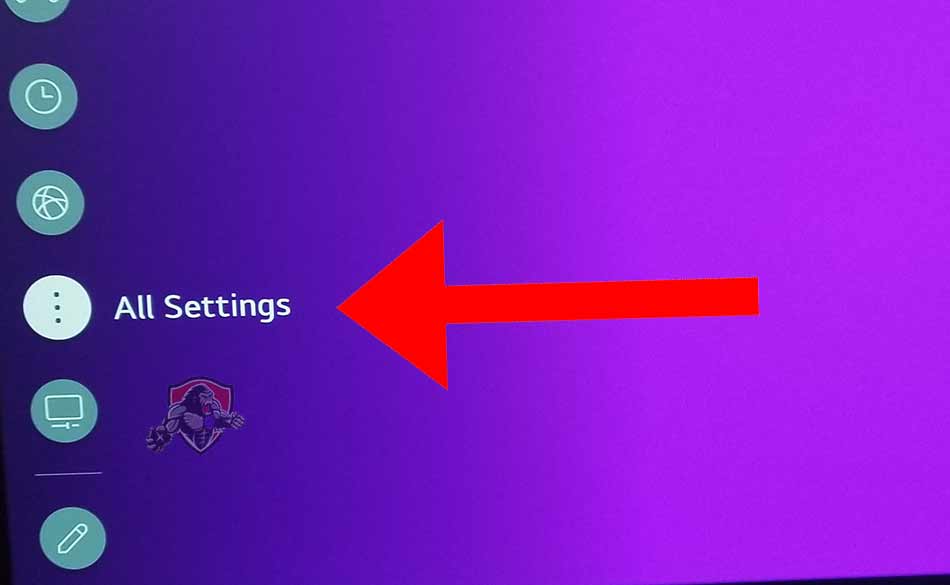
From there, choose “Picture” and then “Aspect Ratio.” You can also adjust the “Super Resolution” setting to improve picture quality.
Update TV Firmware and Software
If your display settings are correct, the issue may be with the firmware or software on your LG TV.
Check for any available updates by going to the “Settings” menu and selecting “All Settings.” From there, choose “General” and then “About This TV.”
You can also update your LG TV firmware by visiting the LG website and downloading the latest version.
Test with Different Video Sources
If you have tried all of the above steps and are still experiencing the “Invalid Format” error, try testing your LG TV with a different video source.
Connect a different external device to your TV and see if the error persists. This will help you determine if the issue is with your LG TV or the original external device.
Contact LG Support or Professional Help
If you have exhausted all of the above troubleshooting steps and are still experiencing the “Invalid Format” error, it may be time to contact LG support or seek professional help.
LG support can assist you with any hardware issues or provide further troubleshooting steps. Alternatively, you may want to contact a professional TV repair service for assistance.
In conclusion, the “Invalid Format” error on your LG TV can be frustrating, but it is usually fixable. By following these troubleshooting steps, you can resolve the issue and get back to enjoying your favorite shows and movies.
Frequently Asked Questions
How can I resolve an ‘invalid format’ error on my LG TV when using HDMI?
If you encounter an ‘invalid format’ error on your LG TV when using HDMI, the first thing you should do is check the HDMI cable.
Ensure that it is properly connected to both your LG TV and the external device. If the cable is loose or damaged, you may need to replace it. You can also try connecting the external device to another HDMI port on your LG TV.
If none of these solutions work, you may need to adjust the resolution settings on your external device or your LG TV.
What steps should I take if my LG TV displays a black screen with an ‘invalid format’ message?
If your LG TV displays a black screen with an ‘invalid format’ message, try unplugging the HDMI cable from your external device and then plugging it back in.
You can also try turning off both your LG TV and the external device, and then turning them back on again.
If these steps do not resolve the issue, you may need to adjust the resolution settings on your external device or your LG TV.
Why does my LG TV show an ‘invalid format’ error with my PS5, and how can I fix it?
If your LG TV shows an ‘invalid format’ error with your PS5, it may be due to the resolution settings on your PS5.
Try adjusting the resolution settings on your PS5 to match those of your LG TV.
You can also try connecting your PS5 to another HDMI port on your LG TV. If neither of these solutions work, you may need to update the firmware on your LG TV or your PS5.
What does it mean when my LG TV indicates an ‘invalid format’ while trying to use an Xbox Series S?
If your LG TV indicates an ‘invalid format’ while trying to use an Xbox Series S, it may be due to the resolution settings on your Xbox Series S.
Try adjusting the resolution settings on your Xbox Series S to match those of your LG TV.
You can also try connecting your Xbox Series S to another HDMI port on your LG TV.
If neither of these solutions work, you may need to update the firmware on your LG TV or your Xbox Series S.
How can I troubleshoot an ‘invalid format’ issue when connecting a Fire Stick to my LG TV?
If you encounter an ‘invalid format’ issue when connecting a Fire Stick to your LG TV, try adjusting the resolution settings on your Fire Stick to match those of your LG TV.
You can also try connecting your Fire Stick to another HDMI port on your LG TV.
If neither of these solutions work, you may need to update the firmware on your LG TV or your Fire Stick.
What should I do if my USB shows as an ‘invalid file’ on my LG TV?
If your USB shows as an ‘invalid file’ on your LG TV, it may be due to the file format. LG TVs are only compatible with select USB, image, video, and audio formats.
Check your LG TV’s manual or website to see which file formats are supported. You may need to convert the file to a supported format or use a different USB device.