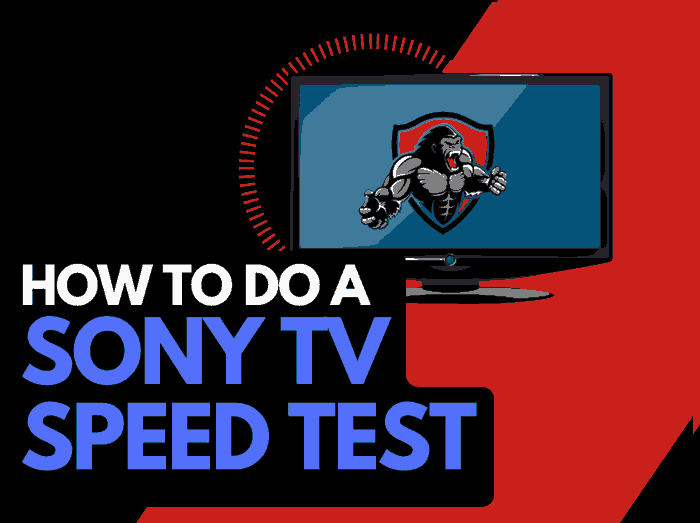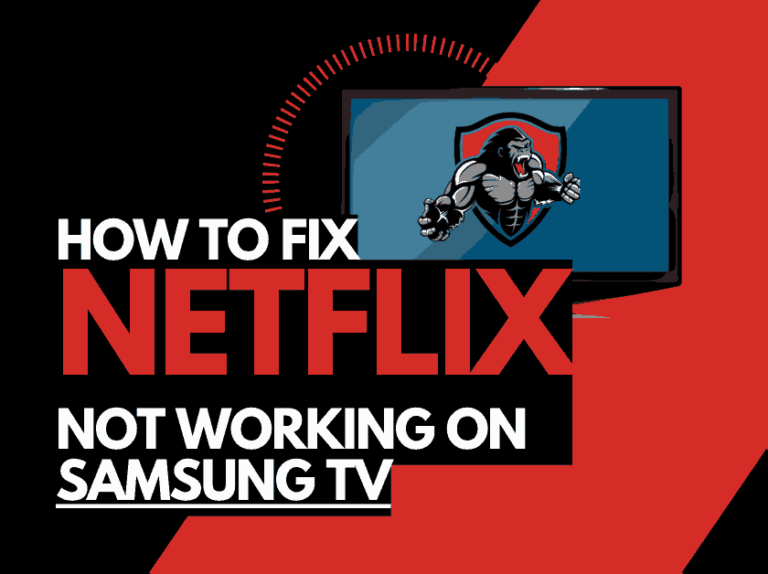What do you do when you experience Element TV black screen?
Element TV’s black screen is a common problem, but a black screen on TV is not specific to just Element TVs, so don’t fret.
It can occur in any TV make and model and is not usually a pleasant experience, especially when trying to catch up on your favorite movies and shows.
Element TV’s black screen can be caused by a mere connection issue or a more severe issue like problems with a hardware component.
Whatever the issue is, this comprehensive guide will help you fix it seamlessly.
Causes of Element TV Black Screen
Luckily, the most common causes of Element TV black screen are software or input port configuration issues.
If the issue turns out to be a damaged panel, you need to consider a costly repair or replacement.
Here are some common causes:
- Wrong input source: this is one of the primary causes of a black screen on your Element TV. It is not a severe issue and occurs if you have connected your cable to the wrong input source.
- Software errors: outdated TV software can likely cause Element TV Black screen issues. This happens because of glitches or bugs in the old software, which you must fix.
- Faulty cables: loose or faulty HDMI, power, or audio cables can cause Element TV black screen. It’s essential to inspect and test cables frequently for physical or internal damages. Also, you may encounter this issue if the HDMI port is faulty.
- Issues with the Power supply to the TV: if your Element TV is not getting adequate power due to fluctuations resulting from a loosely connected or damaged cable, you will experience black screen issues.
- Power saving mode or sleep timer is on: If you had unintentionally or intentionally turned on the power saving mode or sleep timer on your TV, go and turn it off now because it’s likely the reason your Element TV is displaying a black screen.
- TV Panel issues: if you can hear sounds from your TV but have a black screen, this is probably a result of issues from the TV panel, like a faulty backlight.
Fixes for Element TV Black Screen
Method 1: Inspect all Cable Connections
Loose or damaged cables are another possible cause of this issue.
So if your Element TV displays a black screen, inspect and tighten cables like; HDMI, Power cable, and even your audio cable.
Inspect the cables to see if there are physical damages; if none, connect it to a different HDMI port or try a new HDMI cable to see if that will work.
Plug your power cable directly into the power outlet if you used a power strip previously, and turn on your Element TV to see if the screen is still blank.
If yes, conduct an HDMI test to confirm the problem is not from the HDMI before moving to other methods. Here is how to test HDMI on Element TV;
- Using your remote, go to Settings
- Open Support > Device Care
- From the following interface, choose Self Diagnosis.
- Select Signal Information>HDMI Cable Test
- Click on Start Test
This process will reveal if your cable is bad or not.
Method 2: Carry Out a Power Cycle
This is one of the easiest and early steps you should probably try if your Element TV displays a black screen. To carry out a power cycle;
- Tap on the Power Button on your Element TV remote to turn it off
- Unplug your TV cord from the power outlet
- Wait for some minutes or at least 60 seconds before reconnecting the power cord.
- Turn the TV on again to see if the problem persists
Method 3: Correct the Input Mode
It is essential to check and confirm that you are connected to the correct input source because your TV displays the output from the input source you are connected to.
So, if you are connected to the wrong input source, you will experience a display of black screen on your Element TV. To adjust the input mode on your Element TV, do this;
- Tap on the External Power Source button on your Element TV remote
- Choose Input Settings
- Open the TV Inputs option and confirm that they have been enabled
- Save the settings and try turning on your TV again
- You can test the different HDMI ports to see if there will be a display on your screen
Method 4: Disable Power Saving mode
Many times, I have mistakenly enabled power saving mode on my TV.
This left the screen black, and immediately I figured out and disabled Power Saving Mode, and my TV returned to normal.
I suggest you try disabling the power-saving mode to resolve this issue.
Here is how to;
- Tap the Home button on your remote
- Select TV Settings
- From the options, choose Sleep Timer and select Disable
- Return to other Setting options, select Power/Energy Saving mode, then turn the feature off.
Method 5: Update TV Software
Manufacturers frequently release software updates for their gadgets to fix bugs and other glitches.
It is essential to keep your TV software up to date because outdated TV software could lead to a black screen.
You can update the software of your Element TV by;
- Tap the Home button on your remote
- This will open up the Settings
- Go to Support>Software Update> Update Now
- Your TV will automatically go off and return when the update is complete.
Method 6: Perform a factory reset
A factory reset might be the solution to Element TV black if you have tried all the above methods and they didn’t work.
Carrying out a factory reset will restore your TV to default settings, and this can clear up many software issues.
To perform a factory reset on your Element TV, follow the steps below;
- On your TV Home screen, go to the Settings option
- From the options, select Device and Software.
- Go to Factory Reset
- Your TV will go off and turn on automatically. When this happens, the factory reset has been completed and can solve issues of Element TV’s black screen.
Method 7: Contact Element TV Support
Sometimes, the cause of Element TV’s black screen might be beyond your reach and require professional help.
After trying the methods listed earlier, including the factory reset, your Element TV still displays a black screen, contact Element TV Support for assistance.
Conclusion
Is your Element TV displaying a black screen?
There are some ways to fix this, which I have provided above. Patiently go through the guide for possible solutions to the issue.