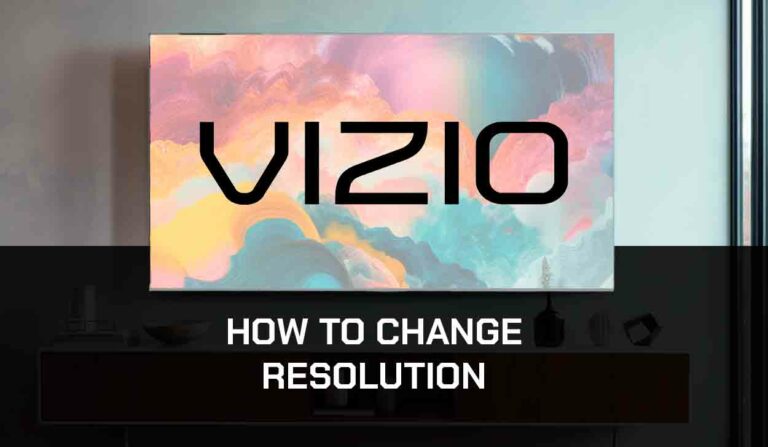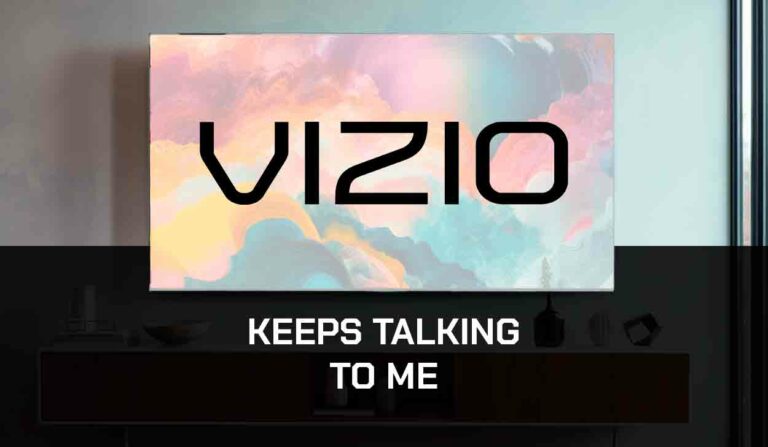LG TV blue tint issues can negatively affect your viewing experience.
This guide reviews the cause of the blue tint on your LG TV and how you can potentially fix this.
Why does my LG TV have a blue tint?
The reason for LG TV blue tint is usually due to one of the following: software problems, malfunctioning ports, incorrect settings, or improperly configured external devices.
We will give you tips on removing the blue tint from your LG TV picture.
Method 1: Soft Reset your LG TV (All LG Models)
This is a simple trick and one you have more than likely heard of before!
Try unplugging your LG TV and waiting 60 seconds before plugging it back in.

What does unplugging your LG TV do?
Unplugging your LG TV for around 60 seconds performs a soft reset of the system.
This restart allows any updates downloaded in the background to install successfully and start.
The soft reset also clears the system cache.
Performing the soft reset can help resolve the blue tint issue if it is a software problem causing picture issues.
Method 2: Update your LG TV firmware
Keeping your LG TV software up to date can help prevent LG TV blue tint issues from arising over time.
Your LG TV firmware should automatically update, presuming it is connected to the internet through Ethernet or a WIFI connection.
Sometimes updates can be missed, or an installation can be interrupted and thus cause issues with your TV.
Older LG firmware or a partial firmware installation could be causing the blue tint screen problem.
We strongly recommend you update your LG TV firmware to ensure you have the latest software, access to new apps, and an improved viewing experience.
Ultimately, regular updates improve your viewing experience and give you better security & privacy protection.
How to update your LG firmware
Assuming your TV is turned on, hit the settings button on the remote.

Now you will see the setting menu on the TV’s left-hand side (Please note that this may vary depending on the model of your LG TV).
You should see the All settings button at the bottom of the row of icons. Please select this option to proceed to the following menu.
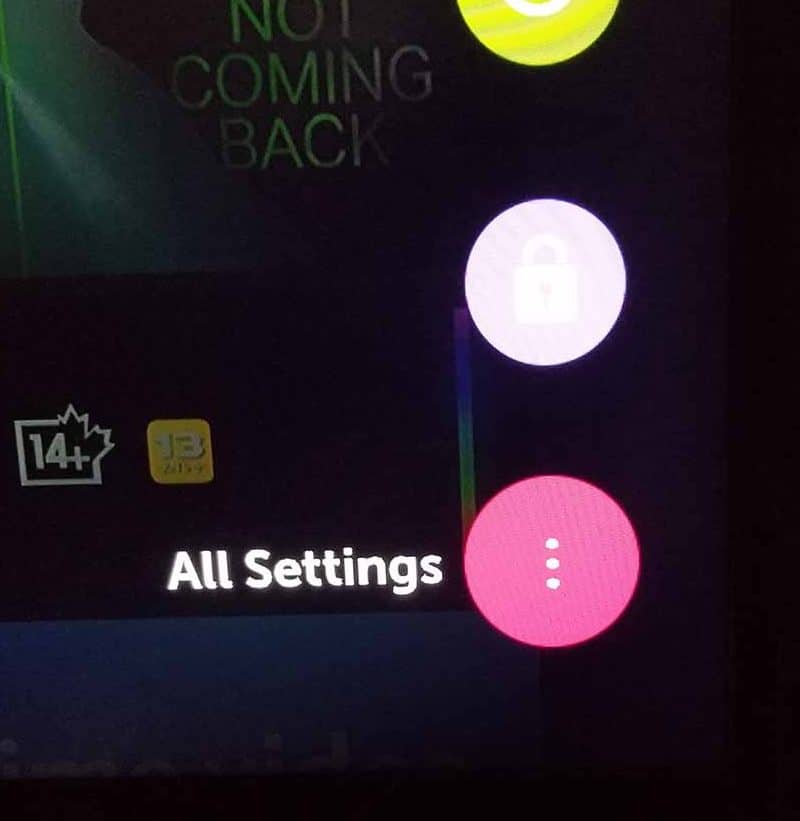
Now navigate down to “SUPPORT” on the new menu that appears and then select “SOFTWARE UPDATE”
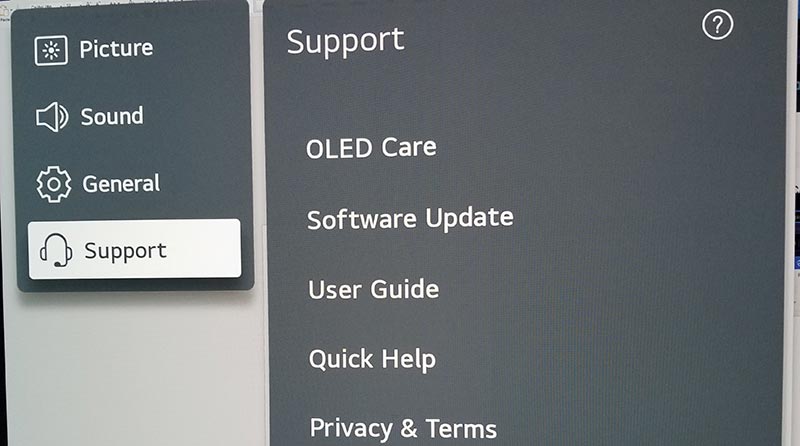
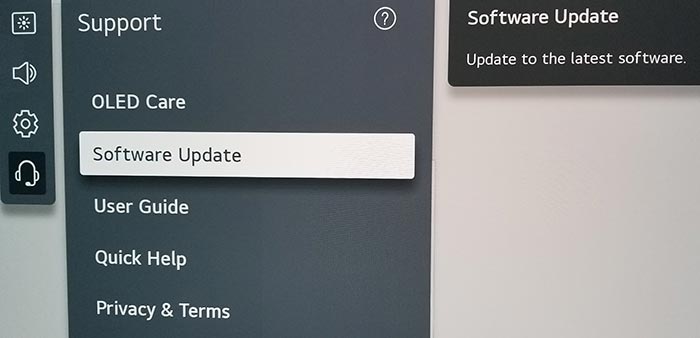
You can now activate the automatic update feature and check for new updates.
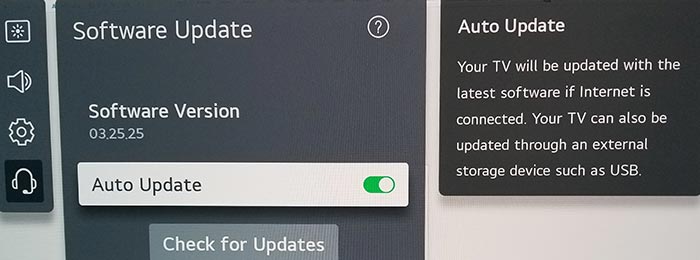
Method 3: Change your selected input device/source
Before we get into some of the more lengthy potential fixes for your LG TV blue tint issues, we should try checking other input devices/sources.
You can change the input device or source by pressing the corresponding button on the LG remote, as shown in the image below.

Once you have pressed this button you are shown a list of available inputs. Inputs are the devices that are connected to your LG TV. This could be a DVD player, Cable Box, Firestick .etc
You should navigate through your inputs to see if the blue tint issue is still present when changing the different inputs.
If the blue tint is only present on one or more of your inputs, but the image normally displays on others, this would suggest that your TV is fine. It may limit the issue to an external device (like those listed above) or an input device I/O issue.
What is an input device I/O issue?
I/O stands for input/output – it generally refers to the different ports on your TV like, HDMI, DVI, DisplayPort, USB.etc.
It is not uncommon for a port to become damaged or unusable after prolonged use or an extended period of plugging and unplugging cables into the same port.
I/O Input issue example:
The blue tint is only present on HDMI 2 – When you switch the device connected to HDMI 2 – the blue tint is still present.
This would suggest that you have a damaged HDMI 2 port.
Related Reading: LG TV Green Tint Fixes
Method 4: Selecting the Reduce Blue Light Toggle (Newer LG TVs)
Assuming your TV is turned on, hit the settings button on the remote.

Now you will see the setting menu on the TV’s left-hand side (Please note that this may vary depending on the model of your LG TV).
You should see the all settings button at the bottom of the icons. Please select this option to proceed to the next menu.
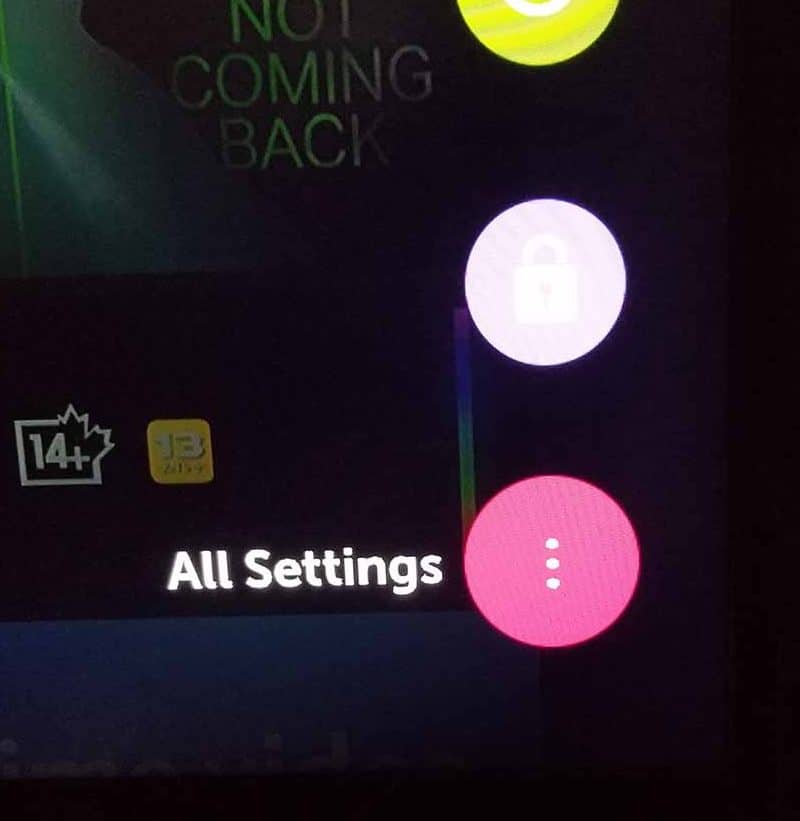
When the new menu on the left-hand side appears, it should default to the Picture setting, where we navigate down to the “Advanced Controls” option.
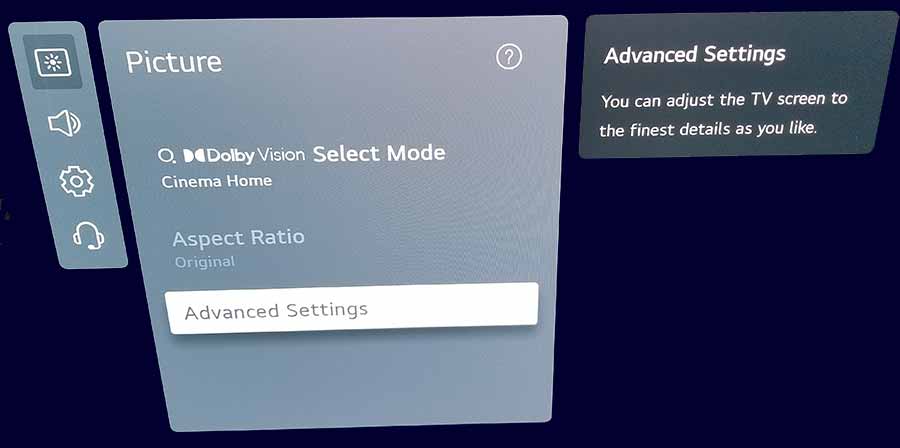
After you choose the “ADVANCED SETTINGS” option, then you should see the following screen.
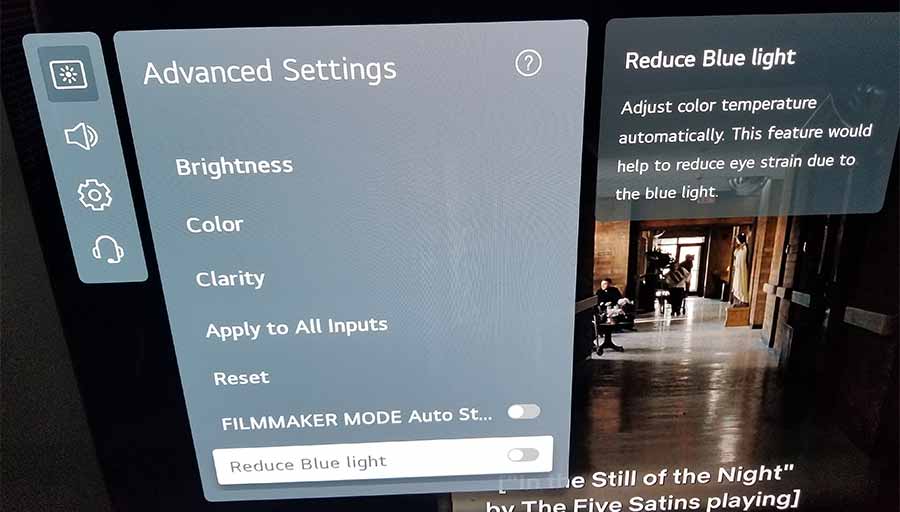
On the “ADVANCED SETTINGS” menu, you should see at the bottom of the menu – “REDUCE BLUE LIGHT”.
The following description of the “REDUCE BLUE LIGHT” is provided
Adjust color temperature automatically. This feature would help to reduce eye strain due to the blue right
You can toggle this option on / off – instantly see the difference in the picture displayed.
What is the LG Reduce Blue Light setting?
Prolonged exposure to blue light can cause headaches, eye strain and even disrupt your sleep cycle.
Reducing the amount of blue light, you’re exposed to can help alleviate these symptoms.
This is why LG has introduced the Reduce Blue Light setting.
Related Reading: LG TV Purple Tint Fixes
Method 5: Clear LG TV Cache
When you experience LG TV blue tint issues, one of the last things you can try is to clear the cache on your LG TV.
Blue tint screen issues can occasionally arise due to software issues.
How To Clear Cache On LG Smart TV
There are currently two ways to clear your cache.
Newer LG TV Models
Method 1: Restart your LG TV
LG now automatically clears your cache when you restart your TV.
You can restart your TV by long pressing the power button on the remote.
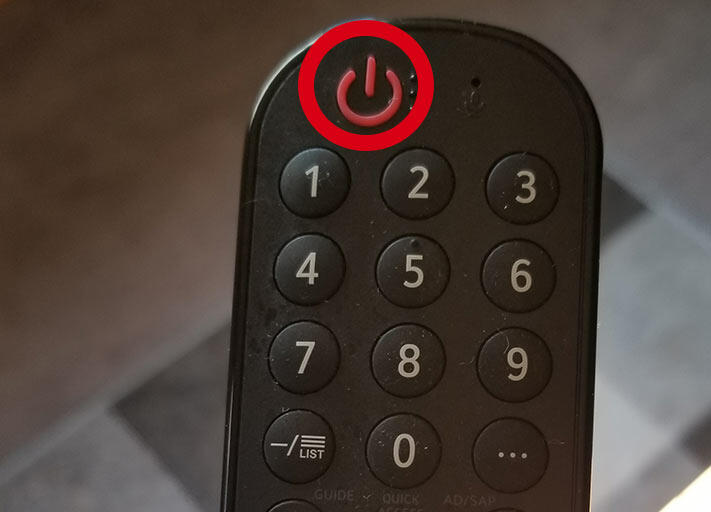
Method 2: Use the LG Memory Optimizer
You can access a “Memory Optimizer” function on newer LG TVs.
The memory optimizer function will optimize your TV status by deleting unused apps and clearing some of your TV RAM/caches.
You can access the memory optimizer tool by following the instructions below.
- Settings Button (Remote)
- OLED Care
- Device Self Care
- Memory Optimizer

This option will also clear non-primary apps that are running in the background.
Older LG TV models
If your TV is an older LG, you must navigate the menu system and manually delete the cache.
1. Navigate to the Settings menu on the LG TV
2. Locate the Storage or Memory option
3. Select the Clear Cache option
4. Confirm the action and allow the TV to clear the cac
Method 6: Back Lighting Failure (Generally occurs in older LG TVs)
A blue screen can be a common issue on older LG LED TVs when the blue light eventually bleaches the yellow phosphor.
Eventually, this will turn the LED screen blue.
How to prevent LG backlight failure
Reducing your TV’s brightness is worthwhile if you are not yet at the failure stage.
When you initially purchase an LG TV from your local electronics store, the brightness level can often be set to 100. This excessive brightness can lead to issues over time.
Option 1: Call your local electronic repair store
If you believe that a backlight failure may be the cause of the LG TV blue tint issues, it may be time to call your local electronics store so that they can diagnose the issue.
We recommend that you perform your due diligence when selecting a local store for repairs, check their Google Reviews, and possibly get a secondary quote.
It is also worth considering buying a new TV if it needs repairing.
Factor in the age of your LG TV and the quoted cost of repairs, and purchasing a new TV may be more economical in the long run.
With older TVs, other issues may arise over time.
Option 2: Repair the LG backlight failure yourself!
To the braver LG owners, you can always repair the TV unit yourself.
Be aware that you should do this assuming the risk of causing more damage to your TV and potentially invalidating your warranty (If your TV is newer and still covered)
Contact LG Support
If none of our tips have helped resolve the LG TV screen blue tint issue, then it might be time to consider contacting LG support as you may have a defective TV unit.
LG may be able to advise you of other things to try or help diagnose the root cause of the issues.
I would strongly recommend contacting LG before you consider any other fixes that may invalidate your warranty or cause further damage to your LG TV.
Conclusion
Having a blue-tinted LG screen can be an annoyance, and unfortunately, the fixes range from quick and easy to long-winded and potentially expensive.
We hope this article helped you uncover the root cause of the LG blue tint.