Are you looking to learn how to fix LG TV screen problems? Don’t worry, this guide will provide easy-to-apply solutions to solve the issues.
We will look at some of the common screen problems you may encounter with your LG TV and how you can quickly fix them.
What causes LG TV screen problems?
A software configuration issue or hardware failure usually causes LG TV screen problems.
These issues come in all shapes and sizes.
Issues such as your LG TV auto-dimming are usually a consequence of your software configuration, however, an LG TV with a blue-tinted screen that is more than several years old may be suffering a hardware failure.
Common LG TV Screen Problems
Here are the common screen issues usually affecting LG TVs:
- Blank Screen
- Brightness keeps changing
- The picture is too dark
- Flickering flashing screen
- Screen lines
- Double image
- Shaking pictures
- Half screen
- Tinted picture
General Solutions for Fixing LG TV Screen Problems
These solutions apply to all screen problems with your LG TV.
They include preliminary steps that must be taken before trying out advanced solutions.
Method 1: Check connection cables
Faulty connection cables can cause flickering, flashing screens, and other issues.
So the first thing you should do when you run into LG TV screen problems is to check if your cables are in perfect condition and replace them if damaged.
Also, confirm if the cables are firmly plugged into their allotted ports.
Method 2: Try a different power source
A faulty power source can cause screen problems on your LG TV. It sounds funny but true.
If you hear a faint sparkling nose coming from your power source, it’s probably the source of your screen problem.
Try a different power source and see if it fixes the problem
Method 3: Try a different HDMI Port
First, unplug the HDMI cord and see if the screen problem remains.
If your screen returns to normal after unplugging your HDMI cord, your port could have a problem.
Unplug the port and plug it into a different HDMI port. All LG TVs come with at least two HDMI ports.
Method 4: Check for Software updates
A software bug can reflect on your TV as a screen problem.
Fortunately, LG TV usually releases software updates from time to time.
These updates come with bug fixes that can improve performance and reduce screen problems on your LG TV.
Most LG TVs have automatic updates enabled by default, and the updates should install automatically, presuming that your TV is connected to the internet.
It is possible, even with this setting enabled, that updates can be missed or an installation can be interrupted and thus cause issues with your TV.
How to update your LG firmware
If your TV is turned on, hit the settings button on the remote.

Now you will see the setting menu appear on the left-hand side of the TV (Please note that this may vary depending on the model of your LG TV).
At the bottom of the row of icons, you should see the all settings button. Please select this option to proceed to the next menu.
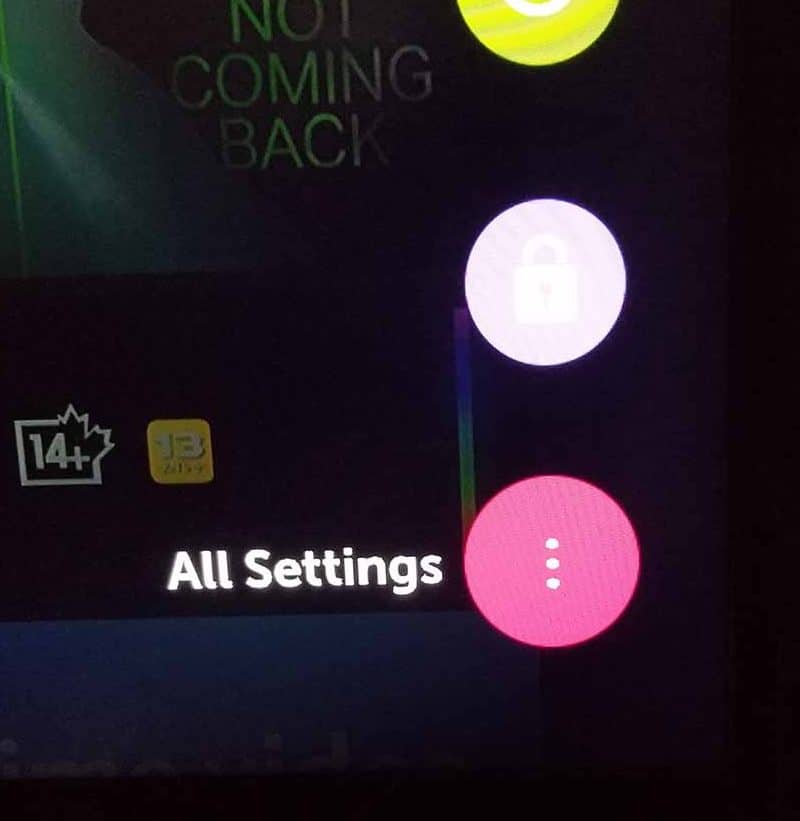
Now navigate down to “SUPPORT” on the new menu that appears and then select “SOFTWARE UPDATE”
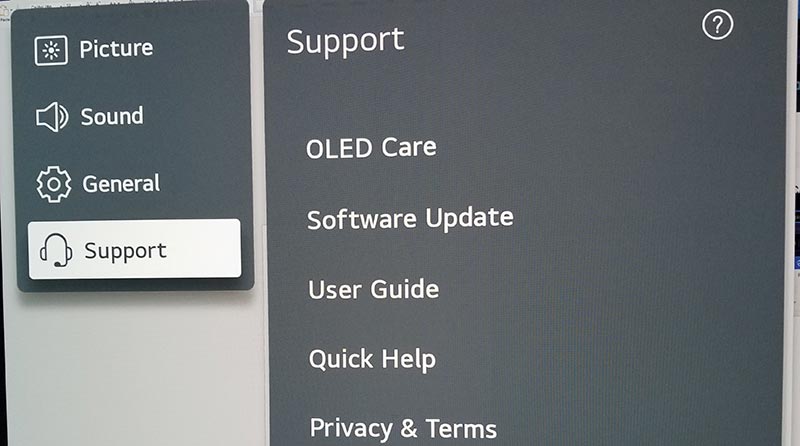
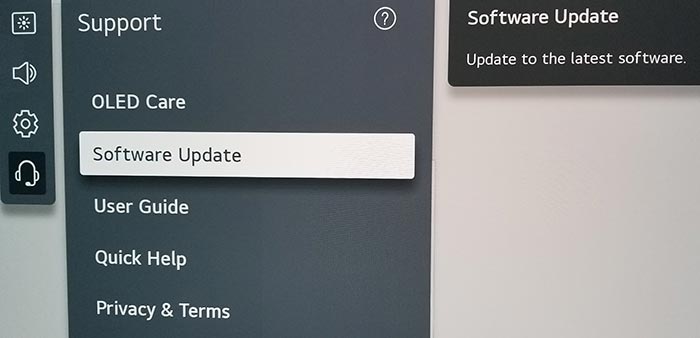
Now you can activate the automatic update feature and also check for new updates.
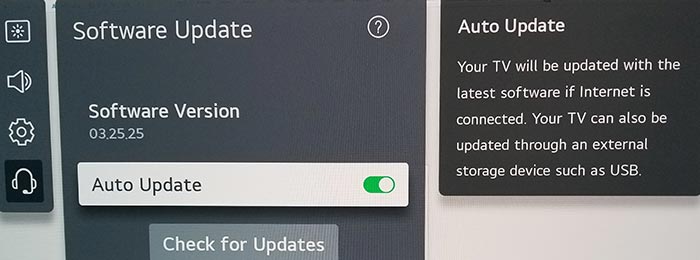
Once the updates have been installed, restart your TV to see if the LG TV screen issues are resolved.
Method 5: Restart your TV
If you are experiencing problems like screen lines, restarting your TV can serve as a temporary solution.
This solution is only advised if, for instance, the screen problem appears while you are in the middle of a movie and you want to complete your film first.
You have to look into the problem and find a proper solution later.
Method 6: Hard Reset your TV
A hard reset can fix many issues on your LG TV, including screen problems.
To perform a hard reset on your TV, unplug it from the power source, wait for 60 seconds, then plug it back in and turn it on.
Method 7: Switch Off Energy Efficiency Mode
LG TVs have a feature called Energy Mode which turns off some of your TV’s settings to maximize to save energy and maximize power.
Turning on the feature may cause issues like a blank screen or screen lines.
Here’s how to turn off energy-saving mode on LG TV
- Go to Setting > All Settings > Support
- Under General click on OLED Care
- Select Device Selfe Care > Memory Optimizer
- Click on Energy Saving > Energy Saving Step
- Select the Off option
Method 8: Power Cycle your TV
A power cycle can also help fix minor screen issues on your LG TV. To perform a power cycle, press and hold the power button until your TV turns off, then turn it on again and check if the problem has been fixed.
Method 9: Check your Source Device
If you have a streaming stick (like Roku TV, Fire Stick, or Apple), game console, or any other external device connected to your TV, it’s possible that the problem is from the external device.
Try connecting to a different external device or watching the TV without an external device to see if it works.
Method 10: Change your Mirroring Method
Screen problems like half screen can occur on your LG TV when you mirror content.
It could happen because the streaming method you’re using is not compatible with your LG TV.
To solve the problem, you need to change your mirroring method. You can try using streaming devices like Miracast, Airplay, or Chromecast.
Method 11: Change Picture Settings
A wrong setting can cause screen issues like double images; never rule it out.
With this in mind, you need to check your picture setting to see if there are any wrong configurations.
To get to the picture settings on LG TV go to Settings > All Settings > Picture Settings, then adjust the necessary settings.
Method 12: Reset Factory Settings
If you can figure out what picture configuration is wrong, you’ll have to reset your TV’s factory settings.
- Go to Settings > All Settings > General > System
- Select Reset to initial settings
- Enter your pin (the default pin is 1234)
- Select Restart, and your TV will reset and restart.
Method 13: Contact LG TV Support
As a last resort, reach out to LG TV’s customer support and explain the specific screen problem you are facing to them.
They’ll help you diagnose the problem and suggest other troubleshooting solutions.
Method 14: Take the TV to a Technician
If, after trying all the solutions above, the issue persists, then it’s most likely a hardware problem.
You must take your TV to a certified technician to look into the motherboard and fix the issue.
Final Thoughts
We hope that, at this point, you’ve learned how to fix LG screen problems.
If you apply all the abovementioned methods, you should be up and running quickly.






