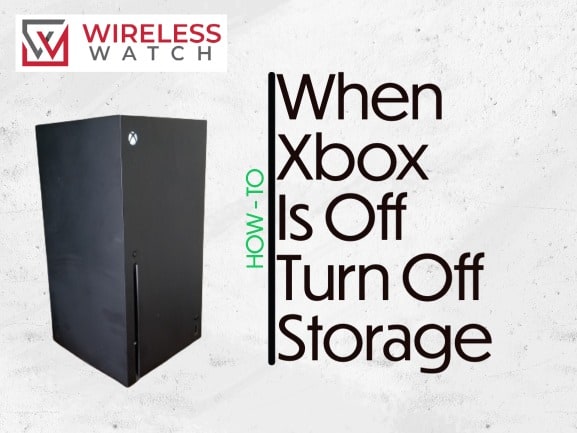Wondering how to lower latency on Xbox? Latency can cause a frustrating gaming experience.
It causes the game to lag and could sometimes force you to end a gaming session prematurely.
In this article, we will explore all available solutions to help you lower latency on Xbox.
What Causes High Latency on Xbox?
The main culprit for high latency on Xbox is usually poor internet connection.
However, high latency can also be caused by software issues. In cases like this, you’ll notice that your Xbox is lagging even when your internet is fine.
As a result of the increase in ping, you’ll experience high latency and jitter during gameplay.
Method 1. Restart your Xbox
To lower your latency on Xbox, you’d first want to restart your Xbox. This step is important especially if you have “Instant On” or Rest Mode activated.
Restarting your console will help reset the game and clear any RAM-hogging apps or games, allowing your game to run smoothly.
Additionally, having fewer apps or games running in the background will allow for an uninterrupted download of necessary files.
How to restart your Xbox
Step 1: Access the Xbox menu. To do this, press and hold the Xbox button in the middle of your controller
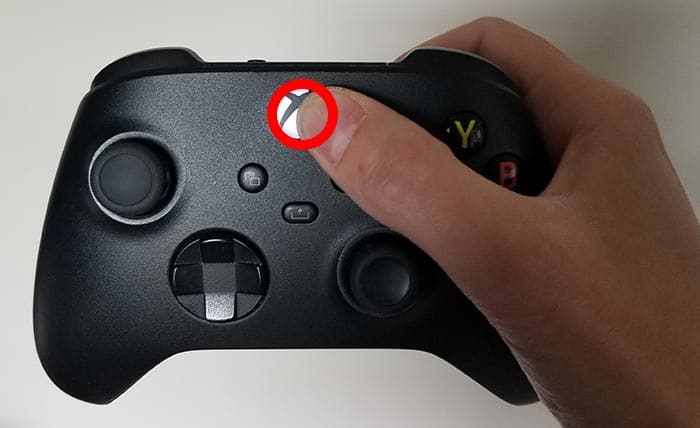
Step 2: Select RESTART when the menu appears.
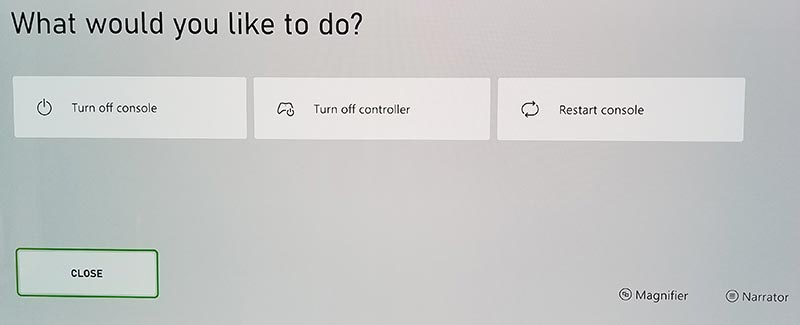
Method 2. Reset your Router
Resetting your router will help fix the Xbox high latency caused by an unstable network connection.
How do I reset my router?
There are several ways to reset your router, but the best way to do it is by unplugging it from the wall socket for 30 seconds before plugging it back.

This action will “power-cycle” your router and provide more bandwidth to increase your ability to transmit data faster on your Xbox console.
Why does resetting the router lower latency on Xbox
Sometimes your network connection can become unstable and congested, causing latency spikes. Resetting your router can help fix this issue.
Resetting the router breaks the current connections and forces the devices to reestablish new connections.
This can help eliminate lingering connection issues and potentially provide a more stable connection.
Method 3. Perform an Xbox network test
You have to ensure your Xbox internet connection is performing properly because a poor connection will certainly cause high latency.
Step 1: Press the Xbox button
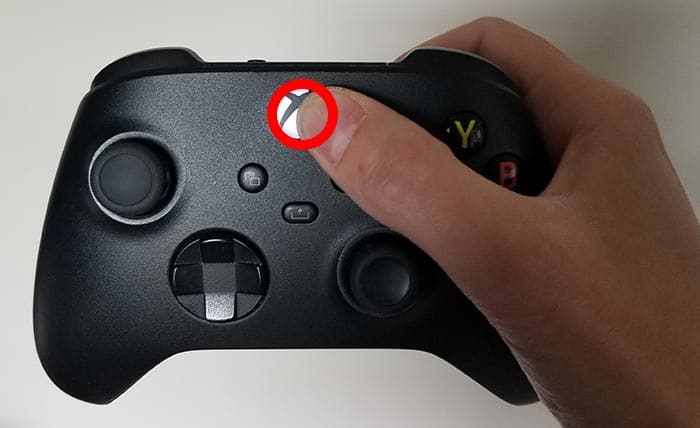
Step 2: Access the Xbox Profile & System Menu
Open the Xbox menu by pressing the Xbox button on your controller. Then navigate to your profile picture by pressing the RB button.
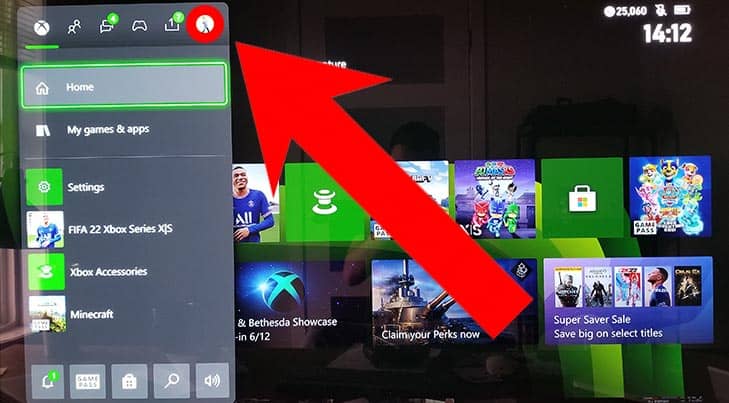
ould now see the following screen where you need to navigate to the settings menu, as shown in the image below.
Step 3: Access the Xbox Settings Menu
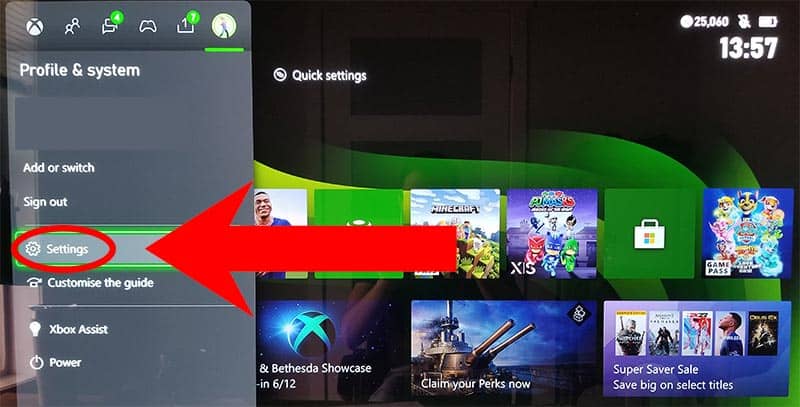
Step 4: Access network settings
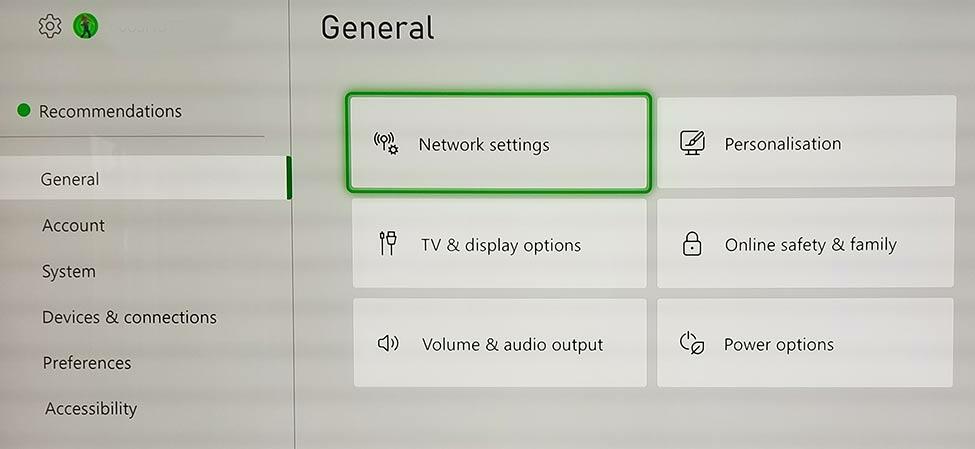
Step 5: Review Xbox network options
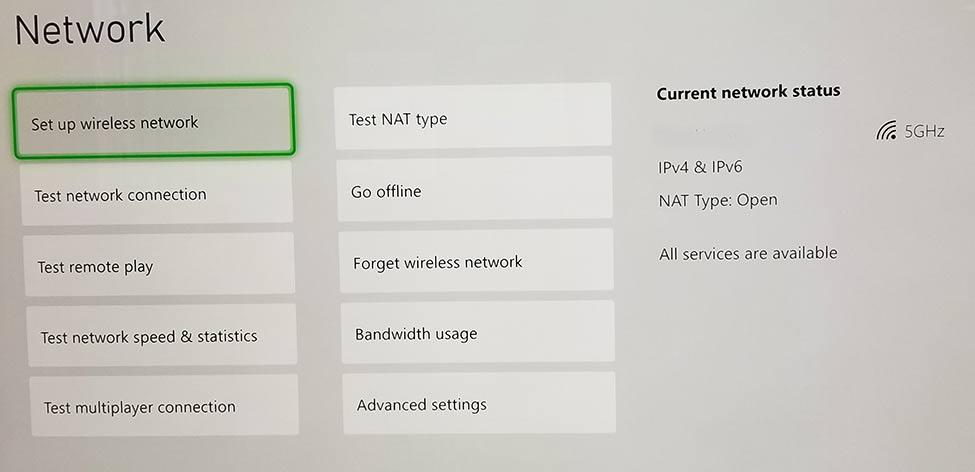
I suggest keeping your NAT Type set to “OPEN” for optimal connectivity.
Additionally, it is advisable to conduct various available tests to determine if there are any issues with your Xbox network connection.
These tests can provide valuable insights into the connectivity problems you may be experiencing.
Method 4: Disconnect devices from the internet
When you have multiple devices connected to your internet, they compete for bandwidth, which can ultimately lead to high latency on your Xbox.
Disconnecting non-essential devices can improve the bandwidth allocated to your Xbox.
The result will be a smoother and more responsive gaming experience.
Method 5. Close games or apps that are running
If you didn’t restart your Xbox console, you may still have some open games or app running. It’s important to close any game or app you aren’t using.
How does having open games and apps increase latency on Xbox?
Some games and apps require an active internet connection for various features like multiplayer gaming, content updates, or streaming.
When multiple online games or bandwidth-intensive apps are open, they can consume a significant portion of the available network bandwidth.
With these apps running, your Xbox will struggle to maintain a stable and responsive connection, leading to high latency.
How to close active Xbox Games
Step 1: Acess the Xbox Menu
Press the Xbox button in the middle of your Xbox controller.
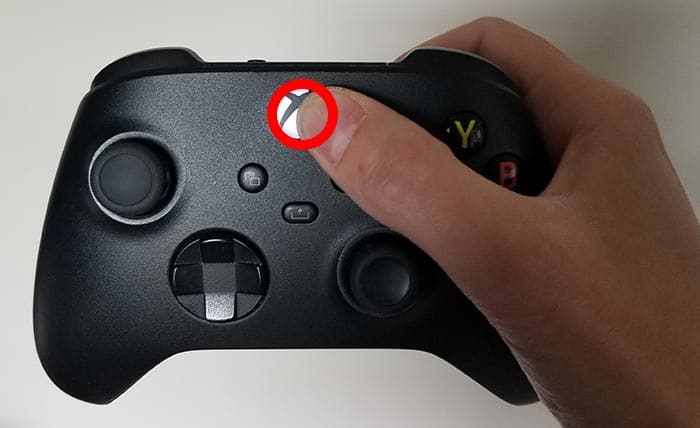
Step 2: Highlight the game that you want to close
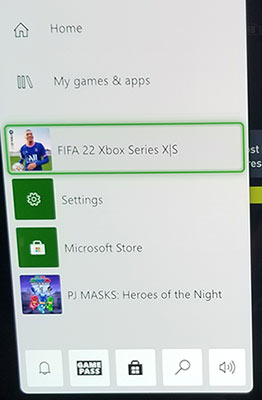
Please review the list of games on this menu and quit them.
To quit a game, highlight it and press the menu button.
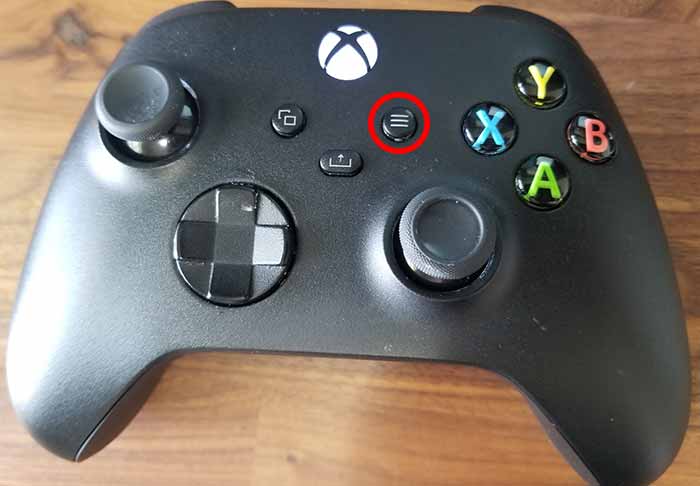
You will now see an additional menu where you can select QUIT GAME.
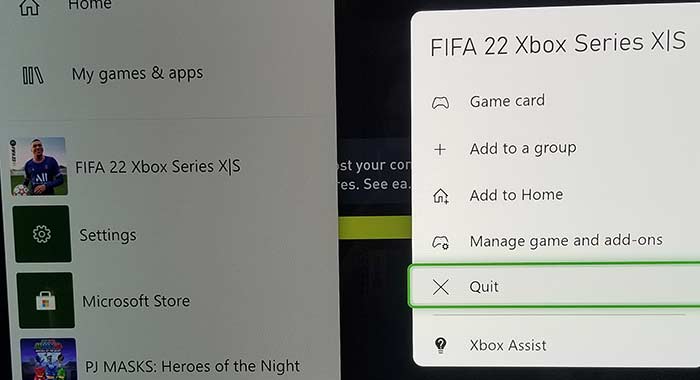
Method 6. Update your Xbox software before downloading
Many gamers usually skip this solution, but it can help improve your latency.
Microsft usually provides software updates that improve Xbox performance. All you need to do is update your software.
Method 7. Use an Ethernet cable rather than a WIFI
Ethernet connections provide a more stable and consistent connection compared to Wi-Fi
Wi-Fi signals can be affected by various factors like distance, interference from other devices, or environmental obstacles.
But because Ethernet connections use physical cables to establish a direct connection between your Xbox and the router, it eliminates many potential issues of using a wireless connection.
This direct and stable nature of Ethernet will allow transmission between your Xbox and router to occur with minimal delay, lowering your latency.
Method 8. Upgrade your Internet Connection
Using a slow internet connection is equivalent to setting yourself up for all the frustrations of high latency on Xbox.
However, upgrading to a faster internet connection can lower ping times, reducing latency.
It can provide a more consistent and reliable connection, reducing the likelihood of sudden drops in speed or disconnections.
This is especially important for online gaming, where quick response times are crucial.
Method 9. Upgrade your Router
Sometimes, your router could be the primary source of the problem.
For instance, if you’re using a router with low signal strength, you’ll experience frequent increases in latency.
It is important to upgrade your router if other solution to lower latency on Xbox fails.
Also, some advanced routers offer Quality of Service (QoS) features, allowing you to prioritize specific types of traffic, such as gaming data, over other data on your network.
Upgrading to a router with QoS capabilities allows you to allocate more bandwidth and network resources to your Xbox, reducing latency and ensuring a smoother gaming experience.
Method 10. Consider VPN Usage
Your ISP could throttle your network leading to high latency when you try to play on Xbox.
In a situation like this, a VPN would come handy.
When you use a VPN, your internet traffic is encrypted and appears as random data to your ISP. This encryption can help prevent your ISP from identifying and throttling specific types of traffic, including gaming data.
However, VPN encryption and decryption can introduce additional processing time and overhead, contributing to slow internet speed.
So if you must use a VPN, avoid using free or cheap VPN services as they could worsen your internet connection.
Method 11. Contact XBOX Support
If all the solutions here fail to fix the issue, you can contact Xbox Support for further assistance.
Final Thoughts
Low latency is significant if you want to enjoy your gameplay on Xbox, but achieving it can be a big struggle for most gamers.
However, if you can achieve a stable connection, you’ve solved most problems.
If you’re still experiencing high latency with a stable network connection, then the solutions in this article will help you solve it.