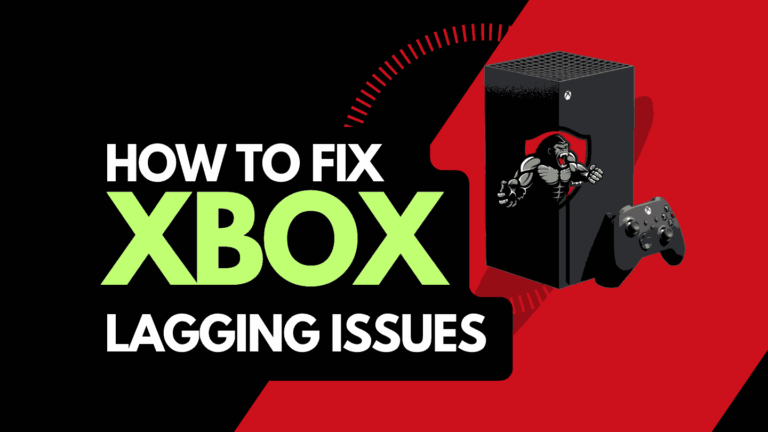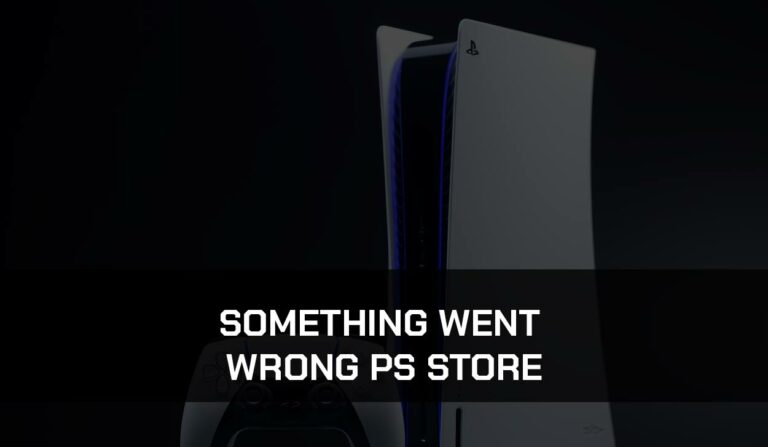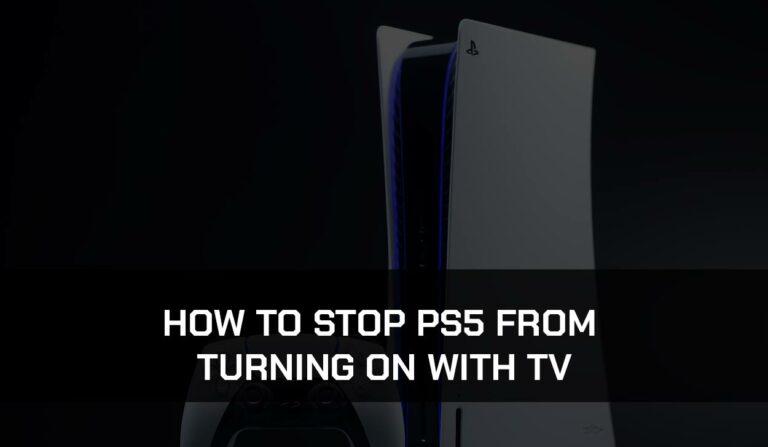When your PS5 is lagging, it can be super frustrating, especially when playing a game online.
This comprehensive guide will give you all the necessary information to reduce PS5 lagging.
Why is my PS5 lagging?
The cause of your PS5 lagging is usually an internet connection or software issue that increases your ping and latency.
This increase in ping and latency can cause stuttering in your gameplay, especially if you are gaming online.
Some of these tips also apply to PS Remote Play lagging.
Method 1. Restart your PS5
The first step I would take is to restart your PS5 through a complete shutdown.
The reset will clear the system cache and any lingering apps or games running in RAM.
To beat your PS5 lagging issues, you want a fresh PS5 boot that doesn’t have background apps and games affecting the bandwidth or response time of your PS5.
By reducing the number of apps and games running in the background, you give the download a clear uninterrupted path to download the files needed.
How to Restart Your PS5
Step 1: Acess the PS5 Menu
PRESS & HOLD the PS5 button in the middle of your PS5 controller.
Step 2: Select RESTART when the menu appears.
Method 2. Reset your Router
This is one of the oldest tricks in the book, but it is effective in helping to resolve PS5 lagging issues.
How do I reset my router?
The easiest way to reset your router is to unplug it from the wall socket for 30 seconds before plugging it back in.

This action will “power-cycle” your router and provide more bandwidth to increase your ability to transmit data faster on your PS5 console.
Why does resetting your router reduce PS5 lag?
Most homes have many devices connected to their home internet router.
Your router operates like a mini-PC and will slow down as more tasks are added.
Having all those devices connected will reduce the bandwidth available to your PS5 console, throttle your download speed, and introduce lag.
Method 3. Perform a PS5 network test
You should check your PS5 internet connection.
This should be in the upper right corner alongside your profile picture
Step 2: Network
Step 3: Test the Internet Connection
You should also perform the numerous tests available to you, which will indicate if you have an issue connecting with the PS5 network.
Method 4: Disconnect devices from the internet
If you cannot reset your router for any reason, I would try and disconnect none essential devices from the internet.
Is someone in your home watching Netflix? What about your phone?
Every device you can disconnect from your internet will help reduce PS5 lagging.
Method 5. Close games or apps that are running
If you have followed our first step of restarting your PS5, then this step would have been completed for you; otherwise, please continue in closing any running apps or games.
How does having open games and apps increase PS5 lagging?
Imagine your internet connection to your PS5 like an artery in your body. The more games and apps running are like blockages in your arteries. Sorry for the weird analogy!
Those blockages impede your ability to download at speed. If your current download is essential to you then clear those arteries so the blood (internet speed) can flow!
Method 6. Update your PS5 software before downloading
This is a big one that is often missed. Microsoft is excellent at providing software updates to your PS5 that improve its performance and features.
If you want to reduce PS5 lagging, then please update your software!
Microsoft has actively been increasing the ability for users to download quicker, so if you have not updated the PS5 software, you may be experiencing slower download speeds.
Method 7. Close the games you are playing
Some people enjoy some games while the download progresses in the background. The purpose of this article, however, is to reduce PS5 lag!
Close any games that you have running to increase your download speed.
Why does playing games increase lag on PS5?
Games are increasingly common to be predominately online-focused and require an internet connection to play.
Games must use your internet connection to communicate with servers and download resources as you play.
If you are actively playing games while downloading, then this needs to communicate with servers and download assets.
Downloading while playing games will negatively impact your ping on PS5.
Method 8. Use an Ethernet cable rather than a WIFI
It is almost always true that you will get a better download speed when you use an Ethernet (Wired Connection) rather than WIFI.
Wired connections transmit data quicker and with less interference. There are also fewer variables that can hinder the quality of the connection.
WIFI connections are slower and generally have a slower response time. The distance from your PS5, along with walls, floor, and ceilings, can all deteriorate the quality of your internet connection, thus giving you slower downloads.
I always use a wired connection when available, and you should too!
Method 9. Download one game at a time
If multiple downloads are activated within your PS5 dashboard, your internet connection will be shared between them, thus reducing your download speed.
You should prioritize the item you want to download first and pause any other downloads to ensure the fastest download speed.
Method 10. Upgrade your Internet Connection
Not everyone has access to high download speed through their ISP (Internet Service Provider), but for those that do, consider upgrading your internet connection.
It is pretty straightforward that a 100mbps connection will have a slower download rate than a 1gbps connection.
Method 11. Upgrade your Router
This option will not apply to everyone, but for some gamers, the router could be the bottleneck in their home network, preventing their PS5 from downloading faster.
If you have consistently upgraded your internet speed through your ISP but are still using an older router, you may wish to check your router’s maximum download speed.
It’s all good to have a 1gbps connection, but if your router can only download at 100mbps, you have a massive bottleneck and a solid explanation for why your PS5 isn’t downloading faster.
Method 12. Contact PS5 Support
If you have tried all the tips above and nothing has worked, contact PS5 Support for further assistance.
Final Thoughts
When PS5 is lagging, it interrupts your gameplay.
The majority of the issues will originate from your internet connection.
The steps outlined above have a good success rate in improving connectivity and reducing ping, which should help eliminate lagging.