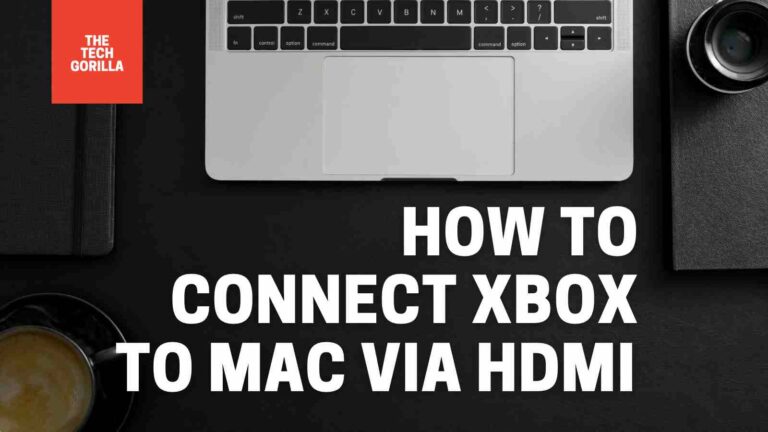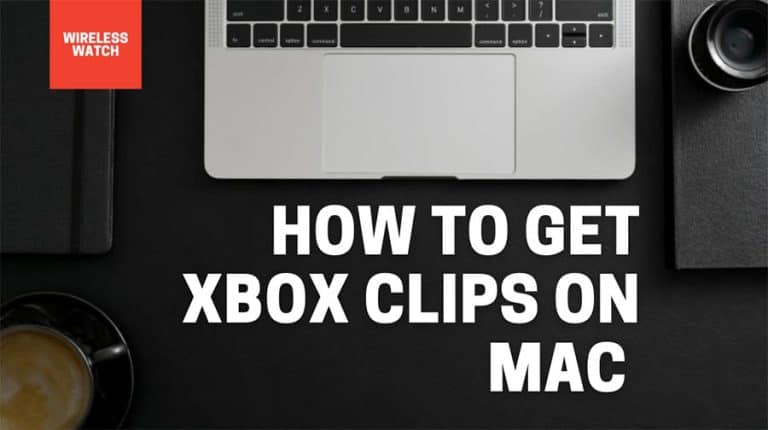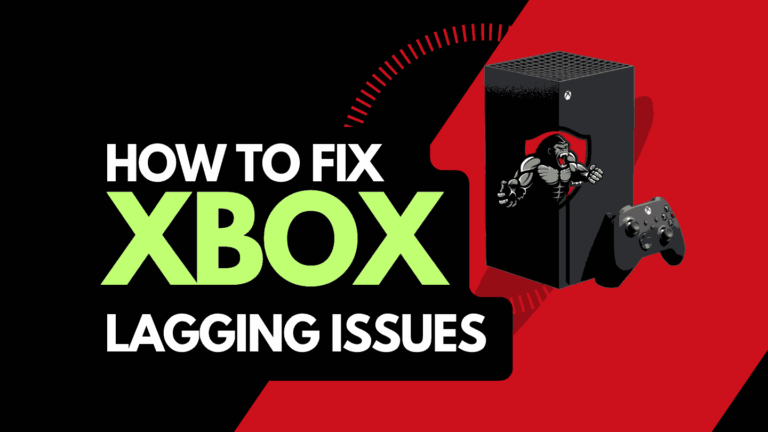Ever wondered how to put Xbox in rest mode?, Well, it’s super easy and requires navigating the system menu and changing a few options.
Here is the quick answer:
- Turn on your Xbox Series S or X
- Access the Xbox menu
- Navigate to the system menu
- Choose the Xbox settings menu
- Select Devices & Connections
- Then choose Remote Features
- On the TV & A/V Power options, you should see standby or energy saver – Choose standby.
We have given a more detailed guide with pictures below to help you through the process of activating rest mode on your Xbox.
How to activate rest mode on Xbox
Step 1: Turn on your Xbox
Boot up your Xbox until your home screen appears.
Step 2: Acess the Xbox Menu
Press the Xbox button in the middle of your Xbox controller.
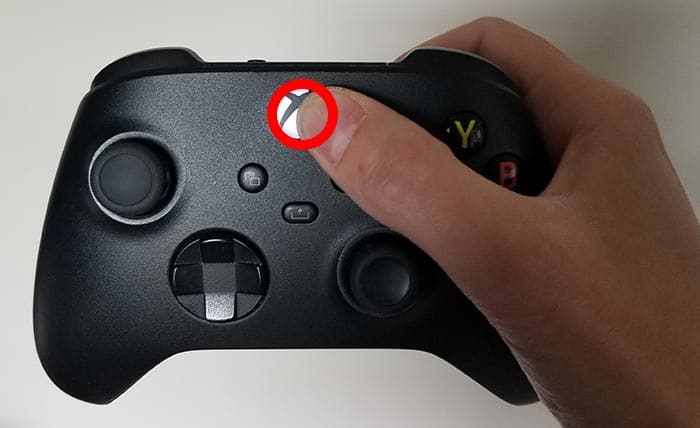
Step 3: Access the Xbox Profile & System Menu
When you press the Xbox button on your controller, you should see the Xbox menu appear. You now need to navigate to your profile picture tab by pressing the RB button.
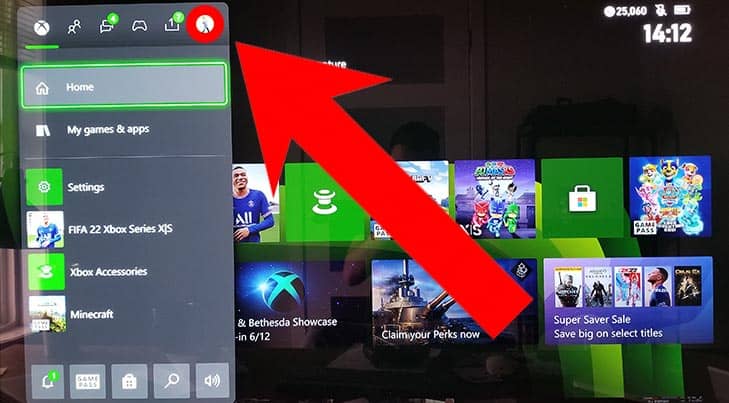
You should now see the following screen where you need to navigate to the settings menu, as shown in the image below.
Step 4: Access the Xbox Settings Menu
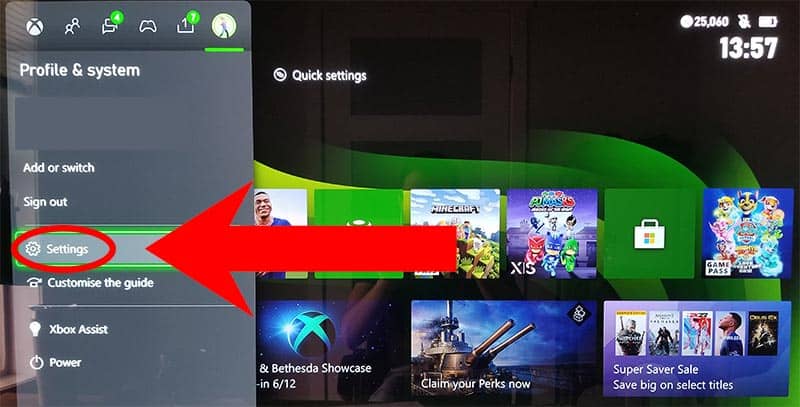
You should have arrived at the Xbox settings page.
Step 5: Access the Xbox Devices & Connections Menu
On the left-hand side menu, you need to navigate to “DEVICES & CONNECTIONS” and then select the “REMOTE FEATURES” option, as shown below.
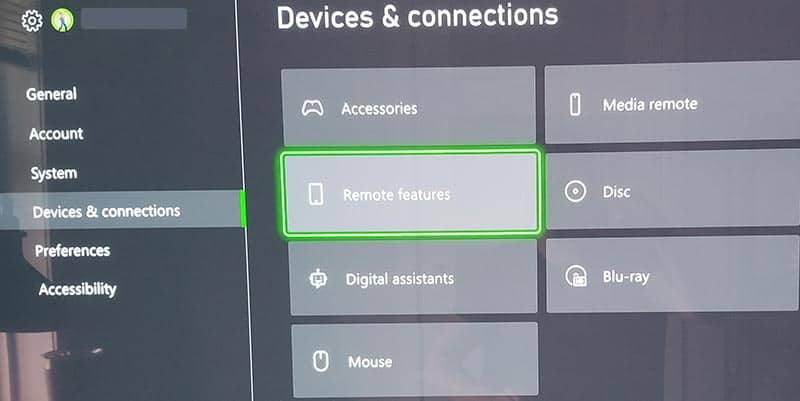
Step 6: Activate the Xbox Series S or X Rest Mode
On the “REMOTE FEATURES” menu, you can locate the “TV & A/V Power options” selection and choose “STANDBY” from the options
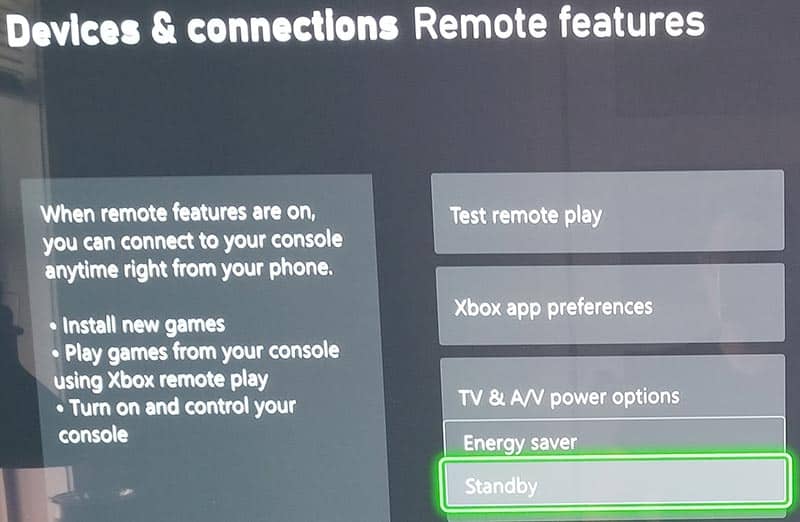
After completing that last step, you have activated the Xbox rest mode.
What is Xbox Rest Mode?
The Xbox rest mode is a power management option that allows low energy consumption over prolonged periods as opposed to a full shutdown of the system.
With the latest technology installed in the Xbox – the “rest mode” allows the ability on “Instant On” which almost instantly reboots your console exactly where you left off.
This is achieved by storing the current system state in your Random Access Memory (RAM) and reducing all other none dependent system functions whilst operating at a minimal power consumption rate.
The rest mode will use less energy than leaving the system fully operational and running.
Another power consumption option is “Energy Saving”, which will reduce your energy usage at the cost of losing the “Instant On” function.
The system is fully turned off, so your console’s “current state” is not stored in the RAM. Powering up the console will start your system fresh and not resume where you left off.
Can games still be downloaded in rest mode?
Yes, Xbox games can still be downloaded while in rest mode. However, it is essential to note that you need to ensure that your storage isn’t turned off while in rest mode.
When SHOULD you use Xbox rest mode?
- You like the “Instant On” feature
- You are not concerned about saving energy.
- You have unlimited data from your Internet Service Provider
- You are a frequent online or multiplayer gamer
- You play with friends through Xbox live
- You play the latest and greatest games
You should use the rest mode option if you are a daily gamer on your Xbox.
We also have a guide if you want to download Xbox games faster.
When should you NOT use Xbox rest mode?
- You don’t mind waiting another 30 seconds on bootup
- You like to save energy
- You have a data cap from your Internet Service Provider
- You play mostly offline or single-player games
- You rarely play with friends through Xbox live
- You play a good mixture of games, including indie titles
If you are a casual gamer, I would seriously consider using the “energy saver” option, as otherwise, your Xbox could be consuming power consistently over prolonged periods when not in use.
You could save some dollars on your energy bill by using the more conservative “energy saver” option.
Xbox Support
If you still have issues with Xbox rest mode, you might want to consider contacting Xbox support for further assistance.
Conclusion
We hope this guide helped you activate the Xbox rest mode and decide whether it is the right option for you.