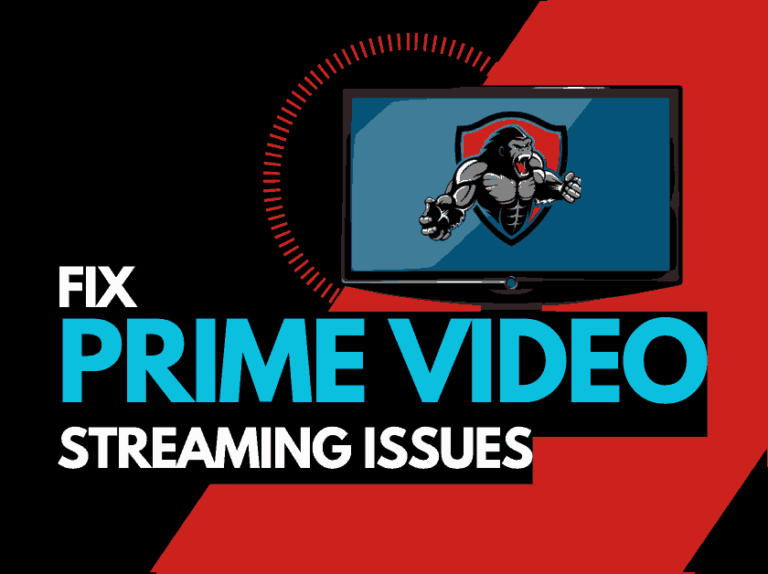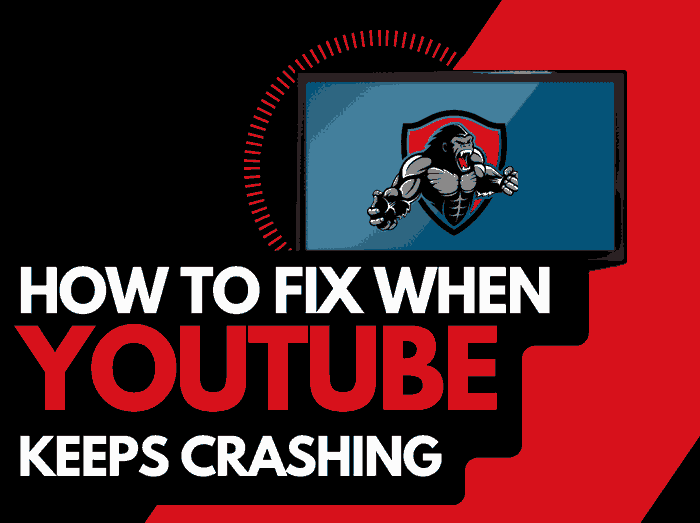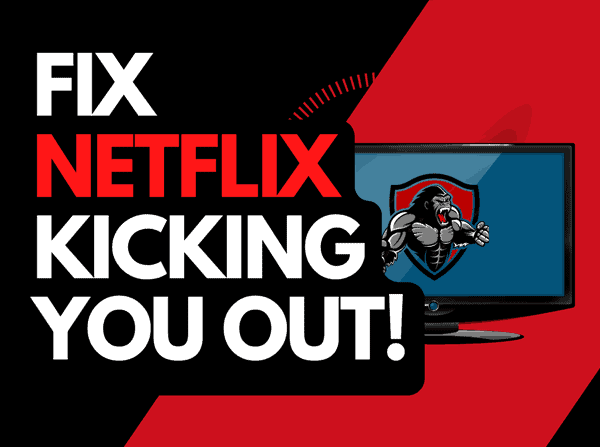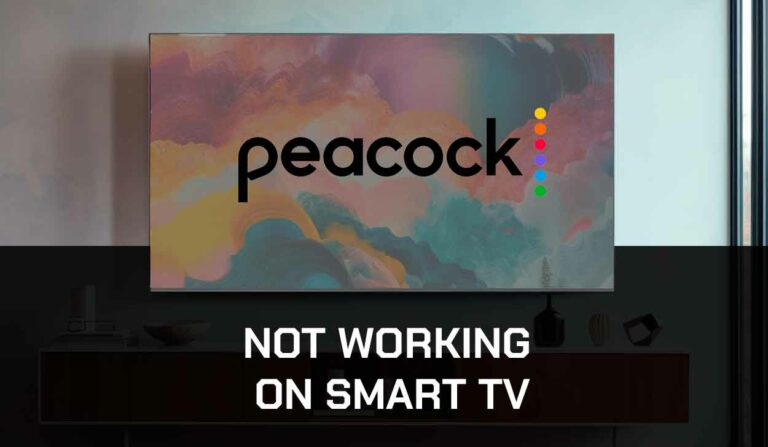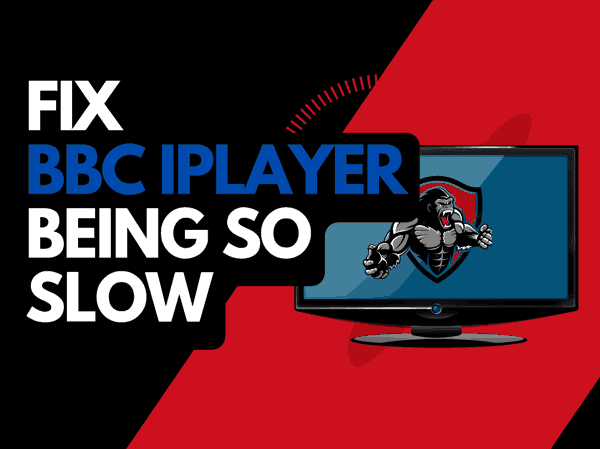Are you experiencing Apple TV black screen with sound?
I tested some solutions that worked for me, and I’ll share them in this guide.
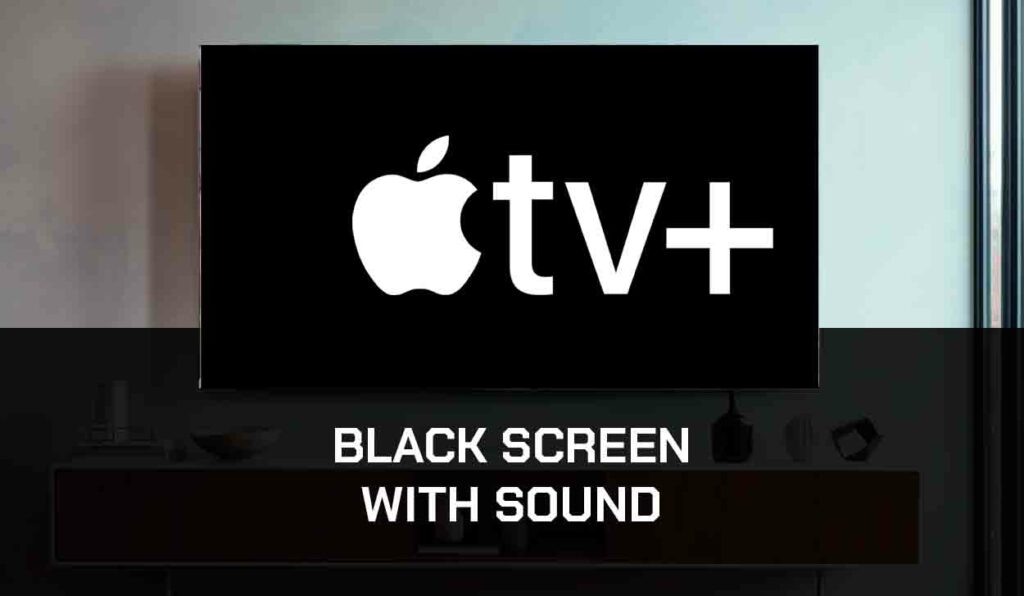
Apple TV might be one of the best devices if you’re considering smart technology for streaming your favorite shows and movies.
Apple products offer great features and are very outstanding in the market.
However, Apple TV is not without its faults. Like any other device, your Apple TV is subject to one form of technical glitch or the other.
One such is a black screen with sound when you launch your Apple TV.
What Causes Apple TV Black Screen with Sound?
A few things can cause a black screen to appear when you turn on your Apple TV but with the sound still on.
These include hardware and software issues, such as an HDMI Cable or power cord issue.
Another could be a resolution conflict between your Smart TV and Apple TV which must be corrected.
Additionally, this issue can occur when your internet isn’t strong enough because the connection does not support the high speed needed for high streaming quality.
Finally, Apple TV can go black with no sound when using an external screen, probably because the external monitor does not have HDCP.
How to Fix Apple TV with Black Screen with Sound
Method 1: Restart the Apple TV
This is one of the easiest methods to try; in some cases, it can fix the issue. Using your Apple TV remote;
- Locate the Menu and the downward navigation button on your remote
- Hold both buttons together simultaneously for 5-10 seconds
- When this action has been taken correctly, an indicator light is supposed to blink continuously on your Apple TV. When you sight the light, release the buttons
- Unplug the power cord and leave the Apple TV for a while before plugging it back to check if the issue has been resolved.
Method 1: Clear the Cache
You can clear your Apple TV cache or the entire system cache, especially if the issue is with a certain app.
1. Navigate to the problematic app and highlight it
2. Press and hold the touchpad on your Apple TV remote until the app starts to jiggle
3. Press the Play/Pause button on the remote
4. Select Delete to uninstall the app
5. Go to App Store and reinstall the app.
Method 3: Confirming HDCP Compliance in External Monitor
If you are connected to an external monitor and streaming videos from your Apple TV, this issue will likely occur if the monitor does not support HDCP.
HDCP helps digital streaming platforms protect themselves against piracy.
So, if it is absent on your monitor, the screen will go black with the sound still on.
This happens to protect your Apple TV from unauthorized copies of contents. To fix this, all that is required is to disconnect the monitor without HDCP from your Apple TV and connect a compatible one.
Method 4: Reduce Streaming Quality to Data Saver
Apple TV is set to stream high-resolution content to give users the best experience. It is programmed to stream content at up to 4000 resolutions.
However, your internet connection might not be compatible with this streaming quality, and you’ll need to downgrade your current streaming quality. To do this;
- Using your remote, open Settings on Apple TV
- Go to the Video and Audio option
- Press the click pad center on your remote to choose resolution, frame rate, and dynamic range settings for video playback.
- You can also select Reset Video Settings to change your Apple TV display.
Method 5: Update tvOS
If you are not running on the most recent software update, you might encounter problems with the screen going black with sound.
This is because there might be some bugs in the version you are using that have been fixed in the latest version.
To update the tvOS, follow the steps below;
- Click on Settings on your Apple TV remote
- Go to System>Software Update>Update Software
- If there is a new version, there will be an update prompt
- Choose Download and Install to start the installation of the new software
Method 6: Issue with HDMI Connection
A black screen with sound can likely be caused by a poorly connected, low-quality, or faulty HDMI cable. To fix this, try another HDMI cable.
Test the cable on another HDMI port on your Apple TV or another TV in case the issue is with the HDMI port.
Also, connect the cable directly from your Apple TV to your TV/monitor port.
Method 7: Contact Apple Support
After trying all the steps listed above and it does not work, the next step might be to contact Apple Support on their call lines or their website to help restore your device because achieving this on your own might be challenging.
Final Thoughts – Apple TV Black Screen with Sound
Apple TV offers great shows and films for users, and an issue like a black screen with sound on Apple TV can be a big issue and turn off users anticipating their favorite shows or series.
With this guide, you can find solutions to this issue, but if it gets too difficult to fix, contact the Apple Support Team to help.