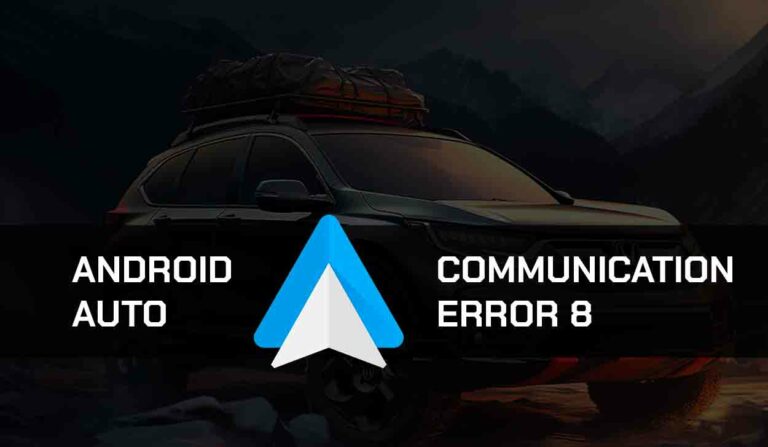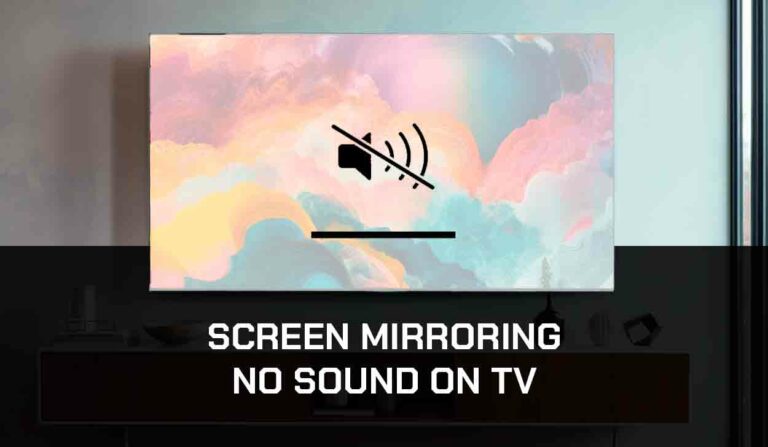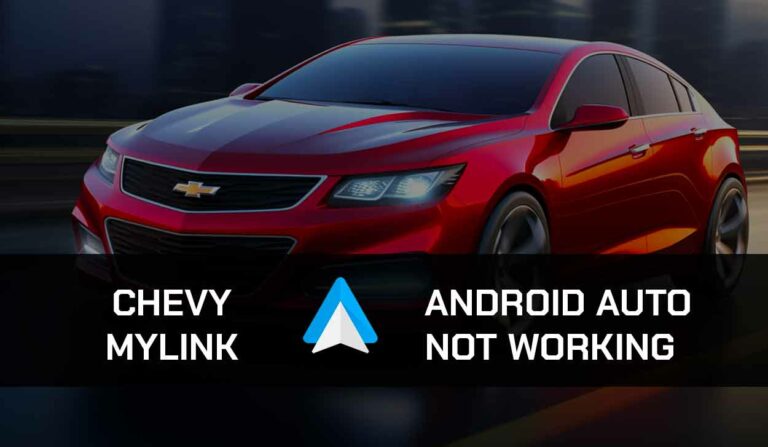Is your Andriod Auto Split screen not working?
Trust me, you aren’t the only one facing this problem.

Fortunately, I found some methods to fix the problem and will share them here.
What does the Andriod Auto Split screen do?
Android Auto split screen is a feature that allows users to use two different apps on the car’s display simultaneously.
This feature is handy if you want to watch your navigation while listening to music, podcasts, audiobooks, or anything else on Android Auto.
If you have issues using Android Auto split screen or setting it up, this guide is all you need!
Why is Android Auto Split Screen Not Working?
You may wonder why your vehicle’s Android Auto split screen is not working.
Here are some reasons;
- The split screen feature has not been correctly set up.
- Your Android device does not support the split screen function.
- Outdated Android Auto app
- The application you are opening does not support a split-screen
- There is a minor issue with the car infotainment system
Other causes could be problems with the USB or wireless connections.
How to activate Android Auto split screen
If you want to start enjoying the split screen function on Android Auto, you need to activate it first. Here’s how to;
- Confirm first that your Android device supports the split screen function
- Established a connection with your phone and the infotainment system via USB or Bluetooth
- Launch the Android Auto app from your phone’s Menu.
- Click on the Home option at the bottom-left of your screen
- Tap on the Split Screen icon now displayed on your screen
- If this is done correctly, you can start enjoying your apps on Android Auto with a split-screen
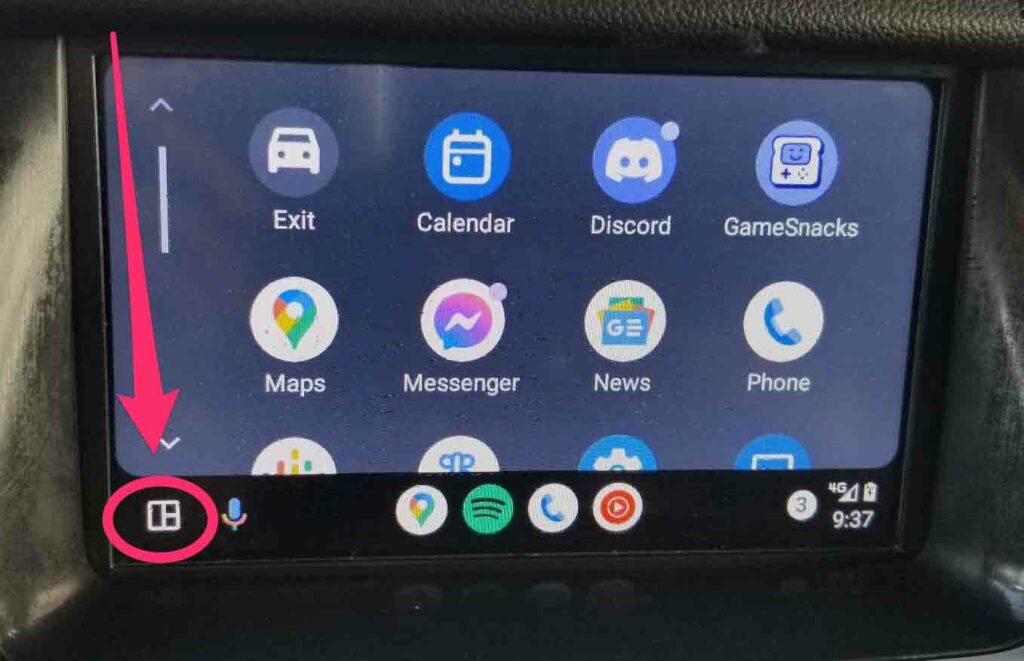
How to Fix Android Auto split screen not working
If it still does not work for you after setting up the Android Auto split-screen function, here are more things to try.
Method 1: Restart your Phone and Infotainment system
If the Android Auto split screen is not working, do this;
- Press and hold the power button of your device for a few seconds.
- Tap on Power off or Restart when the option appears to turn off your phone.
Turning off the infotainment system is equally easy.
To do this, turn off your car from the ignition and wait for everything to go off.
Turn on your phone and car, then launch Android Auto to see if the issue has been resolved.
Method 2: Update Android Auto
The Android Auto split screen works only in the new Android Auto software. So, if you have yet to update your Android Auto app, do that now. Here’s how to;
- Launch the Google Play Store app from your device
- Tap the Profile icon located at the top right side of the screen
- Select Manage Apps and Device>Updates available
- Locate the Android Auto app and tap the Update option beside it
- You may also select the Update All option to update every app on your phone
Method 3: Update your Android device
Software glitches can affect the performance of your phone.
This could be the reason Android Auto is not working as it should.
So, let’s get started with updating your device;
- Open the Menu and choose Settings from the options
- Select Software Update>Check for Updates.
- All recent app updates will appear here
- Click Install to install any new software update
- Also, turn on the Automatic Update option
Method 4: Ask for Help
If the solutions above don’t help resolve the Andriod Auto split screen problem, contact Google support for further assistance.
Final Thoughts
The Android Auto split screen feature is exciting to use when driving.
If you successfully activate this feature, you can use two apps simultaneously in your car.
I hope this guide helps you use the Android Auto split screen feature best.