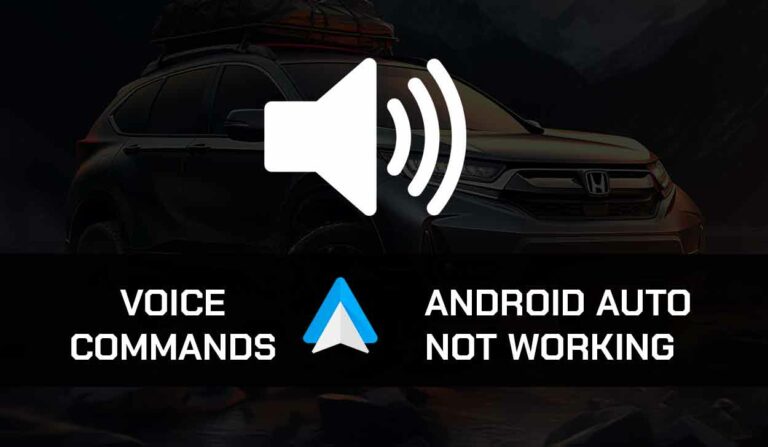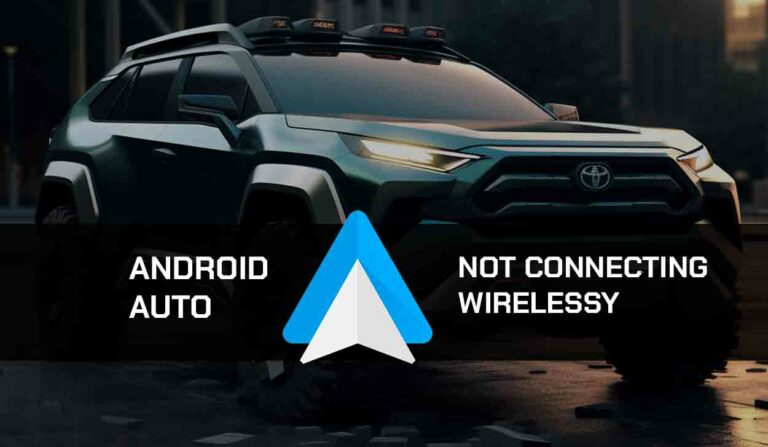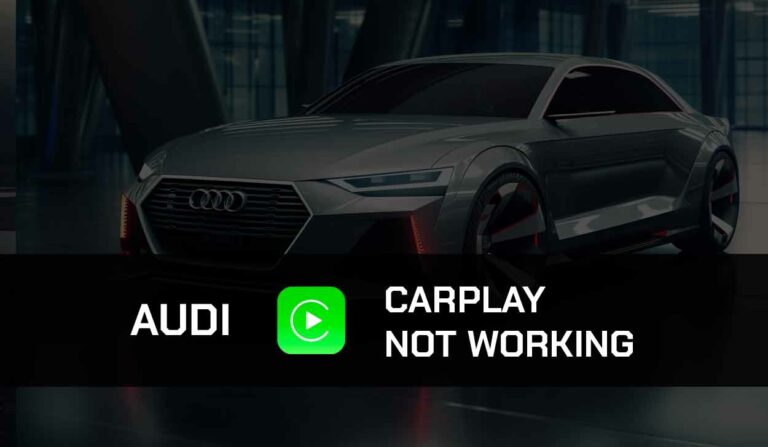If your Andriod auto-rotate is not working, some solutions can resolve the issue.
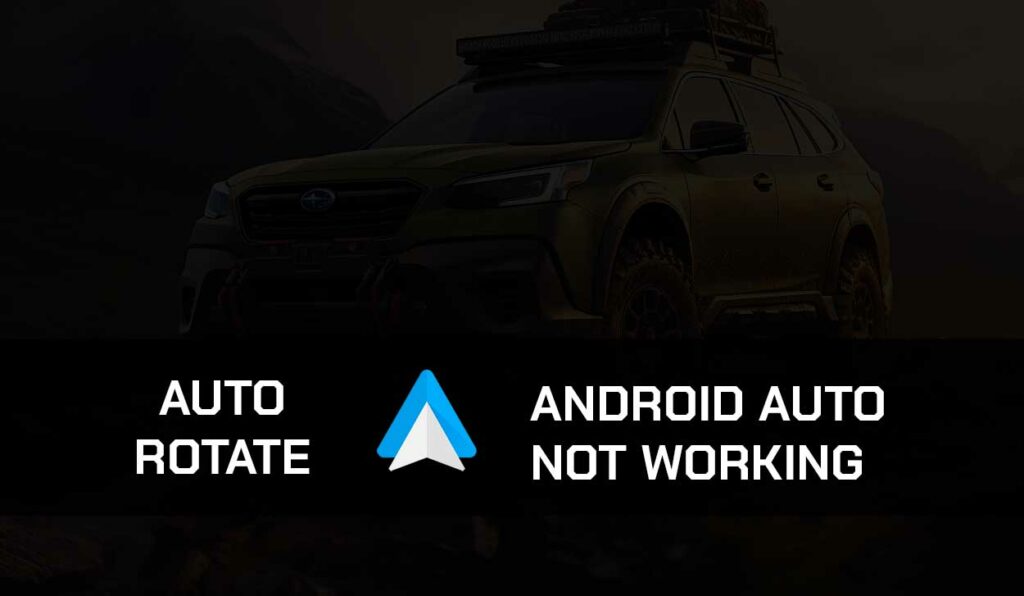
In this article, I’ll discuss why this happens, and I’ll guide you on how you’ll be able to fix this issue. Read on.
Why is my Andriod auto-rotate not working?
Your Android Auto screen does not rotate for several reasons, some of the reasons include;
- The feature might have been disabled in quick settings.
- This issue can be caused due to a third-party application conflicting with your device.
- You are touching the screen while trying to rotate your screen.
- A specific app has a rotation issue.
Ways to fix Android Auto rotation not working
Now that you know why the screen does not rotate, let’s look at how you can fix it.
Method 1: Enable Auto-Rotate.
Your Android phone will not auto-rotate until you enable the feature.
The auto-rotate feature can be accessed from the Quick Settings panel.
Follow the steps below to enable auto rotation on your Android device;
- Swipe down to view the Quick Settings panel from the top of the screen.
- Find the Auto-rotate icon and tap on it.
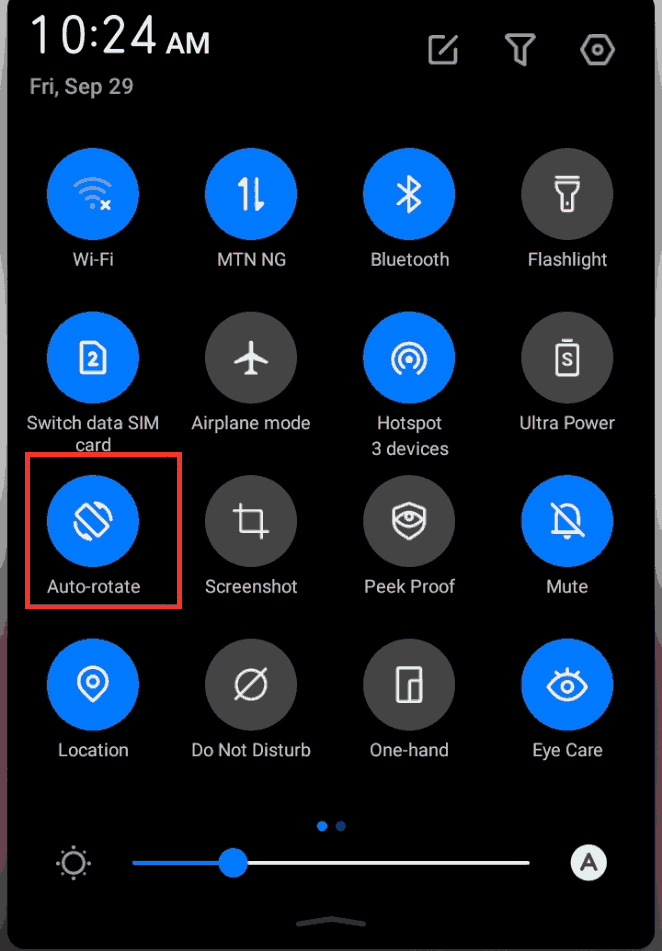
- Try rotating your device to see if it turns automatically.
Note: Do not touch your screen while trying to rotate your Android Auto.
Method 2: Restart your device.
If your screen refuses to rotate even after you’ve enabled the Auto-rotate feature, it could be because your device is overheating or the RAM is overloaded device is overloaded.
Restarting the device will allow you to free up the RAM and refresh the system.
When you turn off the device, allow it to rest for at least 10 minutes before you restart it.
- Press and hold the Power button.
- Tap or slide down the Power Off button
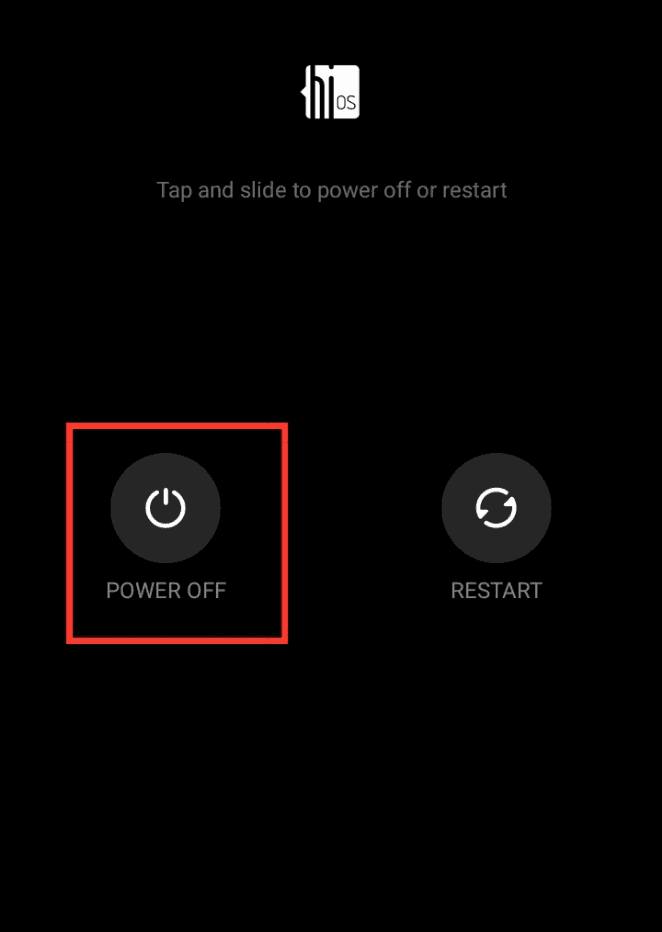
- Allow the device to rest for 10 minutes
- Turn on the device
- Enable auto-rotate
Method 3: Examine App-Specific Problems.
A third-party application can also cause this problem.
For instance, Android YouTube apps often have device orientation detection issues.
To curb this issue, you need to exit applications that behave like YouTube. Also, you need to ensure that you have not disabled Auto rotation for individual applications.
Method 4: Use a third-party Rotation Control App.
You can use a third-party rotation app to replace the built-in rotation feature that does not work.
One of the most popular third-party Rotation apps is the Control rotation app.
It is straightforward to use. All you need to do is to download it.
- Go to your Google Play store and search for the Control Rotation app
- Click on the install button to download it.
- Launch the app
- Tap on Start service.
- Set Select screen orientation to Sensor orientation.
- To activate the overlay, toggle the switch to Add a button to the notification for stopping service.
Method 5: Update the Andriod system
Software glitches can occur on your phone if you are using an outdated system software version.
These glitches affect device features like auto rotations and cause them to misbehave.
So, you must check and install available system updates on your device.
- Go to Settings
- Scroll down until you find System, then click on it
- Select System Update
- If you find the Online Update and Local Update option, select the Online Update.
- The system will automatically download the update online into your phone.
- Restart the device and try using Android auto-rotate again
Method 6: Factory reset your Andriod device
Finally, if nothing is working, you might need to return your device to the factory settings.
This approach will erase all the data from your device, so you’ll have to back up your Media files and other documents before taking your device to factory reset.
Follow the steps below to factory reset your device;
- Open the Settings application on your phone
- Type “reset” into the search bar and open “Factory reset.”
- Click on “Reset device.”
- You’ll receive a prompt asking you to enter your password.
- Enter your password and click on “Reset all.”
- This is how to perform a factory reset on your device.
- You can now turn on your device and check if the Auto rotate works.
Method 6: Contact Support:
If all the troubleshooting approaches fail, contact your device manufacturer or Andriod support for further assistance.
Final thoughts.
Troubleshooting Android Auto rotate feature problems can sometimes be frustrating, but it is solvable.
Following the steps mentioned in this article, you should be able to identify and resolve this problem.