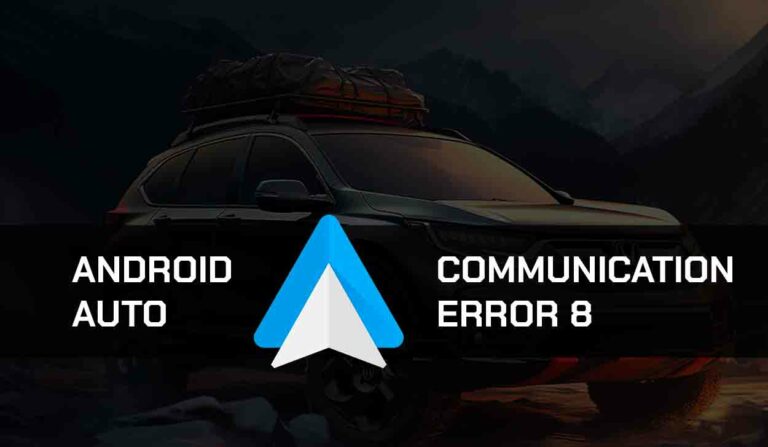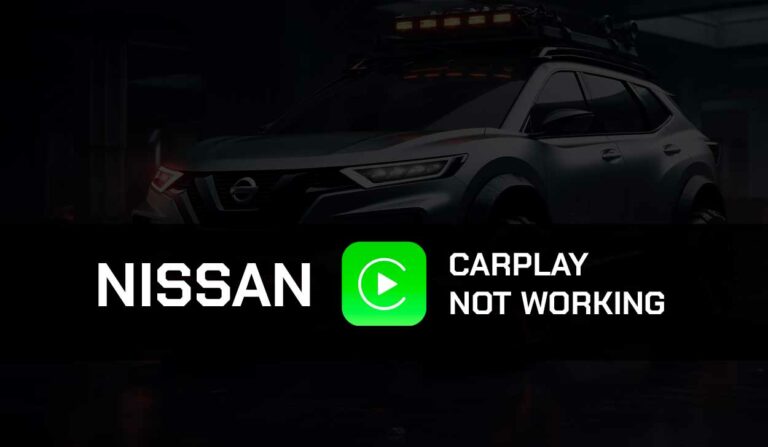Is Waze not working on CarPlay for you?
I’ve also had instances where Waze stopped working on my Carplay, making driving very burdensome.

Glad I was able to fix them with some of the methods I’ll provide in this guide!
Why is Waze not working on Carplay?
Waze might stop working on Carplay due to one or more of the reasons below;
Weak Internet connection:
Your internet connection must be stable for Waze to work perfectly on Carplay.
Confirm your network provider has strong network connectivity at the moment.
You can try troubleshooting connectivity issues by turning off your phone and putting it on again.
You should also ensure that Airplane mode has not been activated.
The Waze server is down.
Sometimes, the problem with Waze not working on Carplay is significantly related to issues with the Waze server.
If Waze is not working on Carplay, you can visit their Social media pages or website to check for recent updates on server status.
App Issues (cache data or outdated software):
Corrupt cache files or outdated Waze apps can be why Waze is not working on Carplay.
No access to your location:
Turning on your location access for Waze to function correctly on Carplay is vital.
It requires access to your locations to display the map and guide you while you tow various routes.
Waze not working on Carplay: Solutions
Method 1: Reboot your Device
If Waze is not working on Carplay, one trusted fix was rebooting my iOS device.
Here is how to;
- Long press the sleep/wake buttons of your device simultaneously
- A slide to Power Off will appear, and when this happens, release the buttons
- Move the slider that appears on the screen to the right to turn off your phone
- Wait for a few minutes after the phone goes off
- Press and hold the Sleep/wake buttons again till the Apple logo appears on the screen, then release it
Method 2: Turn on Location Access
For Waze to function properly on your Carplay, you need to grant Waze access to your location.
So if you have not turned on your location access, hurry up and do that now.
Here is how to do it;
- From your device Menu, go to Settings
- From the options, click on Privacy and then Location Services.
- Move the slider to the right to turn on the location
- Once this has been completed, Waze will be able to use your location automatically
Method 3: Clear App Cache
Waze app files can become corrupted, and those malicious files contained in the cache could be one of the reasons Waze is not working on Carplay.
It is, of course, essential to clear up cache data for Waze to work correctly.
If you do not know how to do this, follow these steps;
- Open the Settings App from your phone Menu
- Select General from the options
- Scroll down and click on the iPhone Storage option
- Locate Waze App from the options and select it
- Select Delete App from the following interface
- After deleting, head to the App Store and reinstall the Waze App
- If you don’t want to delete the app, you can pick the Offload App option instead
- After offloading, return to the menu and relaunch the Waze App.
Method 4: Update Waze
An outdated App could be why the Waze app is not working on Carplay.
I tried this, and it worked!
- If you have not turned on automatic updates already, go to the App store
- Locate Waze and tap on the Update option beside the app
To turn on automatic settings;
- Tap on the Settings App
- Go to Automatic Downloads and choose Updates to enable auto-updating on all Apps on your phone.
Method 5: Change Waze Sound Settings
One of the issues you could face with Waze on CarPlay is that your map could be working perfectly, but the turn-by-turn direction is playing through your iPhone and not the car speaker.
This happens when you haven’t changed the sound settings on the app to allow sound to play through your car speaker.
Here’s how to change it:
- Click the Menu button on the top-left corner of the Waze app
- Select Settings and tap on Voice and Sound
- Select Play Sound Via, then choose Play as Bluetooth Phone Call.
Method 6: Check your Internet Connection:
The Waze app needs a stable internet connection to access GPS data properly.
If your internet connection is poor, you may have difficulties using the Waze App on CarPlay.
You can do a couple of things to improve your internet connection.
First, make sure you call all the apps and processes running in the background of your device.
If you share your mobile hotspot with another device, disconnect it to see if your connection improves.
Also, if you are using a VPN, make sure you also disconnect that as it can slow down your connection.
Method 7: Uninstall and Reinstall the Waze App
Your Waze app could misbehave because the file is corrupted or there is an issue with your version.
You can fix the problem by uninstalling and reinstalling the app.
That way, you’ll be able to get rid of any app file-related issues and get Waze to work with CarPlay again.
Method 8: Contact Waze Support
Reaching out to Waze Support might be the last option on your list after trying all the methods listed above, and it didn’t work.
You can contact Waze through their call lines or website to get guidelines for the issue.
Conclusion
Waze has made driving more accessible and convenient and now seems like a must-have for many car users.
There are times when Waze can stop working on your Carplay, and this happens due to some reasons I’ve discussed here.