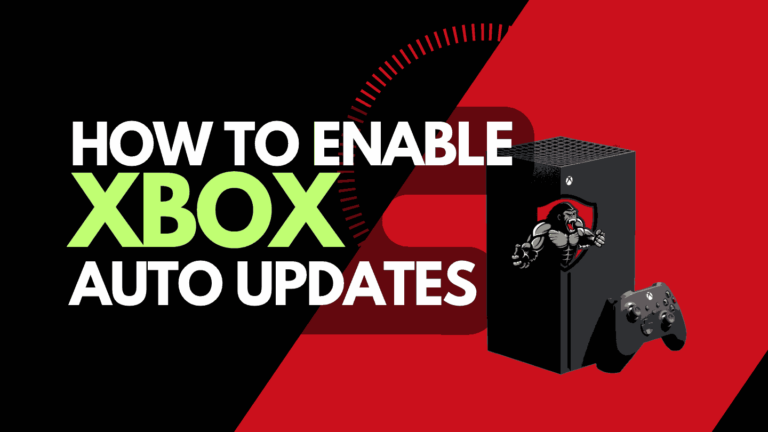Many gamers have been trying to figure out how to stop PS5 from starting with TV.
This has become a big issue because people sometimes want to turn on their TV alone without turning on PS5.
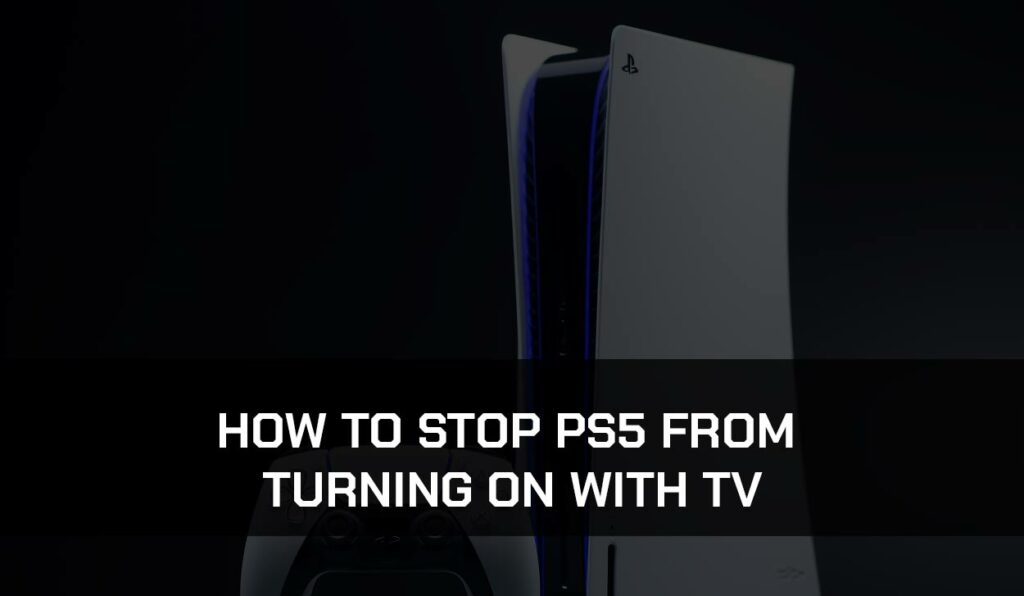
I understand how stressful it can be to switch it off every time.
You can resolve this issue by following the steps in this guide.
Why does the PS5 turn on automatically?
The main reason that your PS5 turns on with your TV is likely because you have HDMI Device link, rest mode, or remote play enabled.
PS5 turning on automatically is not a big problem on its own. It’s just stressful when you always have to switch it off.
So it’s not a problem; all you need to do is turn off that particular setting, and everything is fixed. Other reasons include:
HDMI Device link is enabled
PS5 has a feature that allows it to link directly to your HDMI device.
So whenever your TV is being turned on, the console also turns on automatically.
Rest mode is enabled
This is another reason why your PS5 turns on automatically.
This will occur if your PS5 downloads updates, or uploads cloud data while on Rest Mode.
Remote play
Your PS5 can be turned on remotely through the app on your device.
Once it is synced, it’s possible to turn it on, which causes the console to turn on itself.
How to stop PS5 from turning on automatically on TV.
Method 1: Disable the HDMI device link.
Follow these steps to disable the HDMI Device link to stop PS5 from turning on automatically.
- Open Settings on the PS5 Home screen.
- Select “System” and Choose “HDMI.”
- Turn off the button beside “Enable HDMI Device Link.”
- You can now turn off your TV and turn it back on.
With this, everything should be fixed now.
But then, if PS5 still turns on automatically after you have turned on your TV, then you should try the following method.
Method 2: Turn off remote play.
You can also stop your PS5 from automatically turning on with the TV by turning off Remote Play. Follow the steps below to turn off remote play.
- Open Settings on the PS5 Home screen and choose “system”.
- Then, choose “Remote Play.”
- Turn off the button next to “Enable Remote Play”.
- Turn off the TV, turn it on again, and you’re done.
Method 3. Disable internet connection in rest mode
Your console can be switched on if it’s connected to the internet while in rest mode.
You can disable this feature, so your console will only be connected to the internet when you use it.
Follow the steps below.
- Open the “Settings” app and move to “Power Settings”
- Click on”Features Available in Rest Mode” and disable “Stay connected to the Internet”.
- Don’t forget to disable the “Enable Turning on PS5 from Network” option.
- Finally, turn off your PS5 to see if the issue is fixed.
Method 4: Contact PlayStation Support.
If you have attempted all the above troubleshooting steps for this error and have not achieved any positive results, contact the PlayStation support team for further assistance.
Final thoughts
This problem is already resolved in this article because it discusses how to stop your PS5 from turning on with the TV.
I have also discussed why your gaming console turns on automatically.
All you need to do is carry out the solutions carefully to save yourself from the stress of turning off the PS5 whenever you want to turn on your TV.