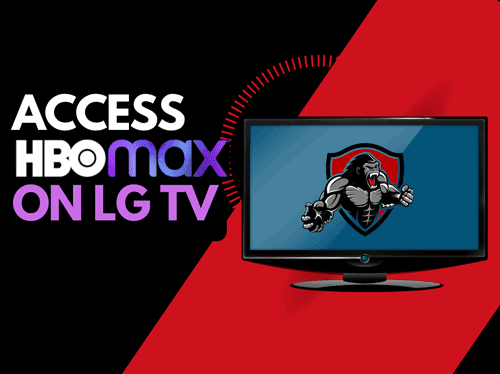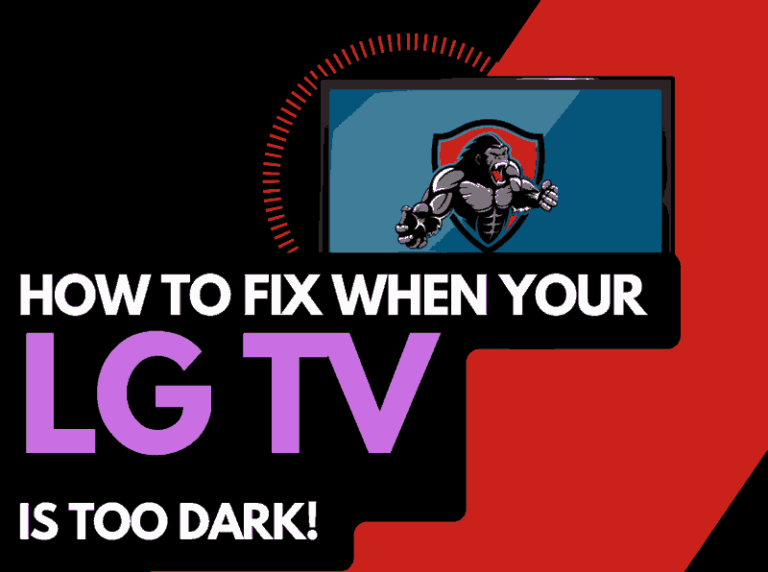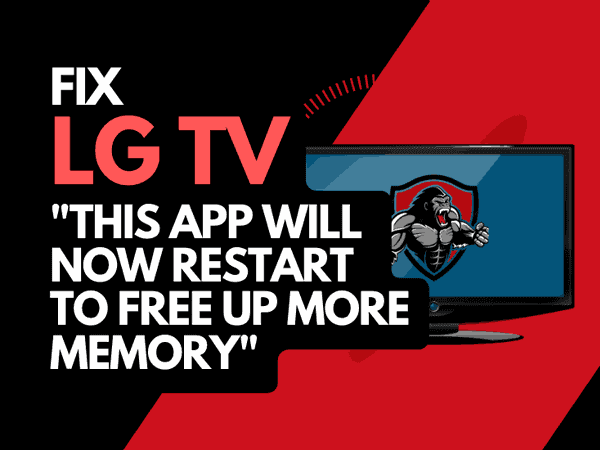Are you wondering why your TV has no sound on one channel?
Several factors can cause the sound/audio of a particular TV channel to cease while other channels still have sound.
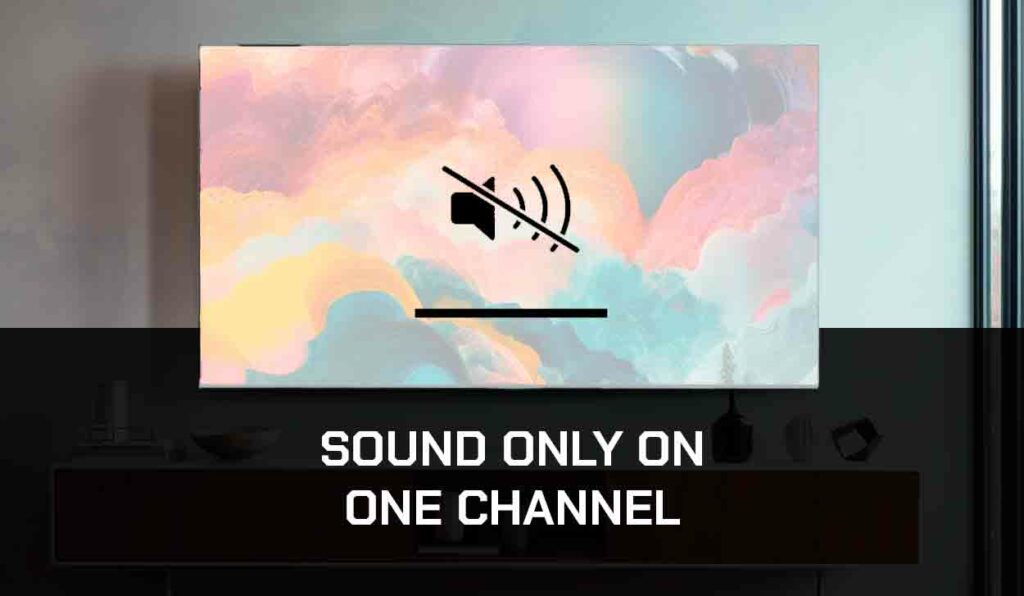
Whether from a faulty connection or bad signal strength, suitable approaches must be followed to solve the problem.
Let’s look at some factors that can cause no sound on one channel exclusively and ways this issue can be fixed conveniently.
What causes no Sound on One TV Channel?
- Poor signal strength: if your TV has no sound on just one channel, it might be an individual problem. It could be that the signal strength of that channel is poor, or it has a technical issue.
- Faulty or loose HDMI cable: A faulty HDMI cable is the leading cause of no sound on one channel of your TV. If this connection cable is not correctly connected or is damaged, you will encounter issues while trying to watch movies, play games, or music on your TV.
- Secondary Audio Protocol is on: Some channels may lose sound if you have enabled SAP. You might have mistakenly taken this action after pressing certain buttons on your remote.
When this happens, your TV’s audio becomes routed toward AUX or HDMI ports if they are connected to the TV. Hence sound is channeled to external speakers, headphones, or sources.
- Muted Volume: You may have mistakenly put your TV on mute or forgotten to unmute it. A simple tap on the mute button on your remote silences your TV, and you won’t get sound from the channel you have tuned to watch
- Outdated TV Software: if your TV software is not current, sound issues might indicate that it needs a quick update. You might experience no sound on one channel of your TV.
- Signal Source Damage: a damaged signal source like an antenna can cause your TV to display pictures without sound. You might want to check this component out if you’re having problems getting sound from one TV channel.
- Hardware problems: faulty hardware TV components like speakers, cables, or signal sources could be the reason you are having issues with your TV sound
No Sound on One Channel on TV: Solutions
Method 1: Restart your TV
- Disconnect your TV from the power outlet.
- Long press the power button of the TV
- Leave the TV for at least 60 second
- Connect the TV to the power outlet and turn it on with the remote or power button.
- After turning it on, play anything on your to confirm if the issue has been resolved.
Method 2: Customize Audio Settings
One of the first things to do when there is no sound on one channel of your TV might be to check and customize your TV’s audio settings. To do this;
- Tap the Settings button on your remote
- Go to the Audio Settings option
- Find the SAP option and check if it was enabled
- Select Disable SAP
- This will return the sound to Primary Audio Setting(PAP)
Method 3: Examine and Test the HDMI cables
No sound on your TV on one channel is closely related to issues with the HDMI cable.
To fix this, physically inspect the HDMI cable to see if it was connected correctly.
You can unplug and connect again to ensure it is well-fitted.
If you suspect a damaged cable, you can conduct an HDMI test to detect problems with the HDMI cable.
Here is how to carry out the test on a Samsung TV;
- Using your remote, go to Settings
- Scroll to >Support>Self Diagnosis
- Click Signal Information>HDMI>Start Test
- If the test reveals the cable is faulty, you must change it.
Method 4: Check the Signal Source
Manufacturers recommended that the source of any TV Signal should go over 20dB and be very strong.
If your TV does not meet this requirement, you may start experiencing issues with sound from one or more TV channels.
Here’a how to fix this issue;
- Access the Menu option with your remote
- Click and open Settings
- Go to Support > Self-diagnosis
- Select Signal Information
- Conduct a signal test on your TV
- This might solve the sound problem on your TV
Method 5: Update TV Software
Some Smart TVs are programmed to carry out automatic updates each time there is a new software update.
However, you can do this manually if your TV is not set to automatic updates.
Here’s how to do it;
- Tap the Menu or Info button on your remote, then click Ok to access the Settings option.
- Open Device Settings or Device Information depending on your TV make
- Click on Software Updates > Check for Updates
- If there is any available update, Allow the device to download and install the update will pop up.
- Click on Ok
Method 6: Carry Out a Factory Reset
If all the steps listed earlier don’t work for your TV, you may need to carry out a factory reset.
The factory reset will remove all personalized configurations and information and return the TV to default.
This can be achieved easily with the steps below;
- Tap the Home button on your remote to access the TV Menu
- Go to Settings>General Settings
- Scroll down to Factory Settings
- Click on the Factory Reset option and tap Ok
- Every software component of your TV will return to its original state.
Method 7: Contact TV Support
If the issue is from any hardware component of your TV, like a damaged signal source, main board, or speakers, you will need expert professional help.
You can contact your TV manufacturers to fix it free of charge if your device is still under warranty.
Final Thoughts
If your TV doesn’t have sound on one of its channels, it’s likely due to poor signal strength, faulty HDMI cable, signal source damage, etc.
I tested the solutions in this article, and they worked very well in fixing the problem.
Don’t forget to share this guide with anyone experiencing the same issue.