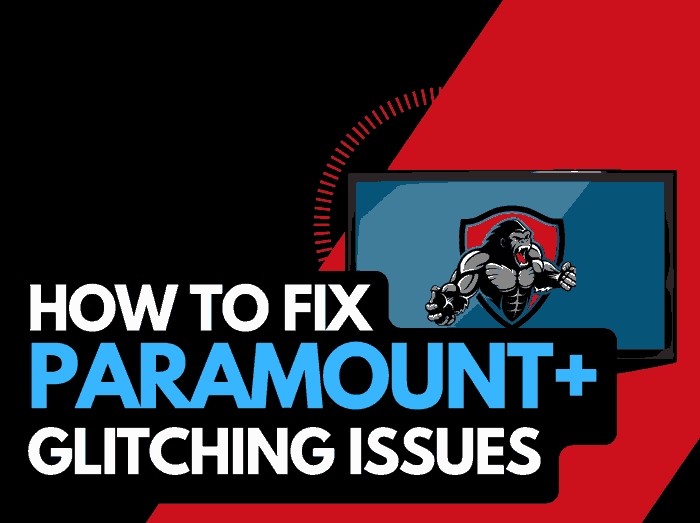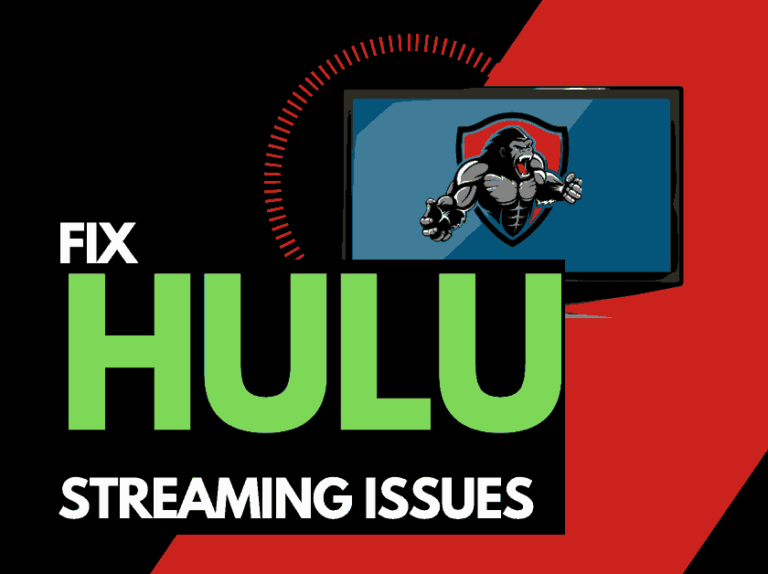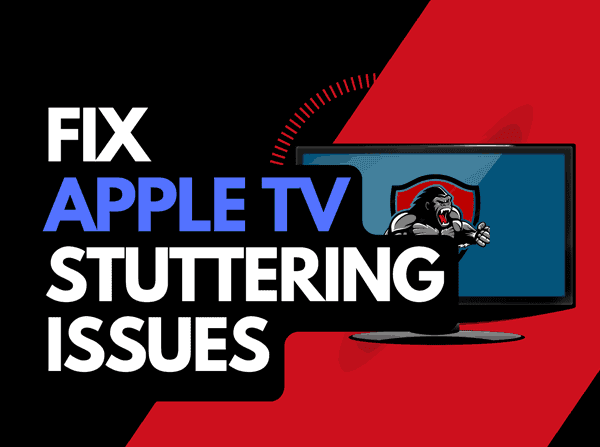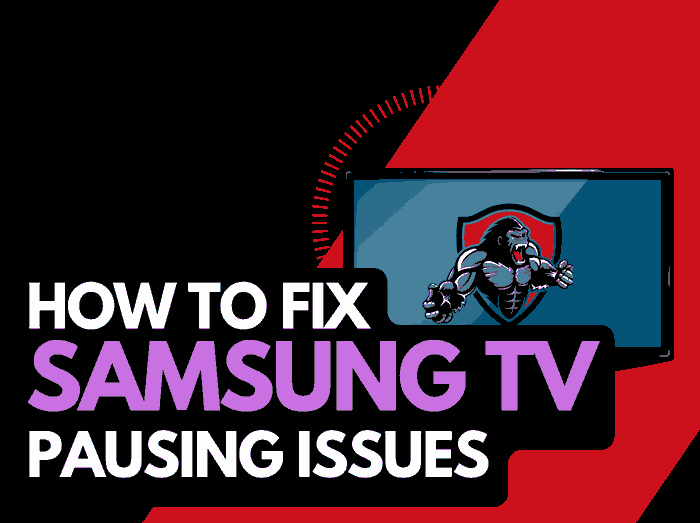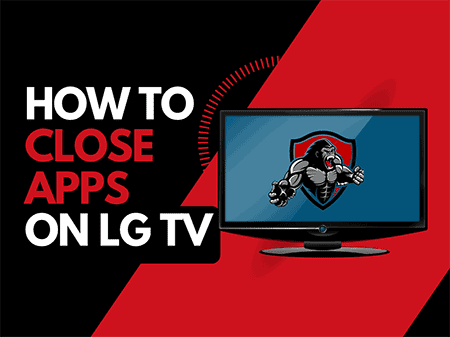When you are streaming a show and notice a blurry picture, you may ask yourself why Amazon Prime’s video quality is bad?
In this guide, we will look at what causes bad picture quality on Amazon Prime Video and how you can fix it.
Why is my Amazon Prime Video quality Bad?
Your Amazon Prime Video quality is bad due to your router’s slow internet bandwidth allowance or a software configuration issue.
When the video quality is pixelated while streaming, the most common cause is an internet connectivity issue with your router.

You should check whether the bad-quality picture is limited to Amazon Prime Video.
If you encounter buffering on Prime Video, this indicates an internet issue on your home network.
Here are some tips on what to do when the Amazon Prime Video video quality is bad:
How to fix bad video quality on Amazon Prime Video
Method 1: Improve your router performance
Restarting your router can effectively fix bad video quality on Amazon Prime Video if your internet speed is the issue.
How do I restart my router?
You can restart your router by unplugging it for 30-60 seconds before plugging it back in.

Once your router has restarted, check whether the bad video quality remains.
Why does resetting your router improve Amazon Prime Video quality?
When your internet bandwidth is limited, a slow internet connection will cause Amazon Prime Video to drop the resolution of the image it shows.
As more devices and connections are connected to your home internet router, it can cause Prime Video to slow down and output a lower resolution video quality.
Like a PC, restarting the router improves the internet bandwidth allotted by removing unused devices and connections from its tasks.
Method 2: Change your Amazon Prime Video video quality settings
You can only change your video quality settings on Amazon Prime Video using the web browser.
If you are using an app on a streaming device such as a smart TV, firestick, Roku or games console, Prime Video automatically detects your internet speed. It outputs the Video at a resolution it believes is more suitable.
This is why a slow internet connection or router issues commonly cause bad picture quality on Amazon Prime Video.
How do I change the Amazon Prime Video video quality settings?
Step 1: Goto the Prime Video website
Head over to the Prime Video website.
Step 2: Start a show and then select options in the player
When viewing a show, find the options cog icon.
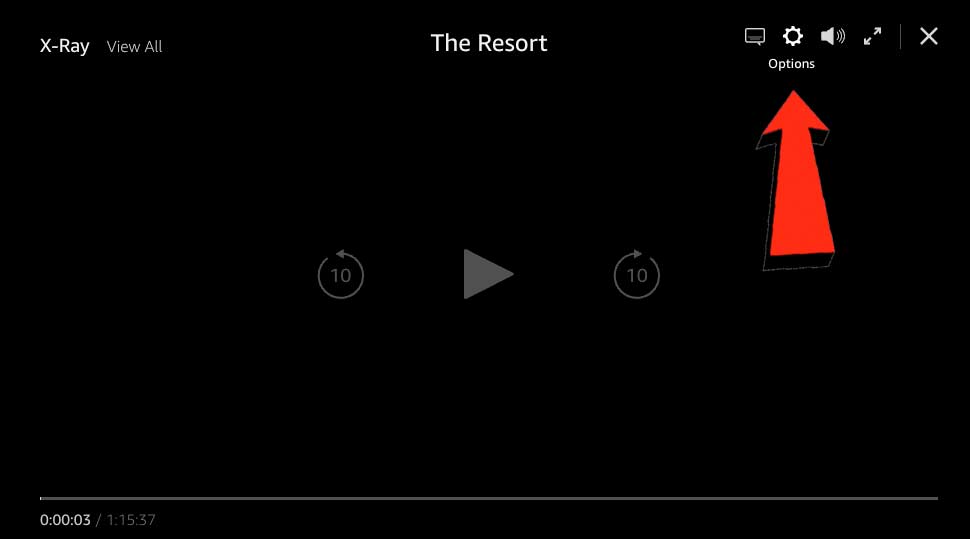
Step 3: Choose the video output
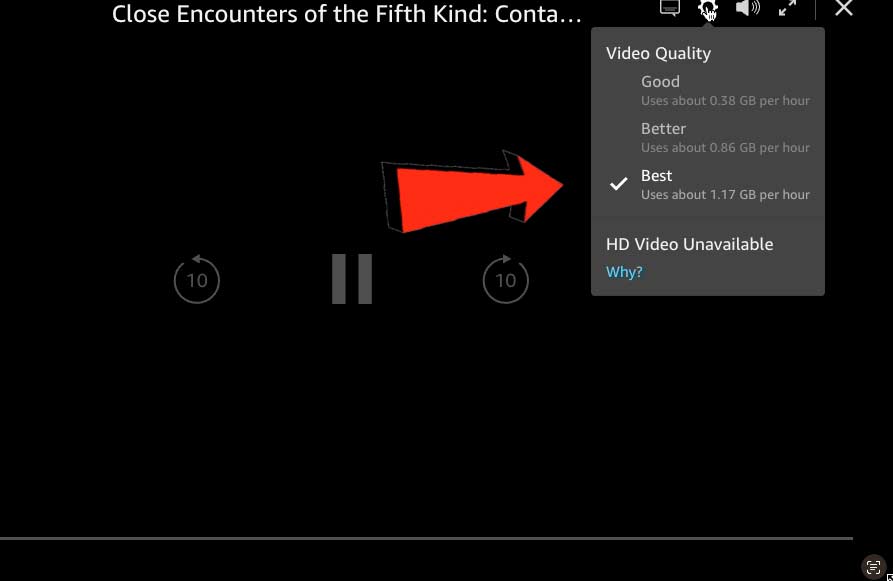
You will now see a selection of the different video outputs available for your streaming content.
These selections will change depending on the show, and some shows have 4K HDR outputs, requiring more internet bandwidth.
Other shows may only output to a maximum of 1080p resolution, which requires less bandwidth than 4K content.
Method 3: Restart your streaming device or web browser
When you have bad video quality on Amazon Prime, we recommend restarting your streaming device or web browser.
Please complete a full restart of your streaming device by unplugging it for 60 seconds before plugging it back in.
Performing a reboot will allow the installation of updates while clearing the system cache.
This, along with a complete browser restart, offers better system performance which can reduce the chances of experiencing bad picture quality on Amazon Prime Video.
You should also sign out of the Amazon Prime app on your TV.
Method 4: Update your Amazon Prime Video app
You should update the Amazon Prime app if prompted.
There have been issues with older Amazon Prime Video applications, increasing the likelihood of experiencing bad video quality.
Method 5: Disconnect other devices in your home from the internet
Your router is the most likely culprit for causing bad video quality on Amazon Prime, especially if people in your home are downloading, streaming or gaming.
Each device you disconnect from the internet will give you a better chance of performing well when streaming.
Method 6: Close some apps
To reduce that chance of bad video output by closing any running apps.
How does having open apps cause bad video quality playback?
When you have many applications running, especially ones connected to the internet, it degrades the system and internet performance.
Method 7: Use an Ethernet cable rather than Wi-Fi
A wired internet connection can help prevent issues when you have bad video quality output when streaming.
Wi-Fi is generally slower and can be impacted by interference and the distance from your internet route.
The issues with Wi-Fi can lead to bad picture quality if your internet speed drops significantly.
Method 8: Disable Ad blockers and VPNs
Ad blockers and VPNs can negatively affect Amazon Prime Video’s performance, resulting in bad-quality video playback.
Turn off these items to see if this resolves the video issues.
Method 9: Upgrade your Internet Connection
If you have access to fast internet connections in the area in which you reside, it may be worth considering upgrading your internet connection.
A 10mbps connection will stream content slower than a 1gbps connection. Could the problems be caused by your purchased internet speed?
Method 10: Check the Amazon Prime Video servers
Although it is unlikely, you should check that there are no problems or outages with the Amazon Prime Video platform causing the bad quality video playback.
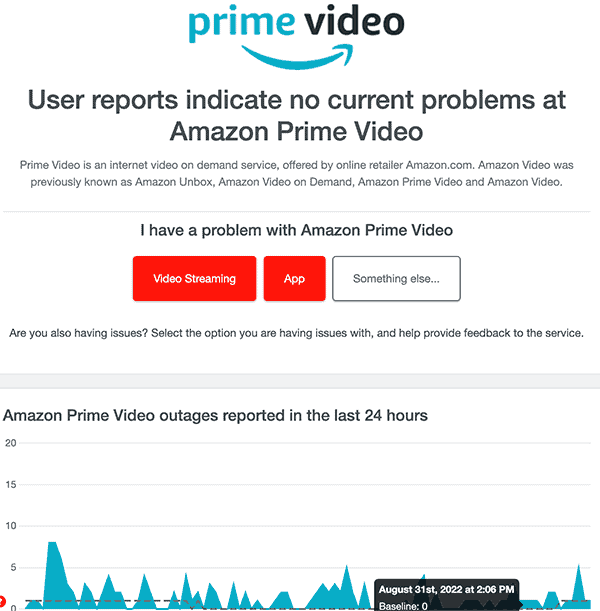
Method 11: Contact Amazon Prime Video Support
If Prime Video continues to output a bad-quality picture after trying the tips above, you can contact Amazon Prime Video support for help with troubleshooting.
Conclusion
Amazon Prime Video automatically detects your internet speed and can output a bad-quality picture if your router doesn’t receive enough bandwidth.
You can change the video quality settings when using a web browser.
I hope that the tips in this article have restored a clear picture when streaming.