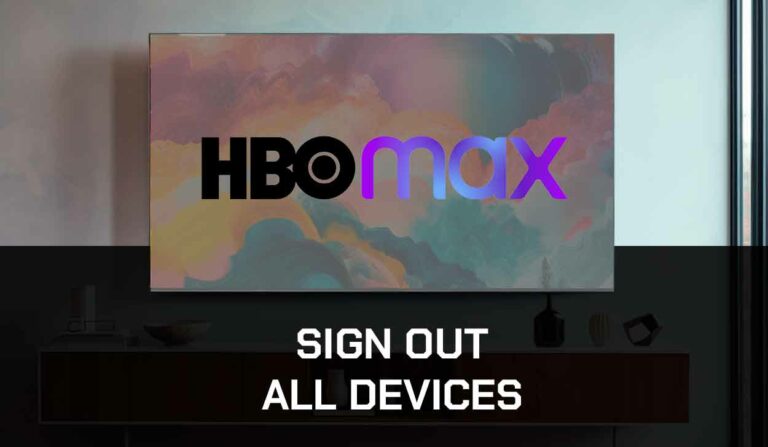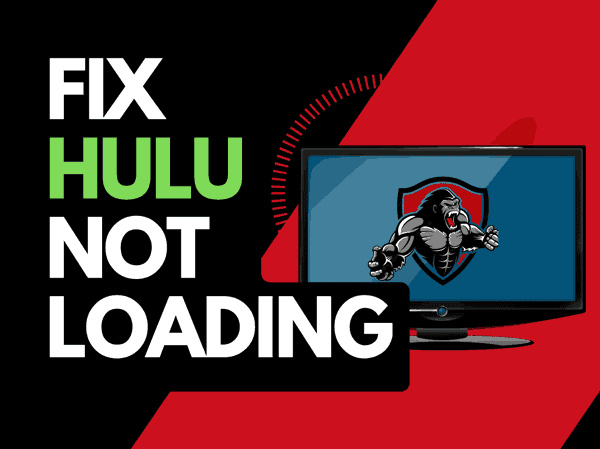When your TV shows keep getting interrupted, you may ask yourself why is Apple TV so glitchy.
We have made a guide that can assist you by providing simple tips to improve your playback quality.
Why does Apple TV keep glitching?
The cause of Apple TV being so glitchy is likely caused by inefficient internet bandwidth optimization.
When your internet bandwidth is not optimized, jittering often occurs when playing content.
This issue caused my Apple TV to keep freezing while trying to stream content.
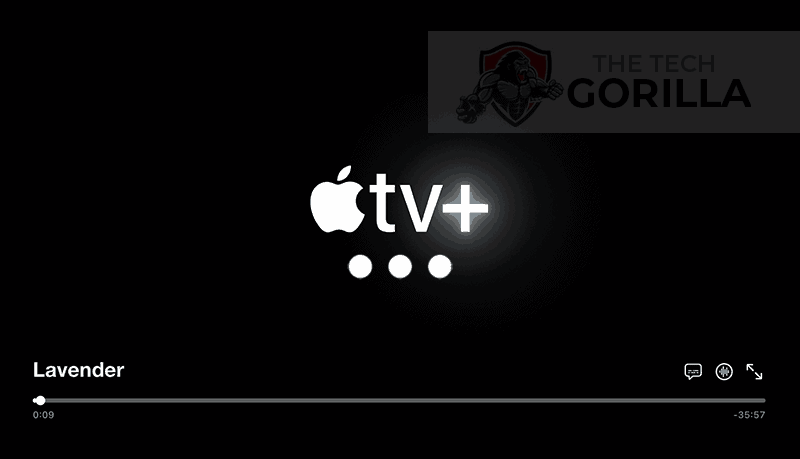
You can increase your ability to reduce glitching when viewing the Apple TV app in several ways.
Here are some tips on how to make stop Apple TV from glitching:
How to stop the Apple TV app from being glitchy
Method 1: Restart the Apple TV app
Restarting the Apple TV app if experiencing glitchy issues is a good idea.
Restarting the Apple TV app allows any updates to be installed correctly and establishes a new connection with the Apple TV servers.
Method 2: Sign out of the Apple TV app
Another potential quick fix to the Apple TV being so glitchy is signing out of your account.
By signing out of your Apple TV account before your return and logging in, you may resolve any account-related issues causing the Apple TV stuttering problems.
Method 3: Restart your streaming device
To access the Apple TV app, you will be using a playback device to access the app.
The most common playback devices for the Apple TV app are:
- Smart TVs
- Content Devices such as Apple TV, Firestick, or Roku
- Games Consoles such as PlayStation and XBOX
- A PC or MacBook Laptop
The universal recommendation for these devices and the first step in trying to eliminate the Apple TV app glitchy issues is to perform a power cycle of these systems.
To perform a power cycle of the devices, unplug them for 60 seconds before plugging them back in.
This restart allows any updates downloaded in the background to install and start successfully, and it also clears the system cache.
Clearing the system cache and any lingering apps running in RAM can help reduce the Apple TV streaming problems.
Reducing the number of apps running in the background gives the Apple TV app the best performance.
Method 4: Reset your Router
This is one of the book’s oldest tricks, but it effectively reduces the glitching on the Apple TV app.
How do I reset my router?
The easiest way to reset your router is to unplug it from the wall socket for 30 seconds before plugging it back in.

This action will “power-cycle” your router and provide more bandwidth to increase your ability to play content faster on the Apple TV app.
Why does resetting your router reduce the Apple TV app glitching?
Think of all the devices that are and have been connected to the router. I’m sure that in today’s digital world, quite a few devices are connected to the router.
Your router is like a mini-PC and will slow down as more tasks are added.
Having all those devices connected will reduce the bandwidth available to the app and subsequently throttle your download speed, creating glitching and Apple TV to buffer.
Method 5: Update your Apple TV app
If you are playing Apple TV using a device such as a Firestick, Roku or smart TV, then I recommend that you update the app if possible.
Method 6: Disconnect other devices in your home from the internet
If you cannot reset your router for any reason, I would try and disconnect none essential devices from the internet.
Is someone in your home watching Apple TV? What about your phone? Is someone downloading games or apps on XBOX?
Every device you can disconnect from your internet connection will help stop the Apple TV app glitchy issues.
Method 7: Close any apps that are running
If you have followed our first step of restarting your playback device, then this step would have been completed for you, otherwise please continue to close any running apps.
How does having open apps cause the Apple TV app to glitch?
Imagine your internet connection to your Apple TV application like an artery in your body. The more games and apps running are like blockages in your arteries. Sorry for the weird analogy!
Those blockages impede your ability to play content faster, resulting in glitchy or slowness when watching the Apple TV app.
Method 8: Decrease Video Quality
Check in the Apple TV app options when watching content if there is a toggle for video quality.
The higher the quality of content you play, the more likely it is that jittering will occur.
Try to decrease the video quality, especially if the quality is set to 4K.
Method 9: Update your device software/firmware before downloading
Whether you are using a TV, Content Device, or Games console, updating your firmware or software to the latest version can help prevent issues from arising over time.
Sometimes updates can be missed, or an installation can be interrupted and cause issues with your playback device.
Old firmware or a partial installation could cause the Apple TV app to glitch.
Ensuring you have the latest software on your devices gives you access to new apps and an improved viewing experience.
Method 10: Use an Ethernet cable rather than Wi-Fi
It is almost always true that you will get a better download speed when you use an Ethernet (Wired Connection) rather than Wi-Fi.
Wired connections transmit data quicker and with less interference. Fewer variables can hinder the quality of connection.
Wi-Fi connections are slower and generally have a slower response time.
The distance from your playback device, along with the walls, floor, and ceilings, can all deteriorate the quality of your internet connection, causing the Apple TV app glitchy issues.
I always use a wired connection when available, and you should too!
Method 11: Disable any Ad blockers or VPNs
VPNs and Ad blockers can negatively affect the playback performance of the Apple TV app.
Your connection to a VPN will always limit the speed at which you can play content.
We understand that using a VPN can be a sensible choice, mainly due to privacy concerns.
Unfortunately, using a VPN creates another dependency that can cause Apple TV to glitch if there are any problems or limited speed.
Method 12: Upgrade your Internet Connection
Not everyone has access to high download speed through their ISP (Internet Service Provider), but for those that do, consider upgrading your internet connection.
It is pretty straightforward that a 100mbps connection will have a slower download rate than a 1gbps connection.
Method 13: Upgrade your Router
This option will not apply to everyone, but for some, the router could be the bottleneck in their home network, causing the Apple TV app jittering problems.
If you have consistently upgraded your internet speed through your ISP but are still using an older router, you may wish to check your router’s maximum download speed.
It’s all good having a 1gbps connection, but if your router can only download at 100mbps, you’ve got a massive bottleneck and a solid explanation for why the Apple TV app is glitching.
Method 14: Check to make sure Apple TV servers are operational
When Apple TV playback is glitching, most issues will usually be with your network or playback device.
Before you go into the other fixes listed below, it is worthwhile to check that there are no issues or outages with the Apple TV platform.
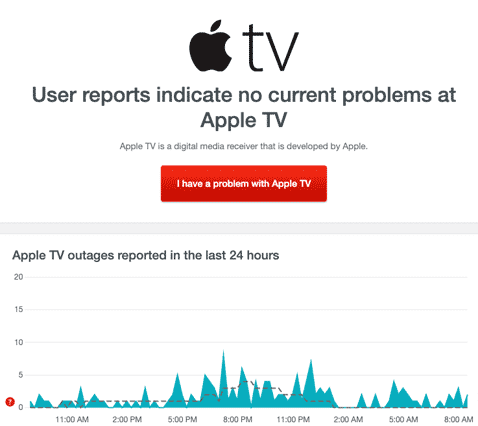
Method 15: Contact Apple TV Support
If you have tried all the tips above and nothing has worked, you can contact Apple TV app support for further assistance.
Conclusion
If you followed the guide, you would have successfully reduced the glitching of the Apple TV app on your content device.
We hope that you enjoy glitch-free playback.

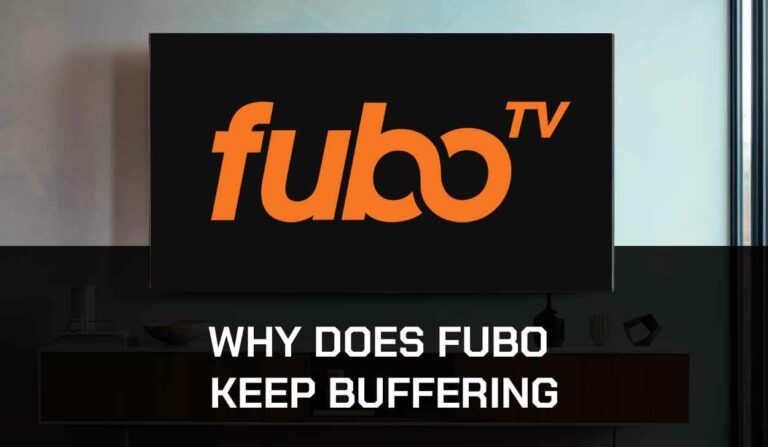

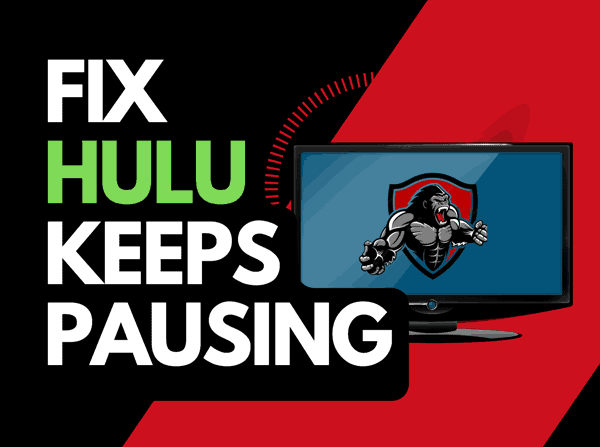
![Peacock Subtitles Not Working [Easiest Fix]](https://thetechgorilla.com/wp-content/uploads/2024/01/Peacock-Subtitles-Not-Working-768x447.jpg)