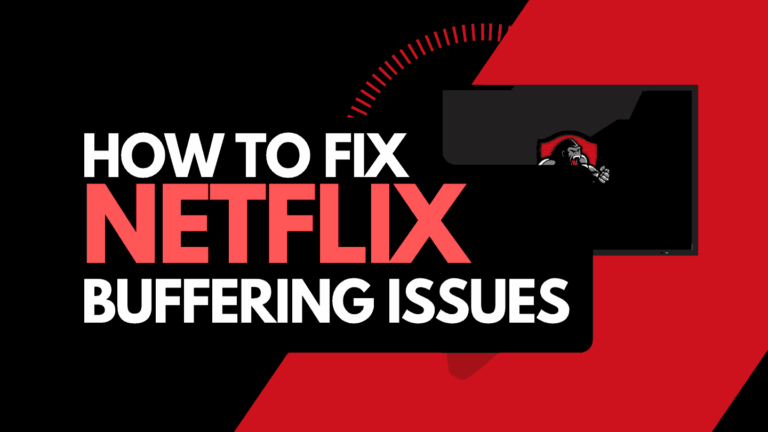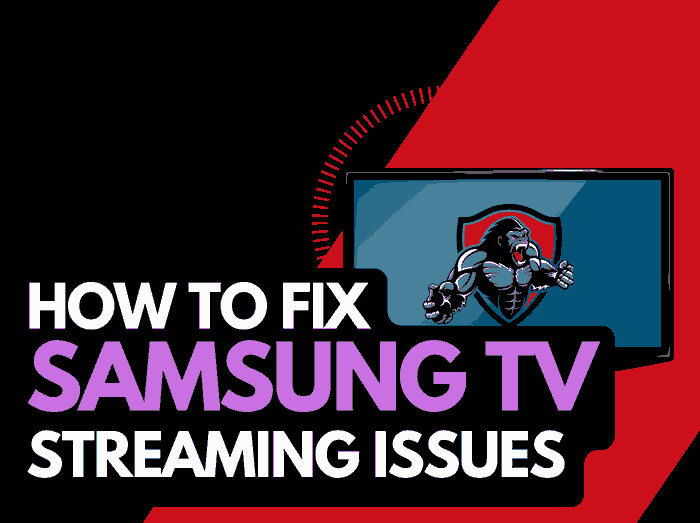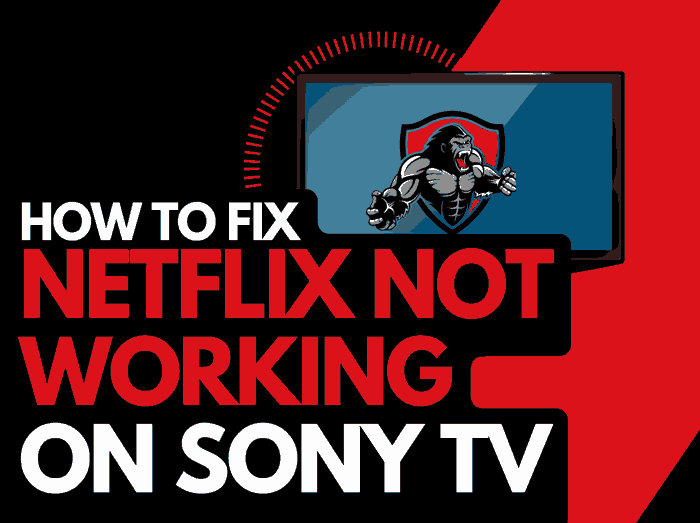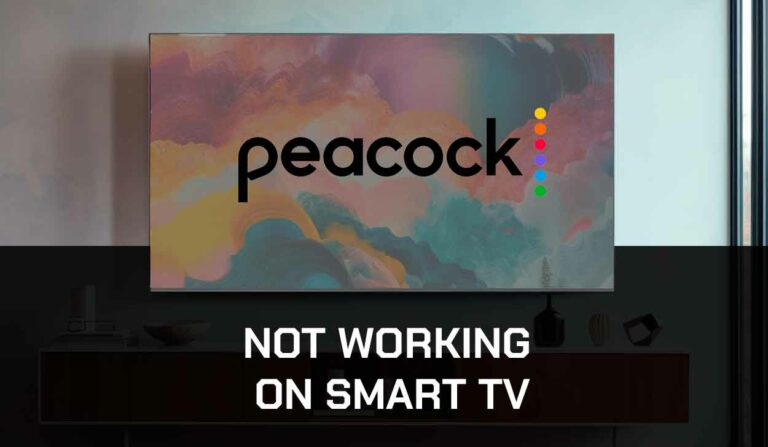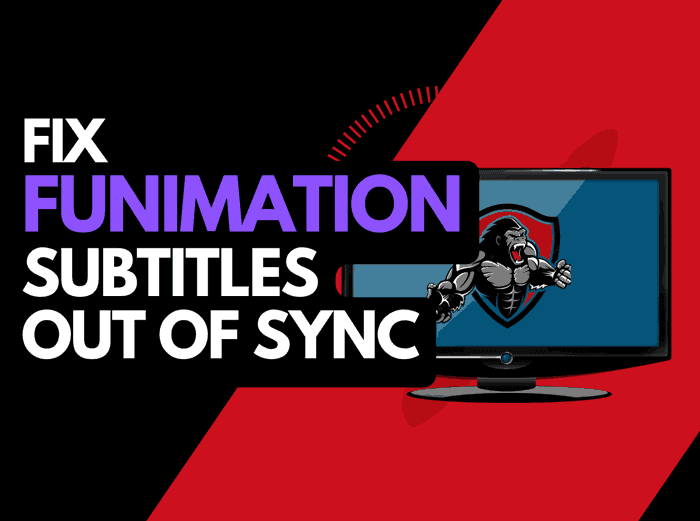Is your YouTube TV playback choppy? Fear not, there are some simple solutions that can help improve the speed and performance.
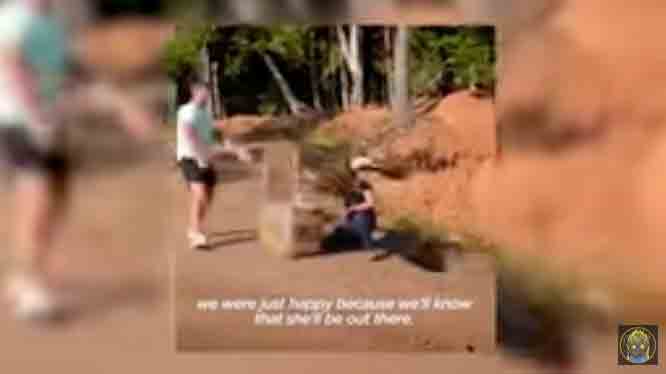
We have made a guide that can assist you by providing some simple tips to help fix your YouTube TV app if it is choppy.
Why is Youtube TV so choppy?
The leading cause of YouTube TV choppy performance is likely a software or internet connection problem.
Are you running the most up-to-date Youtube TV version, and is your Youtube TV account adequately logged in and connected?
These issues can also cause YouTube to keep crashing or stuttering when trying to view content.
Here are some tips on how to make stop Youtube TV from being choppy:
How to stop the Youtube TV app from being choppy
Method 1: Restart the Youtube TV app
Restarting the Youtube TV app if you are experiencing choppy performance is a good idea.
By restarting the Youtube TV app, you allow any updates to be correctly installed and establish a new connection with the Youtube TV servers.
Method 2: Sign out of the Youtube TV app
Another potential quick fix to Youtube TV acting choppy is to sign out of your account.
By signing out of your Youtube TV account before your return and logging in, you may resolve any account-related issues causing choppiness problems.
Method 3: Restart your Streaming Device
To access the Youtube TV app, you will be using a streaming device to access the app.
The most common streaming devices for the Youtube TV app are:
- Smart TVs
- Streaming Stick such as Apple TV, Firestick, or Roku
- Games Consoles such as PlayStation and XBOX
- A PC or MacBook Laptop
The universal recommendation for these devices and the first step in eliminating the choppy Youtube TV app performance is to perform a power cycle of these systems.
To perform a power cycle of the devices, unplug them for 60 seconds before plugging them back in.
This restart allows any updates downloaded in the background to install and start successfully and clears the system cache.
Clearing the system cache and any lingering apps running in RAM can help increase the Youtube TV app’s speed.
Reducing the number of apps running in the background gives the YouTube TV app the best performance.
Method 4: Reset your Router
This is one of the oldest tricks in the book, but it is effective in reducing the choppiness of the YouTube TV app.
How do I reset my router?
The easiest way to reset your router is to unplug it from the wall socket for 30 seconds before plugging it back in.

This action will “power-cycle” your router and provide more bandwidth to increase your ability to stream content faster on the Youtube TV app.
Why does resetting your router reduce the Youtube TV app being so choppy?
Think of all the devices that are and have been connected to the router. I’m sure that in today’s digital world, quite a few devices are connected to the router.
Your router is like a mini-PC and becomes choppy as more tasks are added.
Having all those devices connected will reduce the bandwidth available to the Youtube TV app and subsequently throttle your download speed, creating choppy playback.
Router issues can also cause the “you’re offline, check your connection” error message on YouTube.
Method 5: Update your Youtube TV app
I would advise upgrading the app if you watch Youtube TV via a Firestick, Roku, or smart TV.
Method 6: Disconnect other devices in your home from the internet
If you cannot reset your router, I will disconnect any non-essential devices from the internet.
Is someone in your home watching Youtube TV? What about your phone? Is someone downloading games or apps on XBOX?
Every device you can disconnect from your internet connection will help stop Youtube TV choppy performance issues.
Method 7: Close any apps that are running
If you have followed our first step of restarting your streaming device, then this step would have been completed.
Otherwise, please continue to close any running apps.
How does having open apps cause Youtube TV choppy performance?
Imagine your internet connection to your Youtube TV application like an artery in your body. The more games and apps running are like blockages in your arteries. Sorry for the weird analogy!
Those blockages impede your ability to stream content faster, resulting in Youtube TV stuttering.
Method 8: Decrease Video Quality
Check in the Youtube TV app options when watching content if there is a toggle for video quality.
The higher the quality of content you stream, the more likely YouTube TV stuttering will occur.
Try to decrease the video quality, especially if the rate is set to 4K.
Method 9: Update your streaming device software/firmware before downloading
Whether you are using a TV, Streaming Stick, or Games console, updating your firmware or software to the latest version can help prevent issues from arising over time.
Sometimes updates can be missed, or an installation can be interrupted and cause issues with your streaming device.
Old firmware or a partial installation could cause the Youtube TV choppy performance.
Ensuring you have the latest software on your devices gives you access to new apps and an improved viewing experience.
Method 10: Use an Ethernet cable rather than Wi-Fi
It is almost always true that you will get a better download speed when you use an Ethernet (Wired Connection) rather than Wi-Fi.
Wired connections transmit data quicker and with less interference. There are also fewer variables that can hinder the quality of connection.
Wi-Fi connections are slower and generally have a slower response time.
The distance from your streaming device, along with the walls, floor, and ceilings, can all deteriorate the quality of your internet connection, causing YouTube TV choppy playback.
I always use a wired connection when available, and you should too!
Method 11: Disable any Ad blockers or VPNs
VPNs and Ad blockers can negatively affect the streaming performance of the Youtube TV app.
The speed at which you can stream content will always be limited by your VPN connection.
We understand that using a VPN can be a sensible choice, especially due to privacy concerns.
Unfortunately, using a VPN creates another dependency that can cause Youtube TV stuttering.
Method 12: Upgrade your Internet Connection
Not everyone has access to high download speed through their ISP (Internet Service Provider), but for those that do, consider upgrading your internet connection.
It is pretty straightforward that a 100mbps connection will have a choppier download rate than a 1gbps connection.
Method 13: Check the Youtube TV servers are operational
When Youtube TV is lagging or acting choppy, most issues will usually be with your network or streaming device.
Before you go into the other fixes listed below, it is worthwhile to check that there are no issues or outages with the Youtube TV platform.
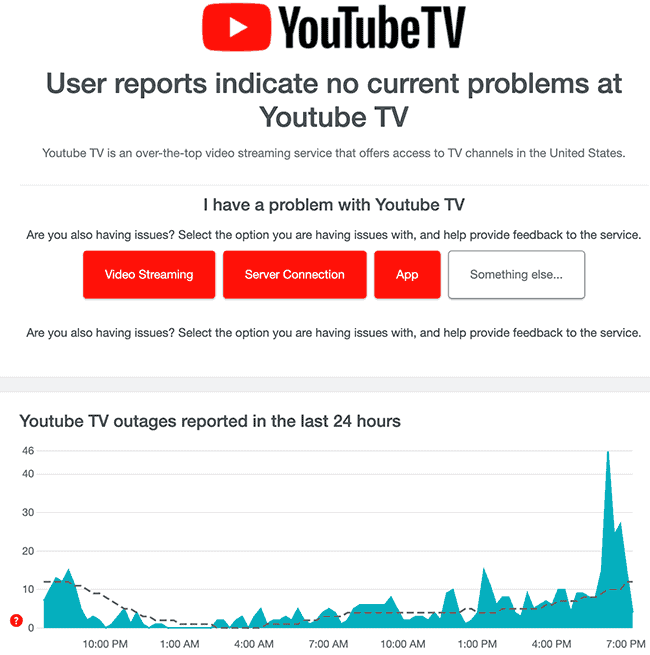
Method 14: Contact Youtube TV Support
If you have tried all the tips above and nothing has worked, contact Youtube TV app support for further assistance.
Conclusion
When you encounter YouTube TV stuttering or choppy playback, it can be frustrating.
The cause of the issue is usually your internet connection or software configuration.
There are some steps to take that can be very effective in solving this problem.
We hope that you enjoy faster streaming.