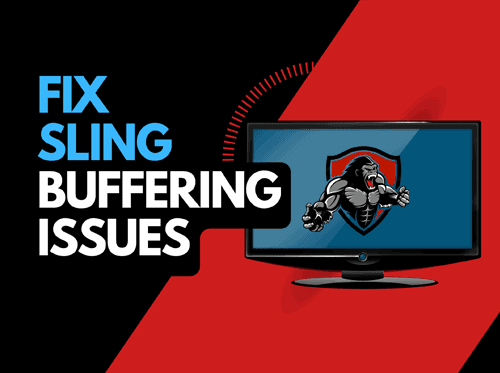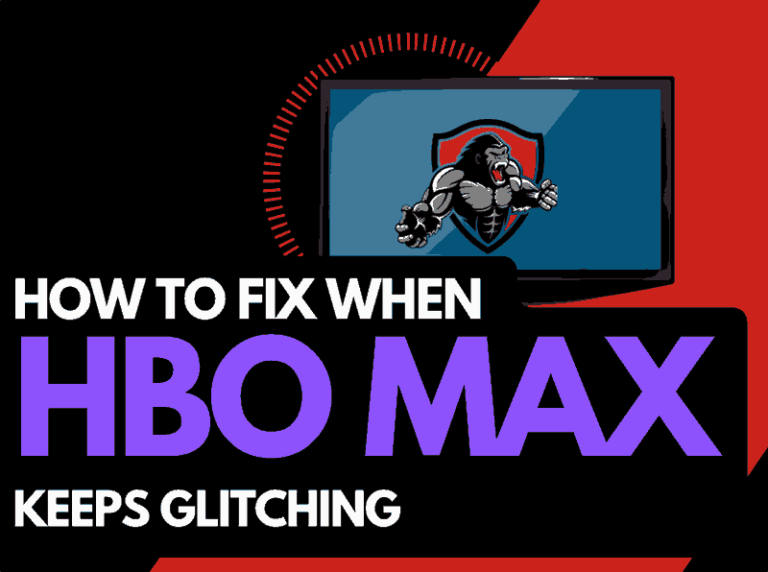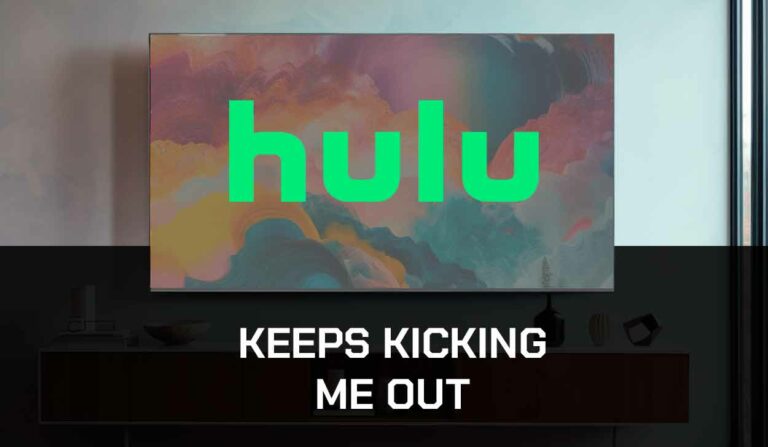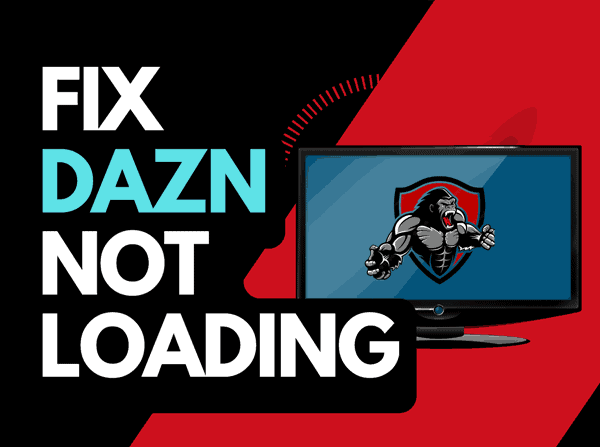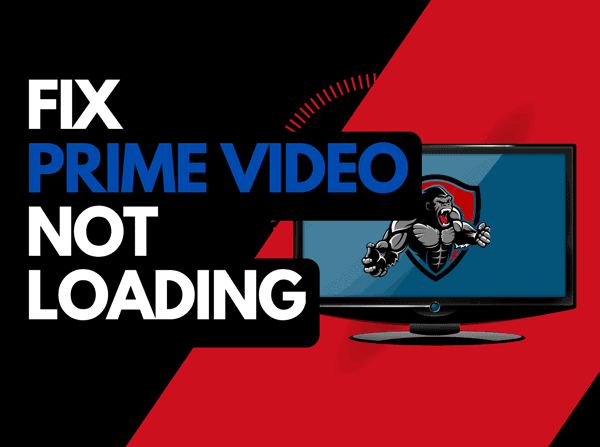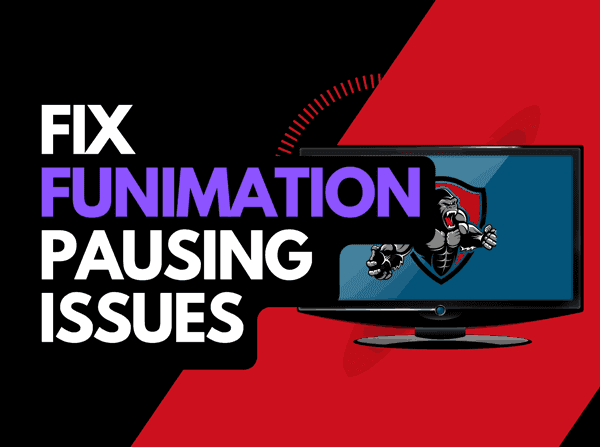It can be frustrating when Disney Plus pauses after the logo and gets stuck.
We have made a guide that can assist you by providing simple tips to improve your playback quality.
Why does Disney Plus Pause After The Logo?
The cause of Disney Plus pausing after the logo is likely caused by inefficient internet bandwidth optimization.
When your internet bandwidth is not optimized, pausing will often occur when playing content.
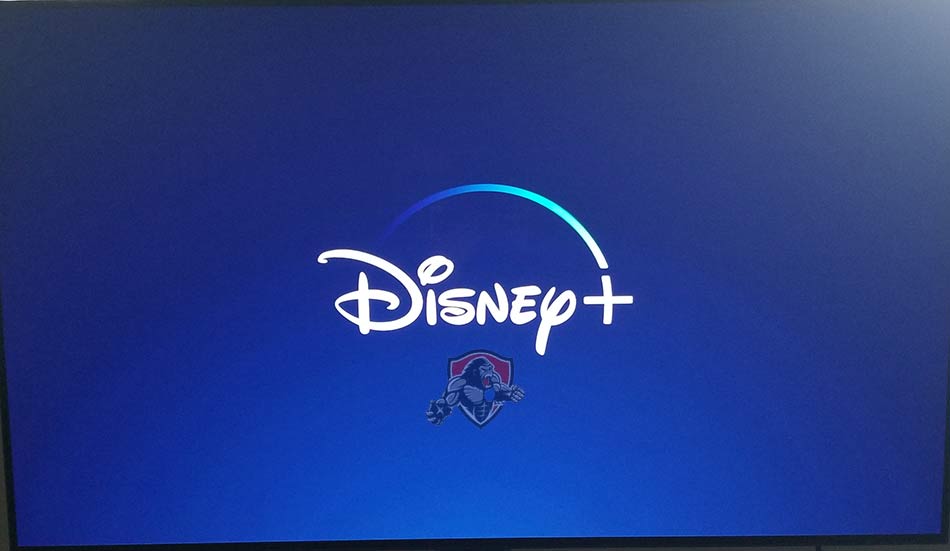
You can increase your ability to eliminate pausing when viewing the Disney Plus app in several ways.
How to stop Disney Plus from pausing after the logo
Method 1: Reset your Router
My go-to fix for this issue is too reset your home internet router.
How do I reset my router?
The easiest way to reset your router is to unplug it from the wall socket for 30 seconds before plugging it back in.

This action will “power-cycle” your router and provide more bandwidth to increase your ability to play content faster on the Disney Plus app.
Why does resetting your router reduce the Disney Plus app pausing?
Think of all the devices that are and have been connected to your router.
The list likely grows every year as more devices are added to your home.
Your router is like a mini-PC and will slow down as more tasks are added.
Having all those devices connected will reduce the bandwidth available to the Disney Plus app and subsequently throttle your download speed, which creates pausing.
Method 2: Restart the Disney Plus app
Restarting the Disney Plus app if you are experiencing pausing issues is a good idea.
Restarting the Disney Plus app allows any updates to be correctly installed and establishes a new connection with the Disney Plus servers.
Method 3: Sign out of the Disney Plus app
Another potential quick fix to the Disney Plus pausing problem is to sign out of your account.
By signing out of your Disney Plus account before your return and log in, you may resolve any account-related issues that are causing the pausing problems to occur.
Method 4: Restart your Playback Source Device
To access the Disney Plus app, you will be using a playback device to access the app.
The most common playback devices for the Disney Plus app are:
- Smart TVs
- Content Devices such as Disney Plus, Firestick, or Roku
- Games Consoles such as PlayStation and XBOX
- A PC or MacBook Laptop
To perform a power cycle of the devices, unplug them for 60 seconds before plugging them back in.
This restart allows any updates that have been downloaded in the background to install and start successfully, and it also clears the system cache.
Clearing the system cache and any lingering apps running in RAM can help reduce the pausing of the Disney Plus app.
Reducing the number of apps running in the background gives the Disney Plus app the best performance.
Method 5: Update your Disney Plus app
If you are playing Disney Plus using a device such as a Firestick, Roku or smart TV, I recommend updating the app if possible.
Method 6: Disconnect other devices in your home from the internet
If you cannot reset your router, I would try disconnecting some of your devices from the internet.
Is someone in your home watching Netflix? What about your phone? Is someone downloading games or apps on XBOX?
Every device you can disconnect from your internet connection will help stop Disney Plus from pausing after the logo.
Method 7: Close any apps that are running
More apps mean more resources, which can contribute to Disney Plus pausing issues.
How does having open apps cause the Disney Plus app to pause after the logo?
The more apps that you have open simultaneously on your streaming device, the more chances of conflicts and the lesser internet bandwidth allotted to Disney Plus.
Method 8: Decrease Video Quality
Check in the Disney Plus app options when watching content if there is a toggle for video quality.
The higher the quality of content that you play, the more likely it is that pausing will occur.
Try to decrease the video quality, especially if the quality is set to 4K.
Method 9: Update your device software/firmware before downloading
Whether you are using a TV, Content Device, or Games console, updating your firmware or software to the latest version can help prevent issues from arising over time.
Sometimes updates can be missed, or an installation can be interrupted and cause issues with your playback device.
Old firmware or a partial installation could cause the Disney Plus app to pause after the logo.
Ensuring you have the latest software on your devices gives you access to new apps and an improved viewing experience.
Method 10: Use an Ethernet cable rather than Wi-Fi
It is almost always true that you will get a better download speed when you use an Ethernet (Wired Connection) rather than Wi-Fi.
Wired connections transmit data quicker and with less interference.
Wi-Fi connections are slower and generally have a slower response time.
The distance from your playback device and the walls, floor, and ceilings can all deteriorate the quality of your internet connection, causing the Disney Plus app pausing issues.
I always use a wired connection when available, and you should too!
Method 11: Disable any Ad blockers or VPNs
VPNs and Ad blockers can negatively affect the playback performance of the Disney Plus app.
Your connection to a VPN will always limit the speed at which you can play content.
We understand that using a VPN can be a sensible choice, primarily due to privacy concerns.
Unfortunately, using a VPN creates another dependency that can cause Disney Plus to pause if there are any problems or limited speed.
Method 12: Check to make sure Disney Plus servers are operational
When Disney Plus keeps buffering or pausing, most issues will usually be with your network or playback device.
Before you go into the other fixes listed below, it is worthwhile to check that there are no issues or outages with the Disney Plus platform.

Method 13: Upgrade your Internet Connection
Not everyone has access to high download speed through their ISP (Internet Service Provider), but for those that do, consider upgrading your internet connection.
It is pretty straightforward that a 100mbps connection will have a slower download rate than a 1gbps connection.
Method 14: Upgrade your Router
This option will not apply to everyone, but for some gamers, the router could be the bottleneck in their home network, causing the Disney Plus app pausing problems.
If you have consistently upgraded your internet speed through your ISP but are still using an older router, you may wish to check your router’s maximum download speed.
It’s all good to have a 1gbps connection, but if your router can only download at 100mbps, then you’ve got a massive bottleneck and a solid explanation for why the Disney Plus app is pausing.
Method 15: Contact Disney Plus Support
If you have tried all the tips above and nothing has worked, contact Disney Plus app support for further assistance.
Conclusion
If you have followed the guide, you will have successfully reduced the pausing of the Disney Plus app on your content device.
We hope that you enjoy pause-free playback.