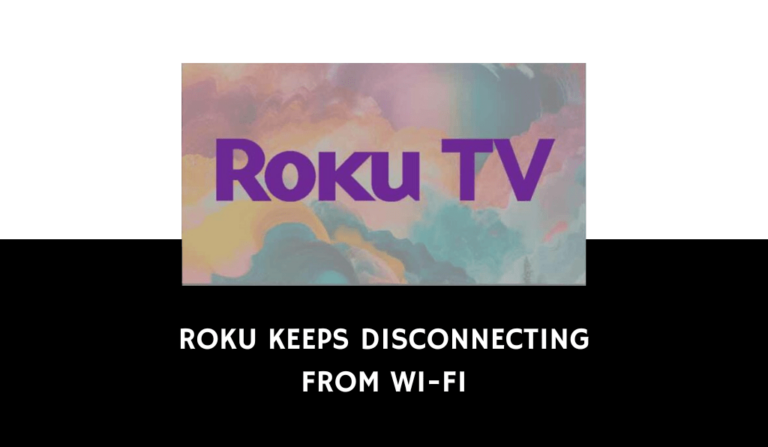I love the My5 streaming platform and watching British content. However, I encountered a problem and wondered why is My5 not working.
I have written an article examining why My5 is not working and what steps you can take to solve it.
Why is the My5 App not working?
The most common reasons My5 is not working are due to your home internet router not providing enough bandwidth or a software configuration issue.
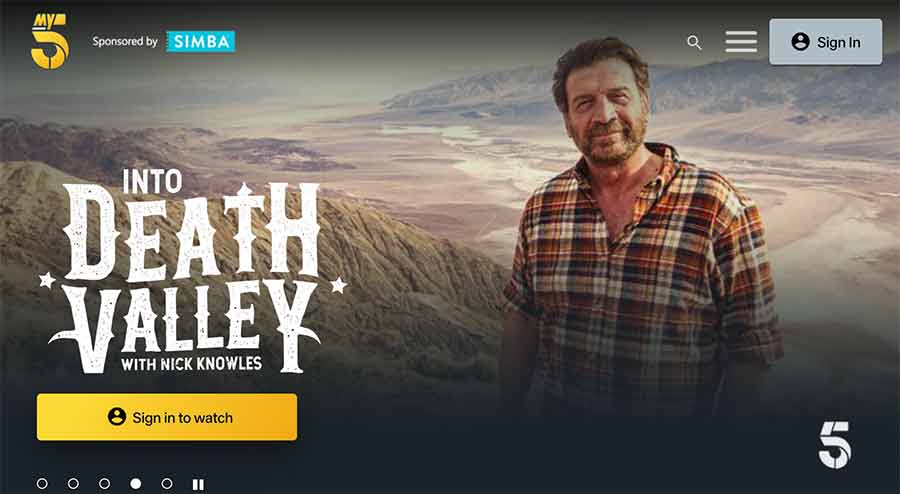
Here are some tips on how to fix the My5 not working:
- Improve your router performance.
- Check other content
- Check that the My5 servers
- Restart the My5 App
- Sign out of the My5 App
- Restart your streaming device
- Update the My5 App
- Use an ethernet cable
- Update your device software/firmware
- Improve your Wi-Fi connection
- Disable VPNs or Ad blockers
- Turn off Ad blockers or VPNs
- Contact My5 support
How to fix the My5 App not working
Method 1: Improve your router performance
The first thing that I recommend you try when My5 is not working is to do a quick restart of my home internet router.
How do I restart my router?
To restart your router, unplug it for 30-60 seconds before plugging it back in.

Once your router has restarted, check if you can access My5 content.
Why does resetting your router improve My5 streaming?
If your router has not been rebooted in some time, it can get overloaded with tasks and connections to devices which leads to a poor internet connection that can cause streaming issues with My5.
Like a PC, restarting the router improves the internet bandwidth by removing unused devices and connections from its tasks.
Method 2: Check other content
If logged into the My5 app, try changing the channel or content.
The My5 app may occasionally stop working due to a certain channel, content, or broadcast becoming temporarily unavailable.
If you can access the other channels, your account and connection should be in good functioning order.
Method 3: Check that the My5 servers are up and running.
When My5 is not working, most of the issues will usually be with your network or playback device.
Before you go into the other fixes that are listed below, it is worthwhile checking that the My5 servers are working.
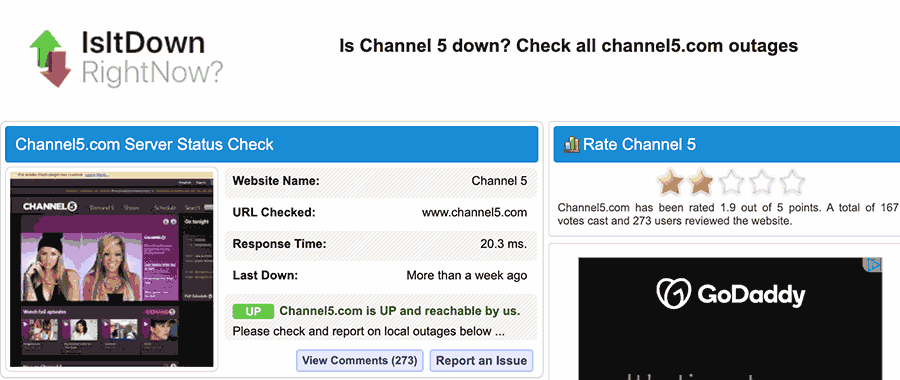
Method 4: Restart the My5 app or web browser
If you are using the app, try closing it and restarting it. When using an LG TV we have a guide on closing apps.
By restarting the My5 app, you enable any updates to be fully installed and establish a new connection with the servers.
Method 5: Sign out of the My5 app
Signing out of your account is another quick fix for the My5 app not working.
By signing out of your My5 app account before you return and log in, you may resolve any account-related issues causing the problems.
Method 6: Restart your streaming device
It would help if you did a complete restart of the streaming device on which you are encountering freezing issues with the My5 service.
Just like your router, as we mentioned earlier, your streaming device will also slow down performance-wise over an extended period and this can cause freezing.
Please do a complete restart of your streaming device by unplugging it for 60 seconds before plugging it back in.
When you reboot the streaming device, you should have a better streaming performance on My5.
Method 7: Update your My5 app
If you’re having trouble watching My5 on your device, updating the app may help.
Method 8: Update your device software/firmware
Whether you are using a TV, Content Device, or Games console, updating your firmware or software to the latest version can help prevent issues from arising over time.
The My5 app may not function properly due to outdated firmware or an incomplete firmware installation.
Ensuring you have the latest software on your devices gives you access to new apps and an improved viewing experience.
Method 9: Use an ethernet cable
Ethernet (wired) will give you a more reliable internet connection than Wi-Fi.
It can also reduce freezing issues on My5 as it transmits data faster and more consistently than Wi-Fi.
Method 10: Improve your Wi-Fi connection (If you have to use it)
If you cannot use a wired internet connection, then there are things you can do to improve your Wi-Fi connection.
Things you can do to improve your Wi-Fi connection
- Move your router closer to your streaming device
- Try and eliminate any objects between your device and router
- Add Wi-Fi signal extenders to your home
- Limit the number of devices connected to your Wi-Fi
Method 11: Turn off Ad blockers or VPNs
VPNs and Adblockers can stop My5 from functioning.
Above and beyond that, a connection to a VPN will limit the speed at which you can play content which can cause further problems.
When you use a VPN, there is another dependency that can cause the My5 App not to work or limit the speed at which you can stream content.
Method 13: Contact the My5 App Support
If the tips above have not been successful in resolving My5 not working then I recommend that you contact My5 App support for more guidance.
Conclusion
The My5 app may cease to function for various reasons; usually, internet issues are at the forefront, and then you need to look at the configuration of your streaming device.
We hope that you were able to get back to enjoying My5!

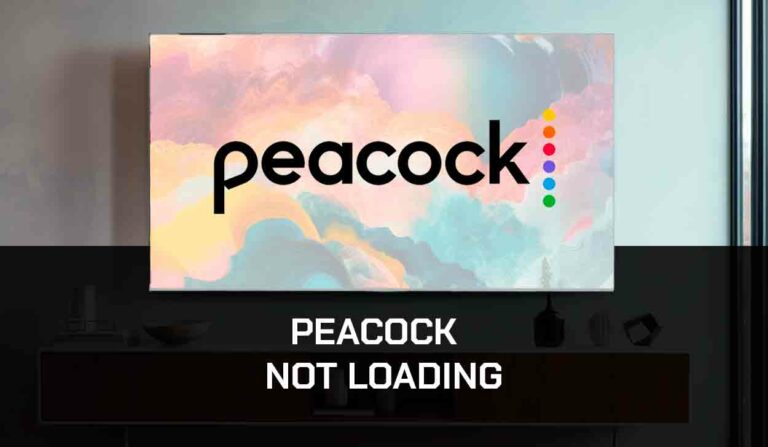
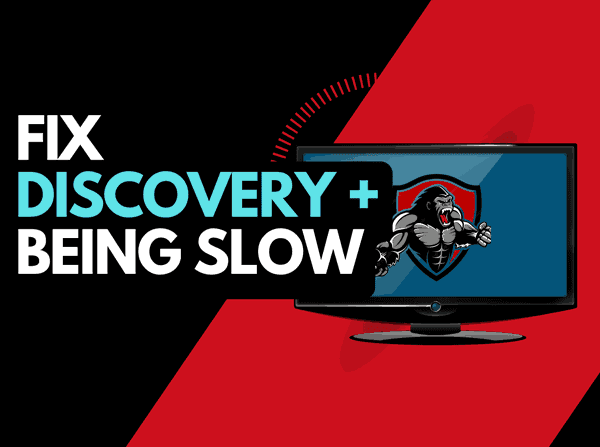
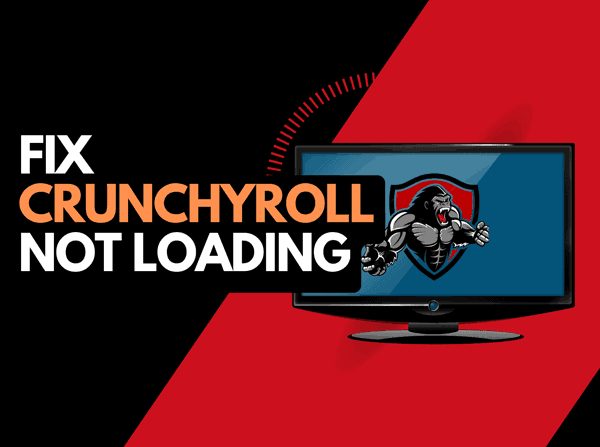
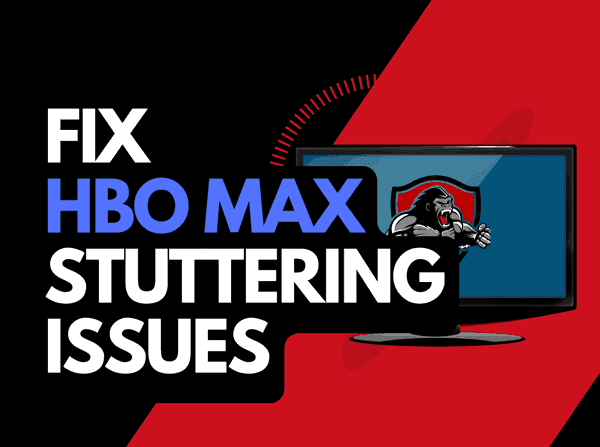
![Peacock Subtitles Not Working [Easiest Fix]](https://thetechgorilla.com/wp-content/uploads/2024/01/Peacock-Subtitles-Not-Working-768x447.jpg)