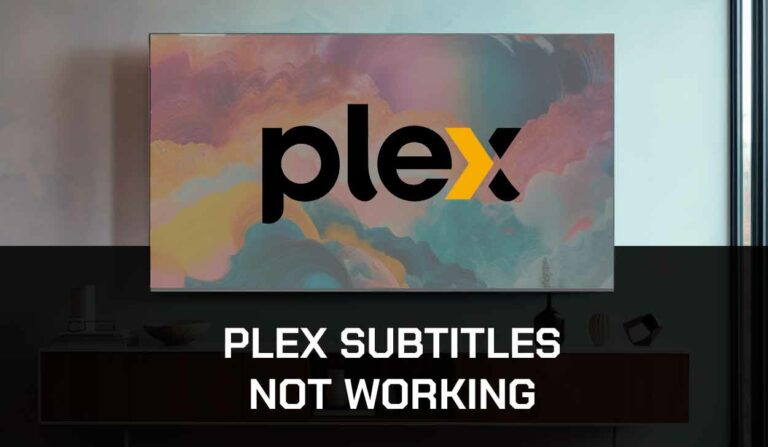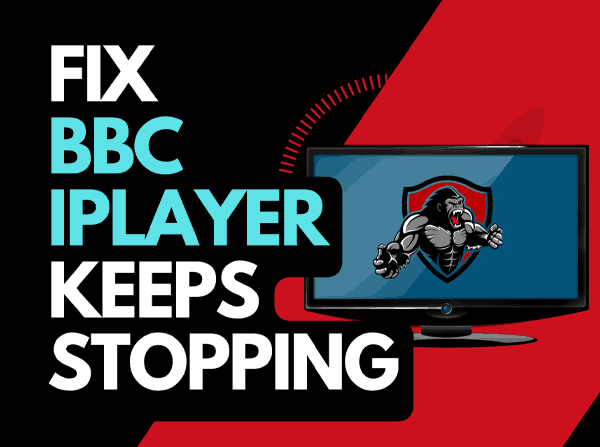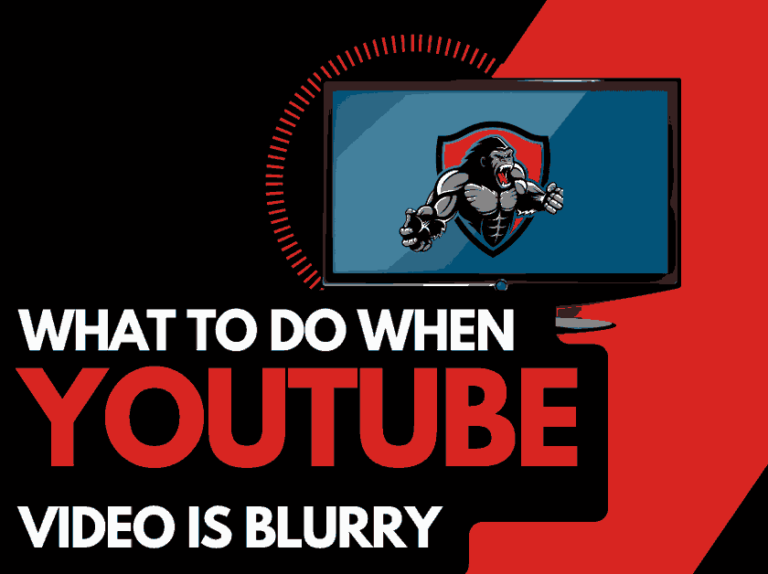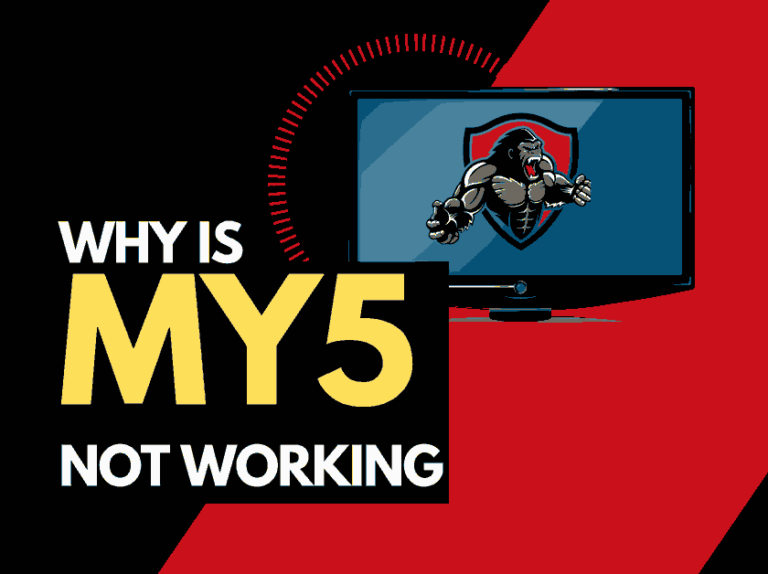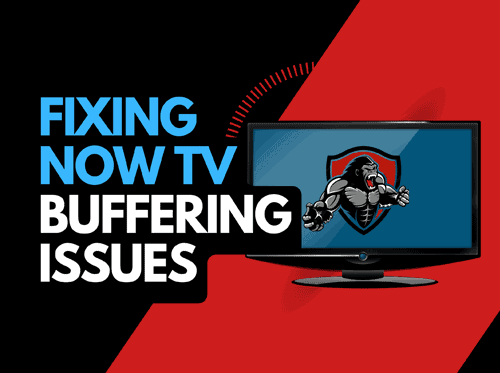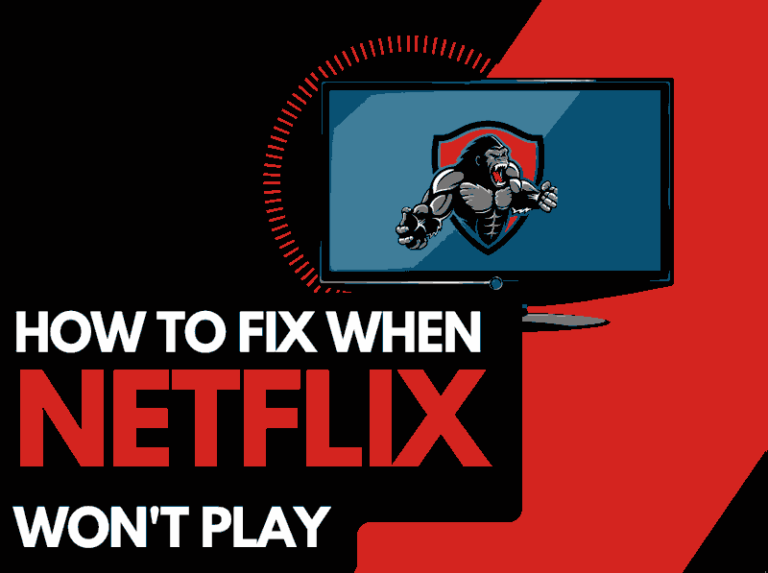I enjoy the All 4 streaming platform and the British content, and you can, however, come across problems as I did, wondering why is All 4 not working today.
I have made troubleshooting that uncovers why All 4 will not work and what steps you can take to solve it.
Why is the All 4 App not working?
I found that the most likely reasons that All 4 is not working is due to your home internet router not providing enough bandwidth or a software configuration issue.
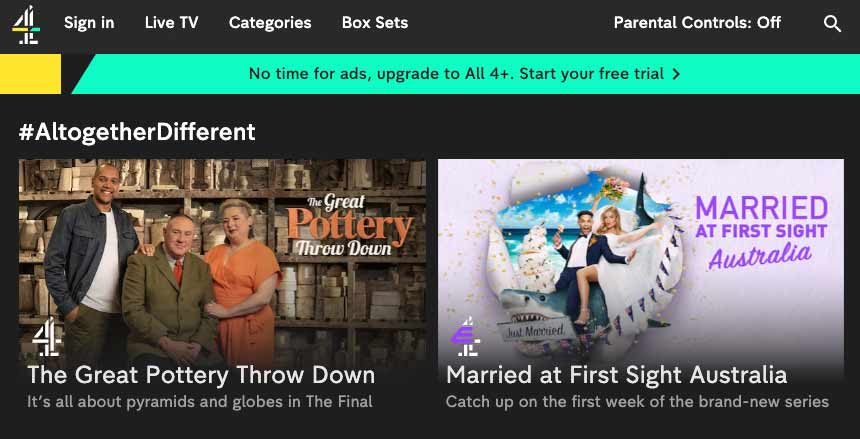
Here are some tips on how to fix the All 4 App not working:
- Improve your router performance.
- Check other content
- Check that the All 4 servers
- Restart the All 4 App
- Sign out of the All 4 App
- Restart your streaming device
- Update the All 4 App
- Use an ethernet cable
- Update your device software/firmware
- Improve your Wi-Fi connection
- Disable VPNs or Ad blockers
- Turn off Ad blockers or VPNs
- Contact All 4 support
How to fix the All 4 App not working
Method 1: Improve your router performance
My number 1 fix for All 4 not working is to do a quick restart of my home internet router.
How do I restart my router?
To restart your router, unplug it for 30-60 seconds before plugging it back in.

Once your router has restarted, check to see if you can now access All 4 content.
Why does resetting your router improve All 4 streaming?
When your router has not been restarted for a while, it gets bogged down with tasks and connections that result in a poor internet connection which can cause streaming problems on All 4.
Like a PC, restarting the router improves the internet bandwidth by removing unused devices and connections from its tasks.
Method 2: Check other content
If logged into the All 4 app, try changing the channel or content.
The All 4 app may occasionally stop working due to a certain channel, content, or broadcast becoming temporarily unavailable.
If you can access the other channels, your account and connection should be in good functioning order.
Method 3: Check that the All 4 servers are up and running.
When All 4 is not working the majority of the issues will usually be with your network or playback device.
Before you go into the other fixes that are listed below, it is worthwhile checking that the All 4 servers are working.
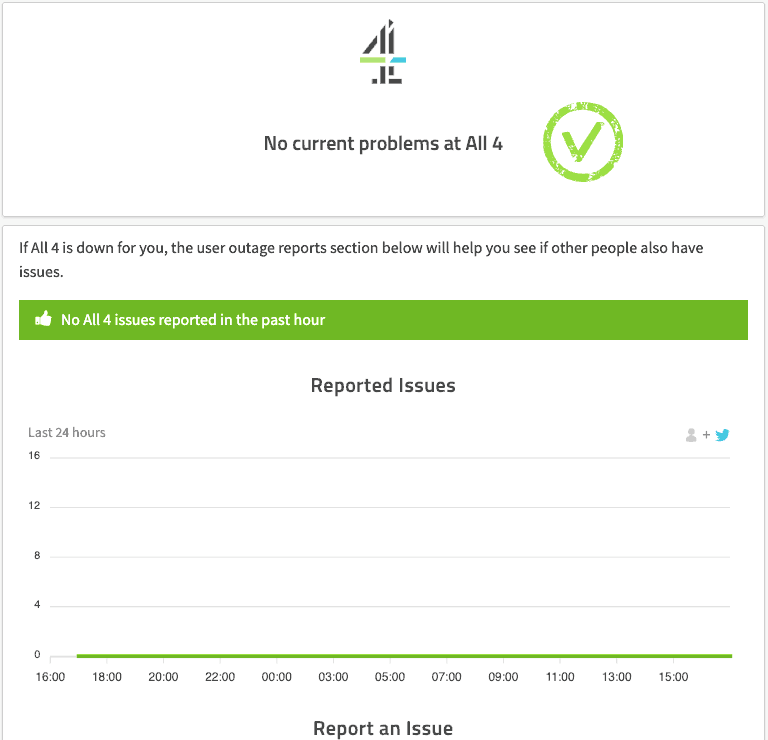
Method 4: Restart the All 4 app or web browser
If you are using the app, try closing it and restarting it. When using an LG TV we have a guide on closing apps.
By restarting the All 4 app, you enable any updates to be properly installed and establish a new connection with the servers.
Method 5: Sign out of the All 4 app
Signing out of your account is another quick fix for the All 4 app not working.
By signing out of your All 4 app account before you return and log in, you may resolve any account-related issues that are causing the problems to occur.
Method 6: Restart your streaming device
It would help if you did a complete restart of the streaming device on which you are encountering freezing issues with the All 4 service.
Just like your router, as we mentioned earlier, your streaming device will also slow down performance-wise over an extended period and this can cause freezing.
Please do a complete restart of your streaming device by unplugging it for 60 seconds before plugging it back in.
When you reboot the streaming device, you should have a better streaming performance on All 4.
Method 7: Update your All 4 app
If you’re having trouble watching All 4 on your device, updating the app may help.
Method 8: Update your device software/firmware
Whether you are using a TV, Content Device, or Games console, updating your firmware or software to the latest version can help prevent issues from arising over time.
The All 4 app may not function properly due to outdated firmware or an incomplete firmware installation.
Ensuring you have the latest software on your devices gives you access to new apps and an improved viewing experience.
Method 9: Use an ethernet cable
Ethernet (wired) will give you a more reliable internet connection than Wi-Fi.
It can also reduce freezing issues on All 4 as it transmits data faster and more consistently than Wi-Fi.
Method 10: Improve your Wi-Fi connection (If you have to use it)
If you cannot use a wired internet connection, then there are things you can do to improve your Wi-Fi connection.
Things you can do to improve your Wi-Fi connection
- Move your router closer to your streaming device
- Try and eliminate any objects between your device and router
- Add Wi-Fi signal extenders to your home
- Limit the number of devices connected to your Wi-Fi
Method 11: Turn off Ad blockers or VPNs
VPNs and Adblockers can stop All 4 from functioning.
Above and beyond that a connection to a VPN will limit the speed at which you can play content which can cause further problems.
When you use a VPN, there is another dependency that can cause the All 4 App not to work or limit the speed at which you can stream content.
Method 12: Contact the All 4 App Support
If the tips above have not been successful in resolving All 4 not working then I recommend that you contact All 4 App support for more guidance.
Conclusion
The All 4 app may cease to function for various reasons; usually, internet issues are at the forefront and then you need to look at the configuration of your streaming device.
We hope that you were able to get back to enjoying All 4!