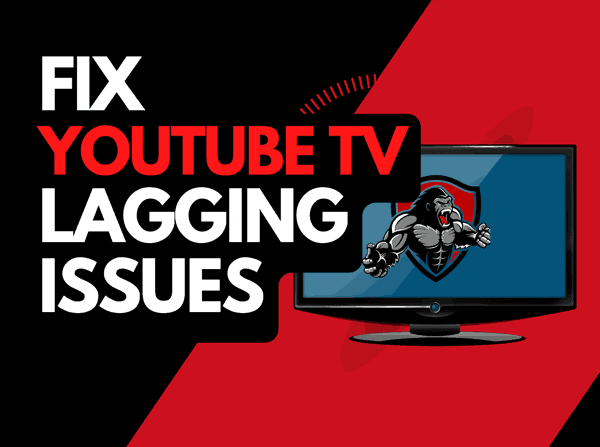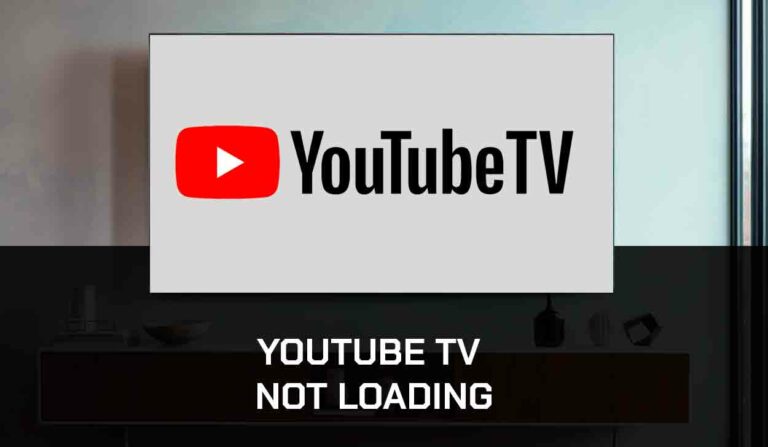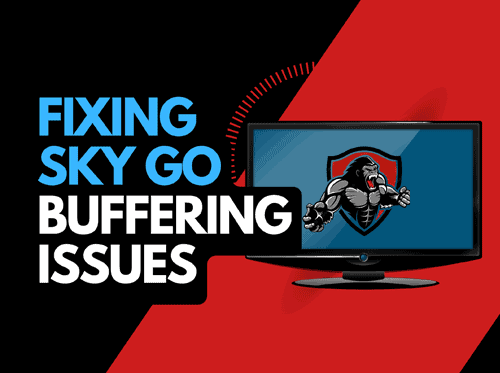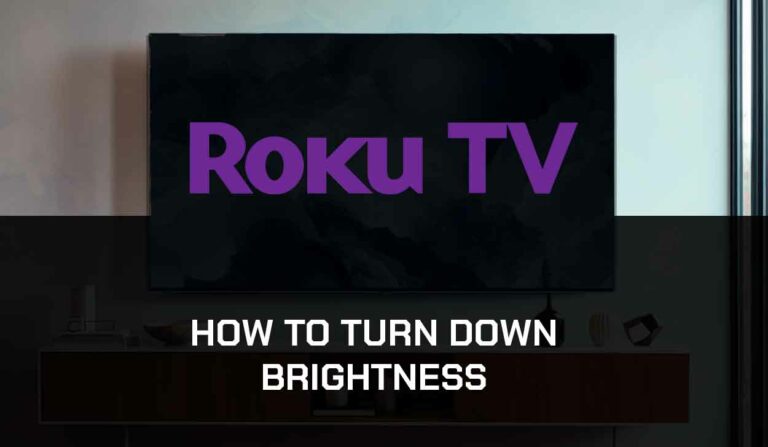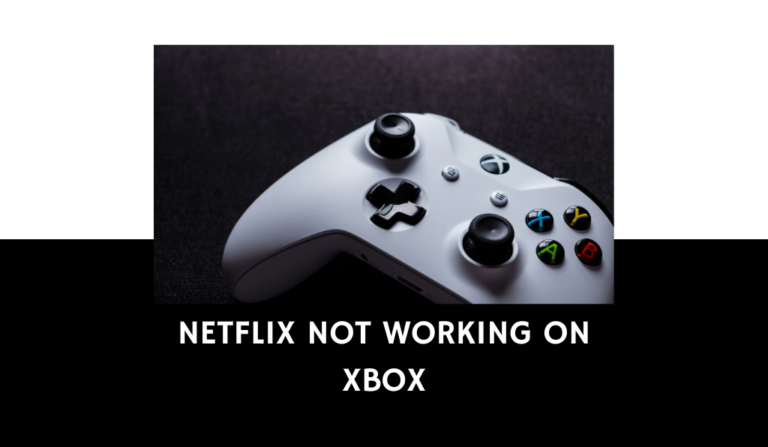Are you asking Why does Tubi keep buffering? If so, you are not alone.
I’ve had issues myself where I have encountered Tubi buffering issues.
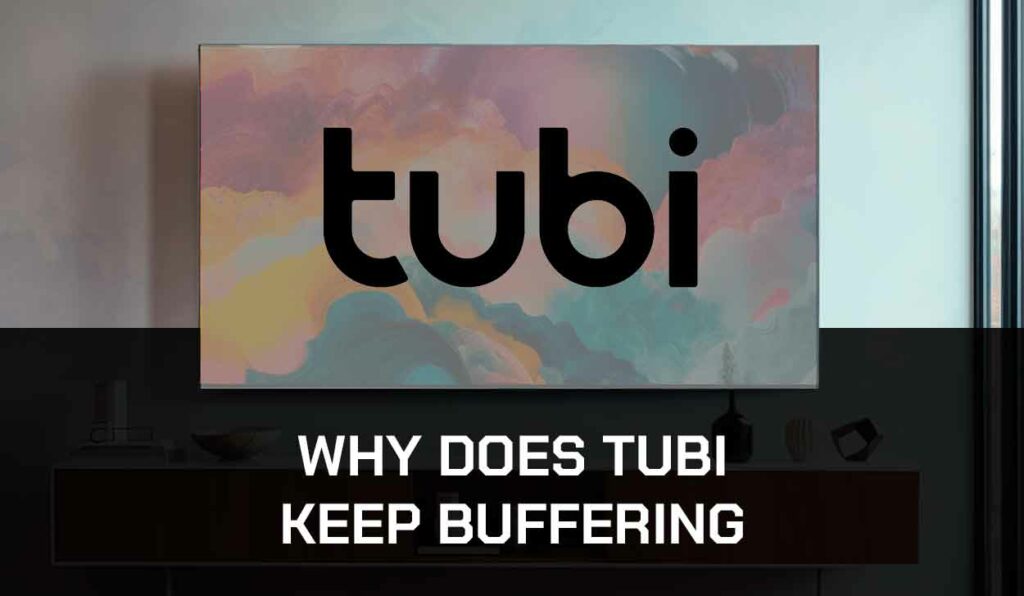
Luckily, there are several ways that you can increase your ability to reduce buffering when viewing Tubi.
Why Does Tubi Keep Buffering?
When your Tubi keeps buffering, it is commonly caused by an unoptimized internet connection or software issue.
The solutions involve reviewing the setup of your home internet connection and streaming device.
Optimize your streaming device
When you encounter Tubi buffering issues, you should first try and troubleshoot your streaming device for issues.
Method 1: Restart your Streaming Device
To access Tubi, you will use a streaming device to access the app.
The most common streaming devices for Tubi are:
- Smart TVs
- Streaming Stick such as Apple TV, Firestick, or Roku
- Games Consoles such as Playstation and XBOX
- A PC or Macbook Laptop
The universal recommendation for these devices and the first step in trying to eliminate Tubi buffering issues is to perform a power cycle of these systems.
To perform a power cycle of the devices, unplug them for 60 seconds before plugging them back in.
This restart allows any updates downloaded in the background to install and start successfully and clears the system cache.
Clearing the system cache and any lingering apps running in RAM can help reduce the buffering on Tubi.
Method 2: Close any apps that are running
If you have followed our first step of restarting your streaming device, this step would have been completed.
Otherwise, please continue to close any running apps.
How does having open apps cause Tubi to buffer?
Imagine your internet connection to your Tubi application like an artery in your body.
The more games and apps running are like blockages in your arteries.
Sorry for the weird analogy!
Those blockages impede your ability to stream content faster, resulting in buffering when watching the Tubi app.
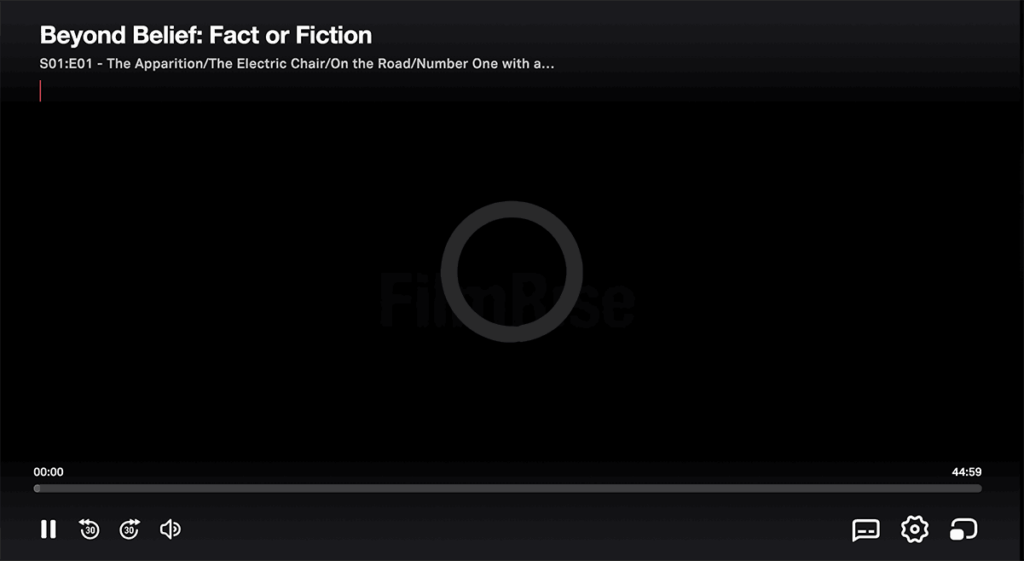
Several users have reported increased performance when closing apps on LG TVs.
Method 3: Update your streaming device software/firmware before downloading
Whether you are using a TV, Streaming Stick, or Games console, updating your firmware or software to the latest version can help prevent issues from arising over time.
Sometimes, updates can be missed, or an installation can be interrupted and cause issues with your streaming device.
Old firmware or a partial firmware installation could cause Tubi to buffer.
Ensuring you have the latest software on your devices gives you access to new apps and an improved viewing experience.
Optimize your home internet for streaming Tubi
Method 1: Reset your Router
This is one of the book’s oldest tricks, but it effectively reduces the buffering on Tubi.
How do I reset my router?
The easiest way to reset your router is to unplug it from the wall socket for 30 seconds before plugging it back in.

This action will “power-cycle” your router and provide more bandwidth to increase your ability to stream content faster on Tubi.
Why does resetting your router reduces Tubi Buffering?
Think of all the devices that are and have been connected to the router. I’m sure that in today’s digital world, quite a few devices are connected to the router.
Your router is like a mini-PC and will slow down as more tasks are added.
Having all of those devices connected will reduce the bandwidth available to the Tubi app and subsequently throttle your download speed, creating buffering.
Method 2: Disconnect other devices in your home from the internet
If you cannot reset your router for any reason, I would try and disconnect non-essential devices from the internet.
Is someone in your home watching Netflix? What about your phone? Is someone downloading on XBOX?
Every device you can disconnect from your internet connection will help stop Tubi buffering issues.
Method 3: Use an Ethernet cable rather than Wi-Fi
It is almost always true that you will get a better download speed when you use an Ethernet (Wired Connection) rather than Wi-Fi.
Wired connections transmit data quicker and with less interference. Fewer variables can hinder the quality of the connection.
Wi-Fi connections are slower and generally have a slower response time.
The distance from your streaming device, along with the walls, floor, and ceilings, can all deteriorate the quality of your internet connection, causing Tubi buffering issues.
I always use a wired connection when available, and you should too!
Method 4: Upgrade your Internet Connection
Not everyone has access to high download speed through their ISP (Internet Service Provider), but for those that do, consider upgrading your internet connection.
It is pretty straightforward that a 100mbps connection will have a slower download rate over a 1gbps connection.
Method 5: Disable any Ad blockers or VPNs
VPNs and Ad blockers can negatively affect the streaming performance of Tubi.
Your connection to a VPN will always limit the speed in which you can stream content.
Method 6: Upgrade your Router
This option will not apply to everyone, but for some, the router could be the bottleneck in their home network, causing their Tubi buffering problems.
If you have consistently upgraded your internet speed through your ISP but are still using an older router, you may wish to check your router’s maximum download speed.
It’s all good having a 1gbps connection, but if your router can only download at 100mbps, you’ve got a massive bottleneck and a solid explanation for why Tubi is buffering.
Contact Tubi Support
If you have tried all the tips above and nothing has worked, you can contact Tubi support for further assistance.
Conclusion
If you have followed the guide, then you would have been successful in reducing the buffering of Tubi on your streaming device.
We hope that you enjoy buffer-free streaming.