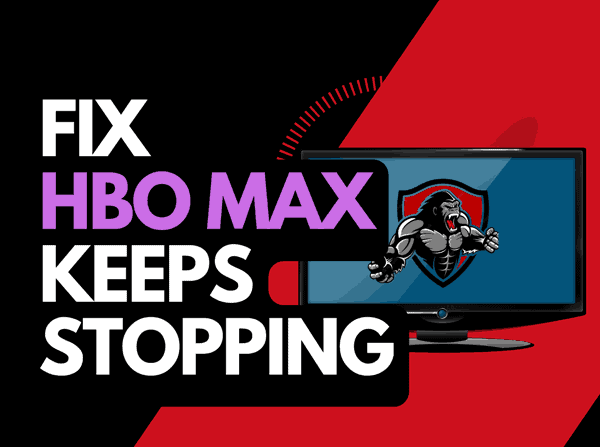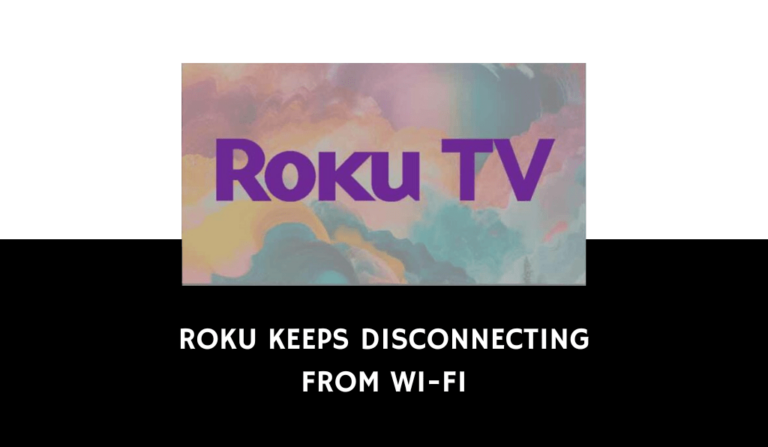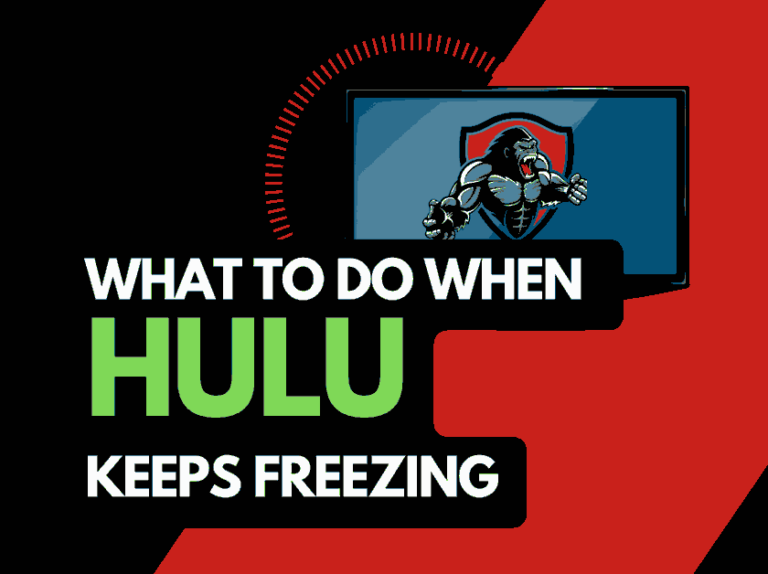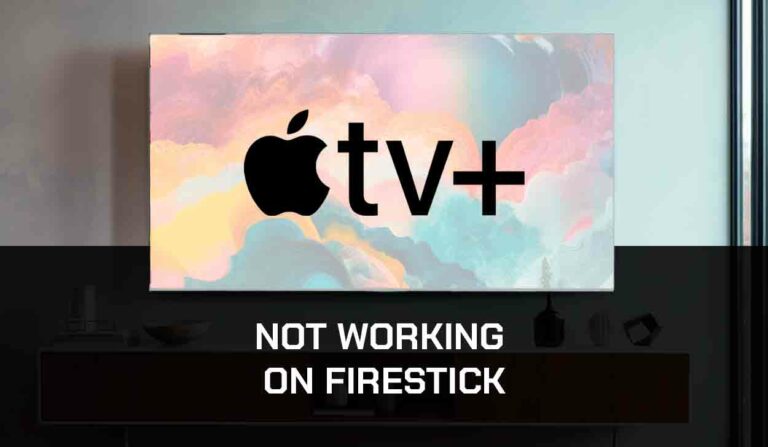On occasions, users run into an issue where Netflix stops playing after a few minutes, and they are greeted with the loading symbol that doesn’t do anything.
In this troubleshooting guide, we look at why Netflix suddenly stops playing after a few minutes, the causes and the fixes!
Why does Netflix stop playing after a few minutes?
When Netflix stops playing after a few minutes, it is usually either an internet connection or software issue, leaning heavily towards the former.
When your internet router gets overwhelmed, Netflix will stutter & often stop when playing content.
When this type of issue arises, Netflix kicking you completely out, is not uncommon.
Here are some tips on how to prevent Netflix from stopping playing content after a few minutes:
- Reboot your router
- Restart the Netflix app
- Sign out of the Netflix app
- Soft reset your streaming device
- Update Netflix and your streaming device
- Disconnect other devices in your home from the internet
- Decrease Video Playback Quality
- Close any other apps that are running
- Use an Ethernet cable rather than a Wi-Fi
- Upgrade your Internet Connection
- Disable VPNs or Ad blockers
- Upgrade your Router
- Check the Server Status of Netflix
- Contact the Netflix app Support
How to stop the Netflix app from stopping
Method 1: Reboot your Router
When Netflix keeps stopping, the most effective fix I have found, and the one that you should try first, is to reboot your router.
How do I reset my router?
To reboot your router, unplug it for 30-60 seconds before plugging it back in.

A reboot of your router will give you a new connection to the Netflix servers with better performance.
It can also help eliminate the issue of Netflix stopping after a few minutes.
Why does resetting your router reduce Netflix stopping after a few minutes?
Like a PC, a restart closes tasks and devices and starts fresh, this gives you a better internet connection.
Alternatively, when you don’t restart your router for an extended period, performance will slowly decline, which can cause Netflix to pause when viewing content.
Method 2: Restart the Netflix app
You should restart the app to eliminate a software issue causing Netflix to stop after a few minutes.
The restart also allows updates to install and start a new connection with the Netflix servers.
Method 3: Sign out of the Netflix app
Signing out of your account before returning and logging in can help with this issue, as sometimes account-related problems can arise.
Method 4: Restart your Streaming Device
Whether you are streaming Netflix from a smart TV, streaming stick, game console or computer, you should try doing a restart when Netflix continually stops playing content after a few minutes.
To perform a power cycle of the devices, unplug them for 60 seconds before plugging them back in.
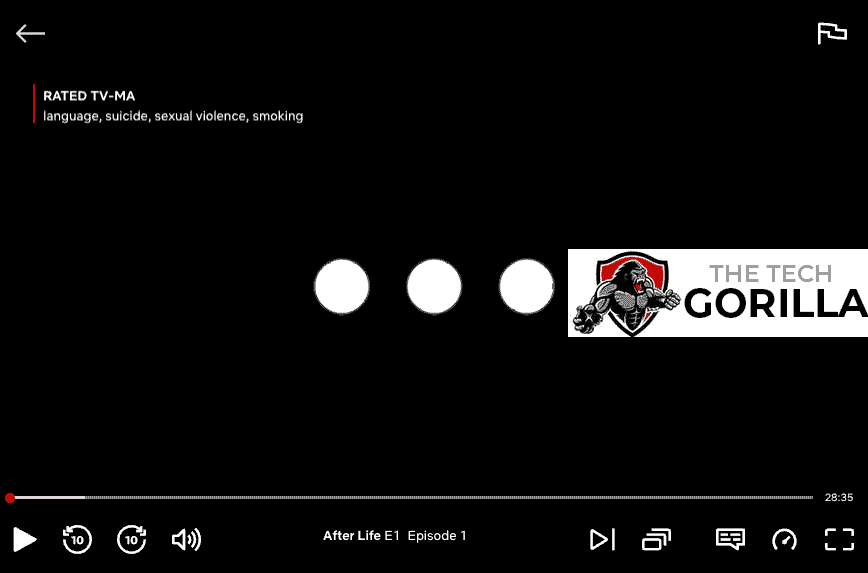
The restart will give you a better performance on both the system itself and your internet connection.
It will allow updates to install, clear the system cache and limit the number of applications that may interfere with your Netflix streaming.
Method 5: Update your Netflix app
Please update your Netflix app or internet browser on whichever device you use to view Netflix shows and movies.
Method 6: Disconnect other devices in your home from the internet
If you have reset your router, this step may have been partially completed, but please try disconnecting non-essential devices from the internet.
Every device that is connected to your home internet will decrease the quality of the connection that you have with Netflix.
This performance degradation can cause Netflix to stop playing after a few minutes.
This is especially true if you have people streaming content, playing games, video calling or downloading applications when trying to watch Netflix.
Method 7: Close any apps that are running
This tip follows a similar message to our other suggestions for limiting the number of items that can interfere with Netflix.
How does having open apps cause the Netflix app to stop?
More apps mean more resources for your streaming, device, and internet connection.
Too many open apps can overwhelm the systems meaning that Netflix may stop playing after a few minutes due to a lack of internet bandwidth or system resources.
Method 8: Decrease Video Quality
On Netflix, you can control the video output quality.
If you are running 4K HDR video, you are more likely to experience that Netflix is stopping your content after a few minutes due to a lack of internet bandwidth.
Try to decrease the video quality, especially if the rate is 4K.
Method 9: Update your device software/firmware before downloading
Another likely culprit to Netflix stopping after a couple of minutes is outdated software or firmware on the device that you streaming content on.
Having up-to-date firmware is the best practice to avoid software issues.
It gives you access to new applications and features and a better viewing experience.
Ensuring you have the latest software on your devices gives you access to new apps and an improved viewing experience.
Method 10: Use an Ethernet cable rather than Wi-Fi
Use a wired connection (ethernet cable) if you can, you will get a more reliable and faster internet connection which can also reduce glitches.
Wired internet connections transmit data quicker and are less susceptible to interference.
Wi-Fi connections are slower and generally have a slower response time.
Also, consider the distance between your router and the device you are using to stream Netflix.
You have to also factor in the number of objects between the devices, such as walls, floors, and ceilings, as these can all contribute to an unstable internet connection.
Method 11: Disable any Ad blockers or VPNs
When HBO Max is glitchy, your VPN or ad blocker may be causing this.
Unfortunately, VPNs and Ad blockers will almost always cause issues when streaming content, whether it be glitches or crashing on Netflix.
These tools create another dependency that can cause Netflix not to work correctly.
Method 12: Upgrade your Internet Connection
If you have access to fast internet connections in the area in which you reside, it may be worth considering upgrading your internet connection.
A 10mbps connection will stream content slower than a 1gbps connection, could the Netflix stopping issues be linked to the internet speed you have purchased?
Method 13: Upgrade your Router
The router could be the bottleneck in their home network, causing Netflix stopping problems.
If you have consistently upgraded your internet speed through your ISP but are still using an older router, you may wish to check your maximum download speed.
It’s all good having a 1gbps connection, but if your router can only download at 100mbps, you’ve got a massive bottleneck and a solid explanation for why the Netflix app is stopping.
Method 14: Check to make sure Netflix servers are operational
Most issues will usually be with your network or playback device when Netflix keeps buffering or stopping.
It is worth checking that there are no issues or outages with the Netflix platform.
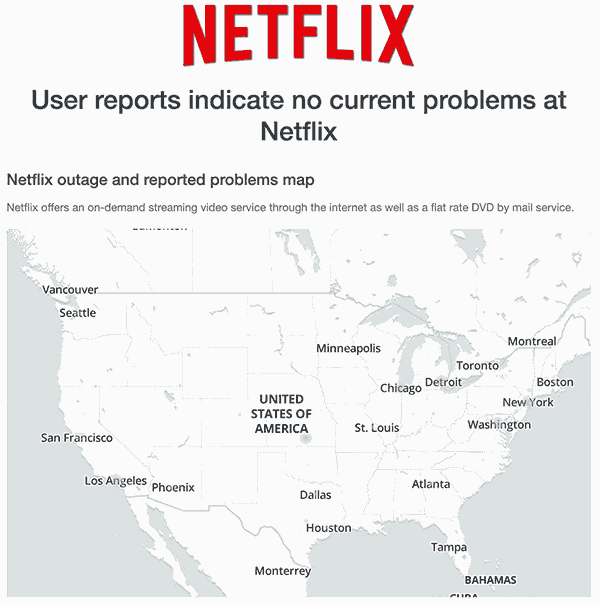
Method 15: Contact Netflix Support
If you have failed to resolve the Netflix stopping issue, you can contact Netflix support for further assistance.
Conclusion
When Netflix keeps stopping after a few minutes it is usually due to an issue with your internet connection.
I hope that the tips and tricks in this guide have helped you resolve the issue.