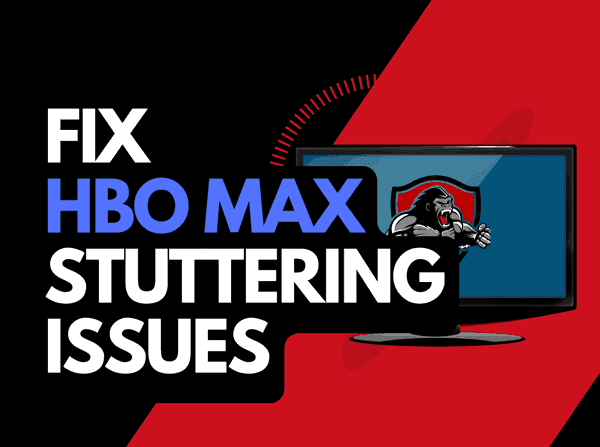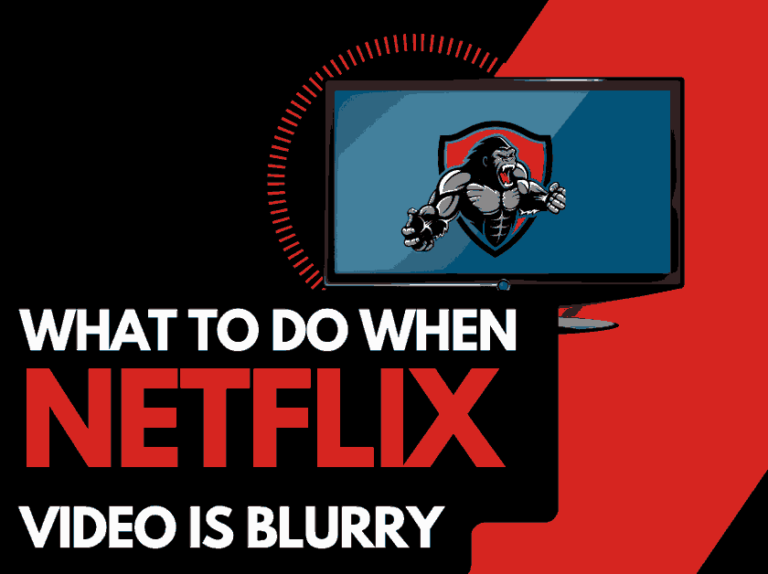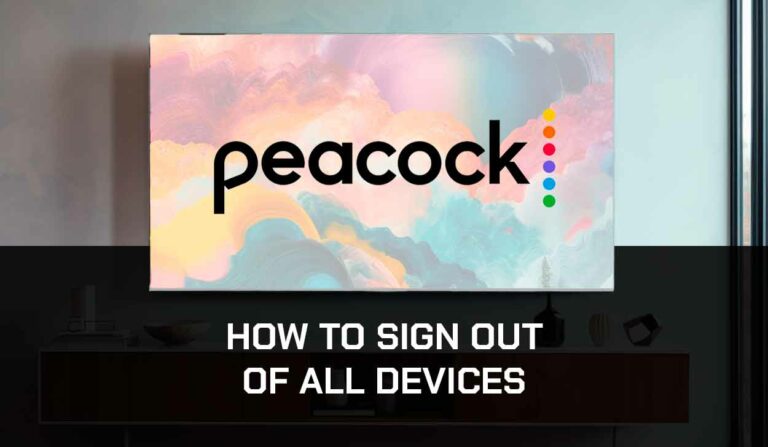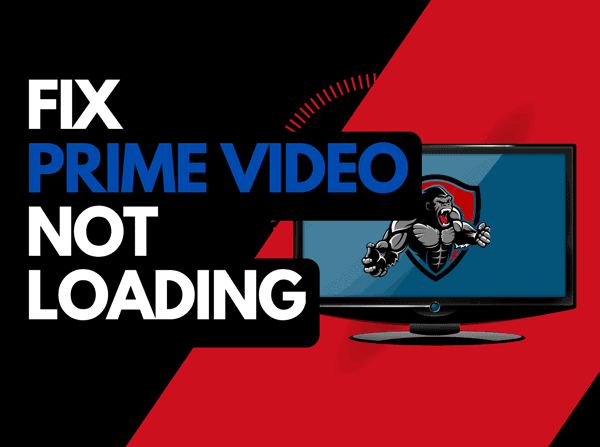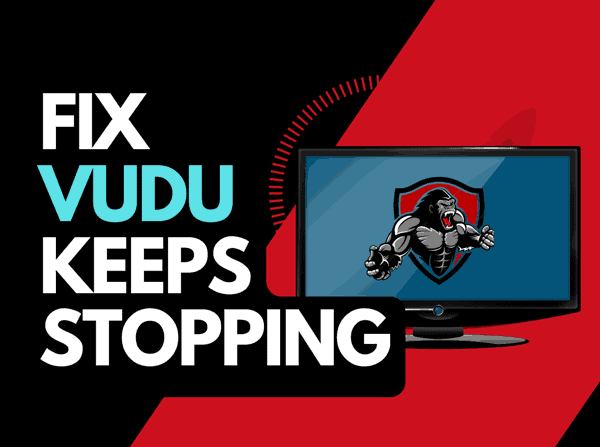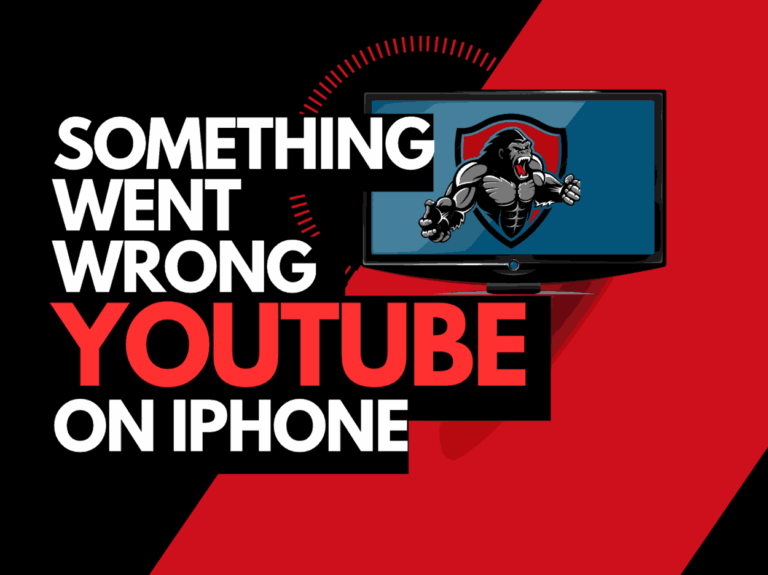If you have been streaming long enough, you may notice the Netflix spinning wheel, which stops you from streaming content.
We look at what causes the spinning wheel to appear and pause your content and what steps you can take to resolve this issue.
How do I fix the spinning wheel on Netflix??
The Netflix spinning wheel appears due to internet connection issues that cause Netflix to keep buffering.
When it appears, it can become stuck, preventing you from watching your show or movie.
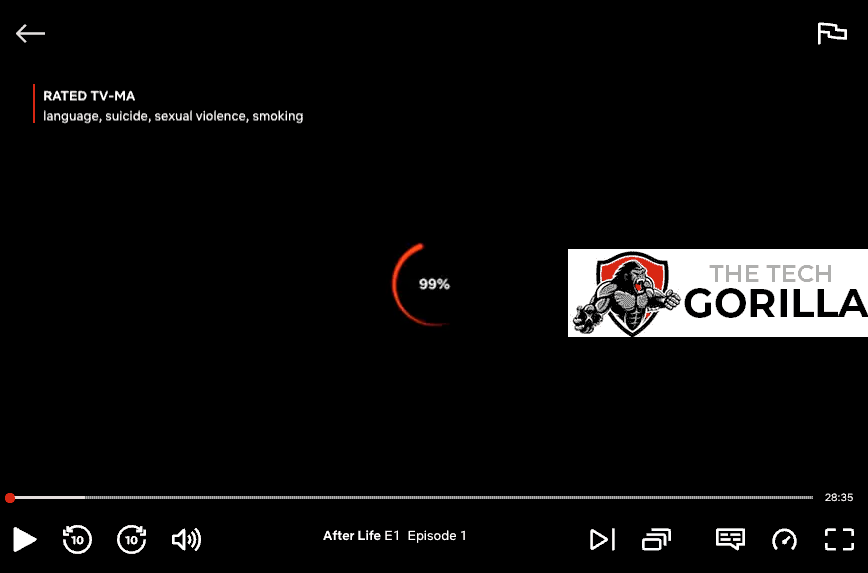
Here are some tips on how to make stop the Netflix spinning wheel issue:
Method 1: Restart your internet router
When the spinning wheel appears on Netflix, I find that the most effective fix is to restart my router.
How do I restart my router?
To restart your home internet router, unplug it for 30-60 seconds before plugging it back in.

Restarting your router will often improve the performance of your internet connection.
Why does resetting your router reduce Netflix spinning wheel issues?
Over time, just like a PC, your router performance will degrade as more tasks and devices are added.
Restarting our router helps clear some of the tasks and devices that are not imperative, providing a better download speed and responsiveness.
Method 2: Restart the Netflix app
You should restart your Netflix app when attempting to fix the spinning wheel issue.
Restarting can ensure that any updates are installed correctly.
It also provides a new internet connection to the Netflix servers, improving performance.
Method 3: Sign out of the Netflix app
Sometimes, simply restarting Netflix does not sign you out of the account.
You should ultimately sign out of the account to ensure that no account-related issues are causing issues with your playback.
Method 4: Restart your streaming device
The Netflix spinning wheel problem could originate from your streaming device rather than the app itself.
You’ll likely use a smart TV, streaming stick, games console, or computer to access Netflix.
You should power cycle this device.
To perform a power cycle of the devices, unplug them for 60 seconds before plugging them back in.
Once you reboot, it will allow updates to install and improve your performance by clearing RAM and caches and having a new internet connection to the Netflix servers.
This has also been helpful in instances where Netflix keeps kicking me out.
Method 5: Update your Netflix app
If you are using an app to access Netflix, you should update it.
Older Netflix applications will be less optimized than the current releases and may contribute to the spinning wheel appearing when viewing content.
Method 6: Disconnect other devices in your home from the internet
As notorious B.I.G once said “more devices, more problems”, well at least that’s what I think he said.
Is someone in your home watching Netflix? What about your phone? Is someone downloading games or apps on XBOX?
Every device you can disconnect from your internet will help prevent Netflix spinning wheel issue.
Method 7: Close any apps that are running
Like device, running multiple apps simultaneously will hog your system resources and internet bandwidth allowances.
To reduce the chance of Netflix stuttering during playback, try limiting the number of applications you have running simultaneously.
Method 8: Decrease Video Quality
Check if you can decrease the quality of the stream on the Netflix app.
A lower-resolution video will put less stress on your system and an internet connection, making you less likely to experience slow performance on Netflix.
How to change playback settings
Step 1: Go to the website
Head over to the Netflix website
Step 2: Click on your profile image to the top right hand corner.

Step: 3 Select account
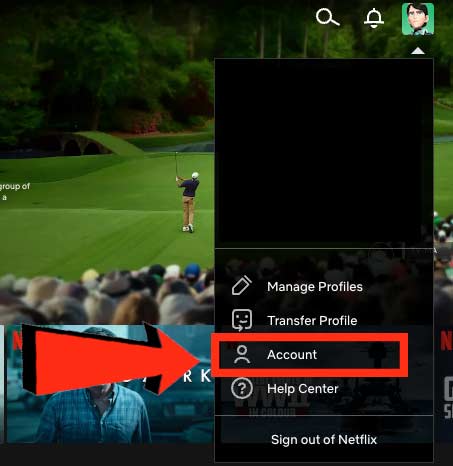
Step 4: Profile & parental controls
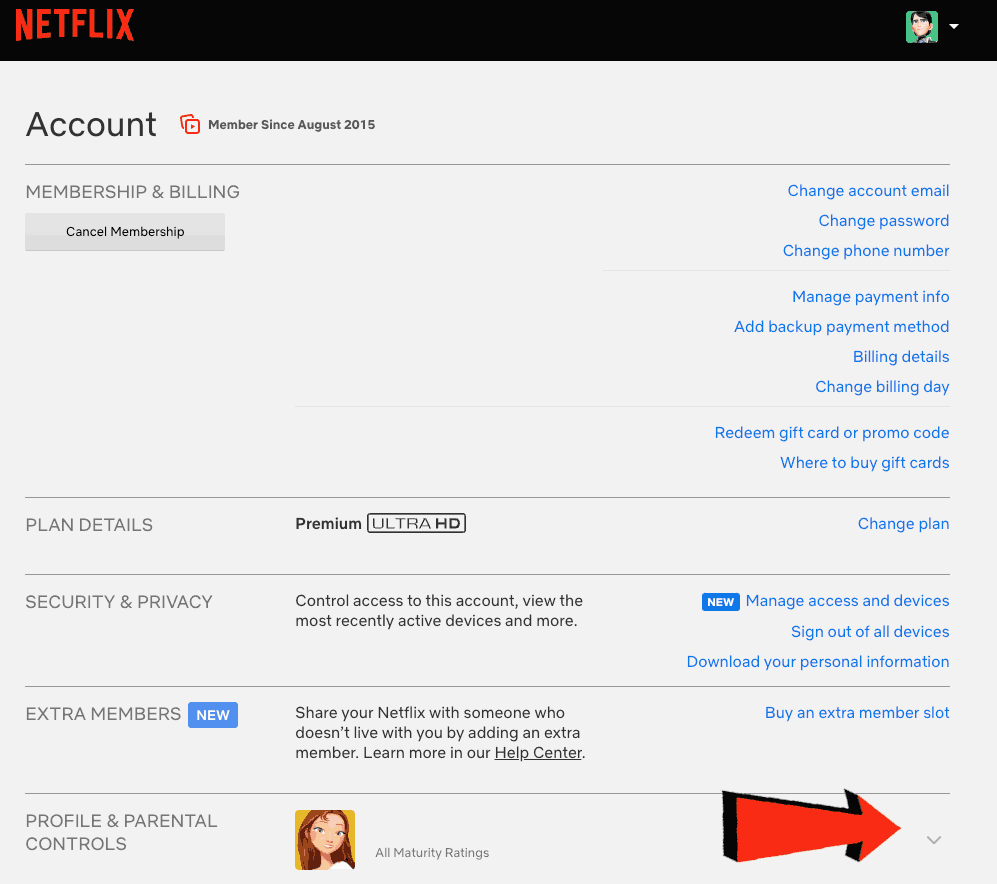
Step 5: Choose playback settings
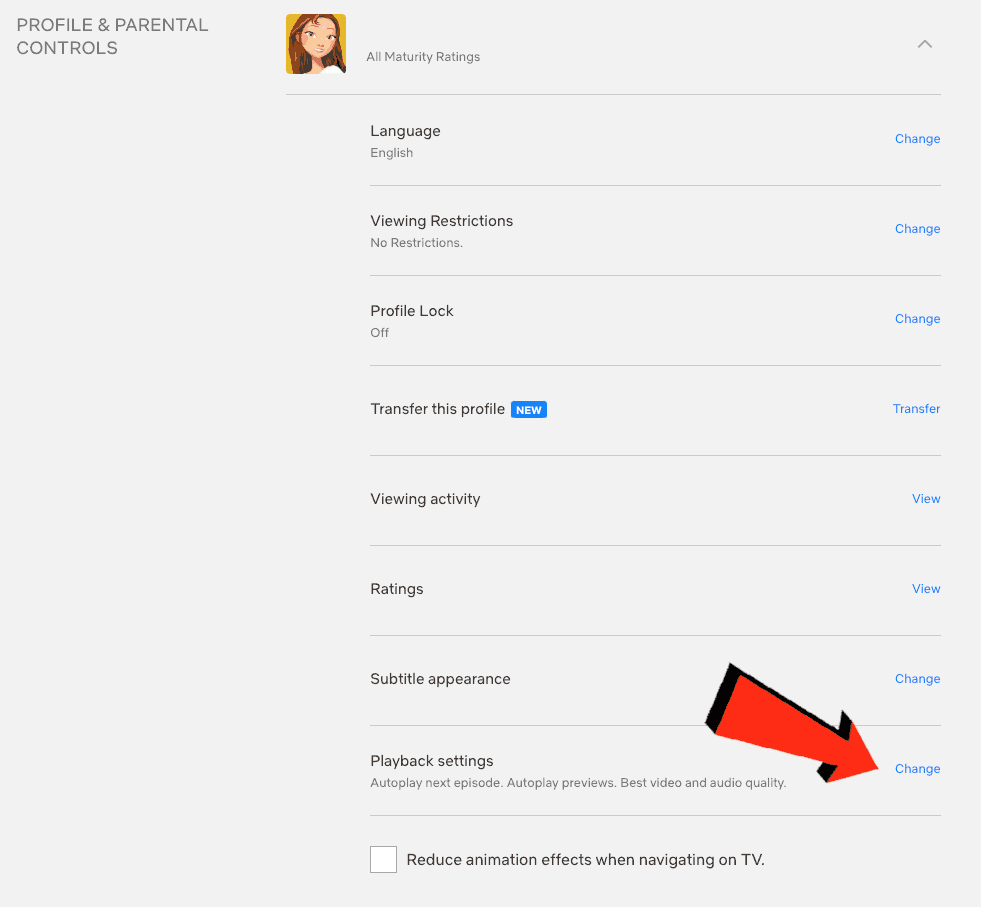
Step 6: Choose your data usage
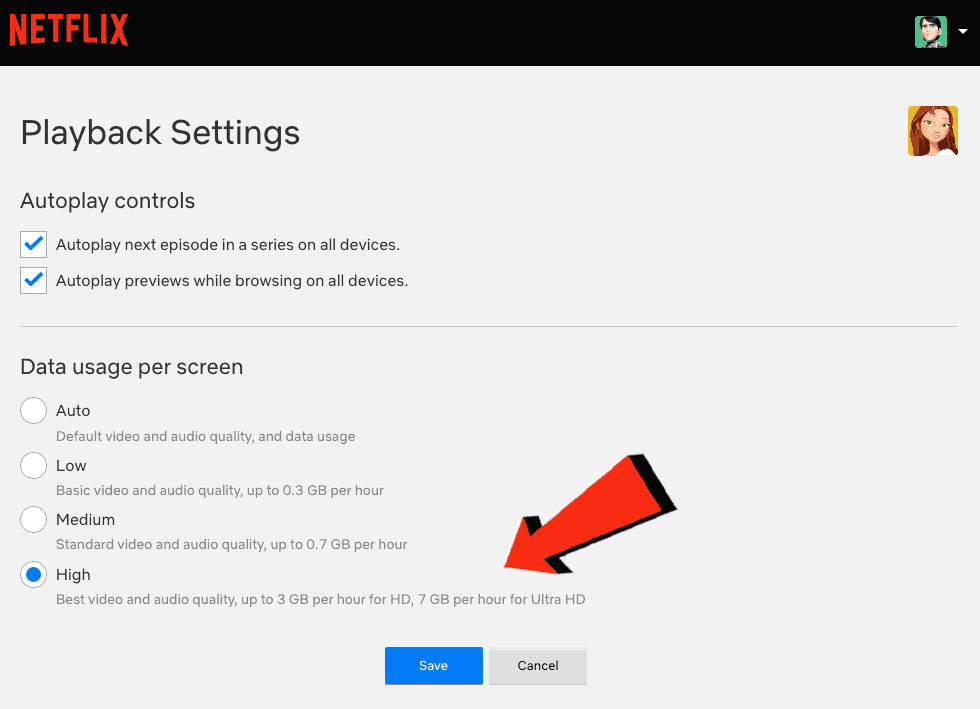
As opposed the image above, you should actually LOWER the data usage settings to try and eliminate the spinning wheel on Netflix.
Method 9: Update your device software/firmware before downloading
Another likely culprit is outdated software or firmware on the device that you are streaming content on.
Having up-to-date firmware is the best practice to avoid software issues.
It gives you access to new applications and features and a better viewing experience.
Ensuring you have the latest software on your devices gives you access to new apps and an improved viewing experience.
Method 10: Use an Ethernet cable rather than Wi-Fi
Use a wired connection (ethernet cable) if you can. You will get a more reliable and faster internet connection which can also reduce spinning wheels interrupting your streaming.
Wired internet connections transmit data quicker and are less susceptible to interference.
Wi-Fi connections are slower and generally have a slower response time.
Also, consider the distance between your router and the device you are using to stream Netflix.
You must also factor in the number of objects between the devices, such as walls, floors, and ceilings, as these can contribute to an unstable internet connection.
Method 11: Disable any Ad blockers or VPNs
When Netflix is glitchy, your VPN or ad blocker may be causing this.
Unfortunately, VPNs and Ad blockers will almost always cause issues when streaming content.
These tools create another dependency that can cause Netflix not to work correctly.
Method 12: Upgrade your Internet Connection
If you have access to fast internet connections in the area in which you reside, it may be worth considering upgrading your internet connection.
A 10mbps connection will stream content slower than a 1gbps connection. Could the Netflix spinning wheel issues be linked to your purchased internet speed?
Method 13: Upgrade your Router
If you have consistently upgraded your internet speed through your ISP but still use an older router, you may wish to check your maximum download speed.
It’s all good having a 1gbps connection, but if your router can only download at 100mbps, you’ve got a massive bottleneck and a solid explanation for why the Netflix app is stopping.
Method 14: Check to make sure Netflix servers are operational
Although most Netflix issues will result from your home internet network or software, It is worth confirming that there are no issues or outages with the Netflix servers.
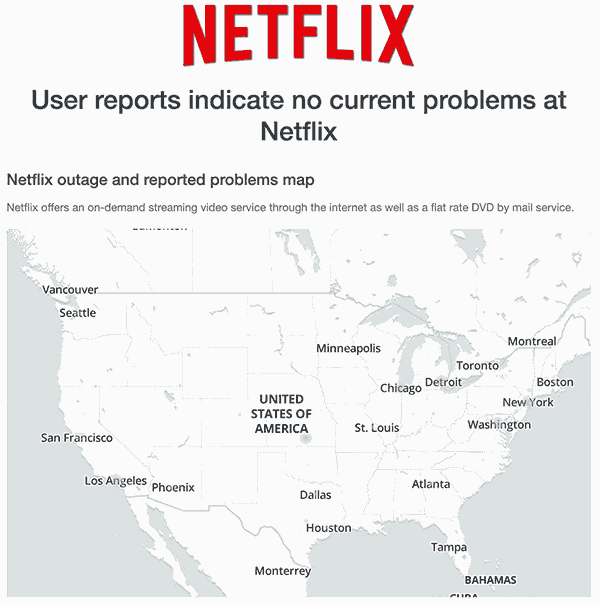
Method 15: Contact Netflix Support
If the spinning fails to dissaper after trying all the steps above, it may be time to contact Netflix support for more help.
Conclusion
When Netflix starts showing you the spinning wheel rather than your TV show or movie, it can be super frustrating.
The cause of the spinning wheel is commonly due to the internet connection or your software.
We hope the methods outlined in this guide have resolved these issues.