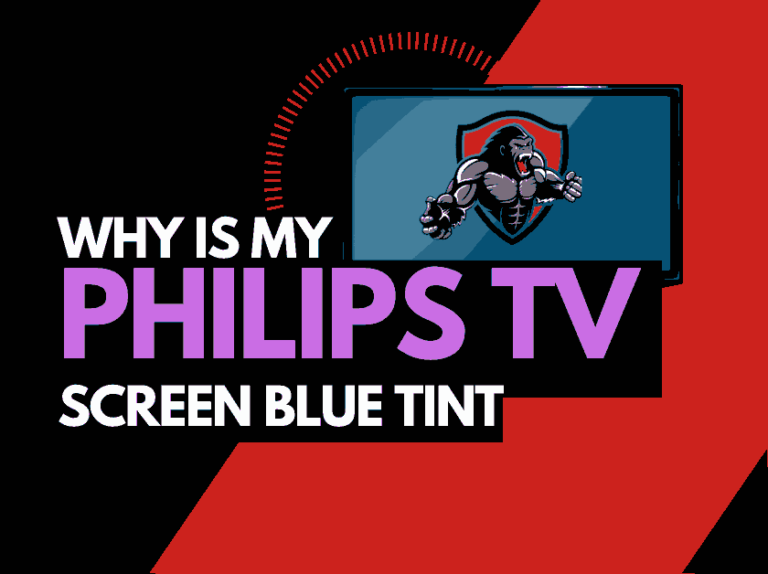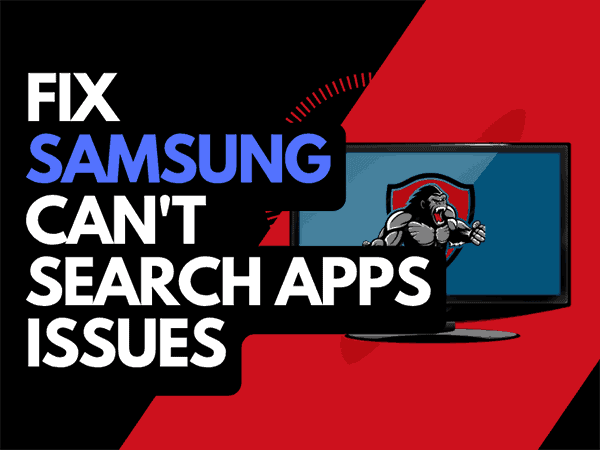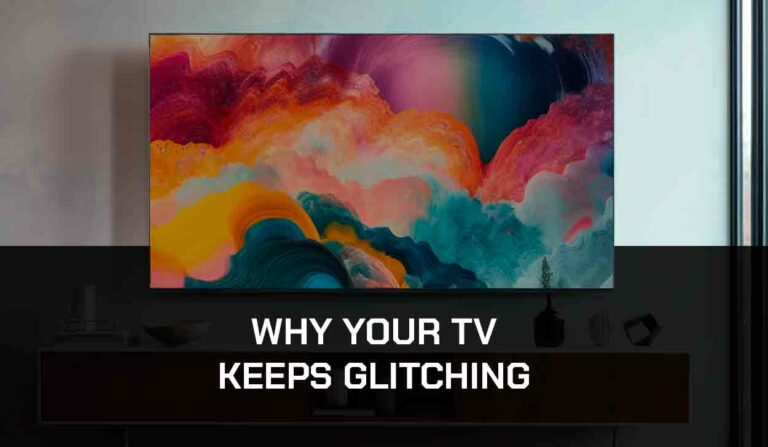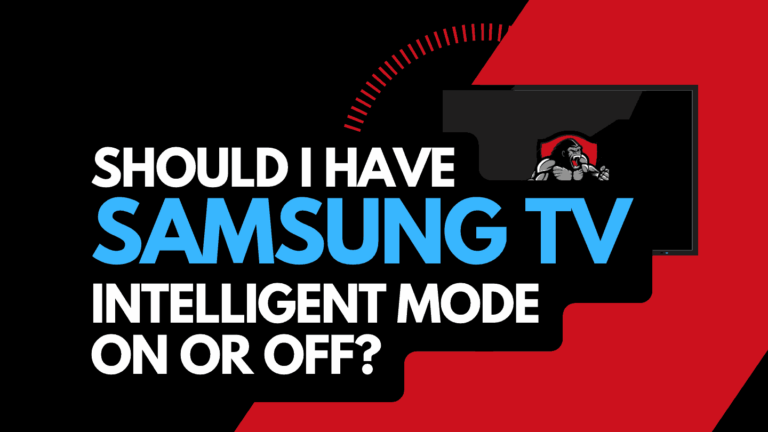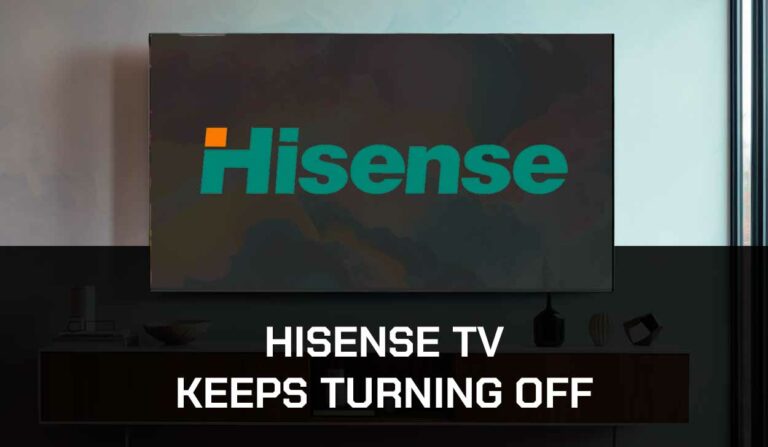This article will examine the LG TV red tint issue and its cause.
Before contacting LG support or your local electronics repair shop, review this preliminary troubleshooting guide.
Before contacting LG support or your local electronics repair shop, review this preliminary troubleshooting guide.
Why does my LG TV have a red tint?
The reason for the red tint on your LG TV is usually due to one of the following:
- Software problems
- Malfunctioning ports
- Incorrect settings
- Improperly configured external devices.
How do I fix the red tint on my LG TV?
Luckily, there are some easy steps that you can follow to try and fix the red tint screen issues on LG TV yourself.
- Unplug your LG TV and wait 60 seconds
- Update your LG TV firmware
- Change your input/source to see if the issues persist
- Check your picture colour settings
- Consider the possibility of backlight failures
- Contact LG support
Method 1: Soft Reset your LG TV (All LG Models)
Unplugging your LG TV will perform a soft reset/power cycle
Unplug your LG TV and wait 60 seconds before plugging it back in.

What does unplugging your LG TV do?
Unplugging your LG TV for around 60 seconds performs a soft reset of the system. This restart allows any updates downloaded in the background to install and start successfully and clears the system cache.
Performing the soft reset can help resolve the red tint issue if it is a software problem causing picture issues.
Method 2: Update your LG TV firmware
Keeping your LG TV firmware on the latest version can help prevent issues from arising over time.
The LG TV software should automatically update if connected to the internet through Ethernet or Wi-Fi.
Old LG firmware or a partial installation could cause the red tint screen problem.
We strongly recommend that you update your LG TV firmware.
This can ensure you have the latest software, access to new apps, and an improved viewing experience.
Most LG TVs have automatic updates enabled by default, and the updates should install automatically, assuming that your TV is connected to the internet.
Even with this setting enabled, it is possible that updates can be missed or an installation can be interrupted and thus cause issues with your TV.
Ultimately, regular updates improve your viewing experience and give you better security & privacy protection.
How to update your LG firmware
Assuming your TV is already turned on, hit the settings button on the remote.

Now you will see the settings menu appear on the left-hand side of the TV (please note that this may vary depending on the model of your LG TV).
At the bottom of the row of icons, you should see all settings button. Please select this option to proceed to the next menu.
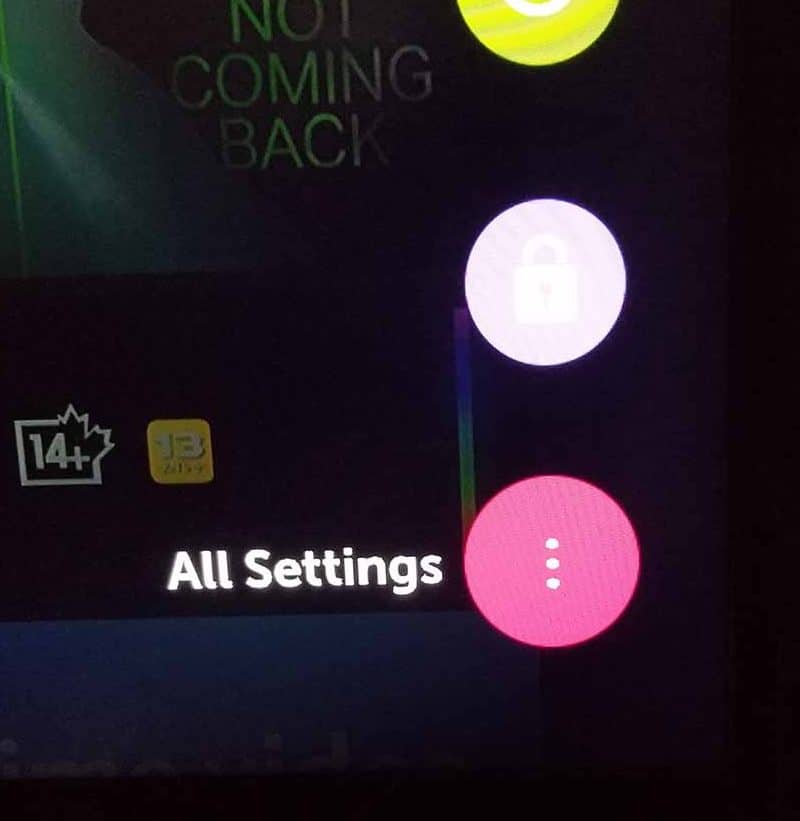
Now navigate down to “SUPPORT” on the new menu that appears and then select “SOFTWARE UPDATE”
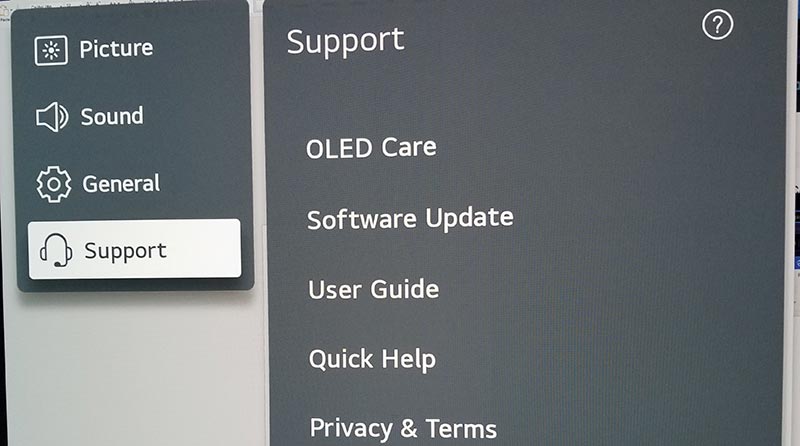
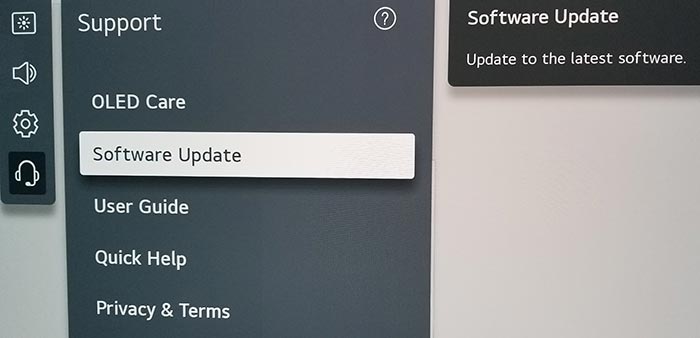
Now you can activate the automatic update feature and also check for new updates.
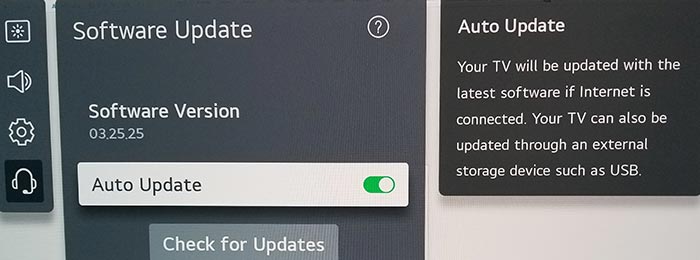
Once the updates have been installed, restart your TV to see if the LG green tint issue has been resolved.
Related Reading: Why does my LG TV have a blue tint?
Method 3: Change your selected input device/source
Before we get into some of the more lengthy potential fixes for your LG TV’s red tint issues, we should check other input devices/sources.
You can change the input device or source by pressing the corresponding button on the LG remote, as shown in the image below.

Once you have pressed this button, you are shown a list of available inputs. Inputs are the devices that are connected to your LG TV. This could be a DVD player, Cable Box, Firestick .etc.
You should navigate your inputs to see if the red tint issue is still present when changing the different inputs.
If the red tint is only present on one or more of your inputs but the image normally displays on others, then this would suggest that your TV is fine.
It may limit the issue to an external device (like those listed above) or an input device I/O issue.
What is an input device I/O issue?
I/O stands for input/output – it generally refers to the different ports on your TV like HDMI, DVI, DisplayPort, USB.etc.
It is not uncommon for a port to become damaged or unusable after prolonged use or an extended period of plugging and unplugging cables into the same port.
I/O Input issue example:
The red tint is only present on HDMI 2 – When you switch the device connected to HDMI 2 – the red tint is still present.
This would suggest that you have a damaged HDMI 2 port.
Method 4: Check your LG TV Picture Settings
Although it is unlikely that your picture settings are causing the red Tint issue, it only takes a few minutes to check.
Method 5: Back Lighting Failure (Generally occurs in older LG TVs)
A red screen can be typical on older LG LED TVs when the red light eventually bleaches the yellow phosphor.
Eventually, this will turn the LED screen red.
How to prevent LG backlight failure
Reducing your TV’s brightness is worthwhile if you are not yet at the failure stage.
When you initially purchase a LG TV from your local electronics store, the brightness level can often be set to 100.
This excessive brightness can lead to issues over time.
Option 1: Call your local electronic repair store
If you believe that a backlight failure may be the cause of the red tint on your LG TV, it may be time to call your local electronic store so that they can diagnose the issue.
We recommend you perform your due diligence when selecting a local store for repairs, check their Google Reviews, and possibly get a secondary quote.
Should I replace or fix my LG TV?
It is also worth considering buying a new TV if it needs repair.
Factor in the age of your LG TV and the quoted cost of repairs, and purchasing a new TV may be more economical in the long run. With older TVs, other issues may arise over time.
The costs of screen pairs for LG TVs can range from $125-$500 on average.
If your TV is over a few years old, you can likely get a brand-new one with comparable or better features.
Another thing to consider is that you’ll get a warranty period of at least one year with a new TV.
Option 2: Repair the LG TV backlight failure yourself!
To the braver LG owners, you can always repair the TV unit.
It is important to note that in doing this, you are assuming the risk of potentially causing more damage to your TV.
Another thing to consider is if your TV is still under warranty, you will more than likely void the coverage should you choose to attempt to repair the unit yourself.
Method: 5 Contact LG Support
If your LG TV red tint issues are still unresolved after trying our tips, then it might be time to consider contacting LG support, as you may have a defective TV unit.
LG support might advise you of other things to try or help diagnose the root cause of the issues.
Performing any repairs can invalidate your warranty or cause further damage to your TV.
Conclusion
Having a red-tinted LG screen can be an annoyance and unfortunately, the fixes range from quick and easy to long-winded and potentially expensive.
We hope this article helped you uncover the root cause of the LG red tint.