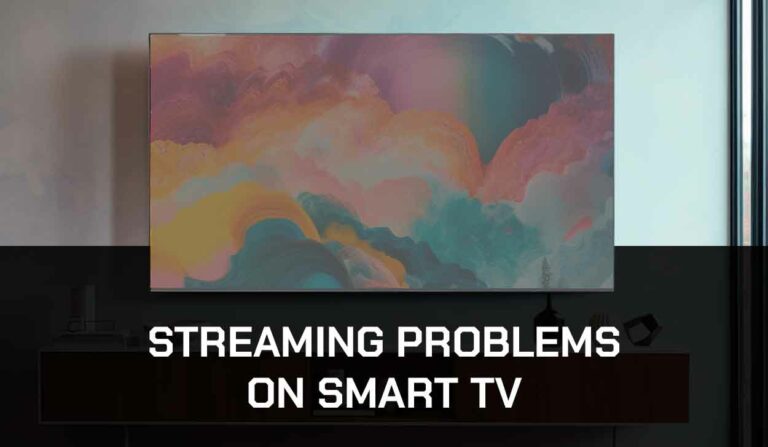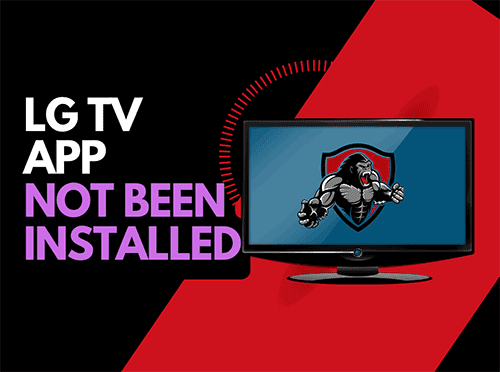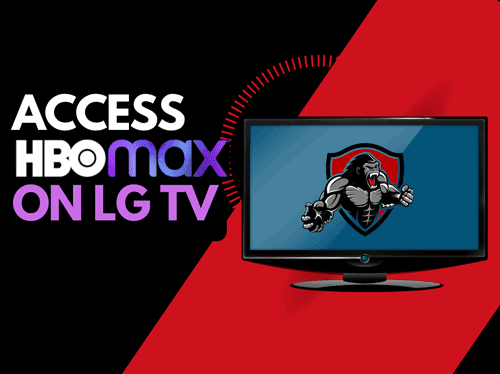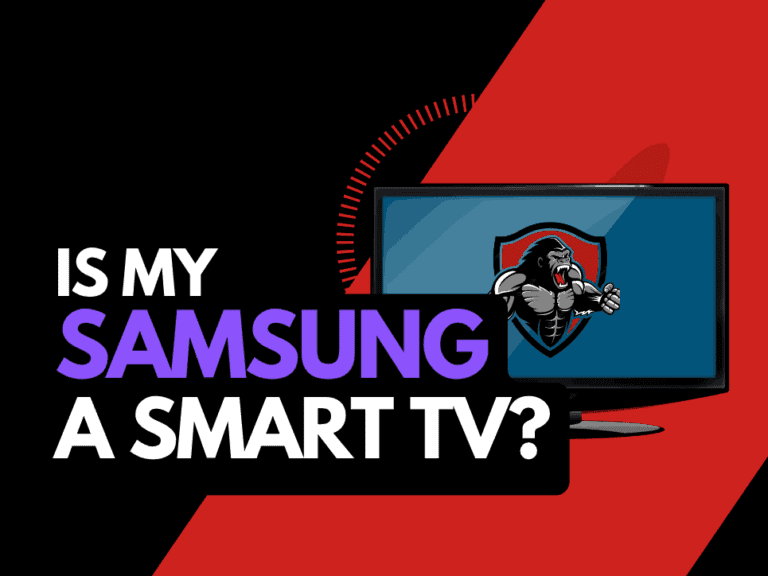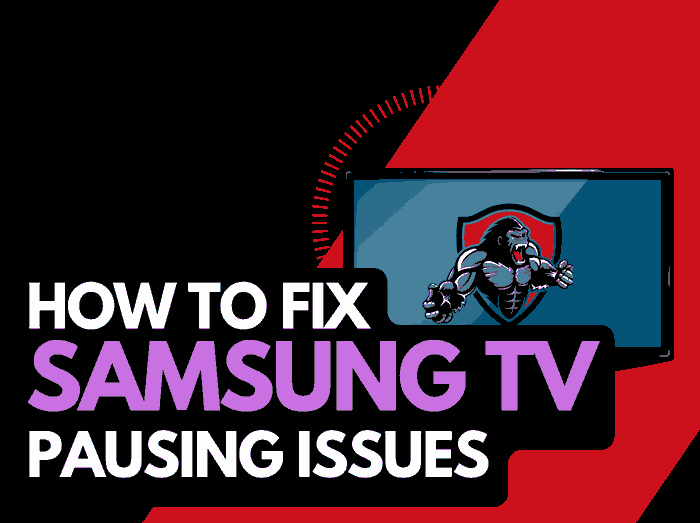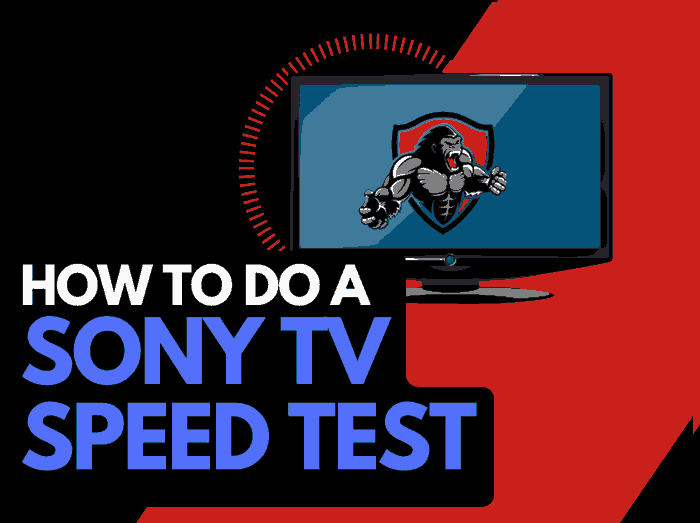When encountering LG TV purple screen issues, not knowing where to turn next is frustrating.
I had this very issue with my TV, and I wondered how to fix my LG TV’s purple tint!
I eventually resolved this issue after some research and wanted to share what I have learned!
Why Is My LG TV Purple?
The reason why your LG TV is purple screen is usually due to issues such as software problems, malfunctioning ports, incorrect settings, and improperly configured external devices.
I have listed some troubleshooting steps to help you understand what is causing the LG TV purple screen.
LG TV Purple Tint Fix?
Here are some important steps that you can take:
- Soft Reset your LG TV
- Update your LG Firmware
- Check your input devices for issues
- Switch your HDMI cables
- Reset the LG TV to the initial settings
- Check for backlight failures
- Contact LG Support
Watch the video version
Step 1: Soft Reset your LG TV (All LG Models)
You may sigh at this suggestion, but it is a solution that can fix many issues!
Unplug your LG TV and wait 60 seconds before plugging it back in. This will power cycle the TV.
See if this quick trick removes the purple tint from your LG TV screen.

What does unplugging your LG TV do?
When you unplug your LG TV for around 60 seconds, it does a soft reset of the system.
The soft reset allows any updates downloaded in the background to be successfully installed and started.
The soft reset also clears the system cache.
Performing the soft reset can help resolve the LG TV purple tint issue if it is a software problem or a TV configuration issue causing it.
Step 2: Update your LG TV software
Keeping the LG TV software up to date can assist you in preventing some issues that appear over the lifespan of your TV.
Most LG TVs have automatic updates enabled by default, which should install automatically, presuming that your TV is connected to the internet.
Even with this setting enabled, it is possible that updates can be missed or an installation can be interrupted and thus cause issues with your TV.
Older LG firmware or a partial software installation could be causing the LG TV purple screen problem.
We strongly recommend updating your LG TV firmware to ensure you have the latest software, access to new apps, and an improved viewing experience.
Ultimately, regular updates improve your viewing experience and give you better security & privacy protection.
How to update your LG firmware
If your TV is turned on, hit the settings button on the remote.

Now you will see the setting menu on the TV’s left side (Please note that this may vary depending on the model of your LG TV).
You should see the All settings button at the bottom of the row of icons. Please select this option to proceed to the following menu.
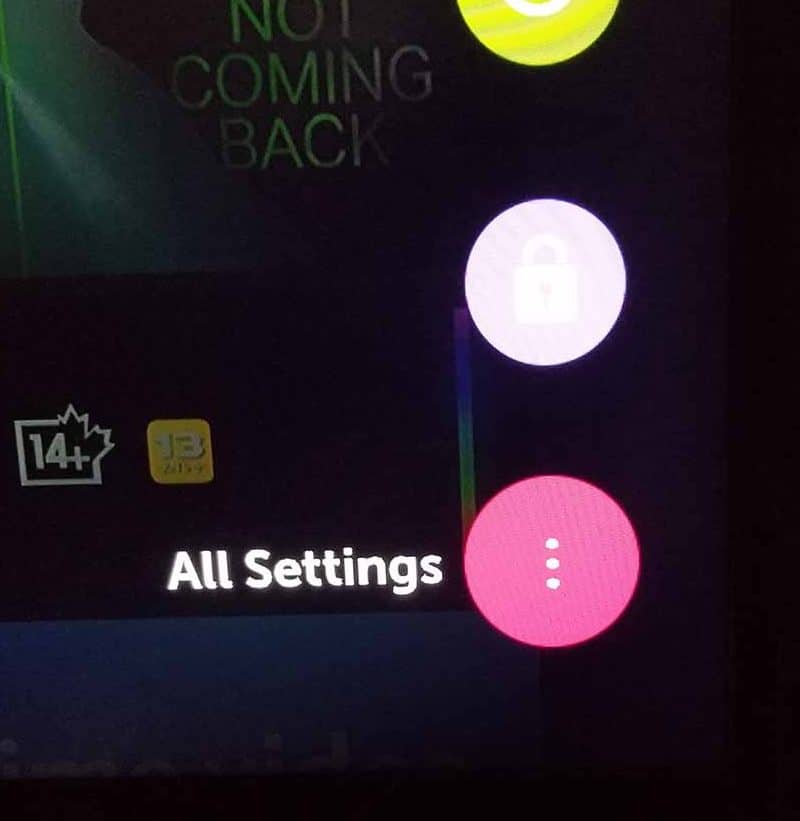
Now navigate to “SUPPORT” on the new menu and then select “SOFTWARE UPDATE.”
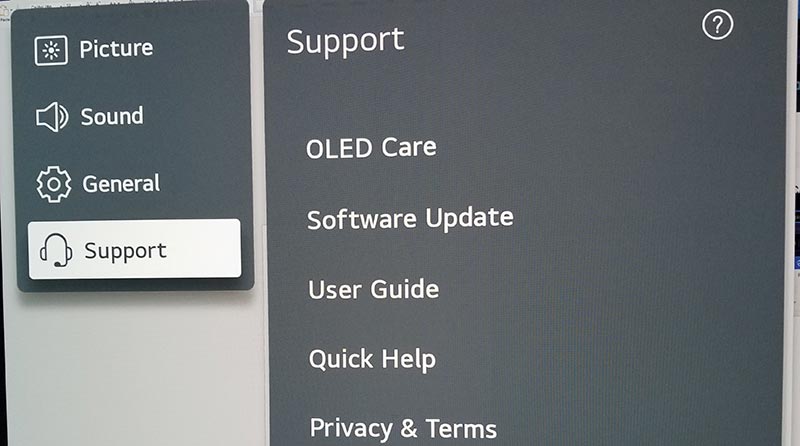
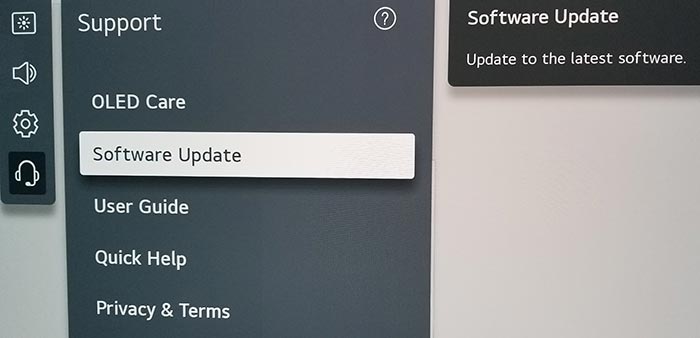
Now you can activate the automatic update feature and check for new updates.
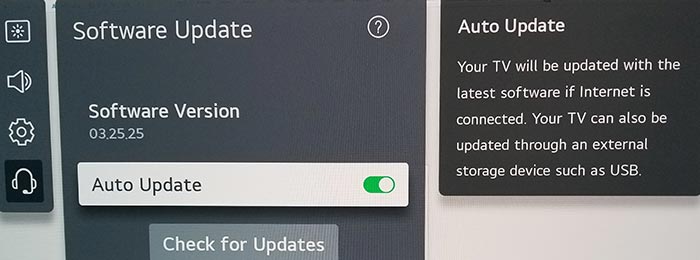
Once the updates have been installed, restart your TV to see if the LG purple tint issue has been resolved.
Related Reading: Why does my LG TV have a blue tint?
Step 3: Change your selected input device/source
Before we get into some of the more lengthy potential fixes for your LG TV purple tint issues, we should try checking other input devices/sources.
You can change the input device or source by pressing the corresponding button on the LG remote, as shown in the image below.

Once you have pressed this button, you are shown a list of available inputs. Inputs are the devices that are connected to your LG TV. This could be a DVD player, Cable Box, Firestick .etc.
You should navigate through your inputs to see if the LG TV purple tint issue is still present when changing the different inputs.
If the purple tint is only present on one or more of your inputs, but the image displays normally on others, then this would suggest that your TV is fine.
It may limit the issue to an external device (like those listed above) or an input device I/O issue.
What is an input device I/O issue?
I/O stands for input/output – it generally refers to the different ports on your TV like HDMI, DVI, DisplayPort, USB.etc.
It is not uncommon for a port to become damaged or unusable after prolonged use or an extended period of plugging and unplugging cables into the same port.
I/O Input issue example:
The purple tint is only present on HDMI 2
This would suggest you have a damaged HDMI 2 port or a bad HDMI cable.
Step 4: Switch your HDMI Cables
HDMI cables can differ in both quality and longevity.
The purple tint to your LG TV may result from a bad HDMI cable.

If you commonly run content from a device connected to your TV, we recommend switching the HDMI to see if that can resolve the problem.
Step 5: Reset your LG TV to the initial settings
Your purple tint issue on the LG TV could be caused by incorrect picture configuration.
You should reset your LG TV to the default picture settings.
If none of the other steps have helped resolve the issue, try this method.
Option 1: Newer LG TV Models
- Settings
- All Settings
- General
- System
- Reset to Initial Settings
Option 2: Older LG TV Models
- Settings
- All Settings
- General
- Reset to Initial Settings
Step 6: Back Lighting Failure (Generally occurs in older LG TVs)
A purple screen can be a common issue on older LG LED TVs when the blue/purple light eventually bleaches the yellow phosphor, and ultimately, this will turn the LED screen purple.
How to prevent LG backlight failure
If you are not yet at the stage of failure, reducing your TV’s brightness is worthwhile.
When you initially purchase an LG TV from your local electronics store, the brightness level can often be set to 100.
This excessive brightness can lead to issues over time.
Option 1: Call your local electronic repair store
If you believe that a backlight failure may be the cause of the purple tint on your LG TV, it may be time to call your local electronic store so that they can diagnose the issue.
We recommend you perform your due diligence when selecting a local store for repairs, check their Google Reviews, and possibly get a secondary quote.
It is also worth considering buying a new TV if you believe it needs repairing.
Factor in the age of your LG TV and the quoted cost of repairs, and purchasing a new TV may be more economical in the long run.
With older TVs, other issues may arise over time.
Option 2: Repair the LG backlight failure yourself!
To the braver LG owners, you can always repair the TV unit yourself.
Be aware that you should do this assuming the risk of causing more damage to your TV and potentially invalidating your warranty (If your TV is newer and still covered)
Contact LG Support
If none of our tips have helped resolve the LG TV screen purple tint issue, then it might be time to consider contacting LG support, as you may have a defective TV unit.
LG may be able to advise you of other things to try or help diagnose the root cause of the issues.
I would strongly recommend contacting LG before you consider any other fixes that may invalidate your warranty or cause further damage to your LG TV.
Conclusion – LG TV Purple Tint Issue
Having a purple-tinted LG screen can be an annoyance, and unfortunately, the fixes range from quick and easy to long-winded and potentially expensive.
We hope this article helped you uncover the root cause of the LG purple tint.