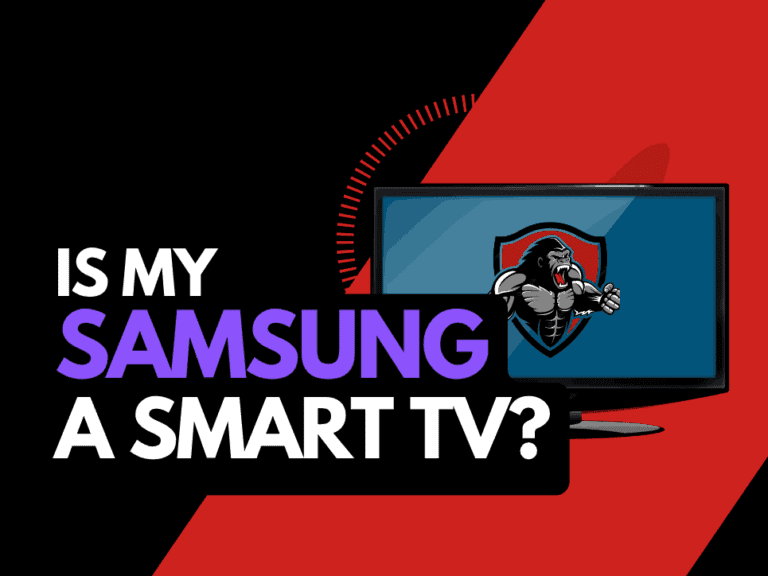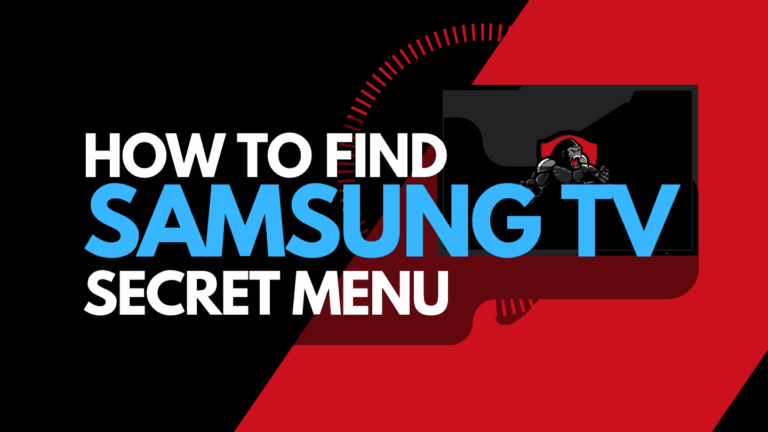When you find that the LG content store is not working, it can be annoying, especially if there is no clear guidance on how to fix it!
In this troubleshooting guide, we will look at why the LG content has stopped working and some methods to fix it.
Why is my LG Content Store Not Working?
The majority of the time, the reason why your LG content store is not working is that your LG TV has lost connection to the internet.
Software issues can also cause the LG content store to stop working.
How to fix the LG TV content store not working
- Soft Reset your TV
- Power Cycle your Router
- Update your LG TV firmware
- Check your Country settings
- Contact LG Support
Method 1: Ensure your LG Smart TV is connected to the Internet
If the LG TV content store is not working, you must ensure that your LG TV has an active connection to the internet.
When you are offline, you cannot access the LG content store.
Method 2: Soft Reset your LG TV (All LG Models)
Performing a soft reset of your TV will usually fix the majority of reasons why the LG TV content store is not working.
Unplug your LG TV and wait 60 seconds before plugging it back in.

What does a soft reset do?
The restart allows any updates that have been downloaded in the background to install and start successfully.
The soft reset clears the system cache and makes a new connection to your internet/router.
Method 3. Reset your Router
Another common reason for the LG TV content store not working is a bad or failing internet connection.
The power cycling combination for your LG TV and Router will resolve 90% of the LG TV app content issues.
How do I reset my router?
The easiest way to reset your router is to unplug it from the wall socket for 30 seconds before plugging it back in.
This action will “power-cycle” your router and establish a new connection with your LG TV.
Why does resetting your router fix the LG TV app store issue?
Think of all the devices that are and have been connected to the router. I’m sure that in today’s digital world, quite a few devices are connected to the router.
Eventually, the network can get congested, and the connection to your TV can be compromised.
When the reset occurs, your TV should quickly reconnect to a new fresh connection, and the restart will resolve most connection problems.
Related Reading: How to delete apps from your LG TV
Method 4: Update your LG TV software
The LG content store may not be working due to older, depreciated firmware that has not been updated.
Most LG TVs have automatic updates enabled by default, the updates should install automatically, presuming that your TV is connected to the internet.
Even with this setting enabled, it is possible that updates can be missed or an installation can be interrupted and thus cause issues with your TV.
We strongly recommend you update your LG TV firmware to ensure that you have the latest software, access to new apps, and an improved viewing experience.
Ultimately, regular updates improve your viewing experience and give you better security & privacy protection.
How to update your LG firmware
Assuming your TV is turned on, hit the settings button on the remote.

Now you will see the setting menu appear on the left-hand side of the TV (Please note that this may vary depending on the model of your LG TV).
At the bottom of the row of icons, you should see the all settings button. Please select this option to proceed to the next menu.
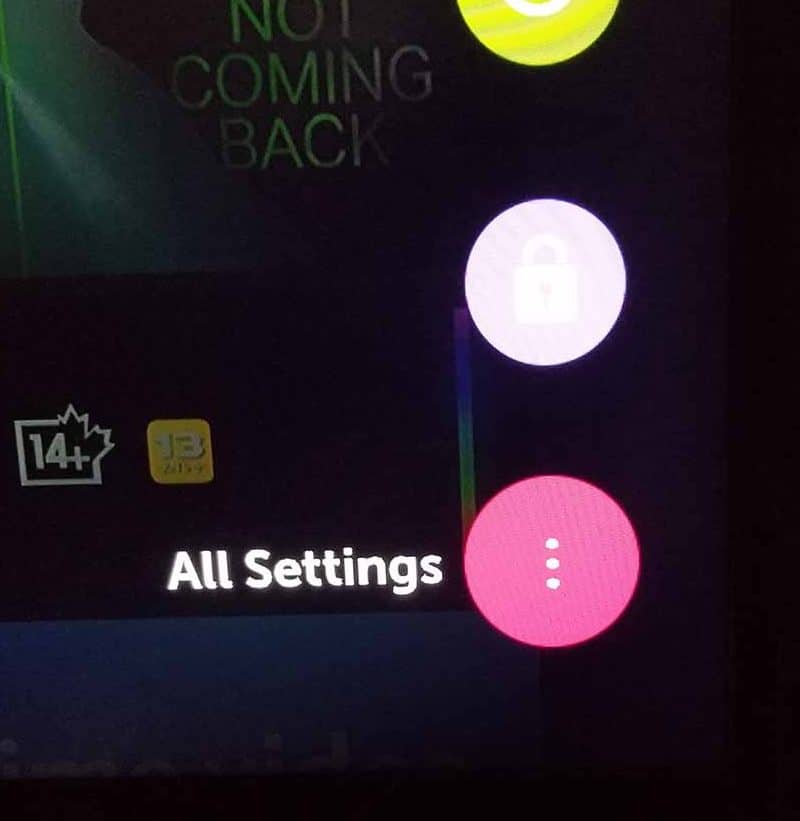
Now navigate down to “SUPPORT” on the new menu that appears and then select “SOFTWARE UPDATE”
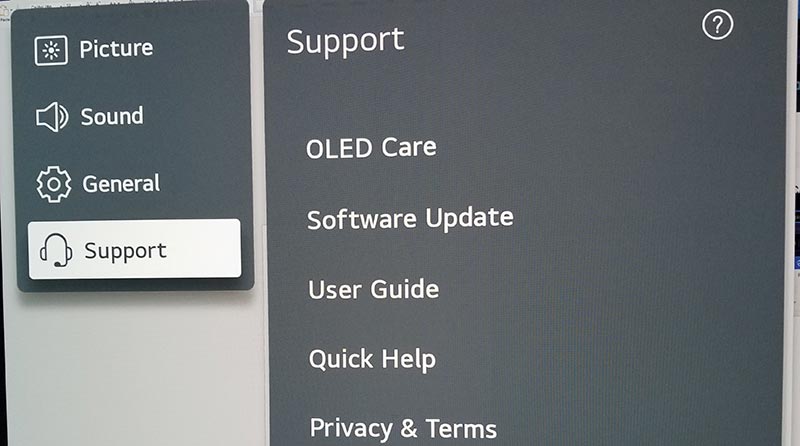
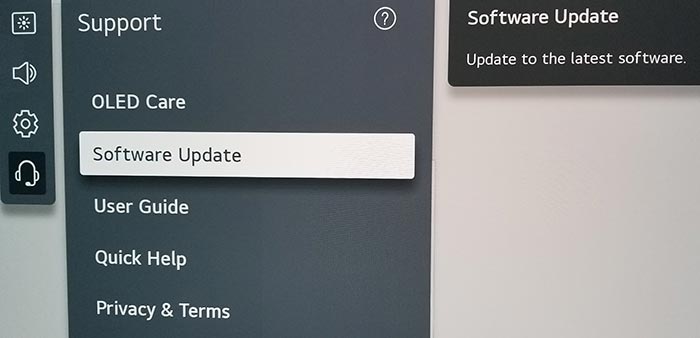
Now you can activate the automatic update feature and also check for new updates.
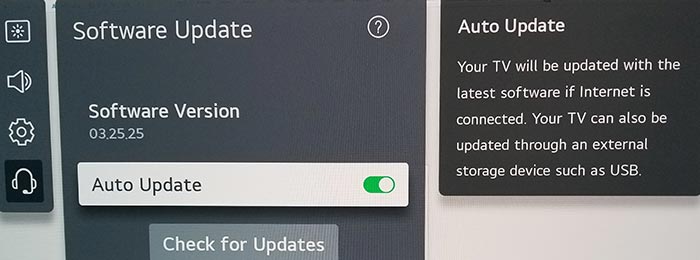
Once the updates have been installed, restart your TV to see if the LG TV content store is working correctly.
Method 5: Change your Country Settings
Sometimes your Country settings, especially if they have been incorrectly set, can cause the LG TV content store not to function correctly.
To access the country settings:
- Settings (on remote)
- All Settings
- General
- Location
- Country Settings
Try to reset your country settings to see if that will resolve the issue.
Related Reading: How to close apps on LG Smart TVs
Method 6: Contact LG Support
If none of our tips have helped resolve the LG TV content store issue, it might be time to consider contacting LG support.
LG may be able to advise you of other things to try or help diagnose the root cause of the issues.
Conclusion
We are confident that by following the steps above that is highly likely that your LG TV content store will now be working correctly.
The steps in this article resolve soo many LG TV issues, and you should keep them in your repertoire when trying to fix any LG TV issue.
Let us know if this helped you!